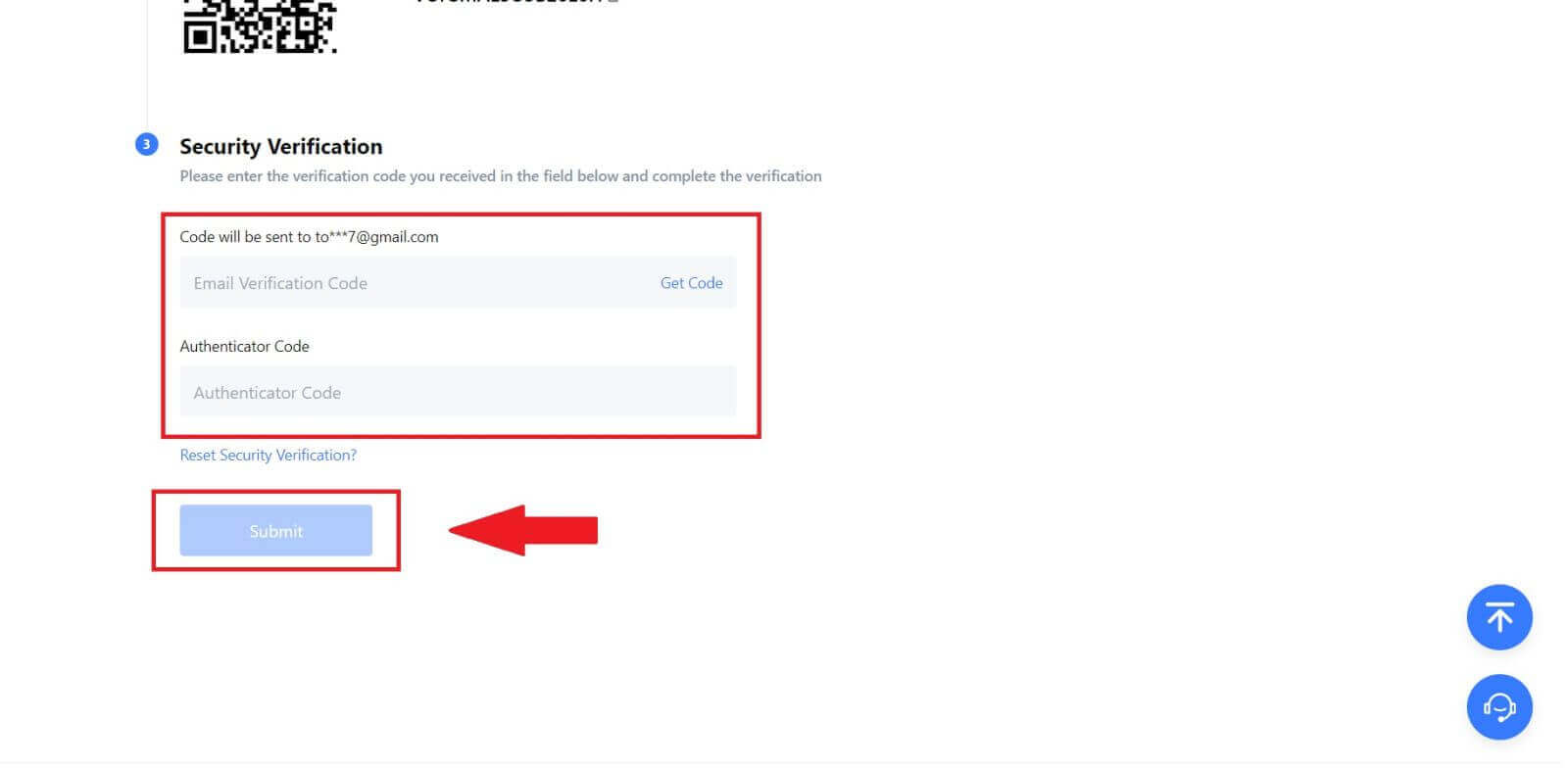How to Sign Up and Login Account to an MEXC account

How to Sign Up on MEXC
How to Sign Up on MEXC with Email or Phone Number
Step 1: Registration through the MEXC website
Enter the MEXC website and click [Log In/Sign Up] on the upper right corner to enter the registration page.
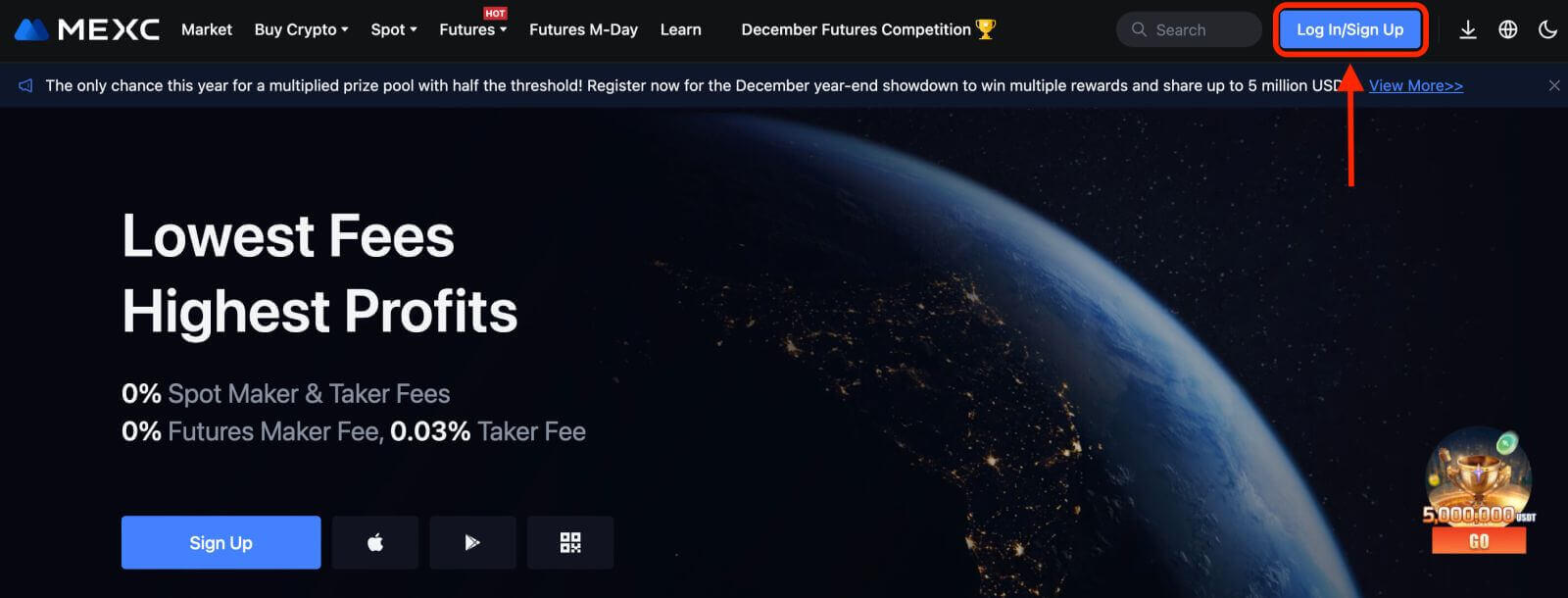
Step 2: Input your mobile phone number or E-mail address and ensure the validity of your phone number or E-mail address.
Email
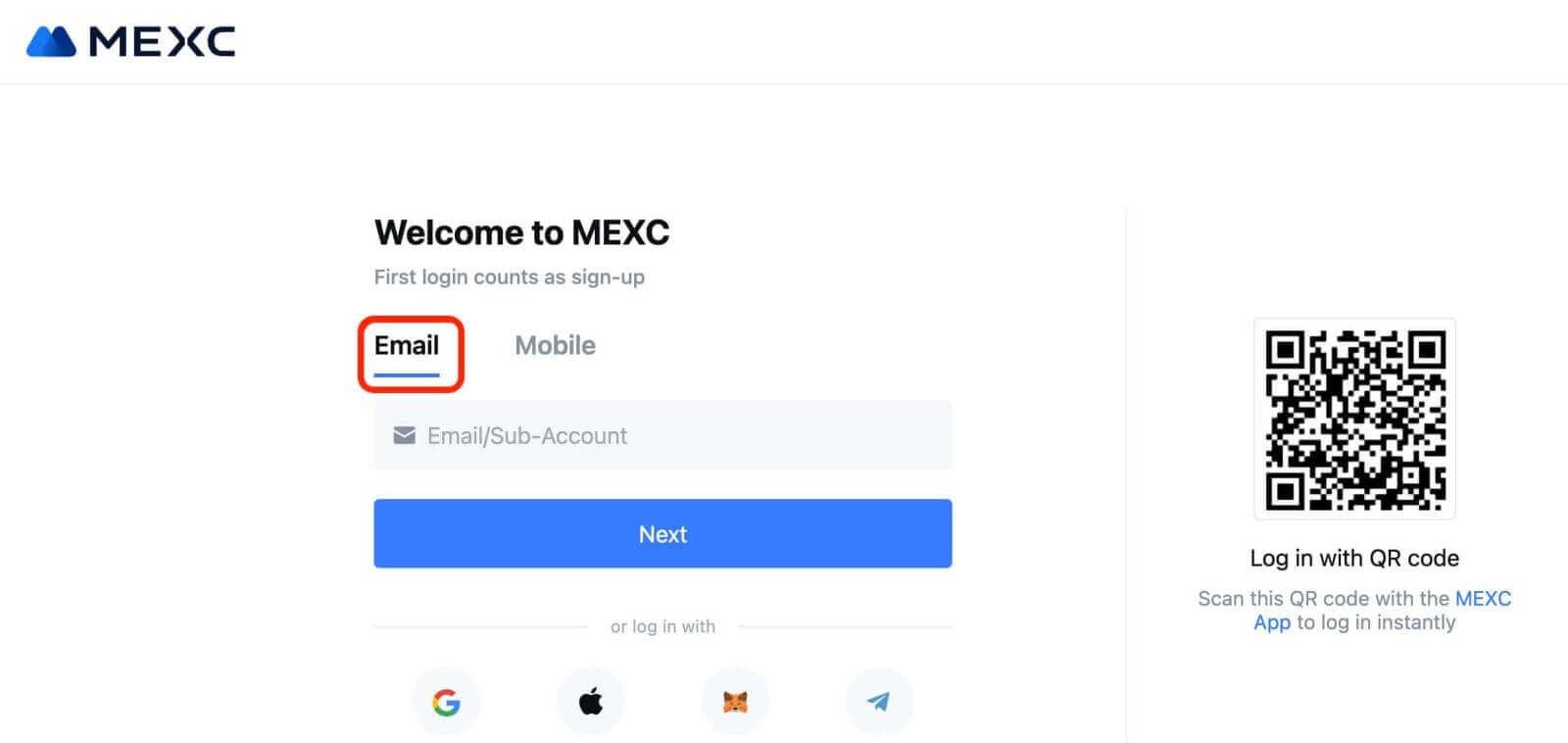
Phone number
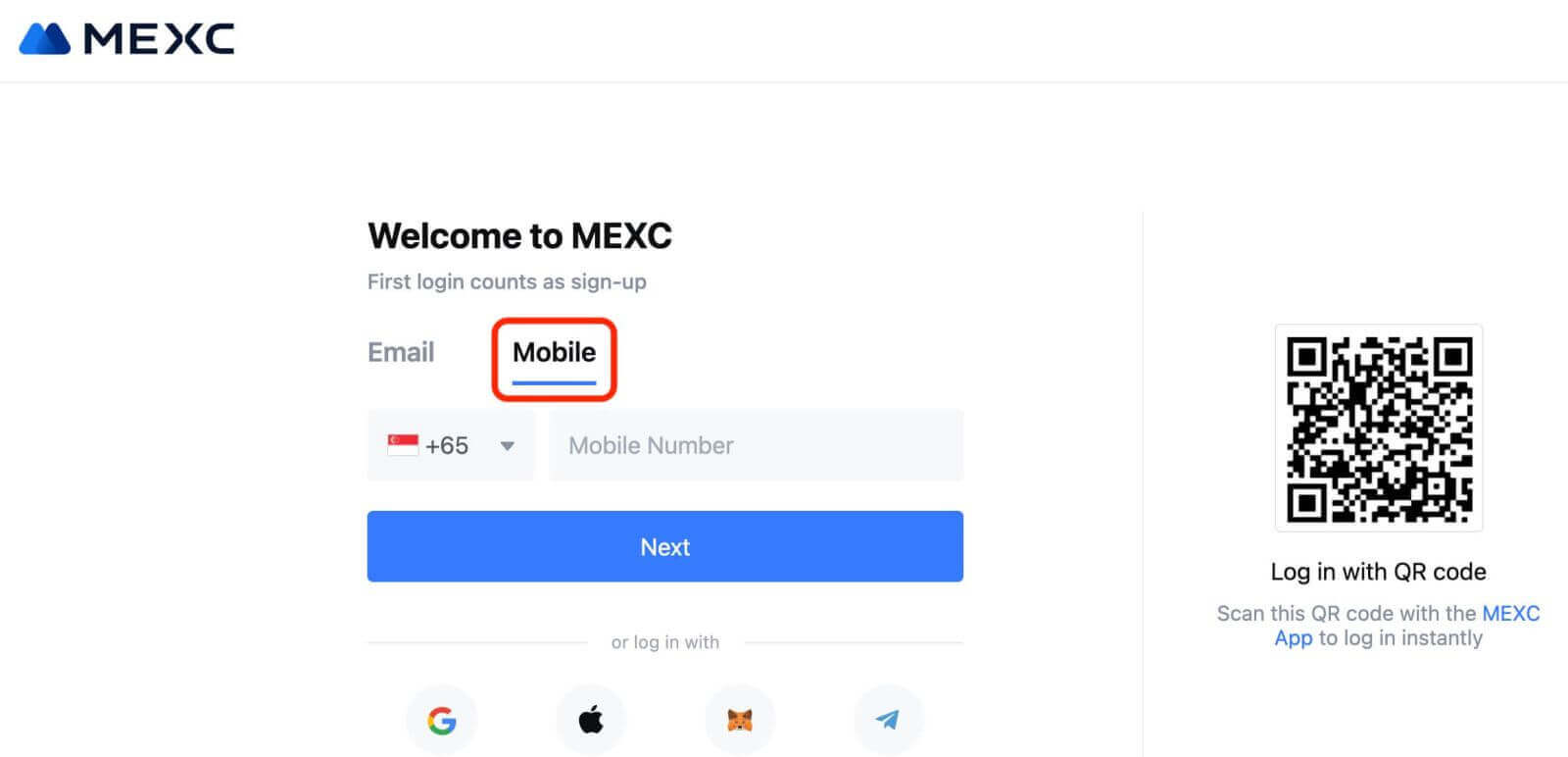
Step 3: Input your login password. For your account security, ensure your password contains at least 10 characters including uppercase letters and one number.
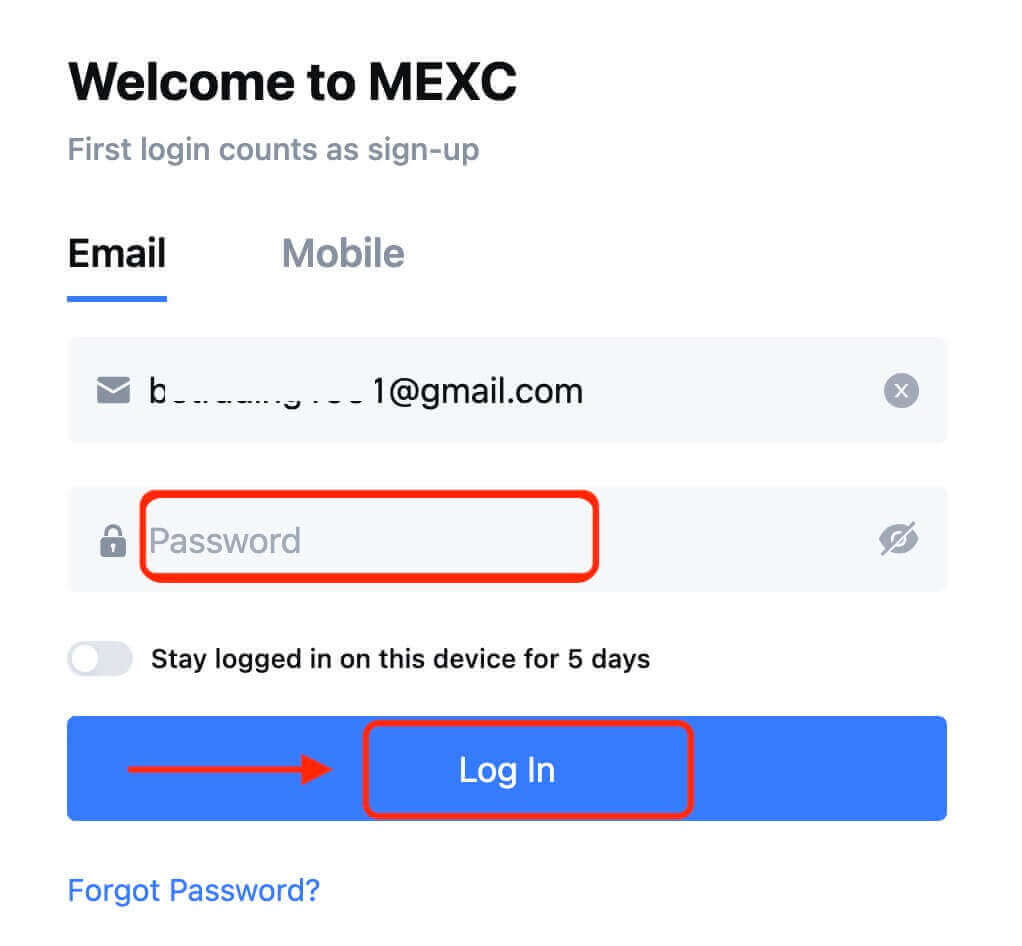
Step 4: A verification window pops up and fill in the verification code. You will receive a 6-digit verification code in your email or phone. (Check the trash box if no E-mail is received). Then, click the [Confirm] button.
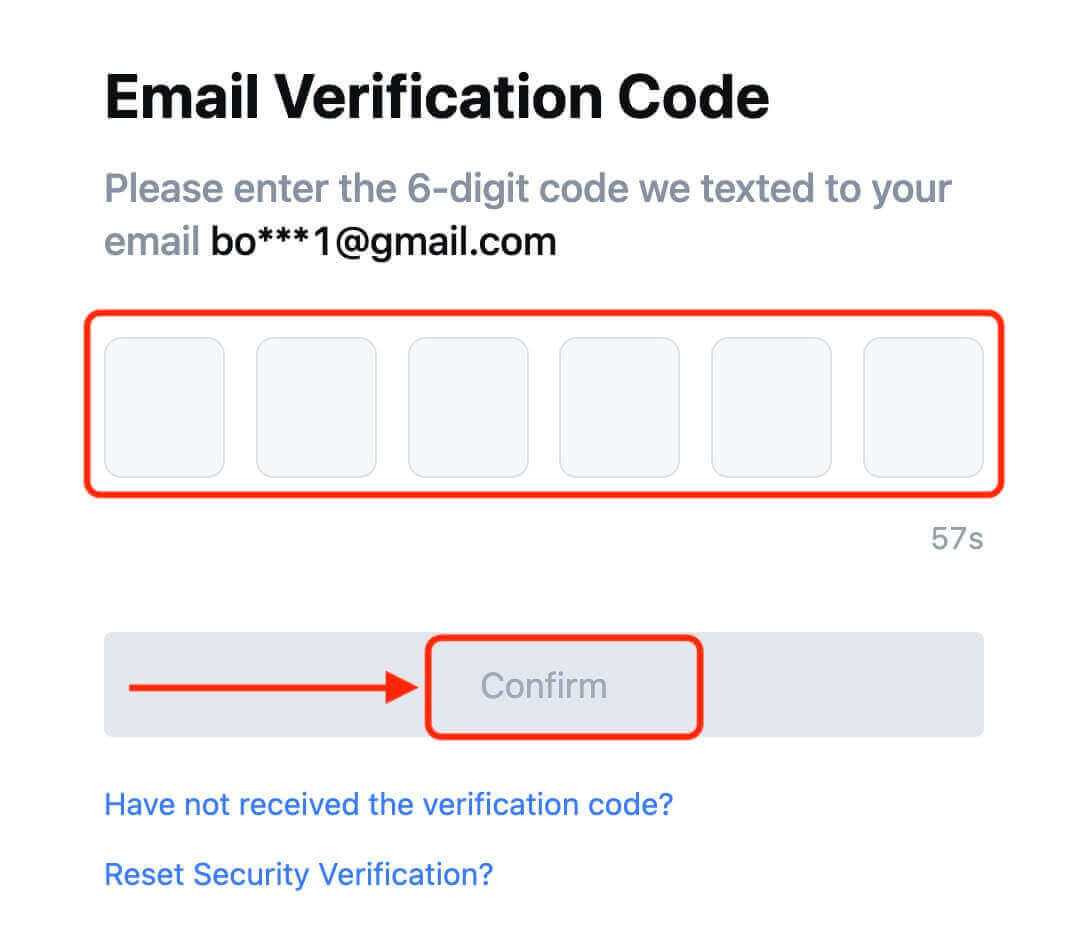
Step 5: Congratulations! You have successfully created a MEXC account via Email or Phone Number.
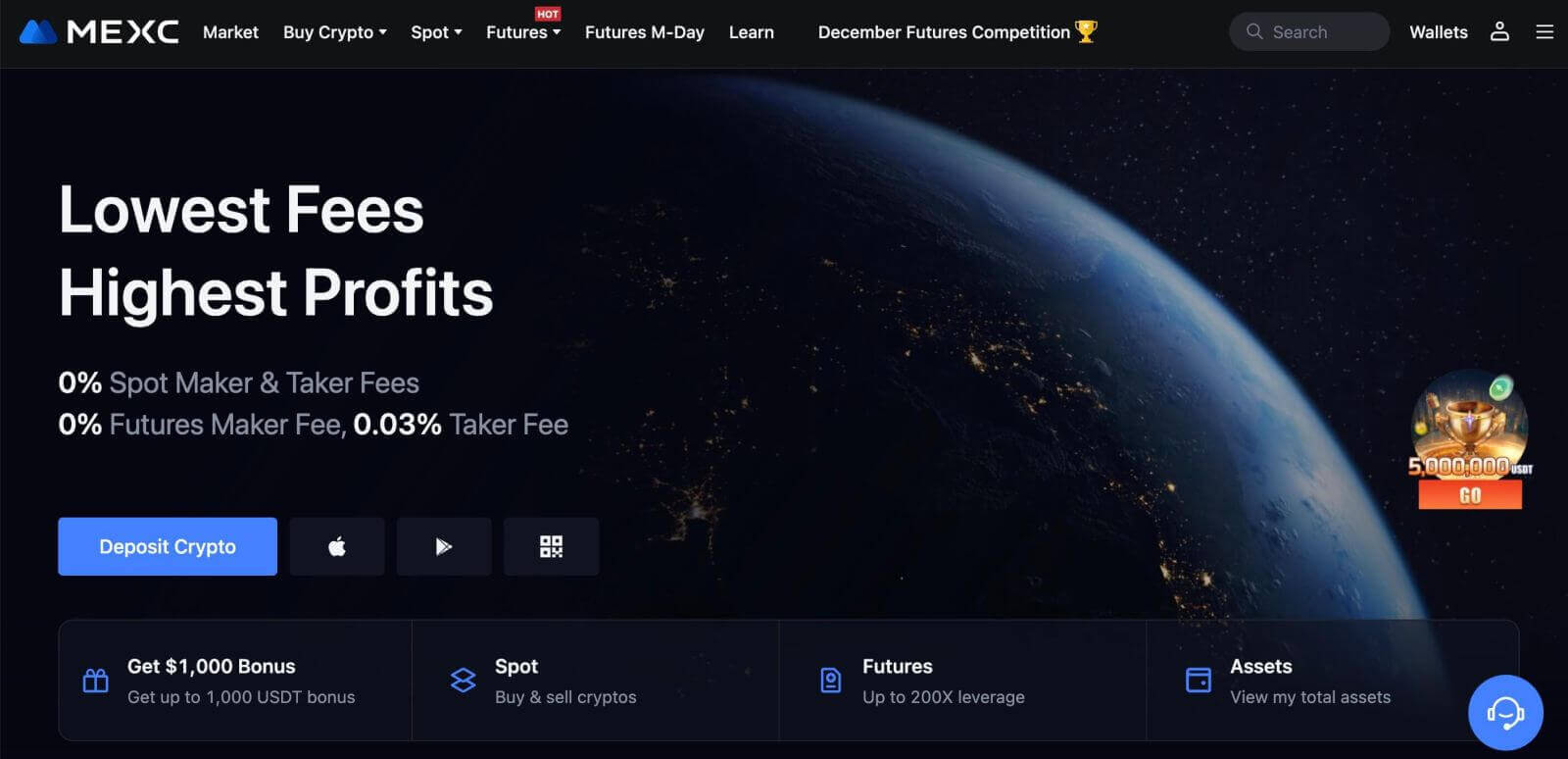
How to Sign Up on MEXC with Google
Moreover, you can create a MEXC account through Google. If you wish to do that, please follow these steps:
1. Firstly, you’ll need to head over to the MEXC homepage and click [Log In/Sign Up].
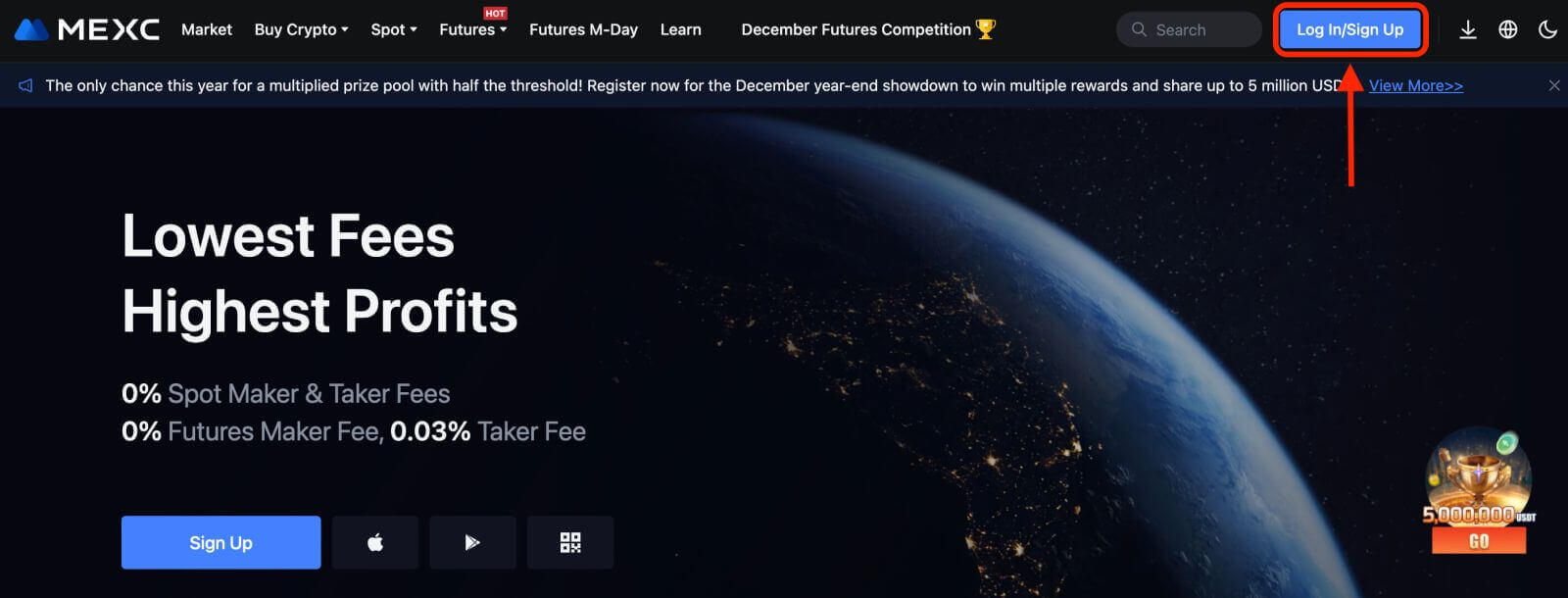
2. Click on the [Google] button.
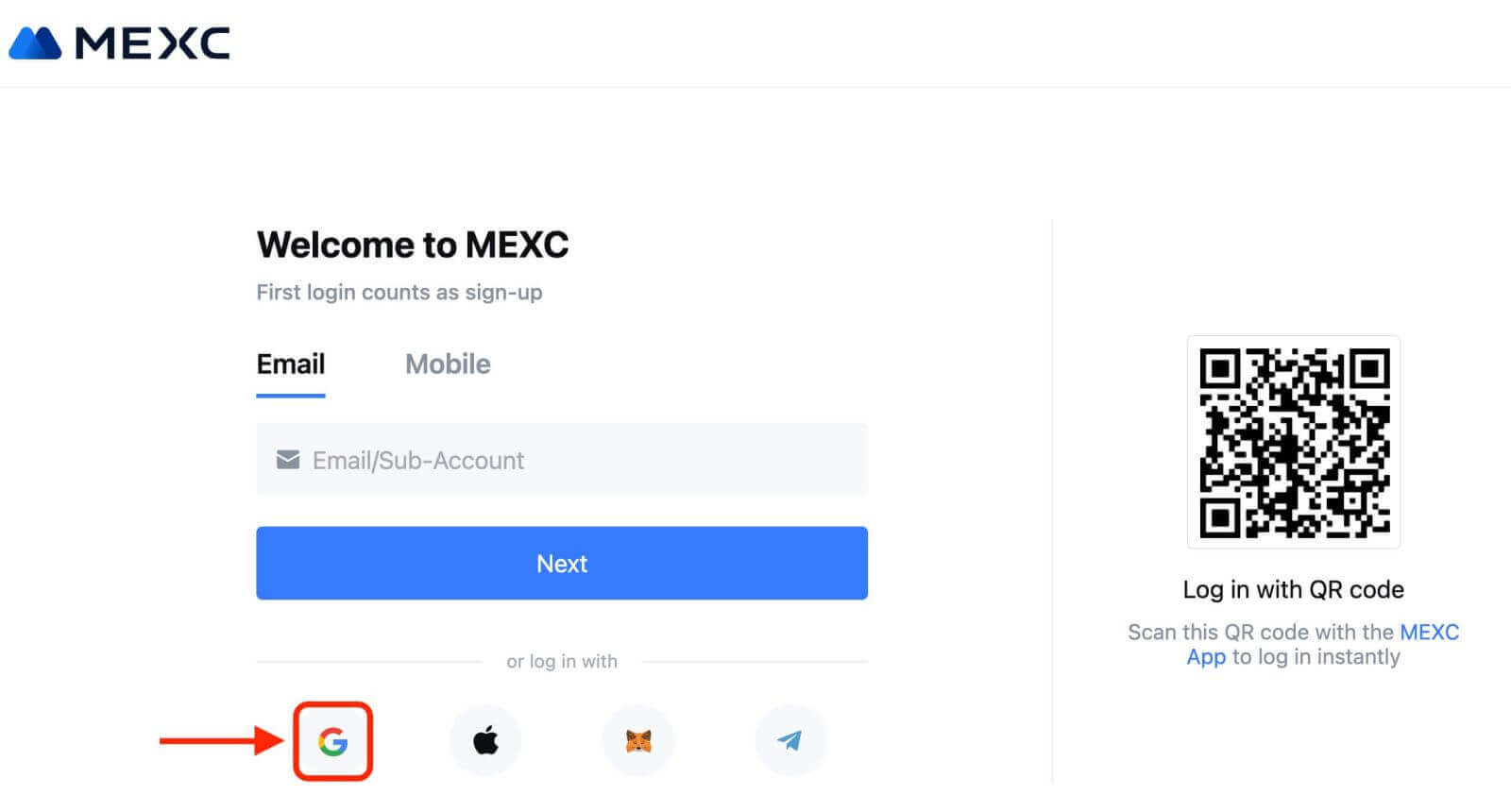
3. A sign-in window will be opened, where you will need to enter your Email address or Phone and click on “Next”.
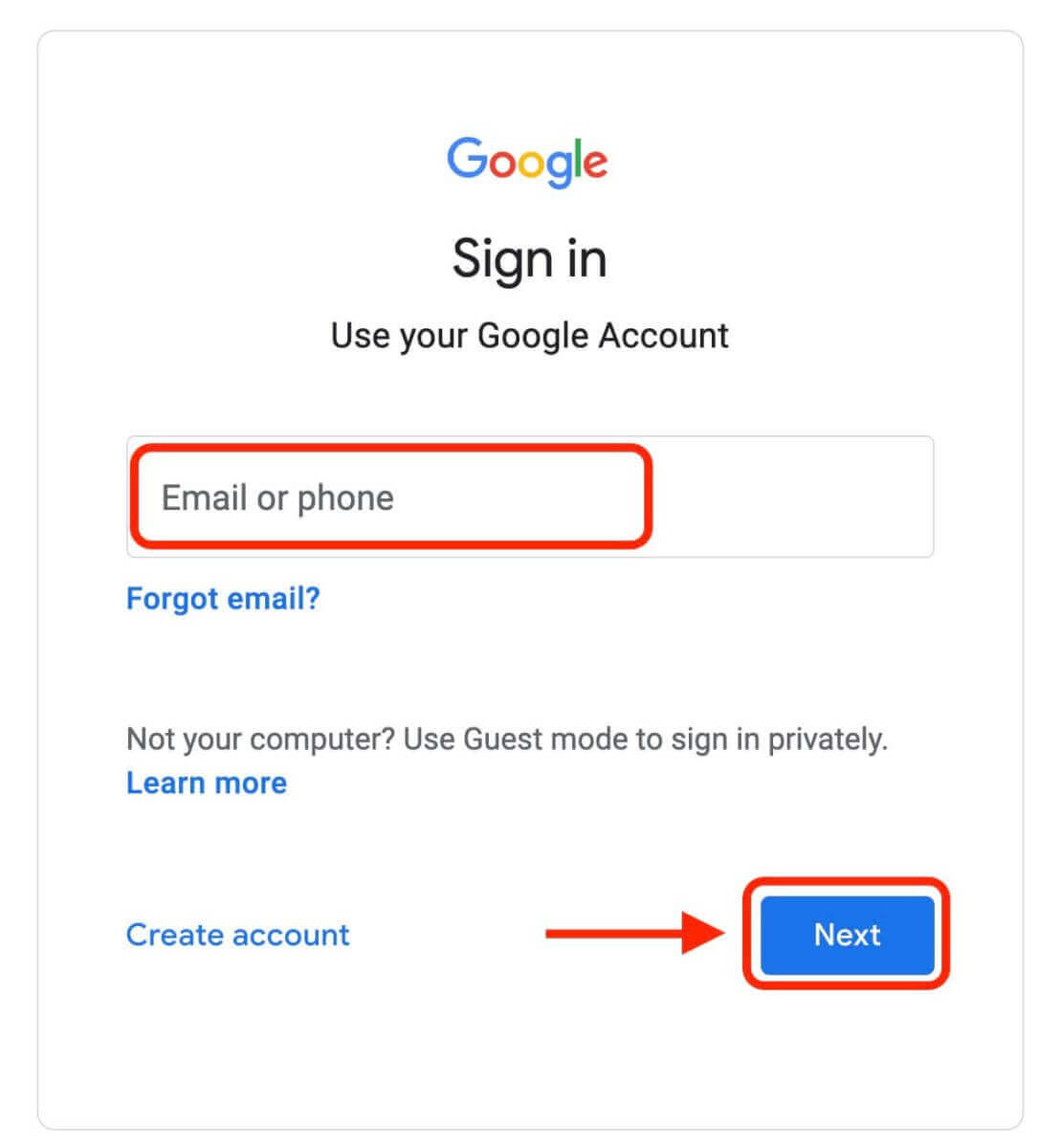
4. Then enter the password for your Google account and click “Next”.
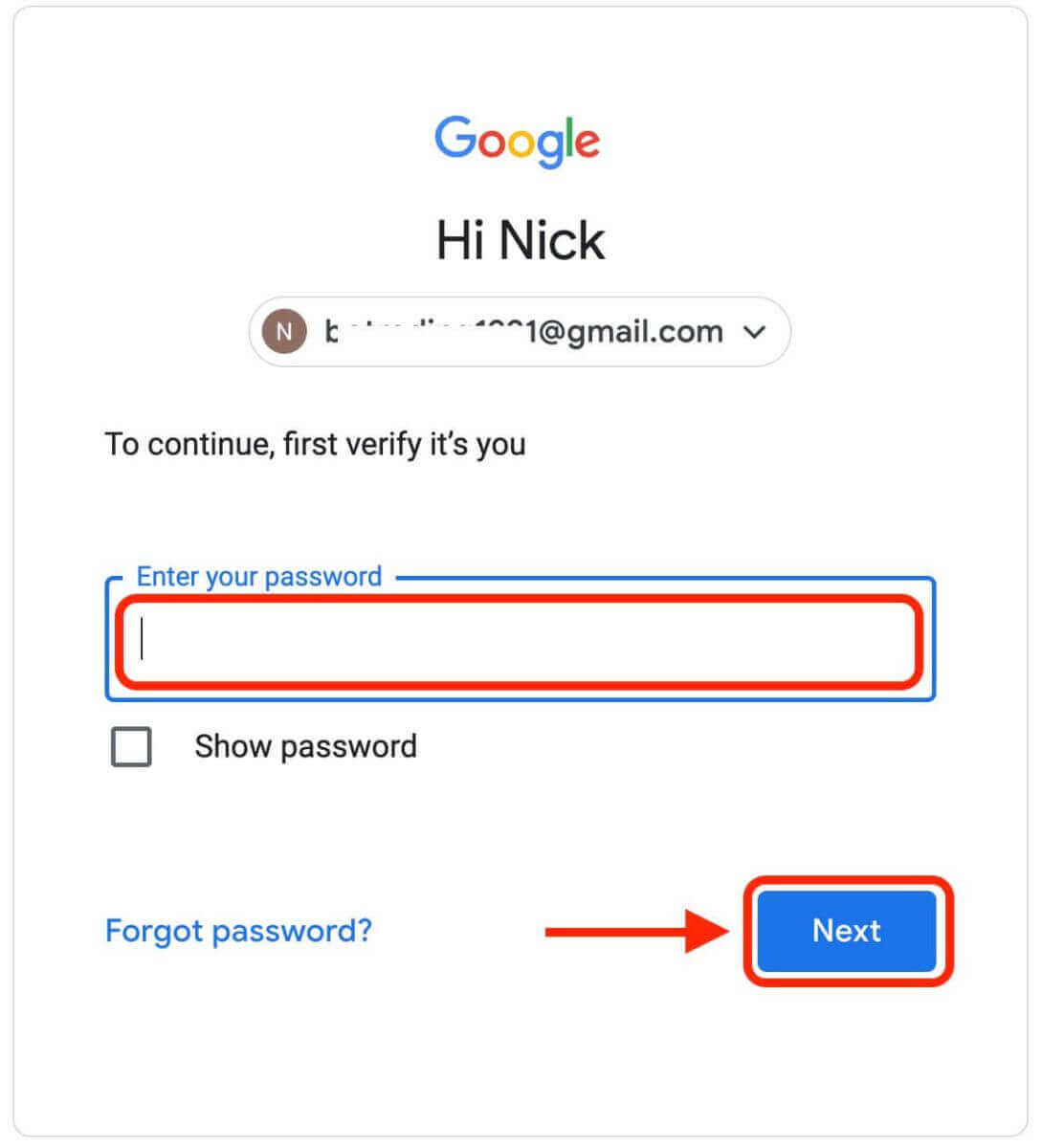
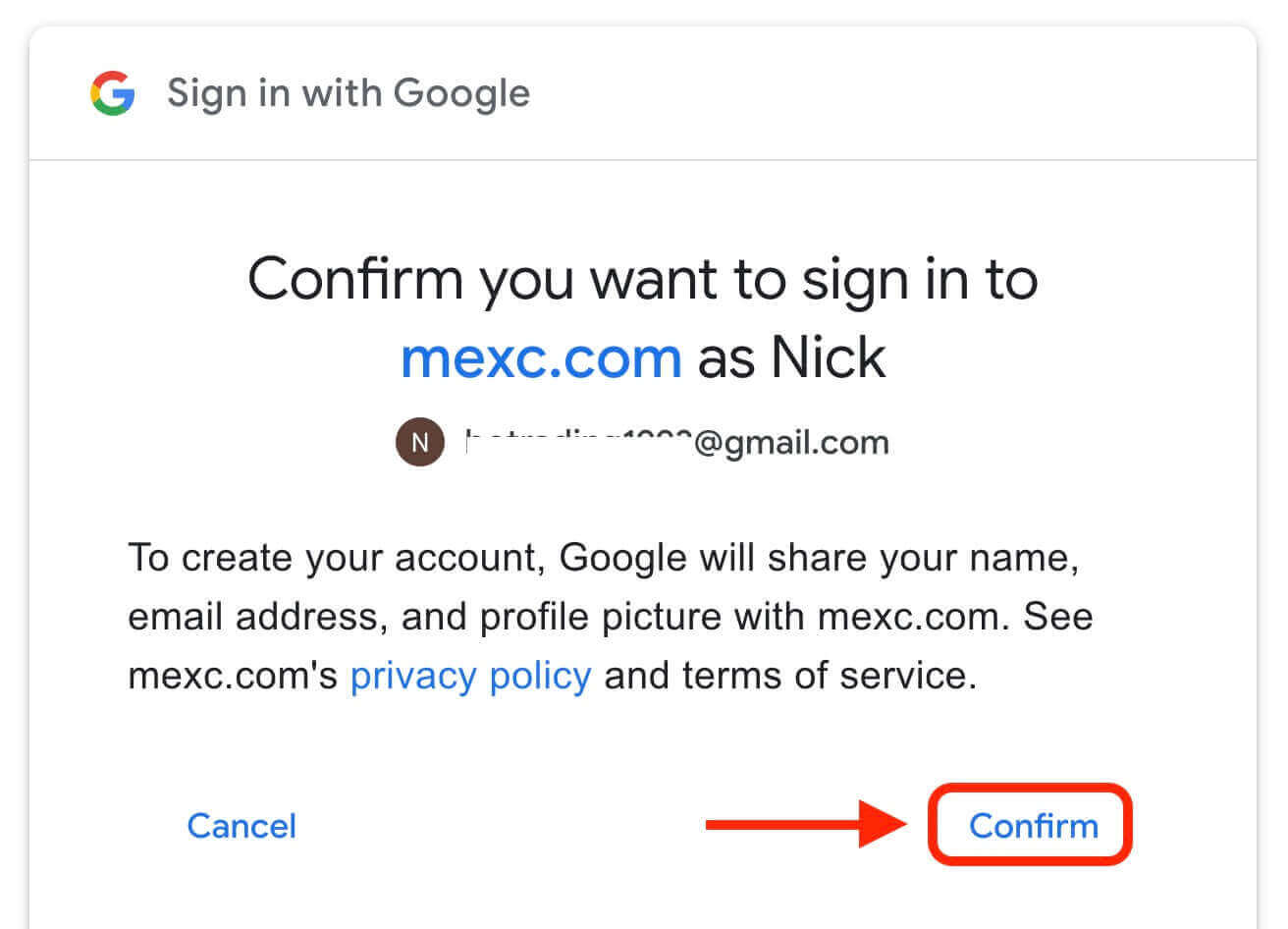
5. Click "Sign Up for a New MEXC Account"
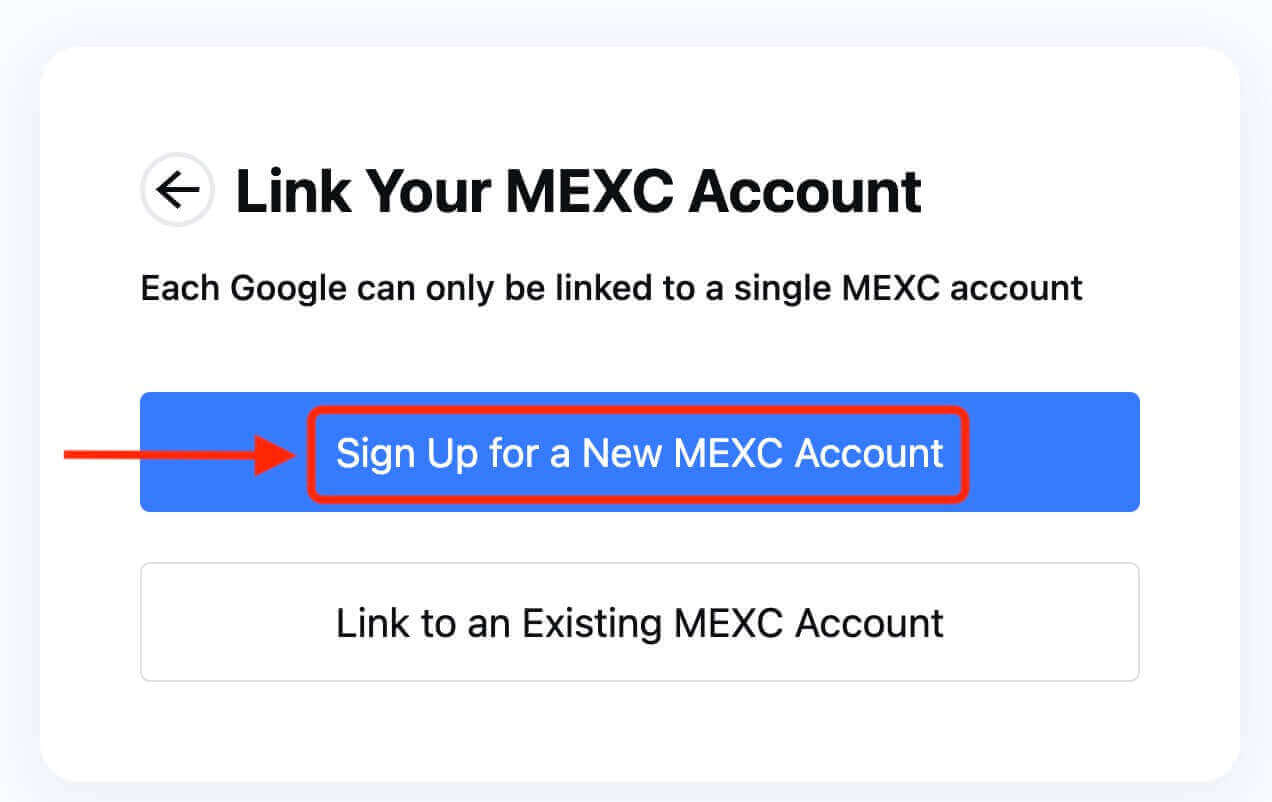
6. Fill in your information to create a new account. Then [Sign up].
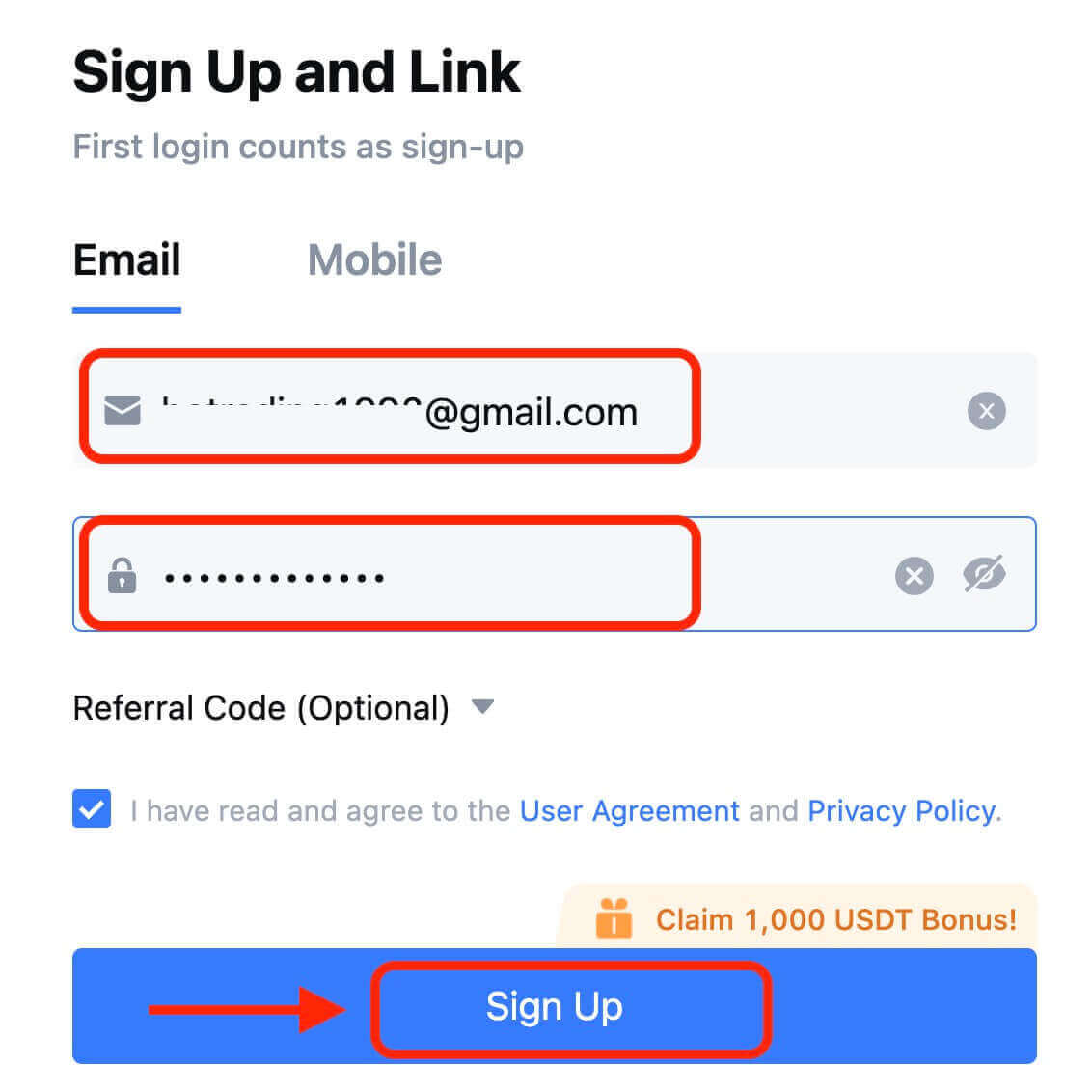
7. Complete the verification process. You will receive a 6-digit verification code in your email or phone. Enter the code and click [Confirm].
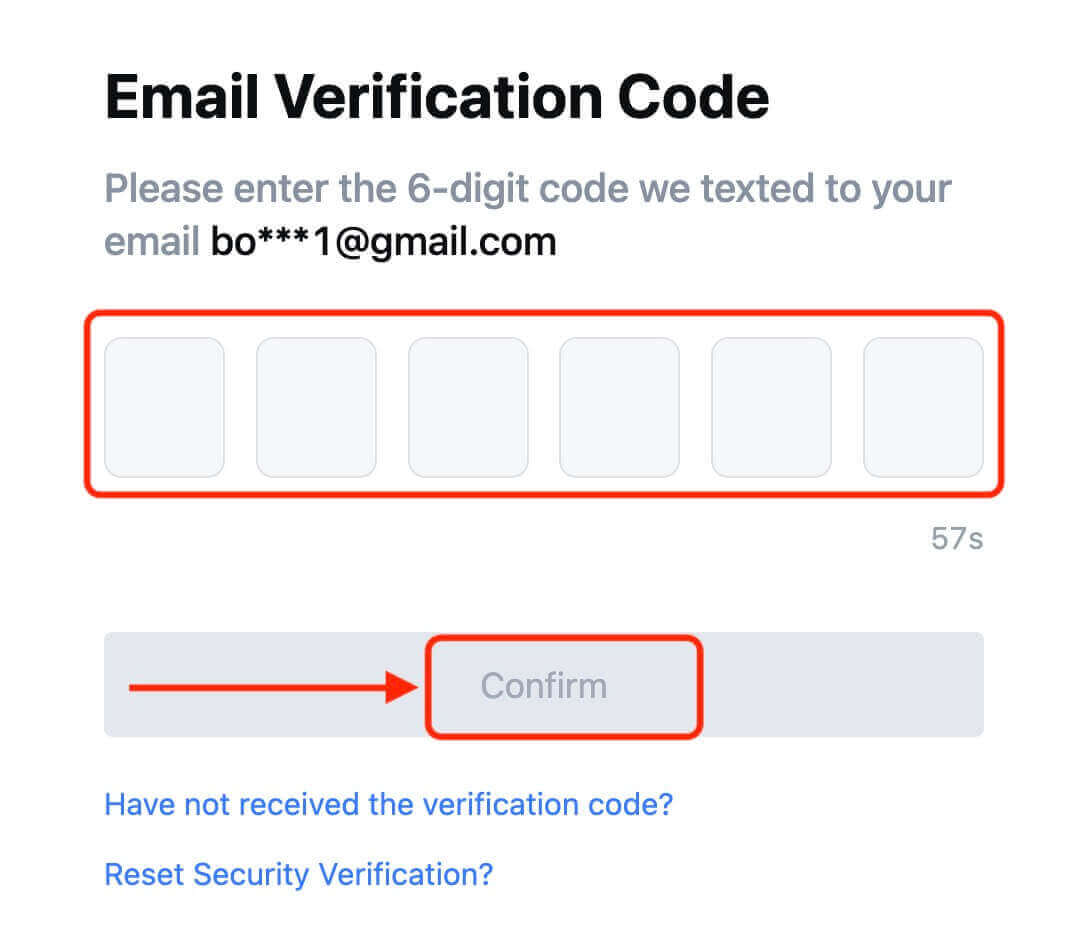
8. Congratulations! You have successfully created a MEXC account via Google.
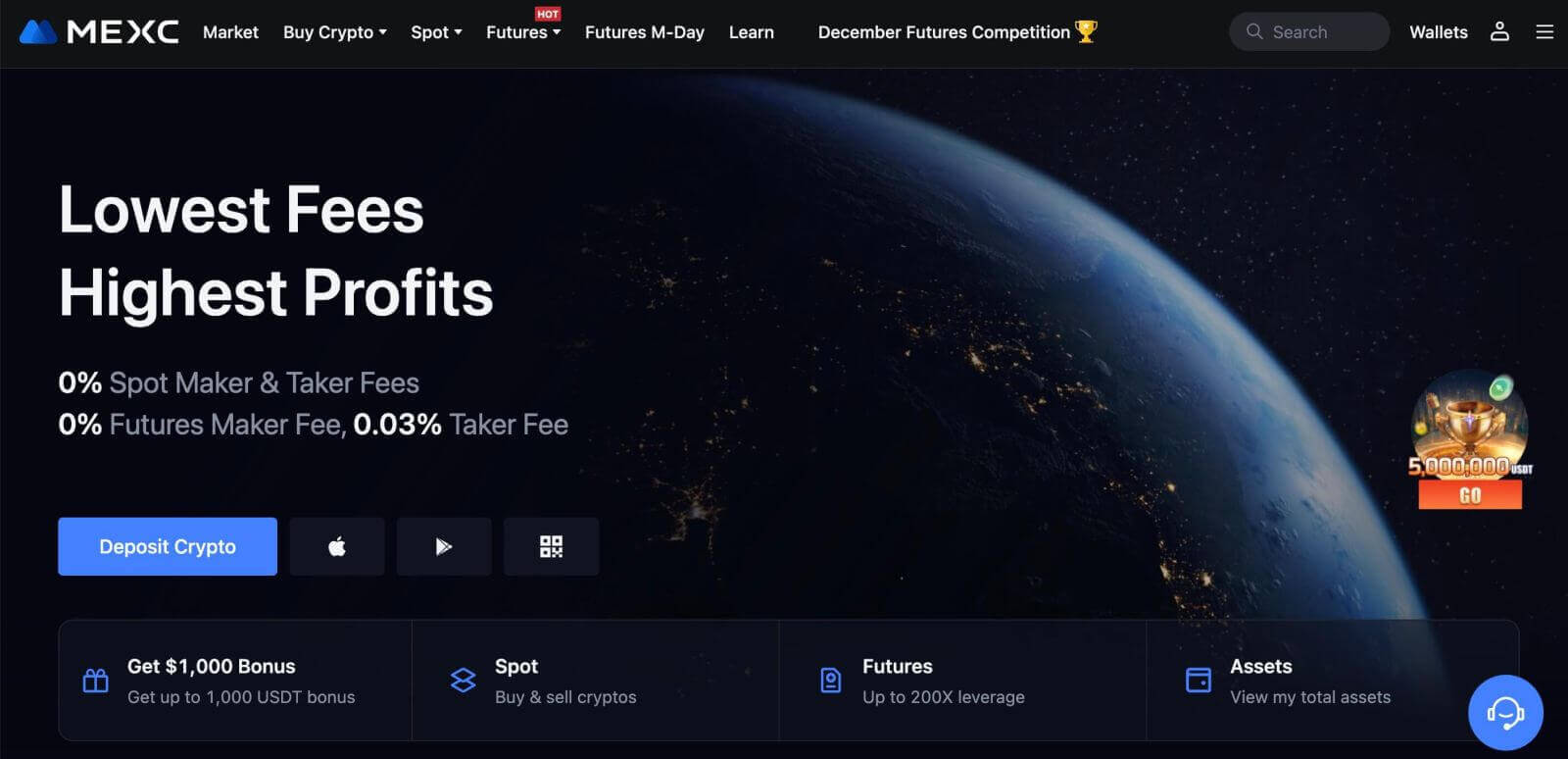
How to Sign Up on MEXC with Apple
1. Alternatively, you can sign up using Single Sign-On with your Apple account by visiting MEXC and clicking [Log In/Sign Up].
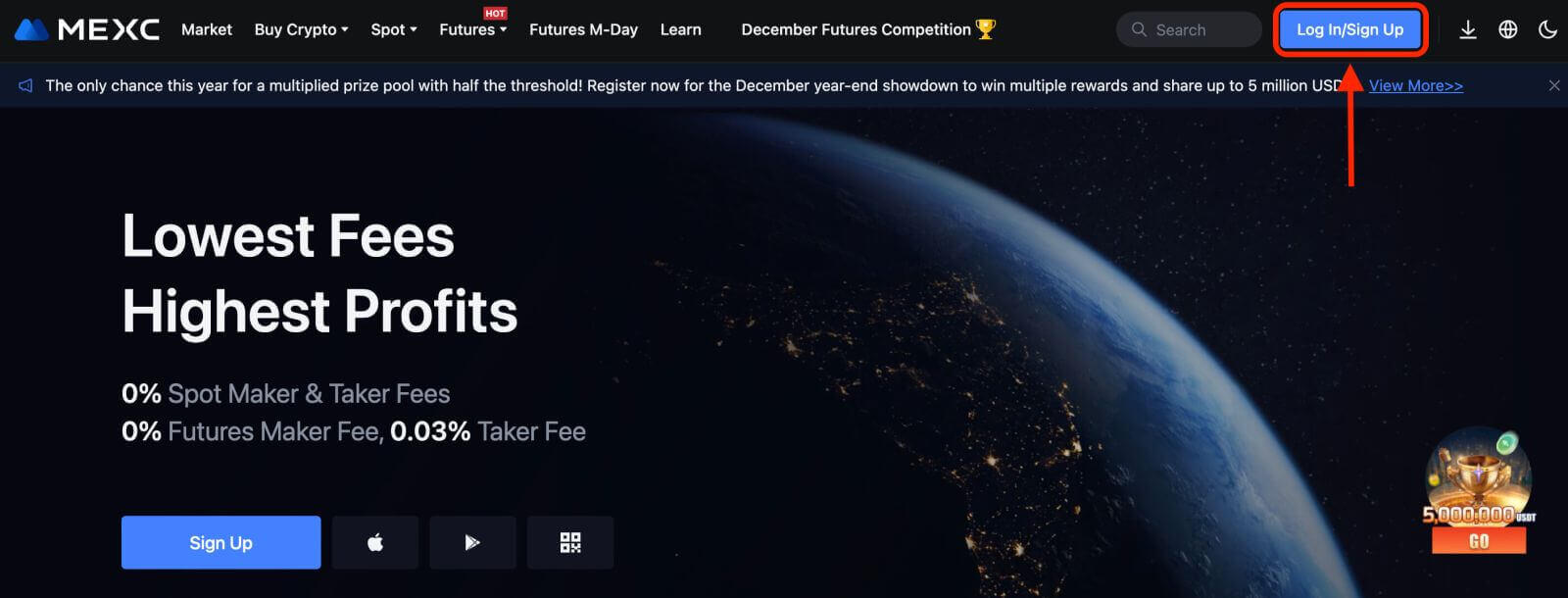 2. Select [Apple], a pop-up window will appear, and you will be prompted to sign in to MEXC using your Apple account.
2. Select [Apple], a pop-up window will appear, and you will be prompted to sign in to MEXC using your Apple account.
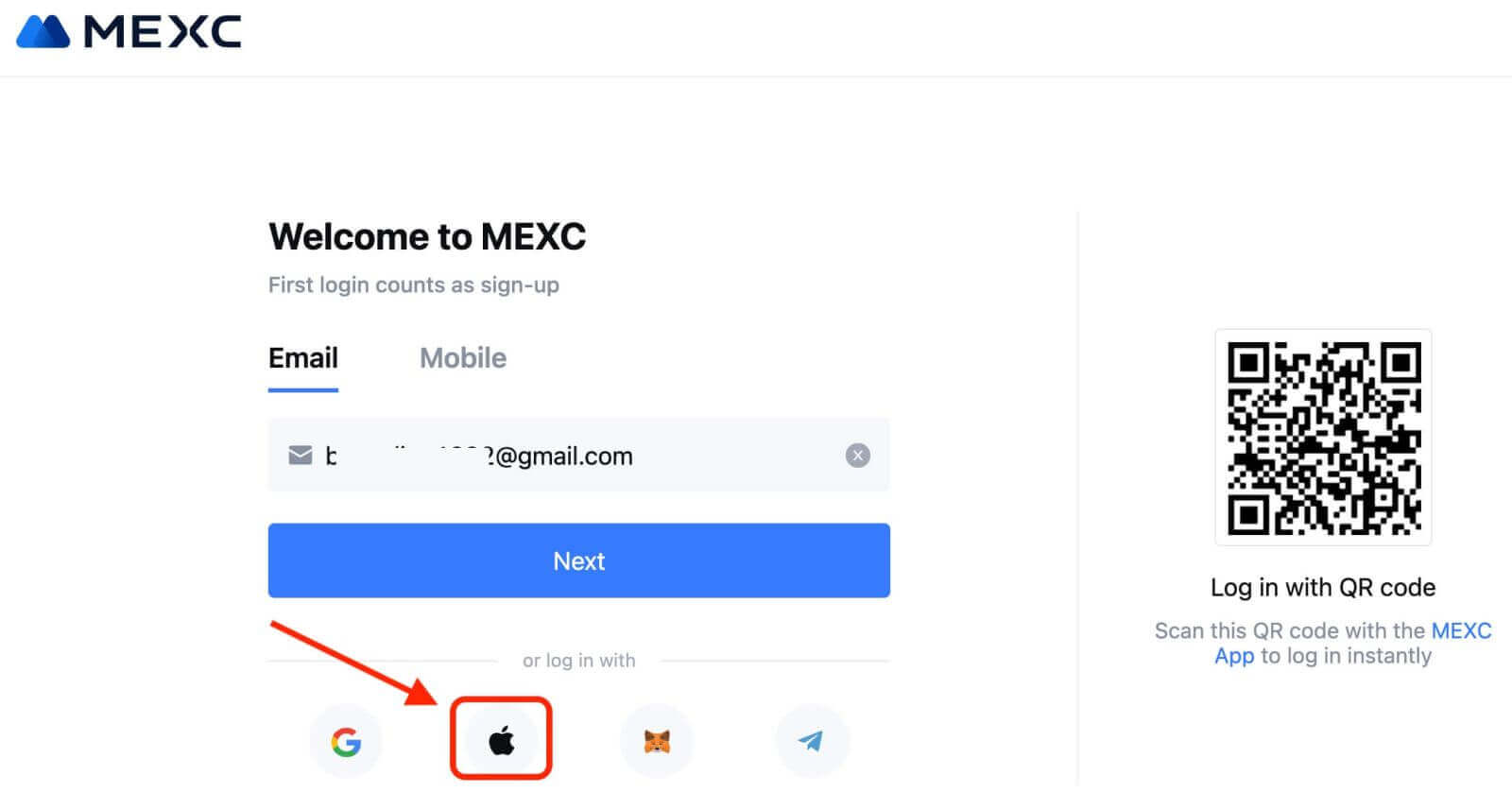
3. Enter your Apple ID and password to sign in to MEXC.
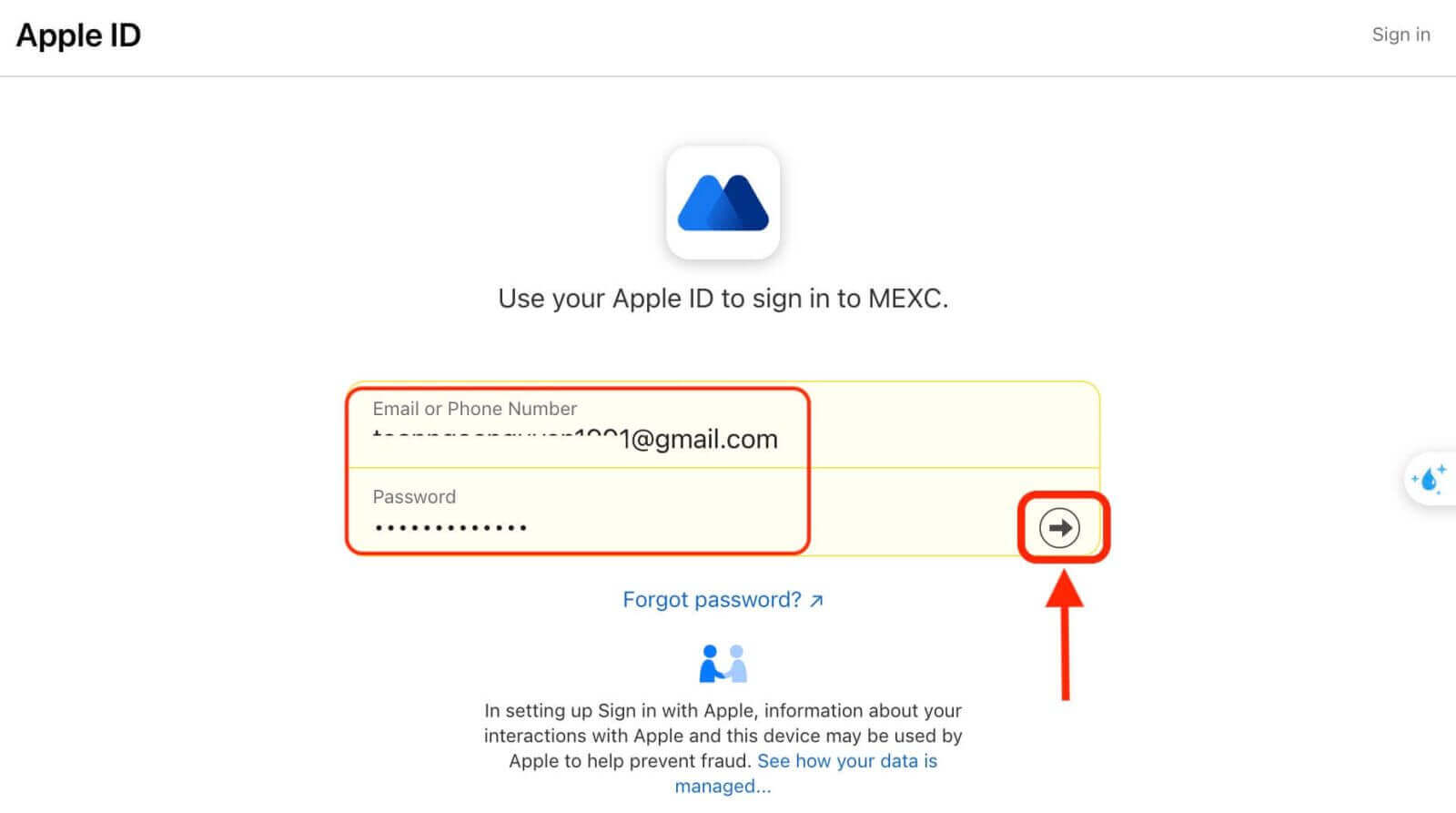
4. Click "Sign Up for a New MEXC Account"
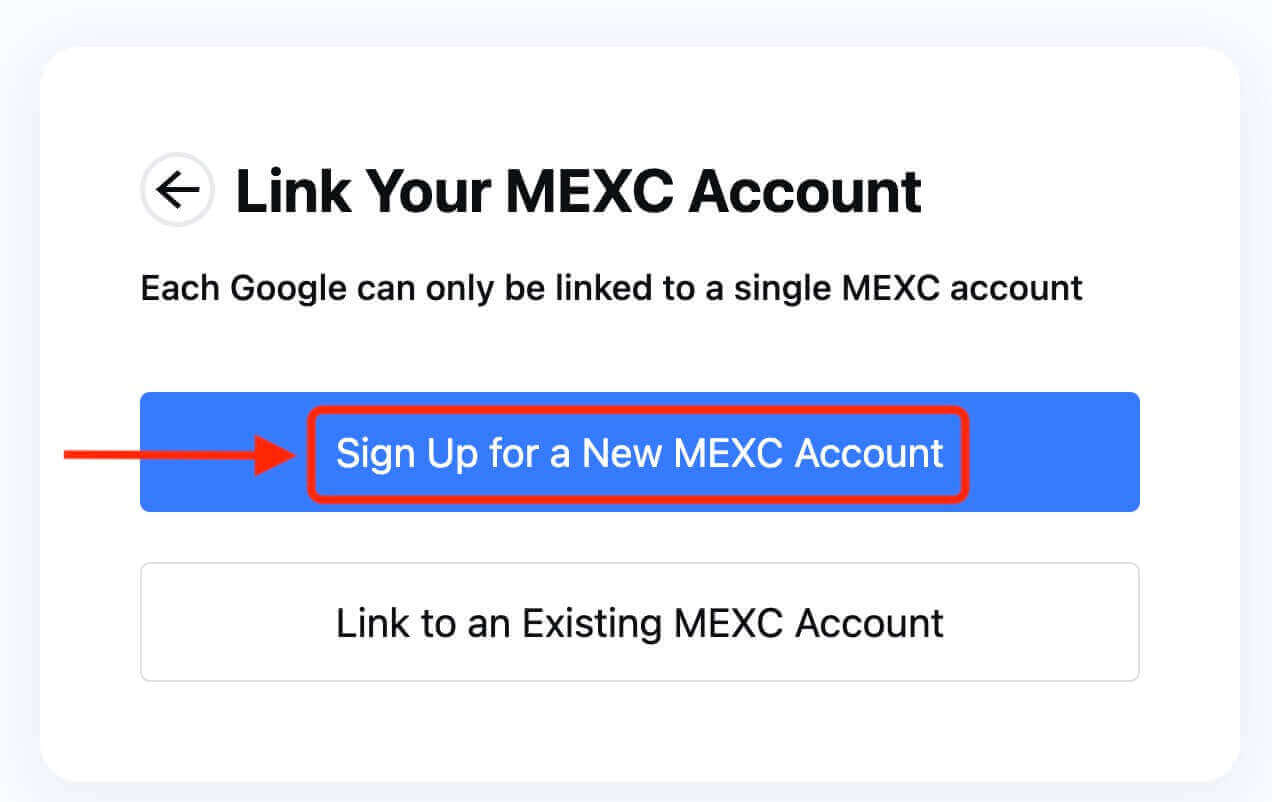
5. Fill in your information to create a new account. Then [Sign up].
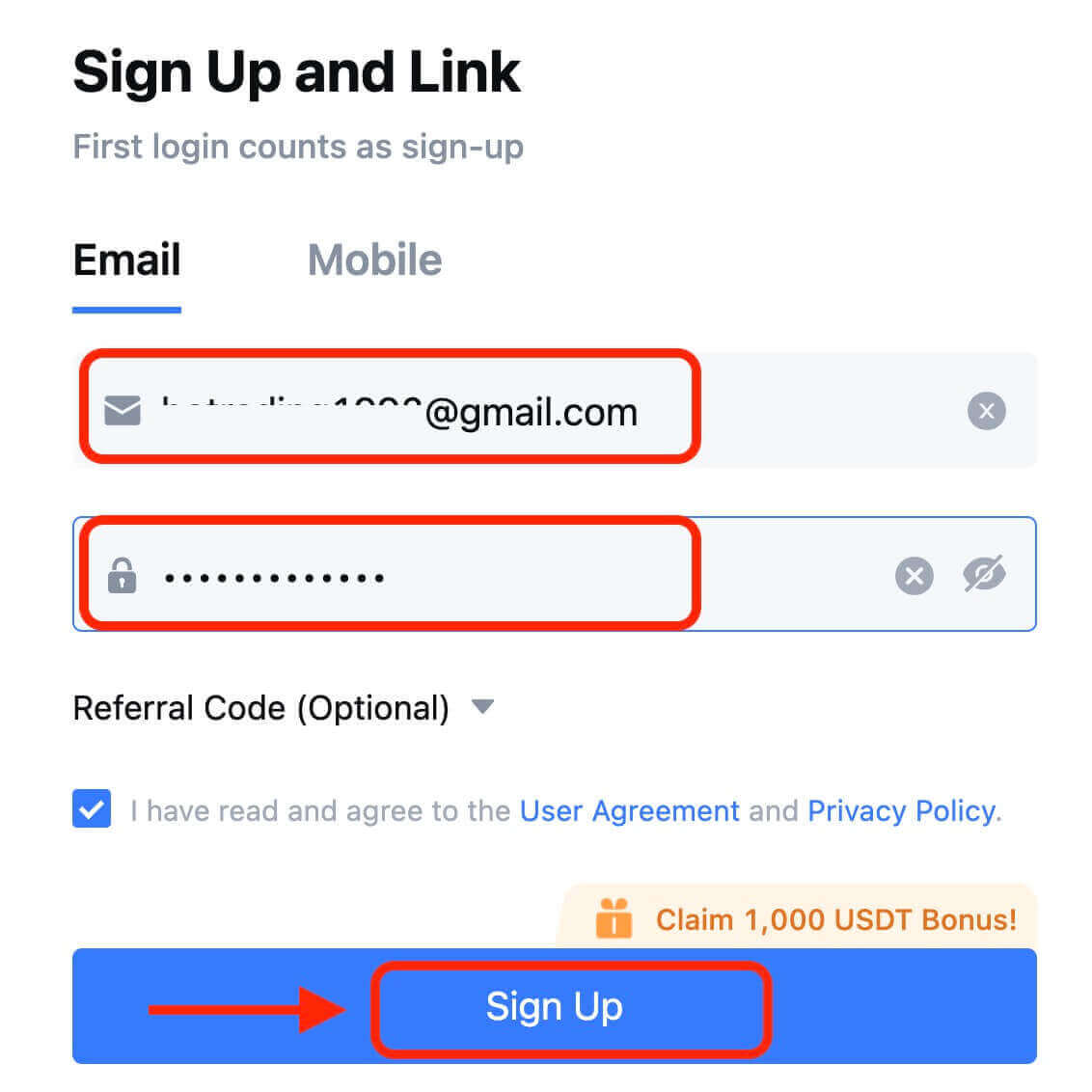
6. You will receive a 6-digit verification code in your email or phone. Enter the code and click [Confirm].
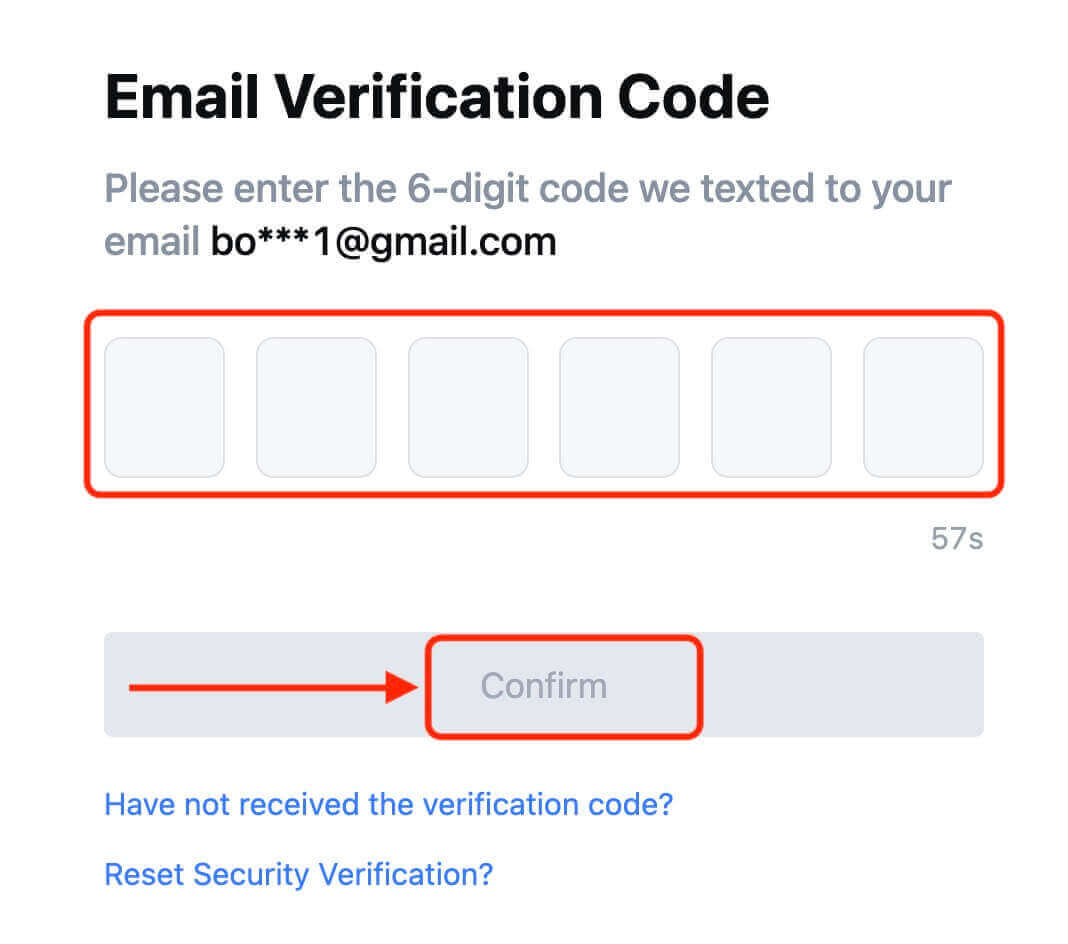
7. Congratulations! You have successfully created a MEXC account via Apple.
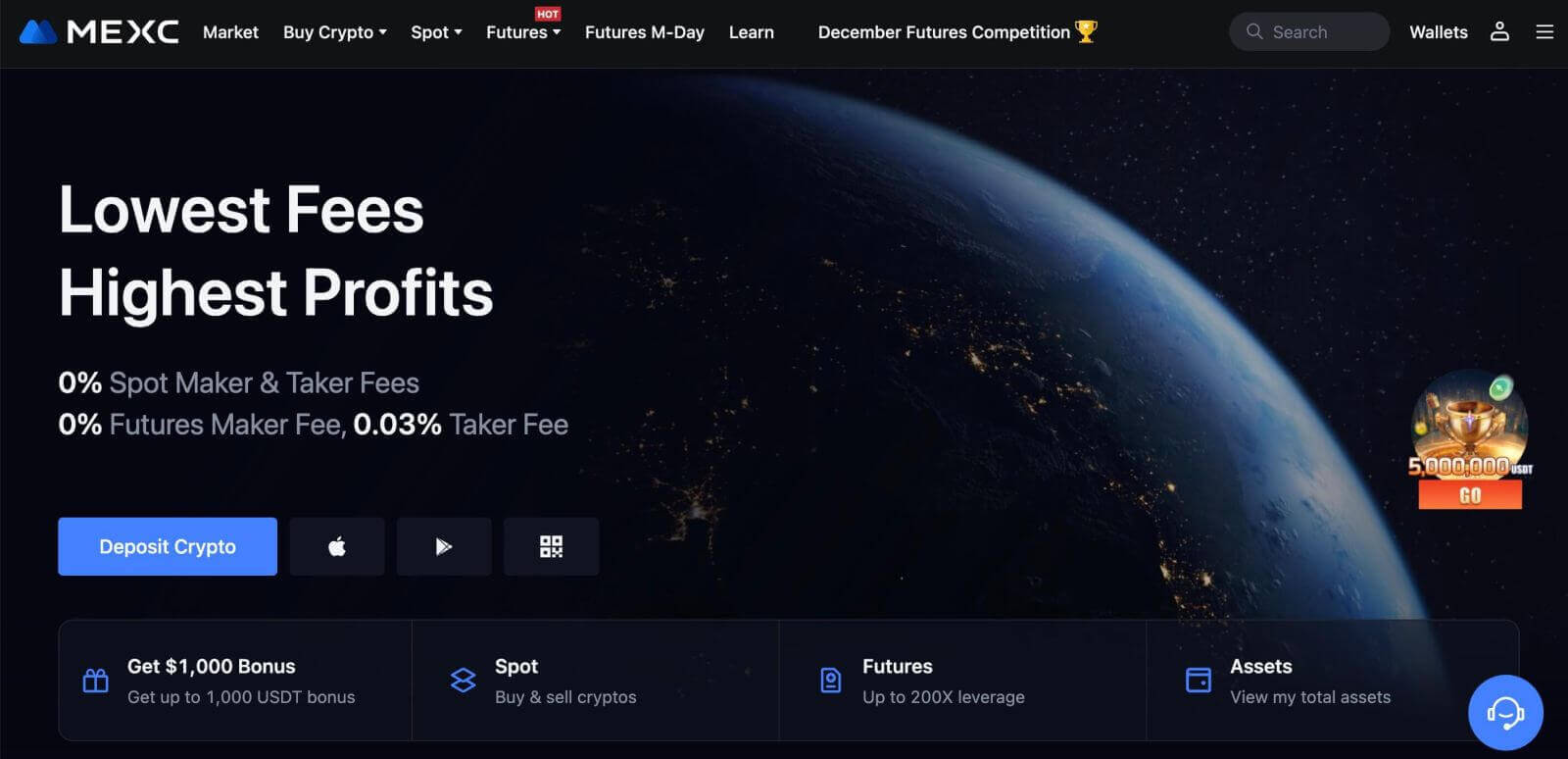
How to Sign Up on MEXC with Telegram
1. You can also sign up using your Telegram account by visiting MEXC and clicking [Log In/Sign Up].
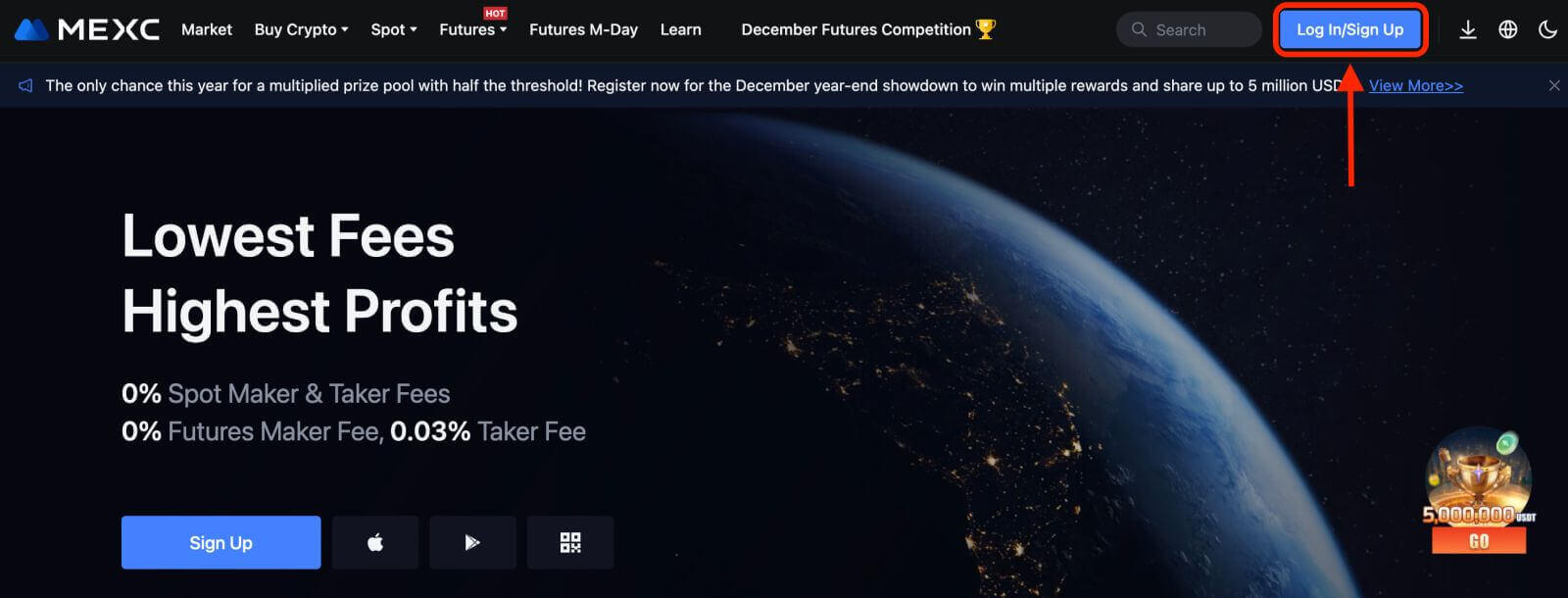
2. Select [Telegram], a pop-up window will appear, and you will be prompted to sign in to MEXC using your Telegram account.
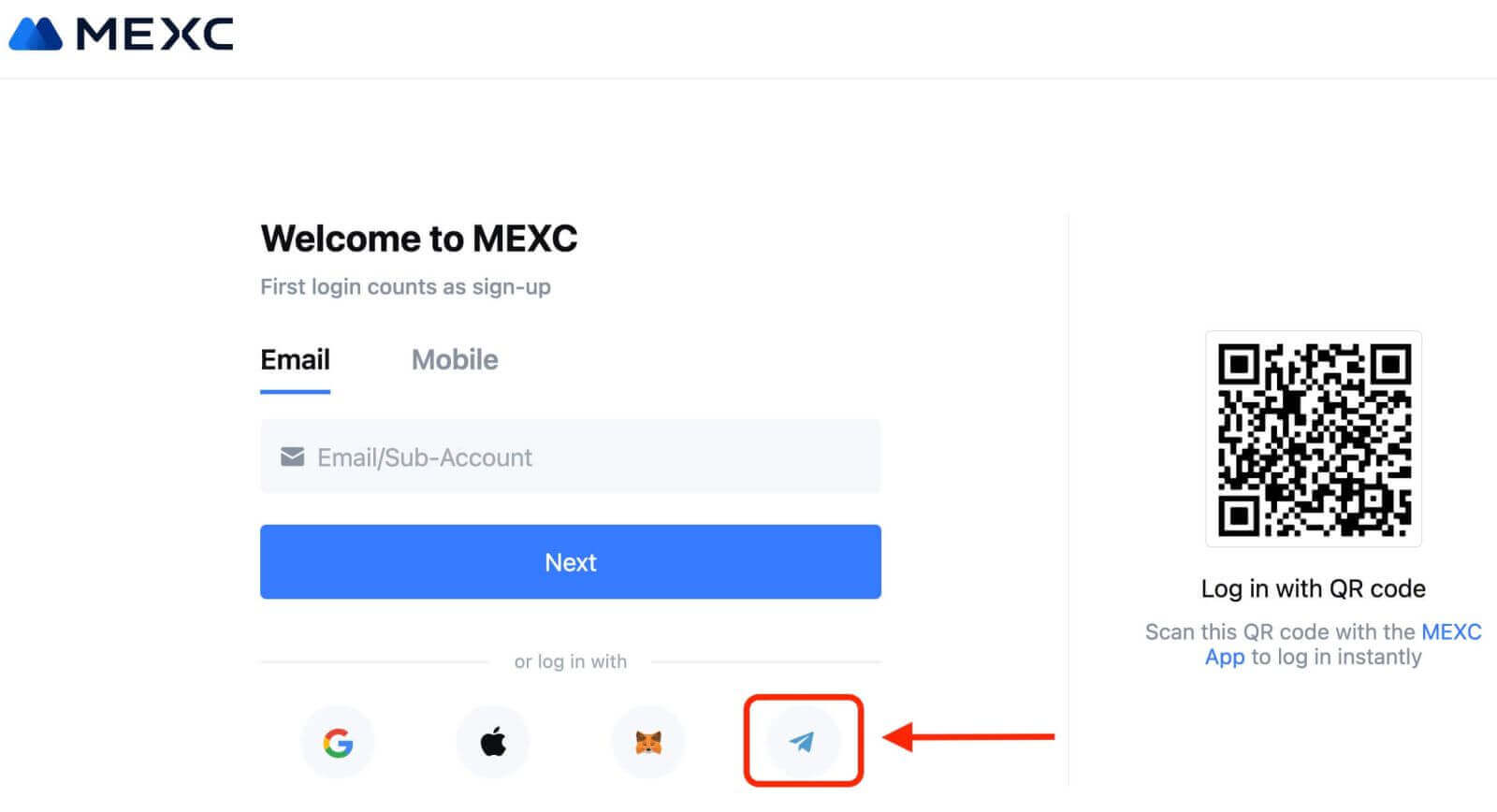
3. Enter your Phone Number to sign in to MEXC.
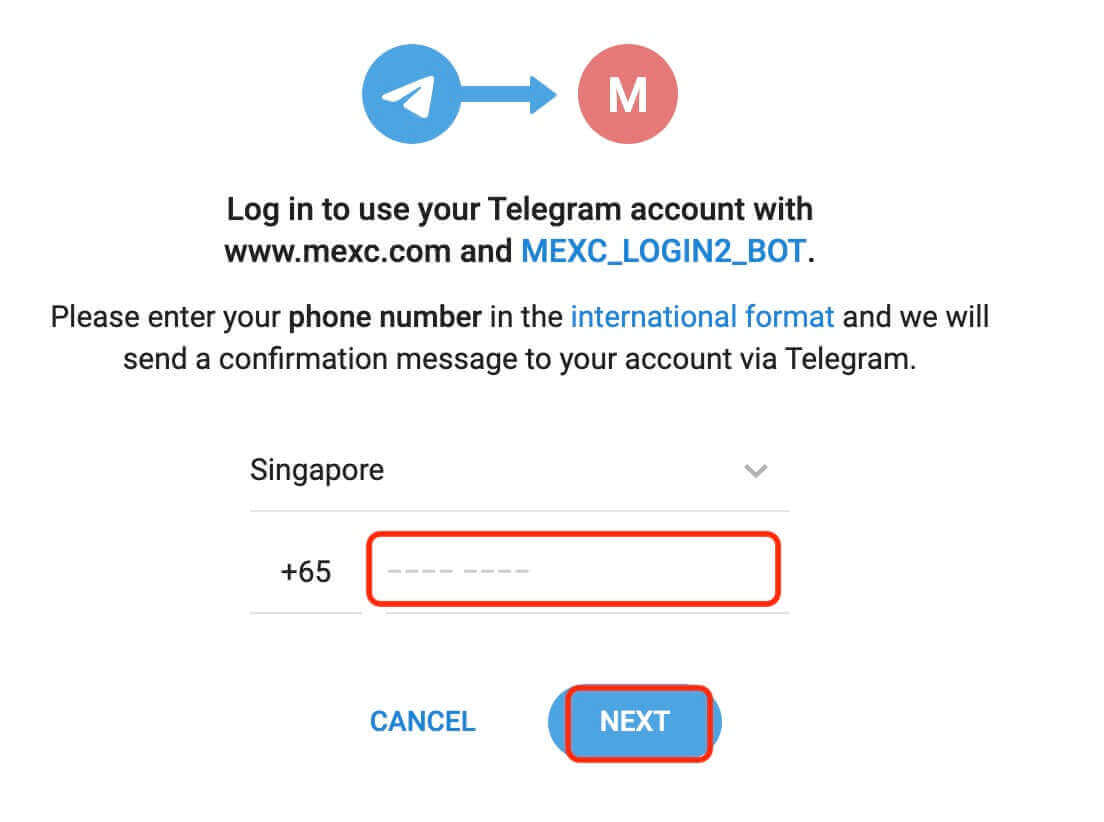
4. You will receive the request in Telegram. Confirm that request.
5. Accept the request on the MEXC website.
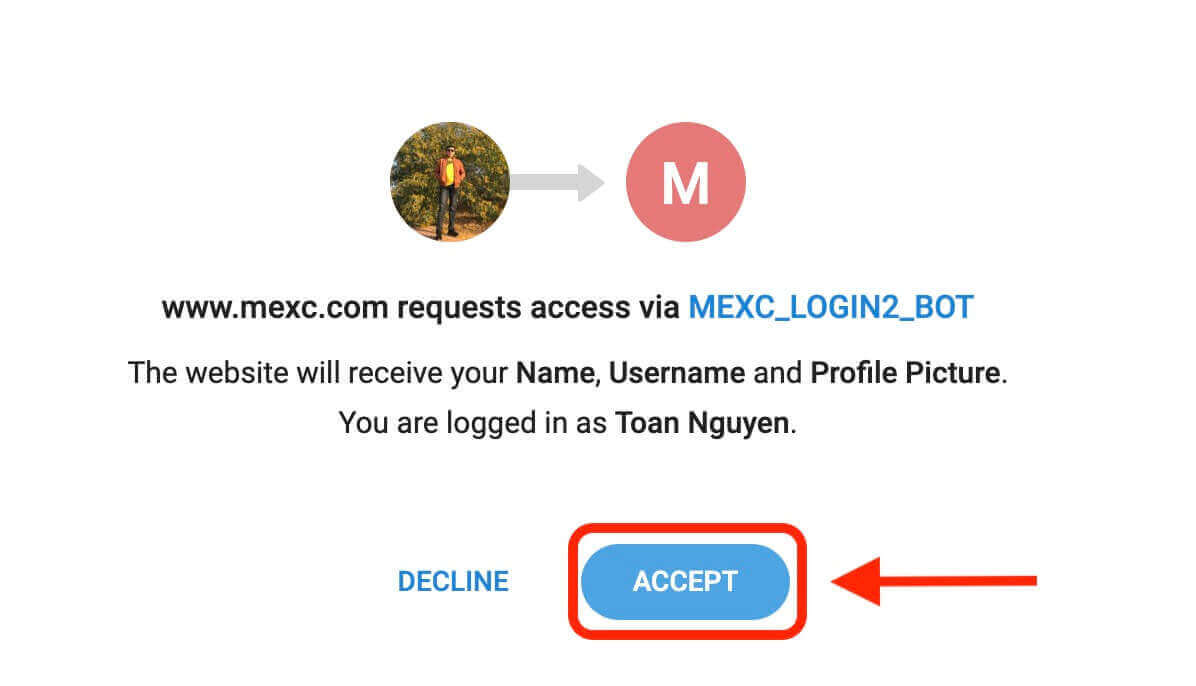
6. Click "Sign Up for a New MEXC Account"
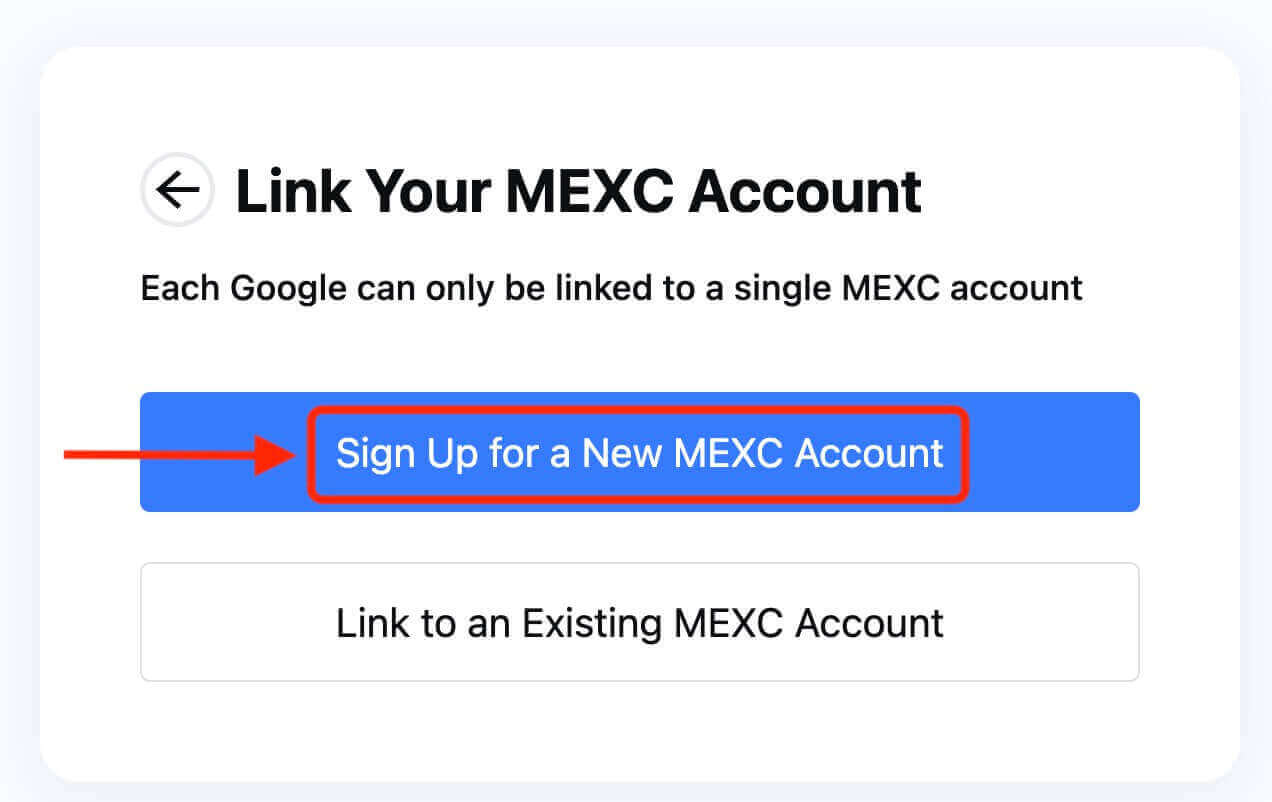
7. Fill in your information to create a new account. Then [Sign up].
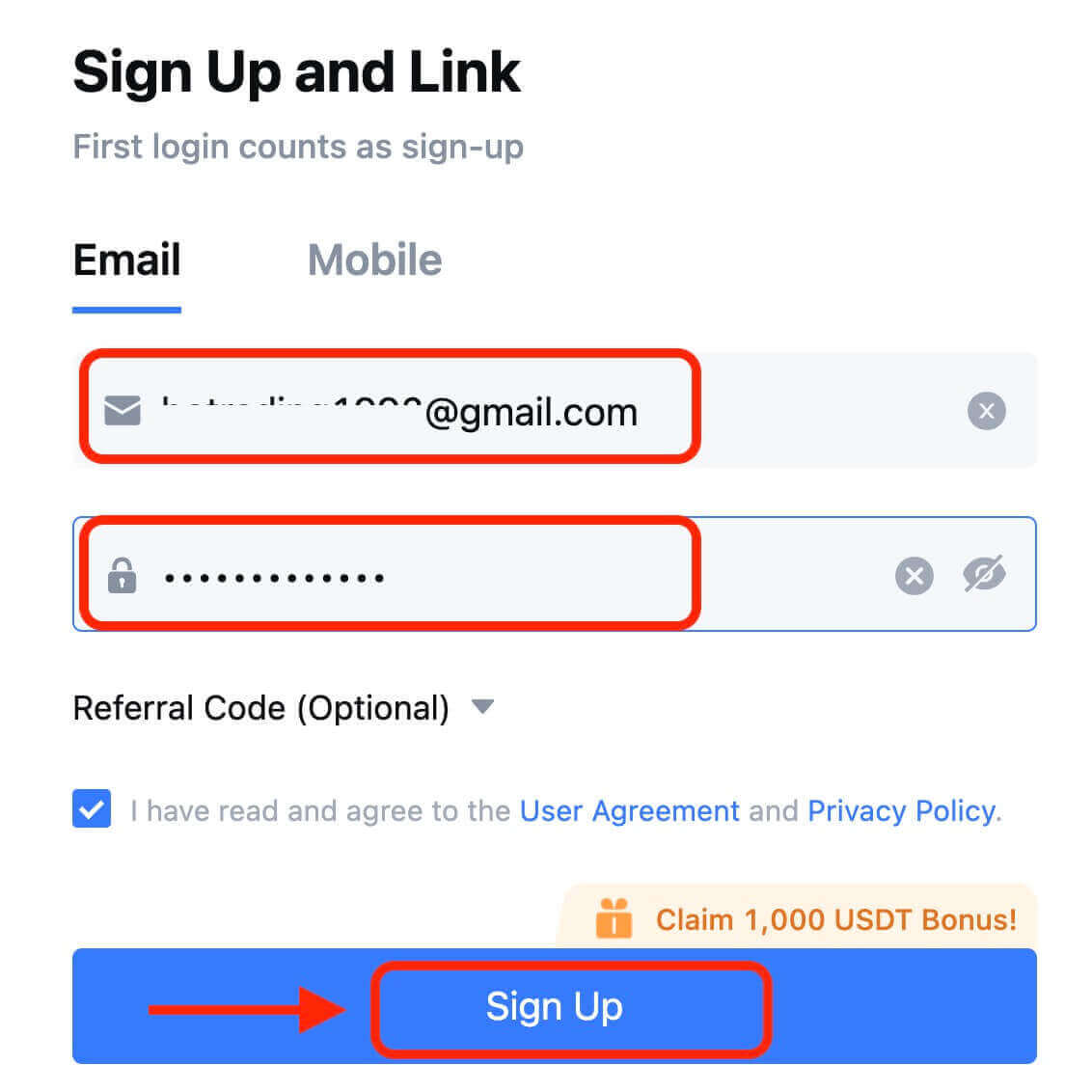
8. You will receive a 6-digit verification code in your email or phone. Enter the code and click [Confirm].
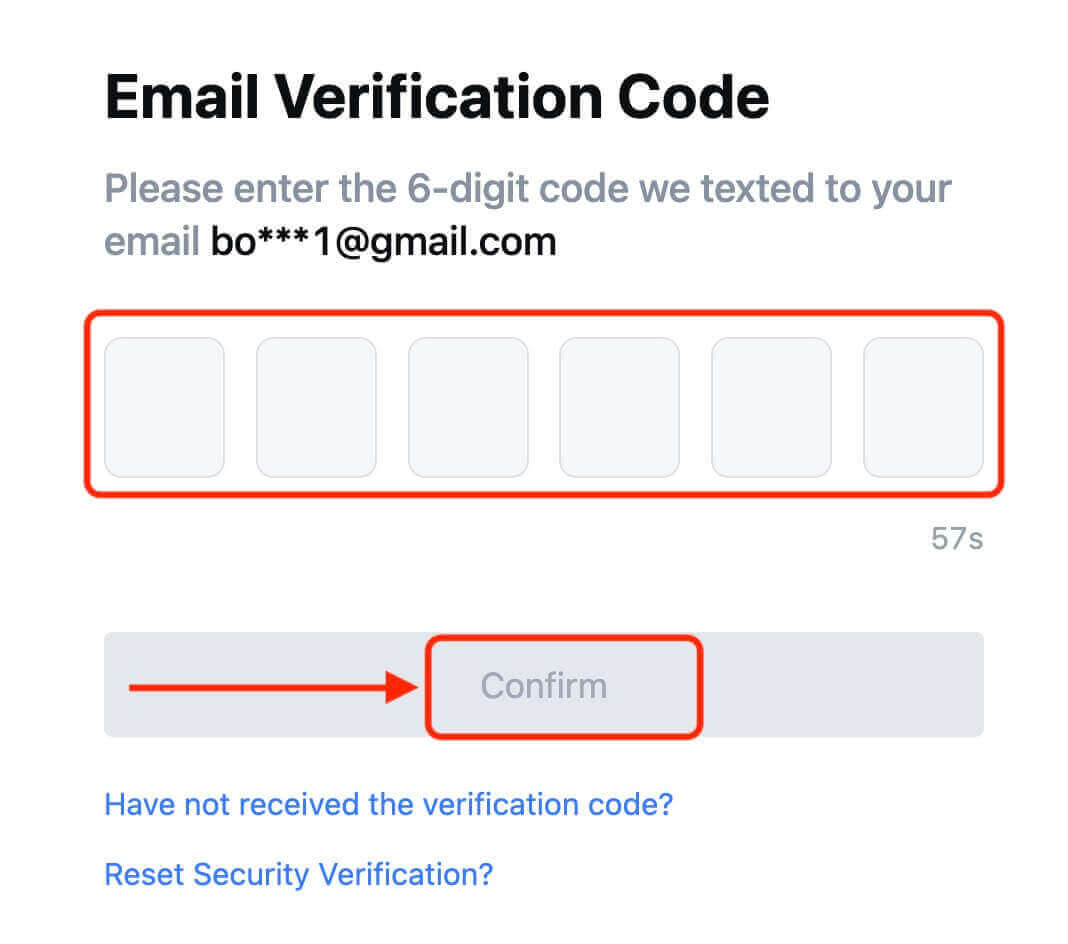
9. Congratulations! You have successfully created a MEXC account via Telegram.
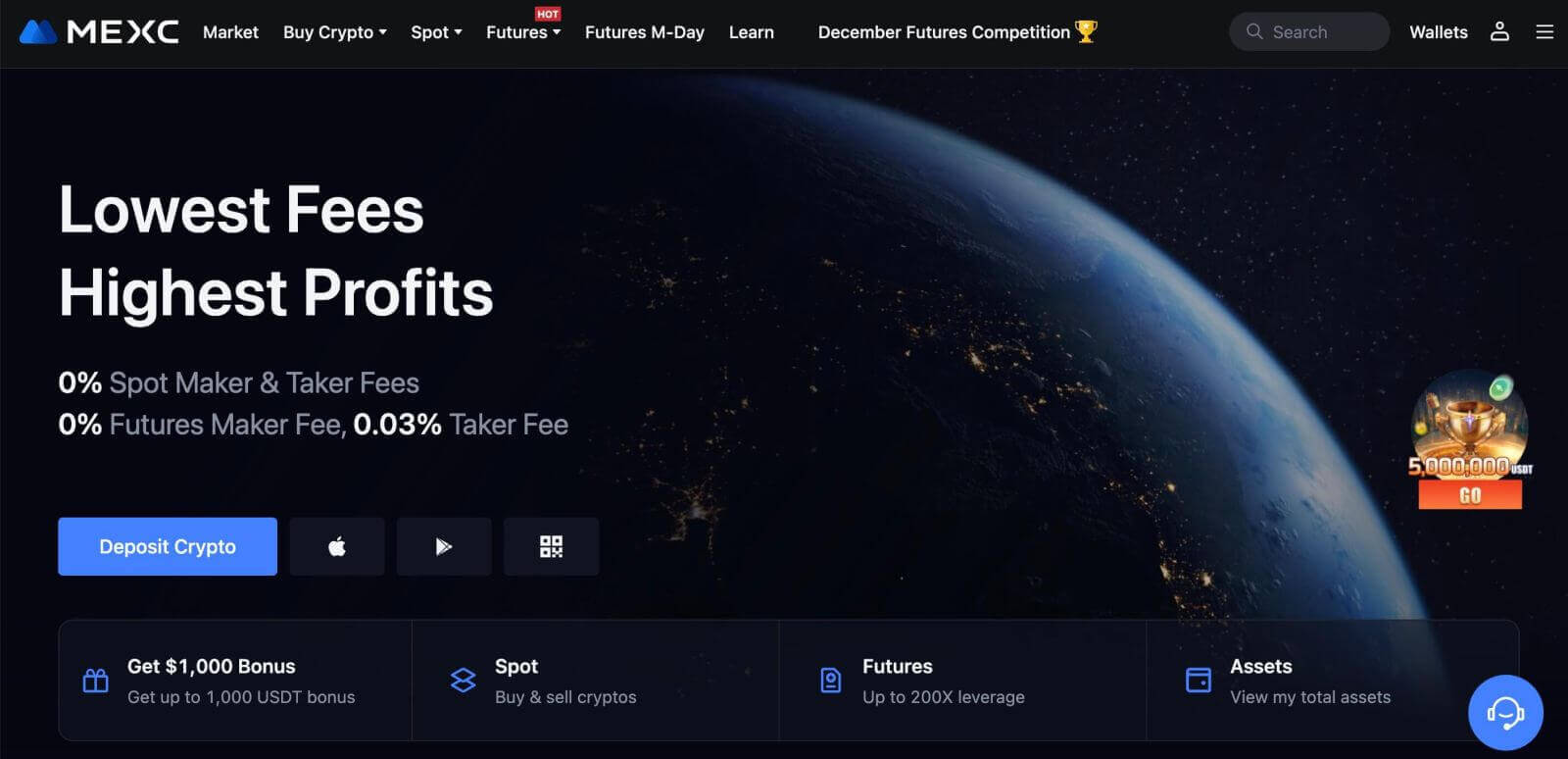
How to Sign Up on the MEXC App
You can register for a MEXC account with your email address, phone number, or your Apple/Google/Telegram account on the MEXC App easily with a few taps.
Step 1: Download and Install the MEXC App
- Visit the App Store (for iOS) or Google Play Store (for Android) on your mobile device.
- Search for "MEXC" in the store and download the MEXC app.
- Install the app on your device.
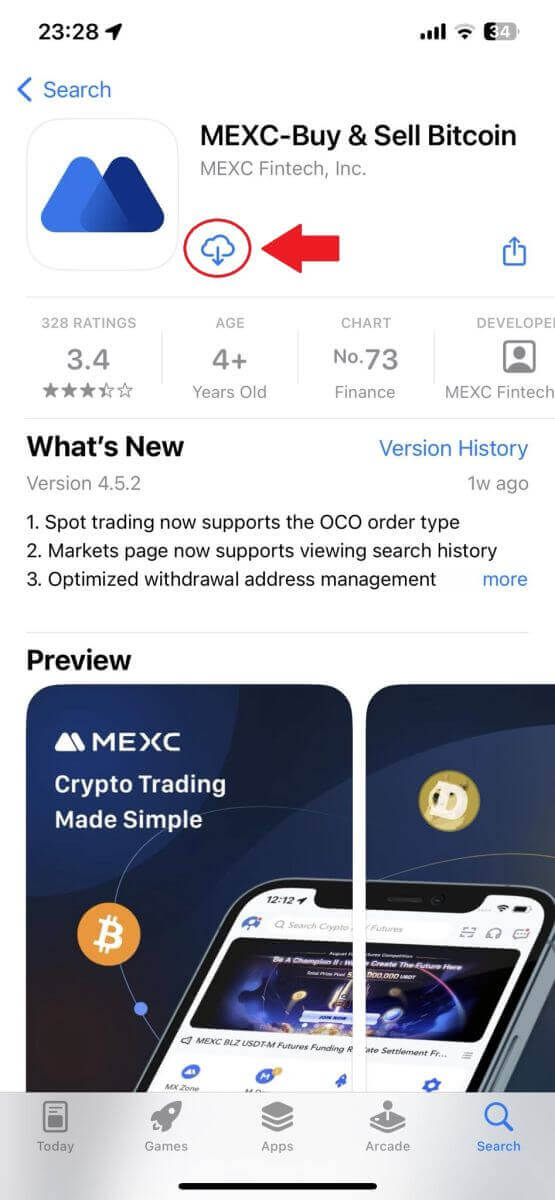
Step 2: Open the MEXC App
- Locate the MEXC app icon on your device’s home screen or in the app menu.
- Tap on the icon to open the MEXC app.
Step 3: Access the Login Page
- Tap on the top-left icon, then, you will find options like "Log In". Tap on this option to proceed to the login page.
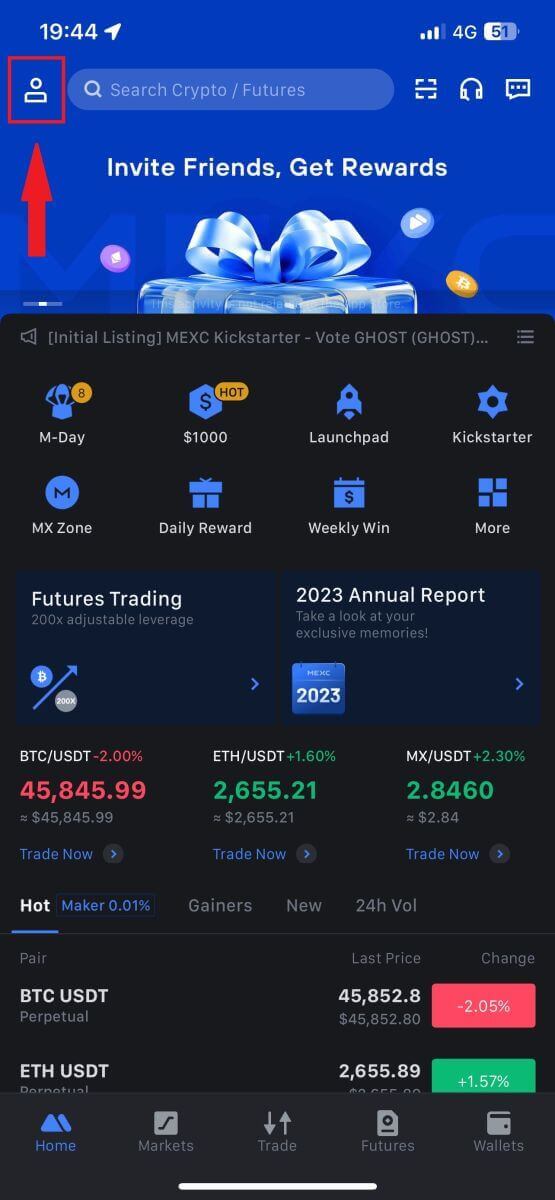
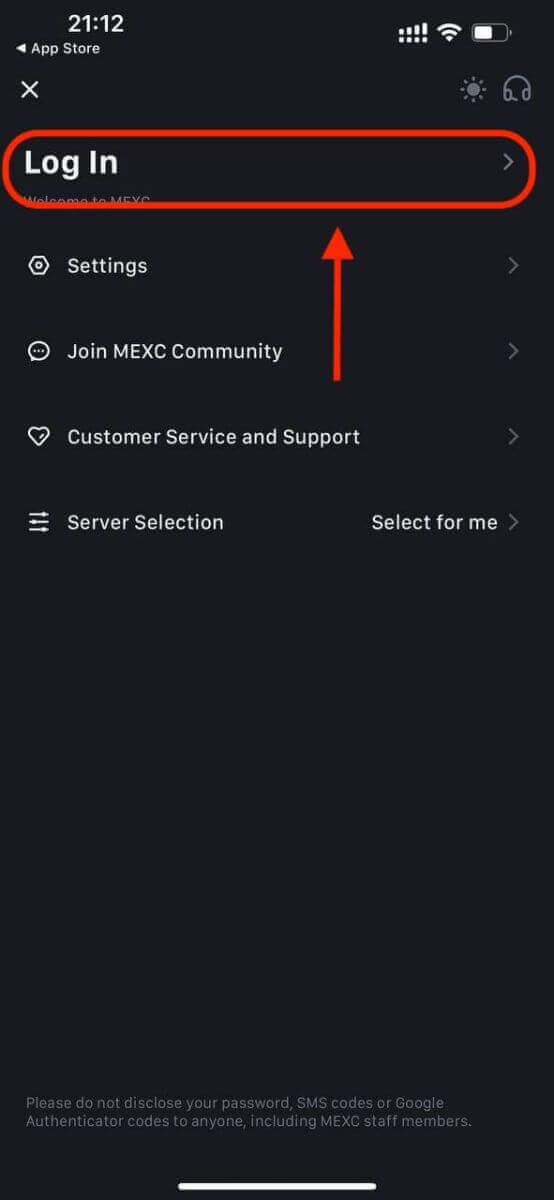
Step 4: Enter Your Credentials
- Select [Email] or [Phone Number] and enter your email address/phone number.
- Create a secure password for your MEXC account.

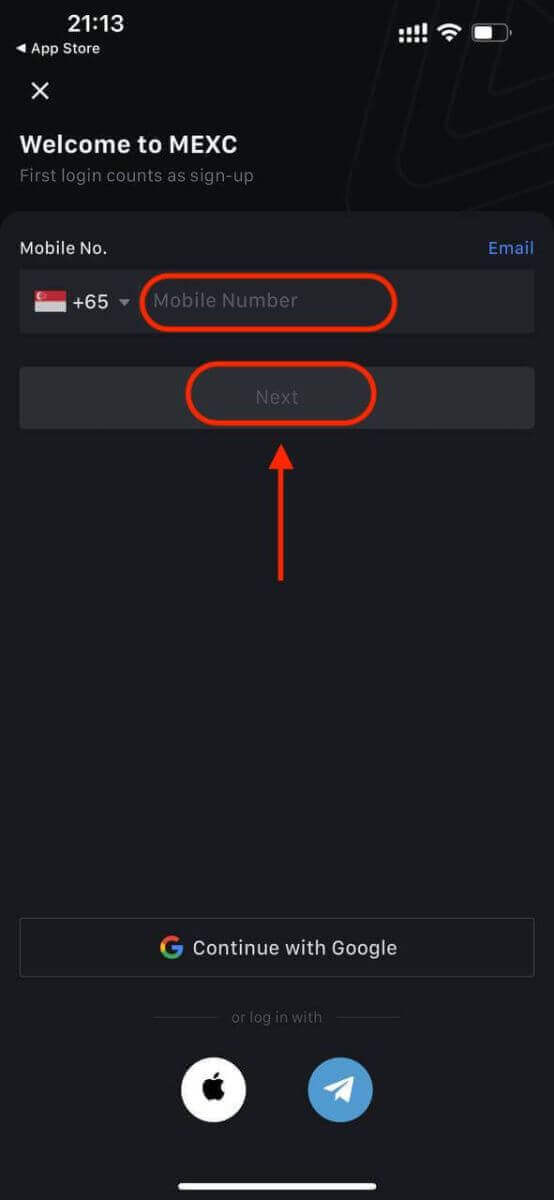
Create a secure password for your account.
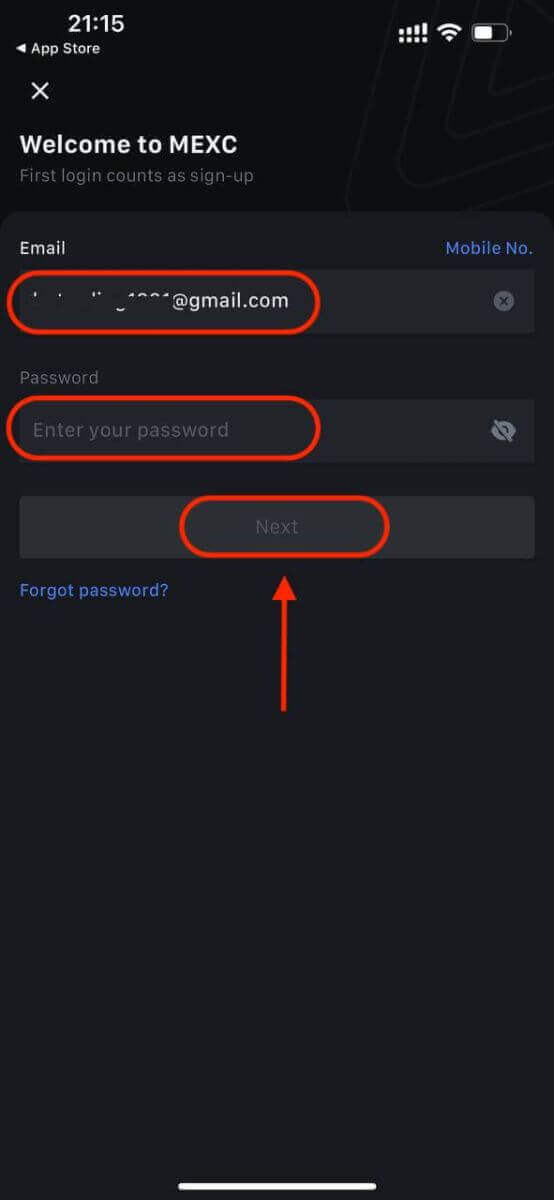
Note:
- Your password must contain at least 10 characters, including one uppercase letter and one number.
Step 5: Verification (if applicable)
- You will receive a 6-digit verification code in your email or phone.
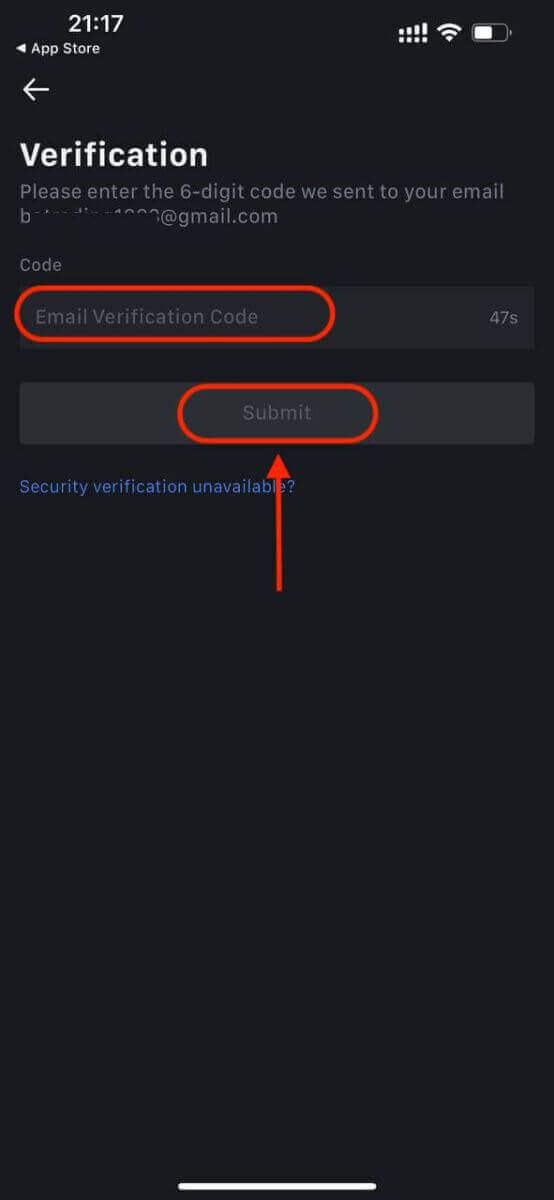
Step 6: Access Your Account
- Congratulations! You have successfully created a MEXC account.
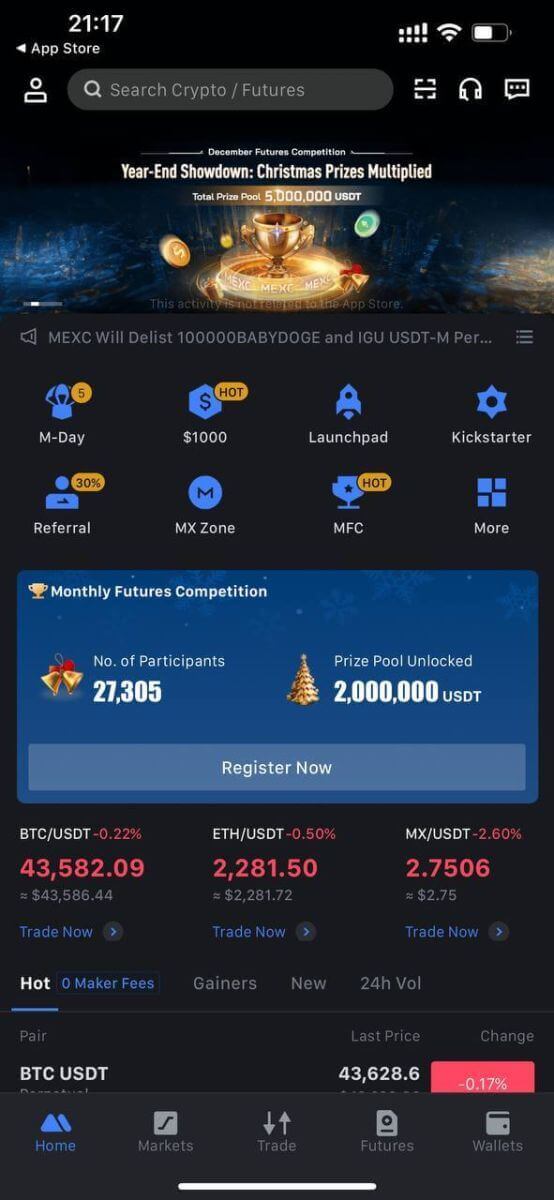
Or you can sign up on the MEXC app using Google, Telegram, or Apple.
Step 1: Select [Apple], [Google], or [Telegram]. You will be prompted to sign in to MEXC using your Apple, Google, and Telegram accounts.
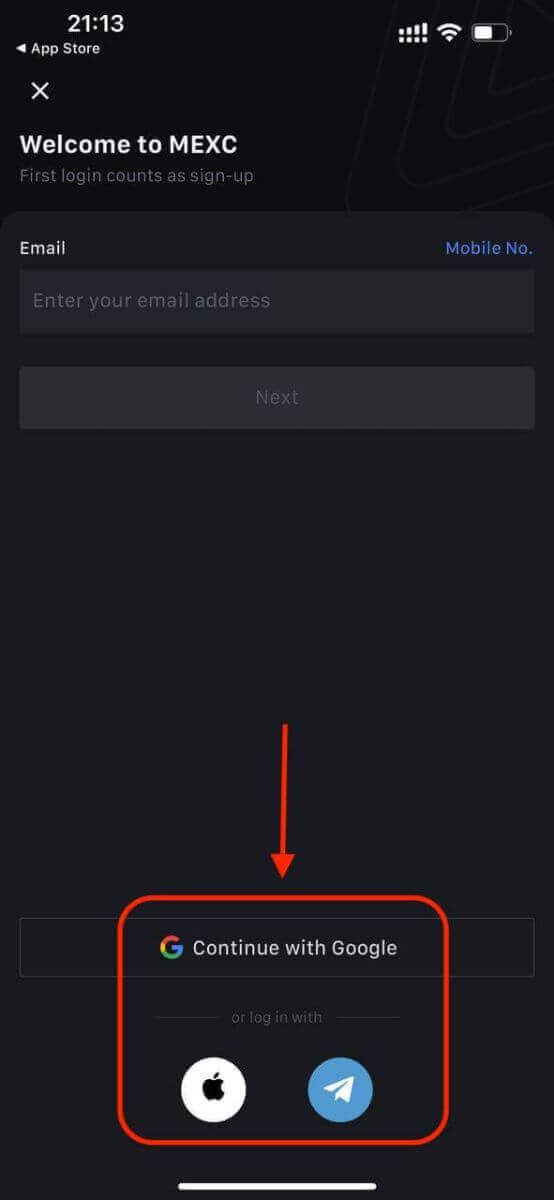
Step 2: Review your Apple ID and click [Continue].
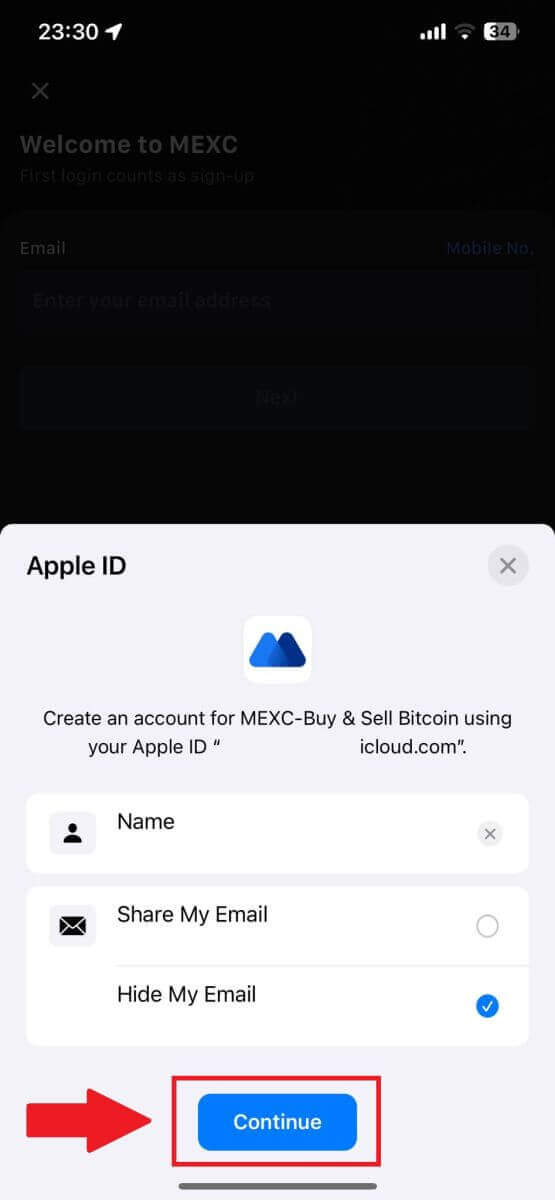
Step 3: Reset your Password.
- Your account has been registered, and the password reset will be sent to your email.
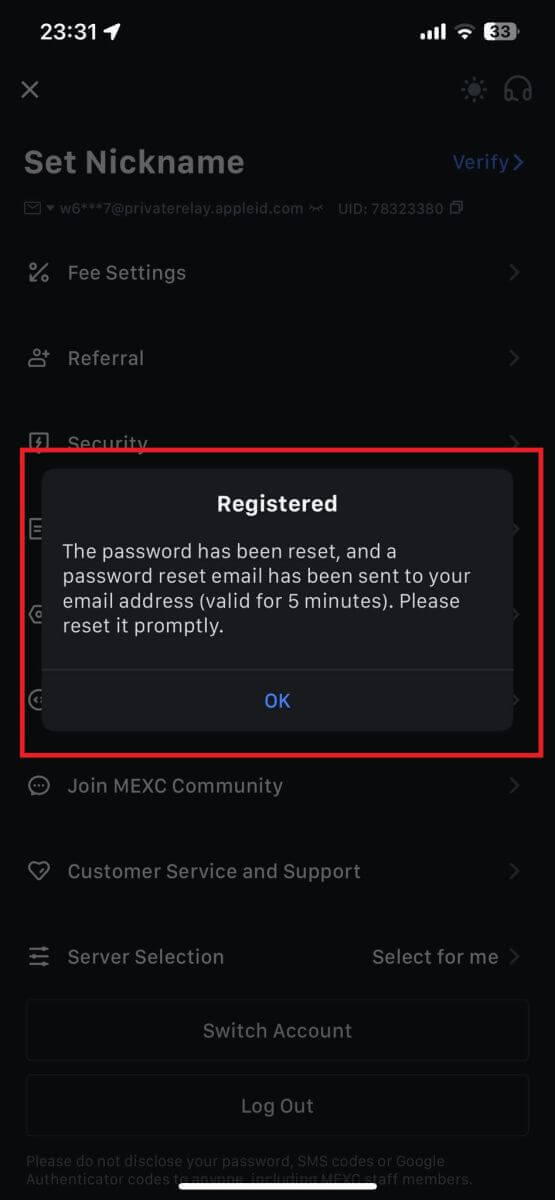
Step 4: Access your account.
- Congratulations! You have successfully created a MEXC account.
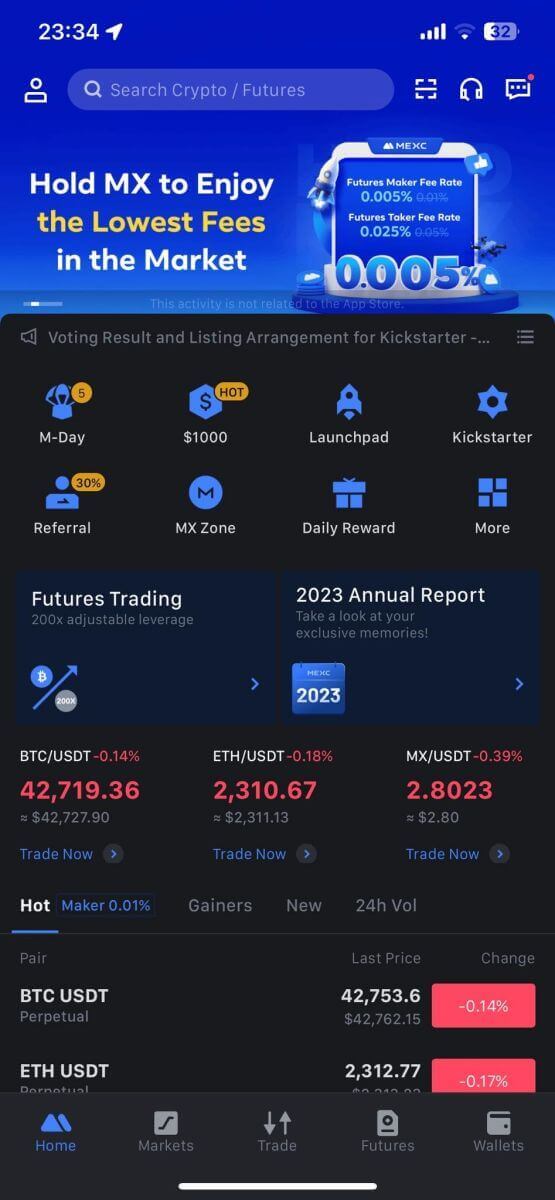
Frequently Asked Questions (FAQ)
Unable To Receive SMS Verification Code on MEXC
If you are unable to receive the SMS verification code on your mobile phone, it may be due to the reasons listed below. Please follow the corresponding instructions and try to obtain the verification code again.Reason 1: SMS services for mobile numbers cannot be provided as MEXC does not offer service in your country or region.
Reason 2: If you have installed security software on your mobile phone, it is possible the software has intercepted and blocked the SMS.
- Solution: Open your mobile security software and temporarily disable blocking, then try to obtain the verification code again.
Reason 3: Problems with your mobile service provider, i.e. SMS gateway congestion or other abnormalities.
- Solution: When your mobile provider’s SMS gateway is congested or experiencing abnormalities, it can cause delays or loss of sent messages. Contact your mobile service provider to verify the situation or try again later to obtain the verification code.
Reason 4: Too many SMS verification codes were requested too quickly.
- Solution: Clicking the button to send the SMS verification code too many times in rapid succession may affect your ability to receive the verification code. Please wait for a while and try again later.
Reason 5: Poor or no signal at your current location.
- Solution: If you are unable to receive SMS or experiencing delays in receiving SMS, it is likely due to poor or no signal. Try again in a location with better signal strength.
Other issues:
Disconnected mobile service due to lack of payment, full phone storage, SMS verification being marked as spam, and other situations can also prevent you from receiving SMS verification codes.
Note:
If you are still unable to receive SMS verification codes after trying the above solutions, it’s possible that your have blacklisted the SMS sender. In this case, contact online customer service for assistance.
What to do if you are not receiving the email from MEXC?
If you have not received the email, please try the following methods:- Ensure you have entered the correct email address when signing up;
- Check your spam folder or other folders;
- Check if emails are sending and being received properly on the email client’s end;
- Try using an email from a mainstream provider such as Gmail and Outlook;
- Check your inbox again later, as there could be a network delay. The verification code is valid for 15 minutes;
- If you are still not receiving the email, it might have been blocked. You will be required to manually whitelist the MEXC email domain before trying to receive the email again.
Please whitelist the following senders (email domain whitelist):
Whitelist for domain name:
- mexc.link
- mexc.sg
- mexc.com
Whitelist for email address:
- [email protected]
- [email protected]
- [email protected]
- [email protected]
- [email protected]
- [email protected]
How To Enhance MEXC Account Security
1. Password Settings: Please set a complex and unique password. For security purposes, make sure to use a password with at least 10 characters, including at least one uppercase and lowercase letter, one number, and one special symbol. Avoid using obvious patterns or information that is easily accessible to others (e.g. your name, email address, birthday, mobile number, etc.).
- Password formats we do not recommend: lihua, 123456, 123456abc, test123, abc123
- Recommended password formats: Q@ng3532!, iehig4g@#1, QQWwfe@242!
2. Changing Passwords: We recommend that you change your password regularly to enhance the security of your account. It is best to change your password every three months and use a completely different password each time. For more secure and convenient password management, we recommend you to use a password manager such as "1Password" or "LastPass".
- In addition, please keep your passwords strictly confidential and do not disclose them to others. MEXC staff will never ask for your password under any circumstances.
3. Two-Factor Authentication (2FA)
Linking Google Authenticator: Google Authenticator is a dynamic password tool launched by Google. You are required to use your mobile phone to scan the barcode provided by MEXC or enter the key. Once added, a valid 6-digit authentication code will be generated on the authenticator every 30 seconds. Upon successful linking, you need to enter or paste the 6-digit authentication code displayed on Google Authenticator every time you log in to MEXC.
Linking MEXC Authenticator: You can download and use MEXC Authenticator on App Store or Google Play to enhance the security of your account.
4. Beware of Phishing
Please be vigilant of phishing emails pretending to be from MEXC, and always ensure that the link is the official MEXC website link before logging into your MEXC account. MEXC staff will never ask you for your password, SMS or email verification codes, or Google Authenticator codes.
How to Login Account on MEXC
How to Login to MEXC account using Email or phone number
Step 1: Login
Go to the MEXC website, on the homepage, locate and click on the "Log In/ Sign Up” button. It’s typically positioned in the top right corner of the page.
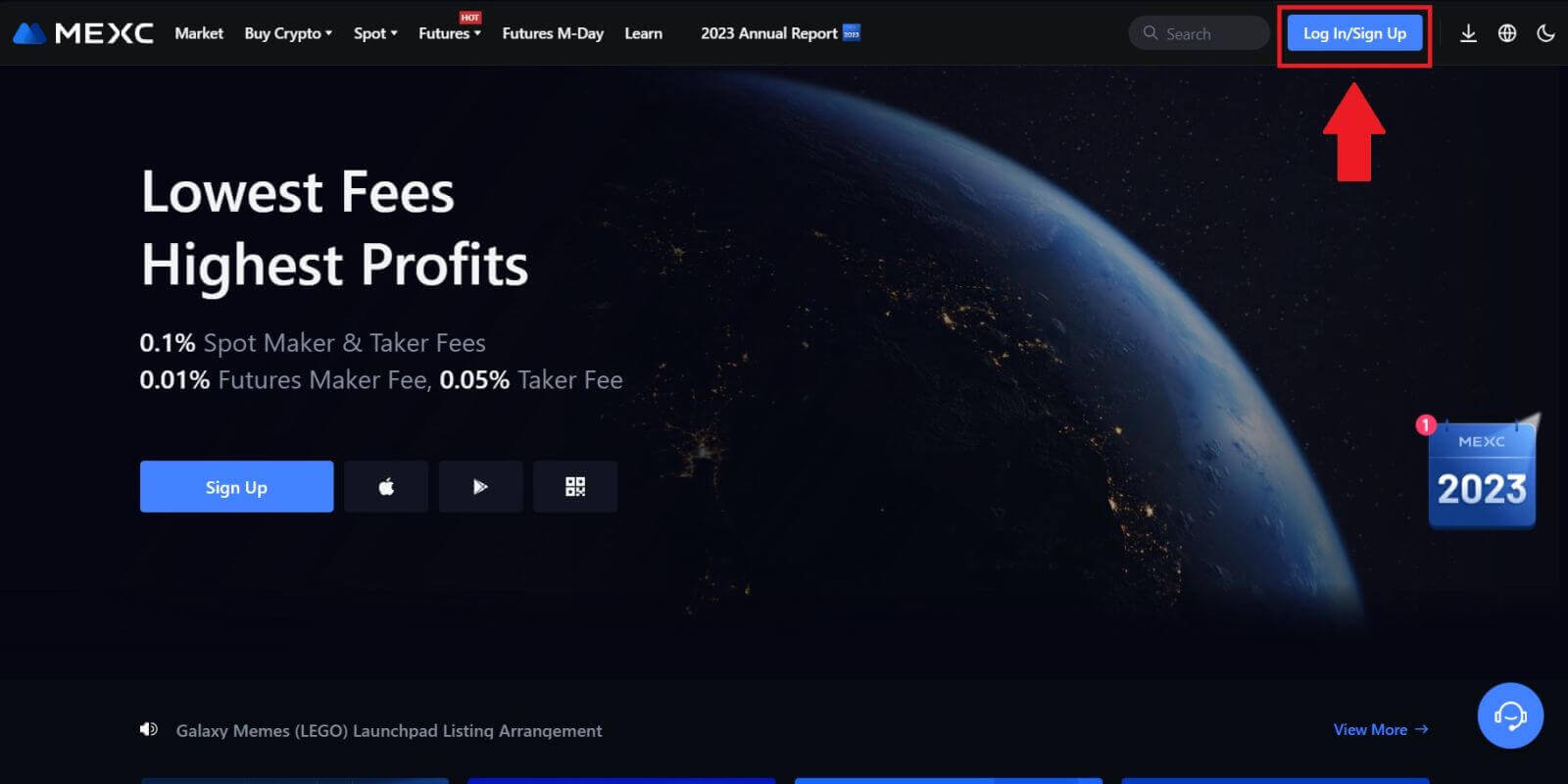 Step 2: Log in with your email address or phone number
Step 2: Log in with your email address or phone number
1. On the Log-in page, enter your [Email] or [Phone number], and password that you specified during registration. Click the "Log In" button.
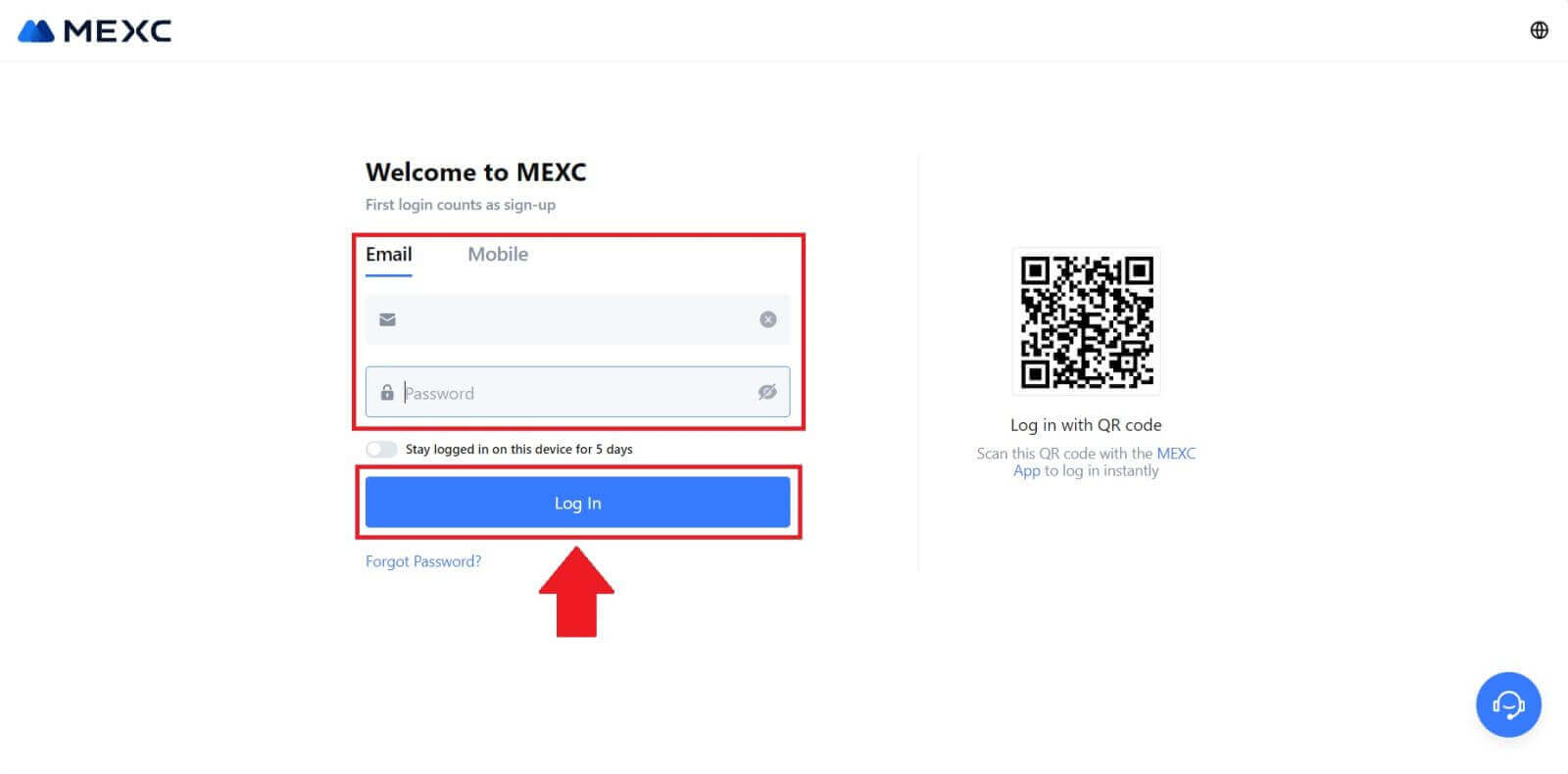
2. You will receive a 6-digit verification code in your email or phone. Enter the verification code and click "Confirm".
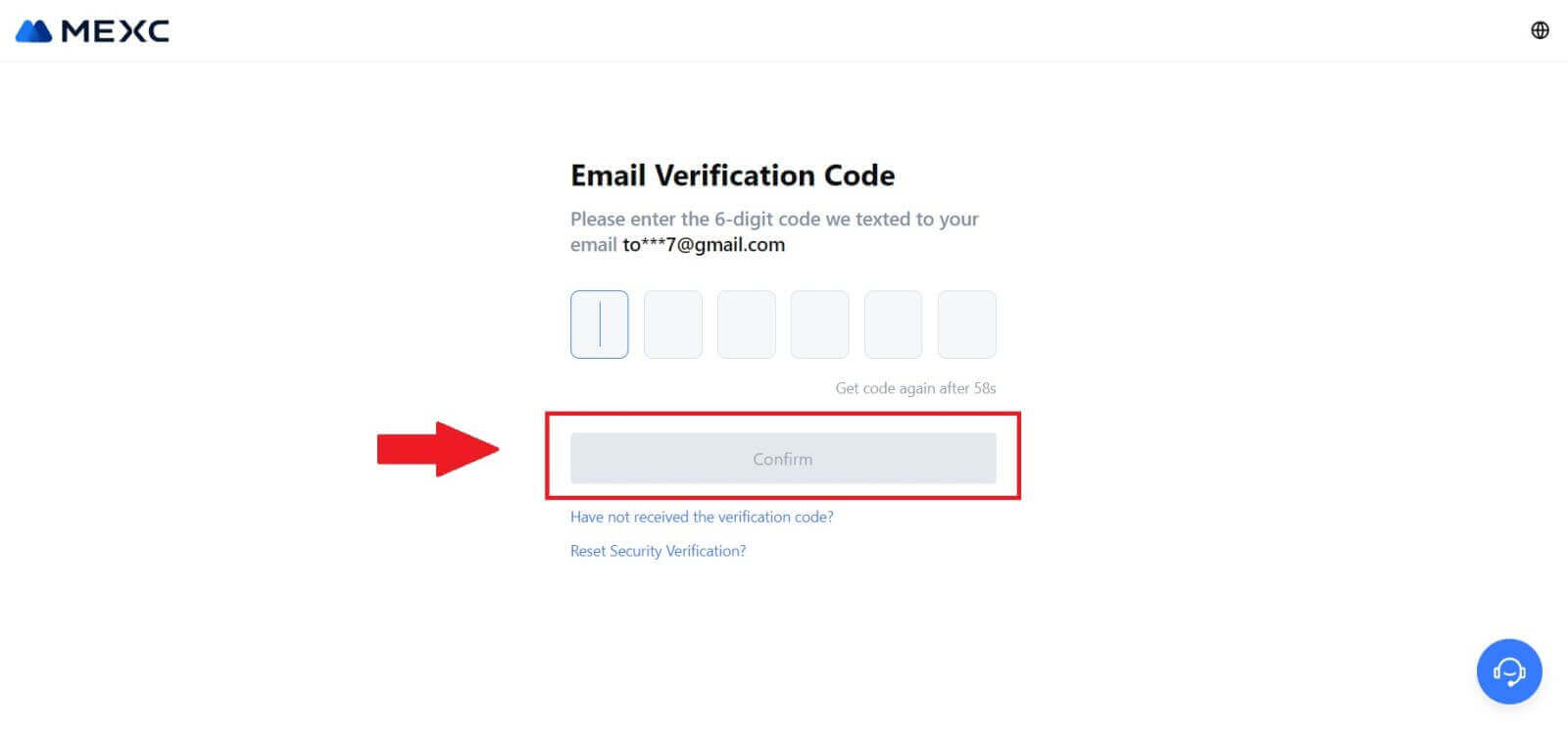
Step 3: Access Your MEXC Account
After entering the correct verification code, you can successfully use your MEXC account to trade.
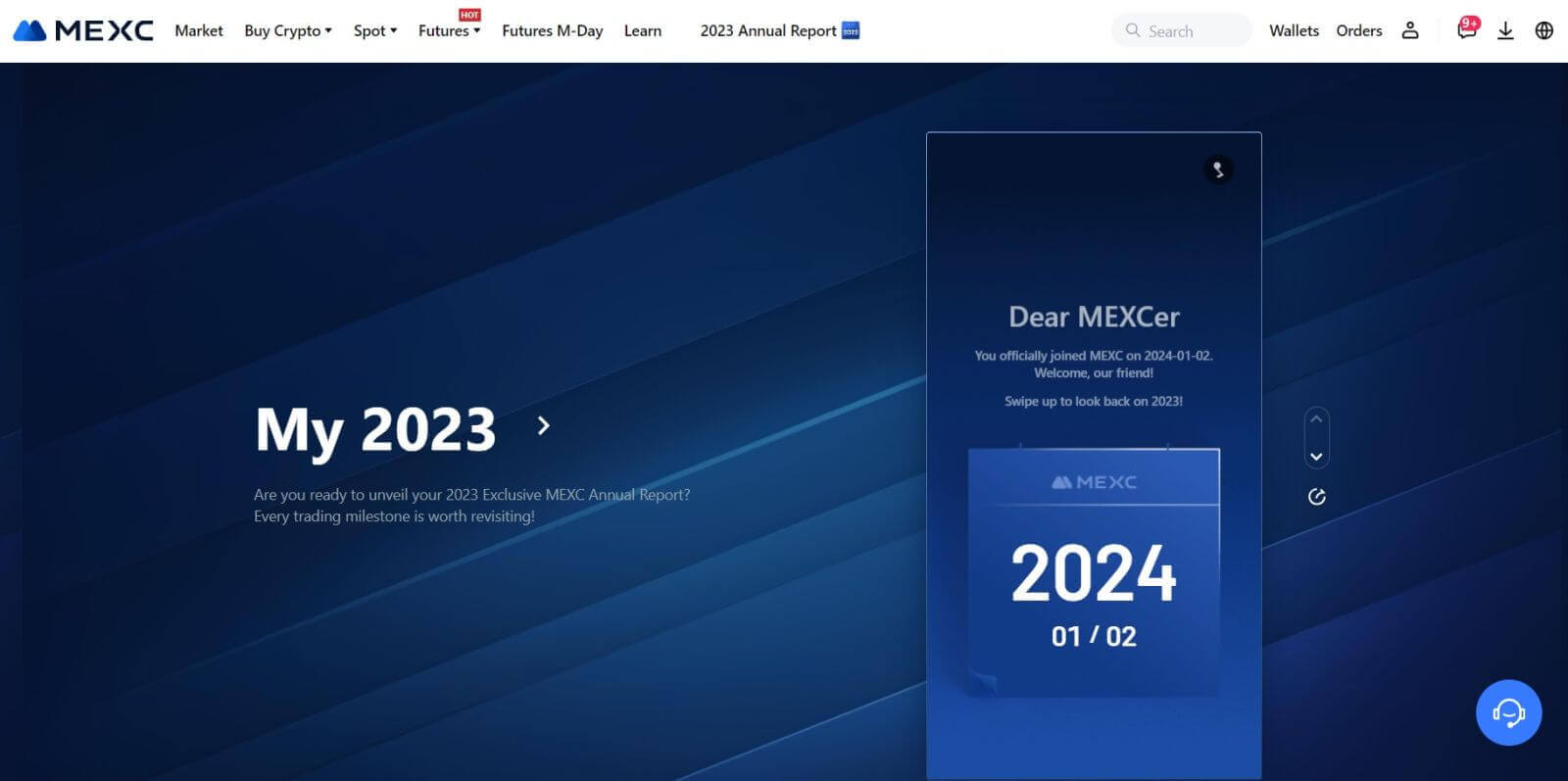
How to Login to MEXC account using Google
Step 1: Login
Go to the MEXC website, on the homepage, locate and click on the "Log In/ Sign Up" button. It’s typically positioned in the top right corner of the page.
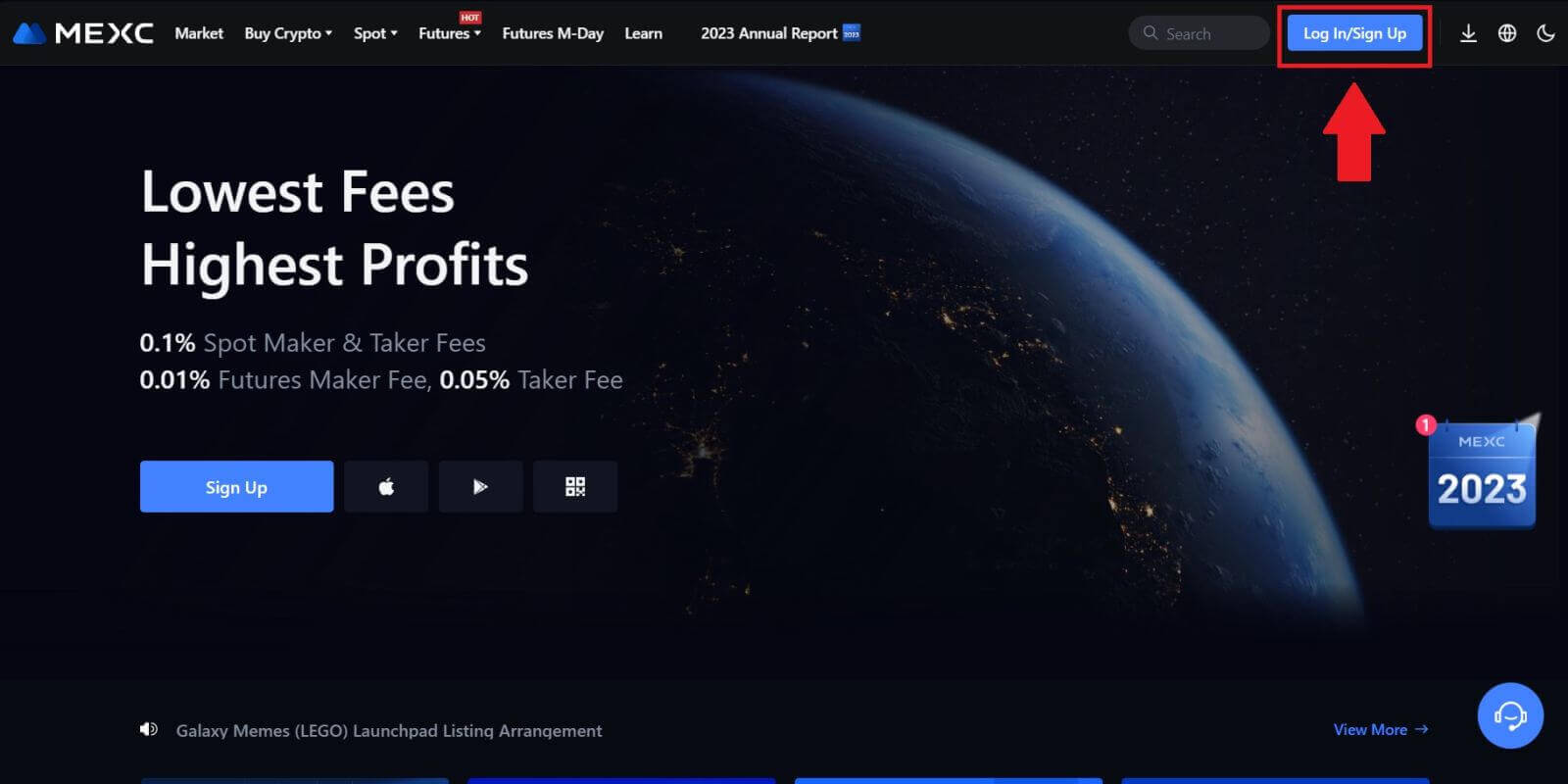 Step 2: Select "Login With Google"
Step 2: Select "Login With Google"
On the login page, you’ll find various login options. Look for and select the "Google" button.
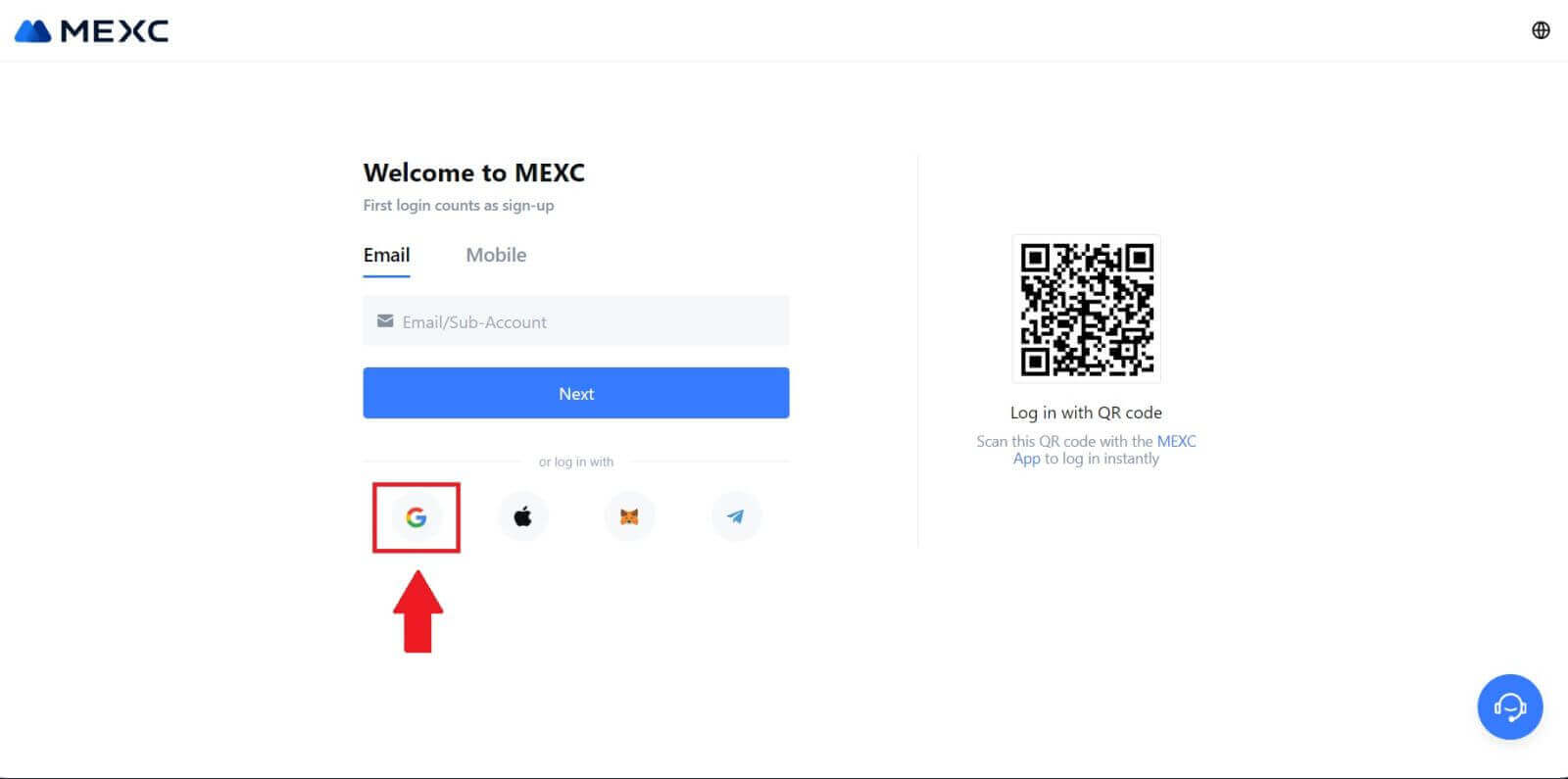 Step 3: Choose Your Google Account
Step 3: Choose Your Google Account
1. A new window or pop-up will appear, enter the Google account you want to log in to and click on [Next].
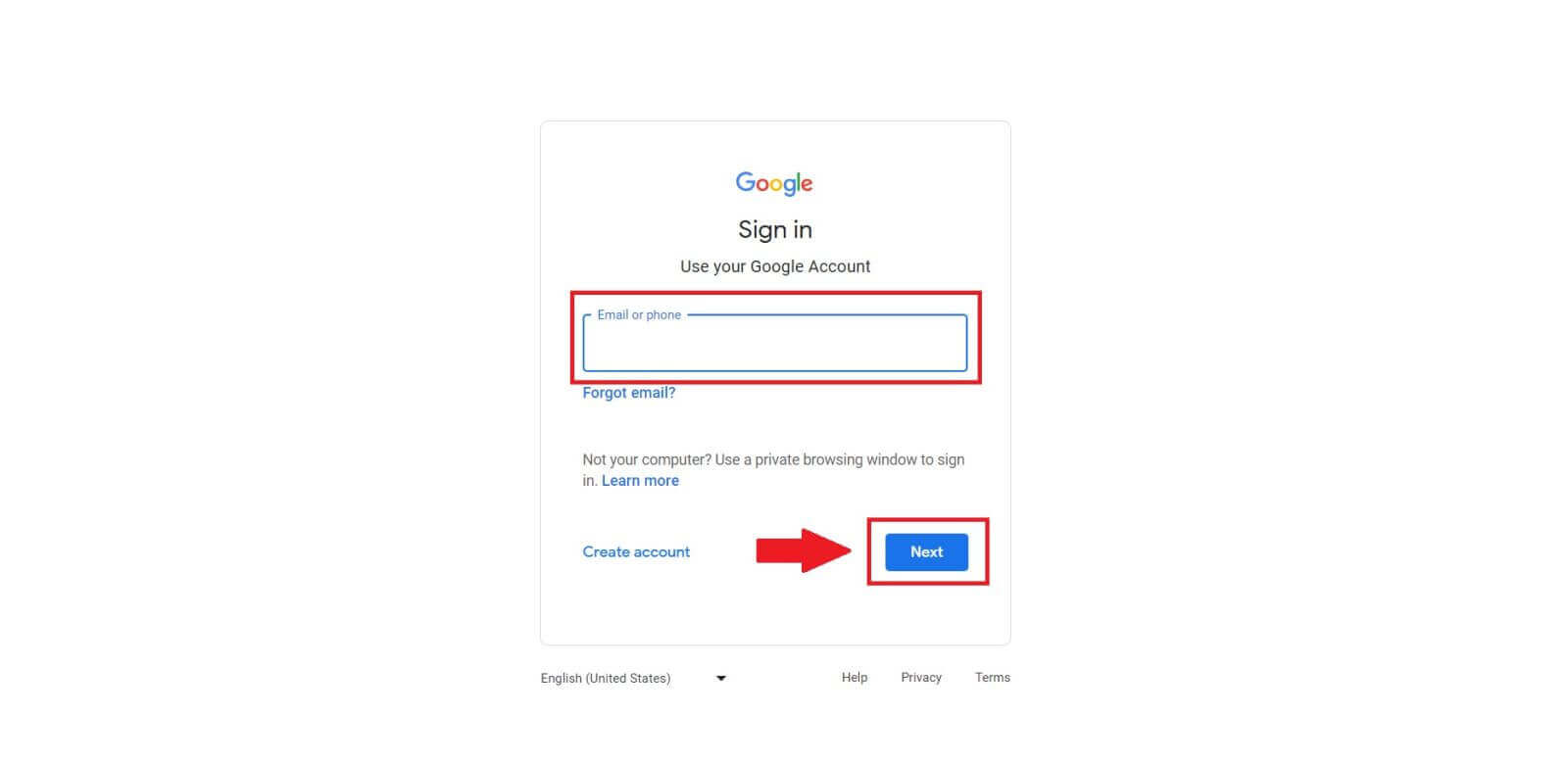
2. Enter your password and click [Next].
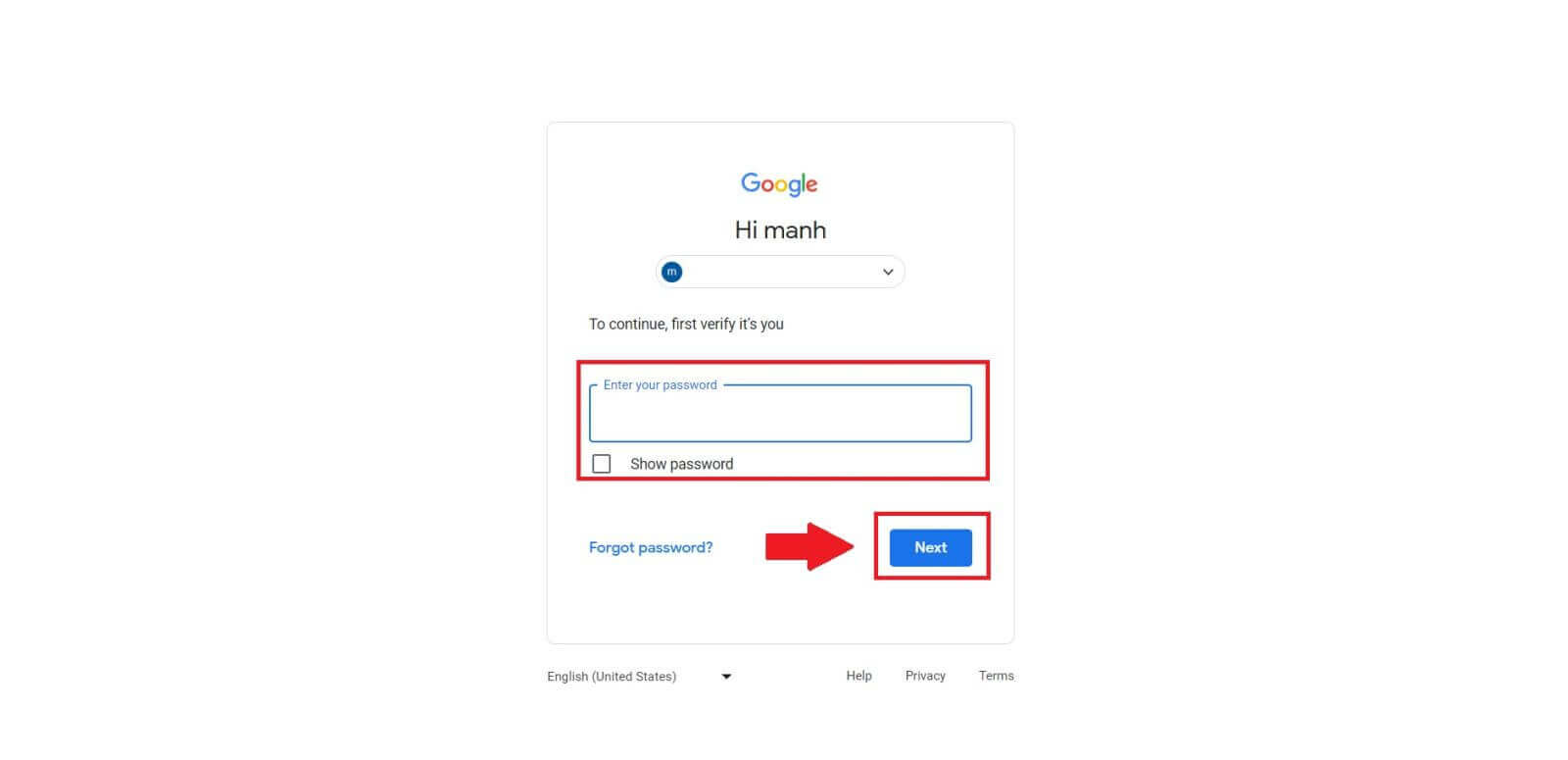 Step 4: Grant Permission
Step 4: Grant Permission
After selecting your Google account, you might be asked to grant permission for MEXC to access certain information linked to your Google account. Review the permissions and click [Confirm] to process. 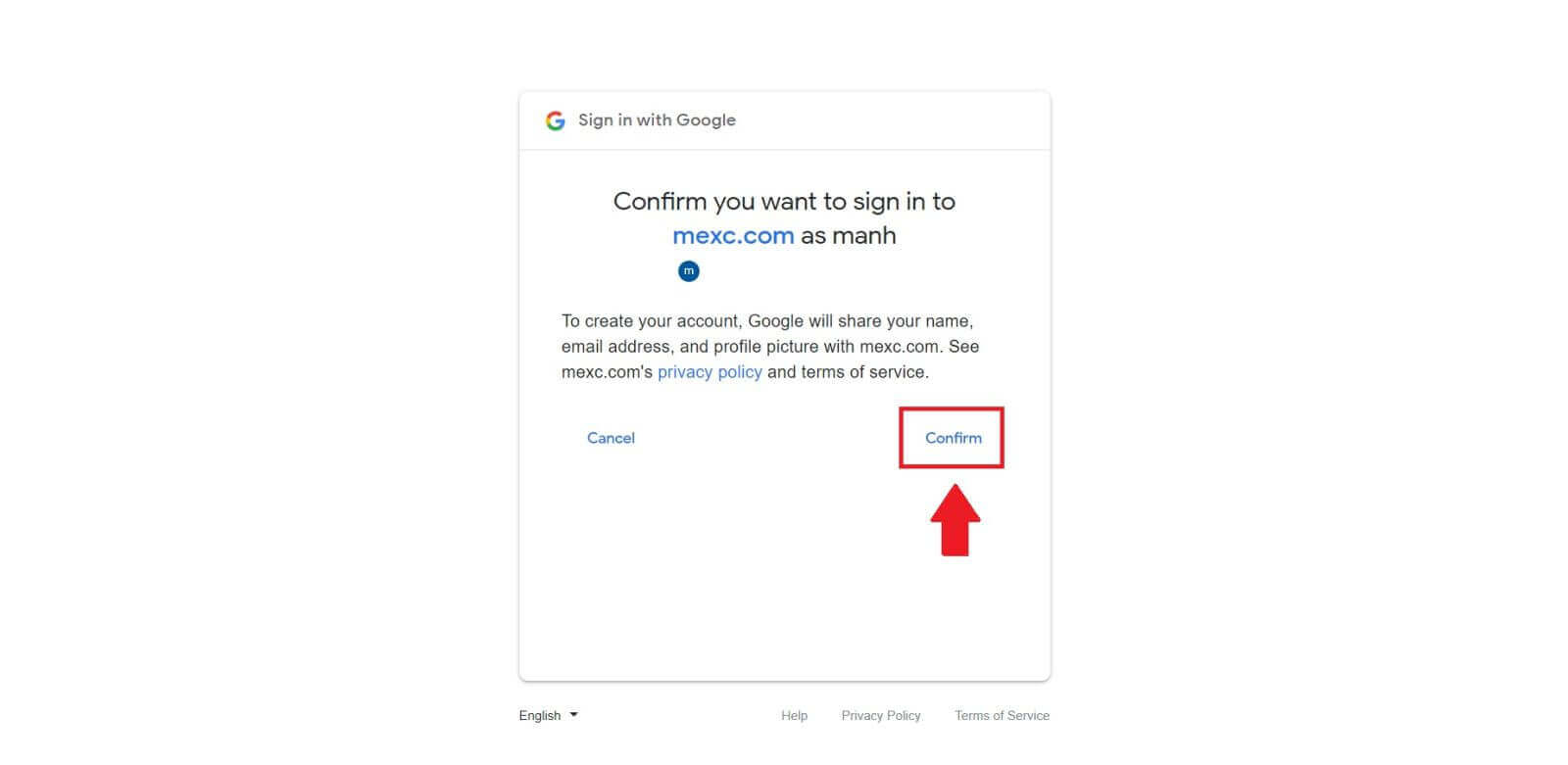 Step 5: Access Your MEXC Account
Step 5: Access Your MEXC Account
Once permission is granted, you’ll be redirected back to the MEXC platform. You are now logged into your MEXC account using your Google credentials.
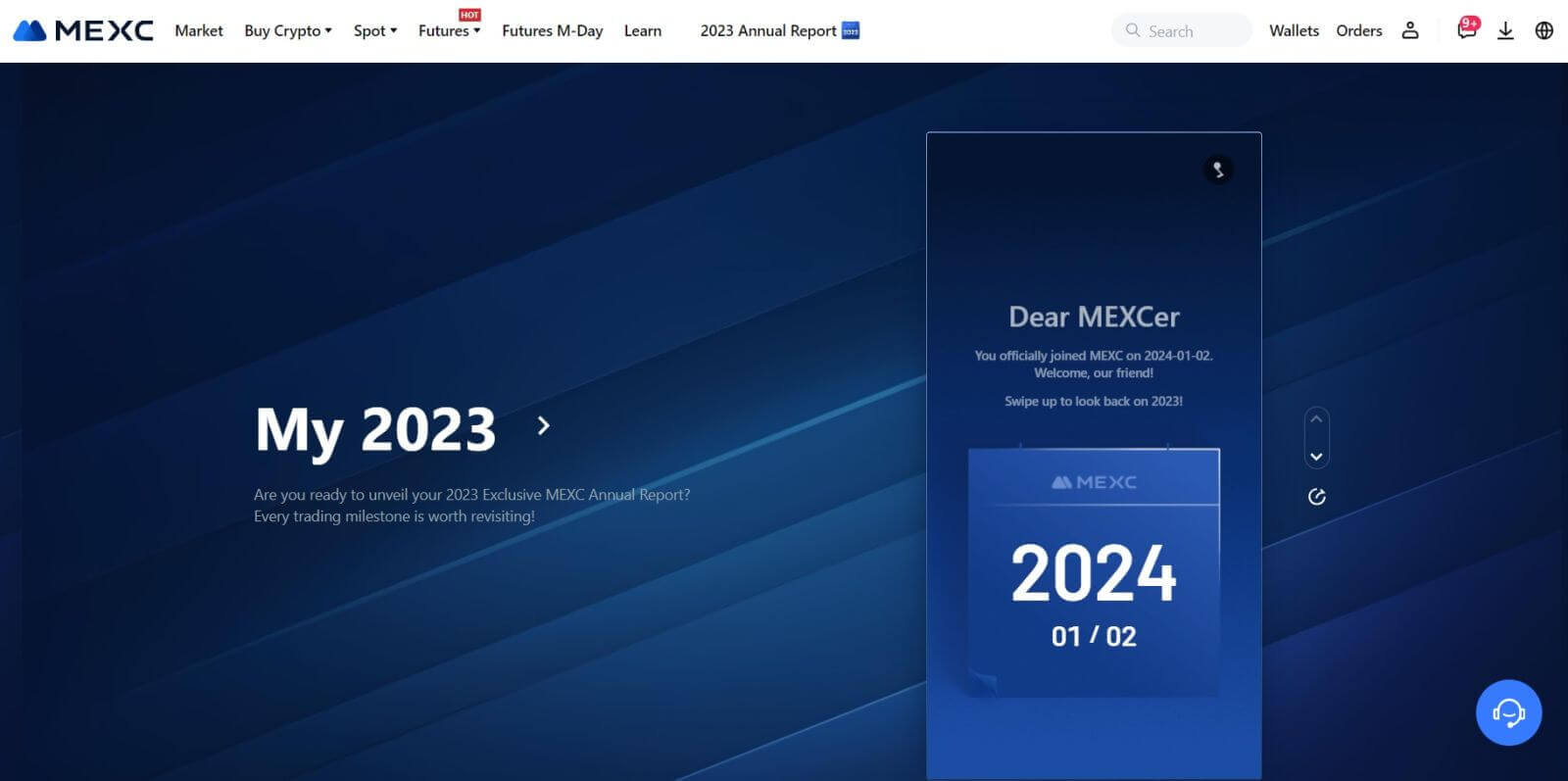
How to Login to MEXC account using Apple
Step 1: Login
Go to the MEXC website, on the homepage of the MEXC website, locate and click on the "Log In/ Sign Up" button, usually found in the top right corner.
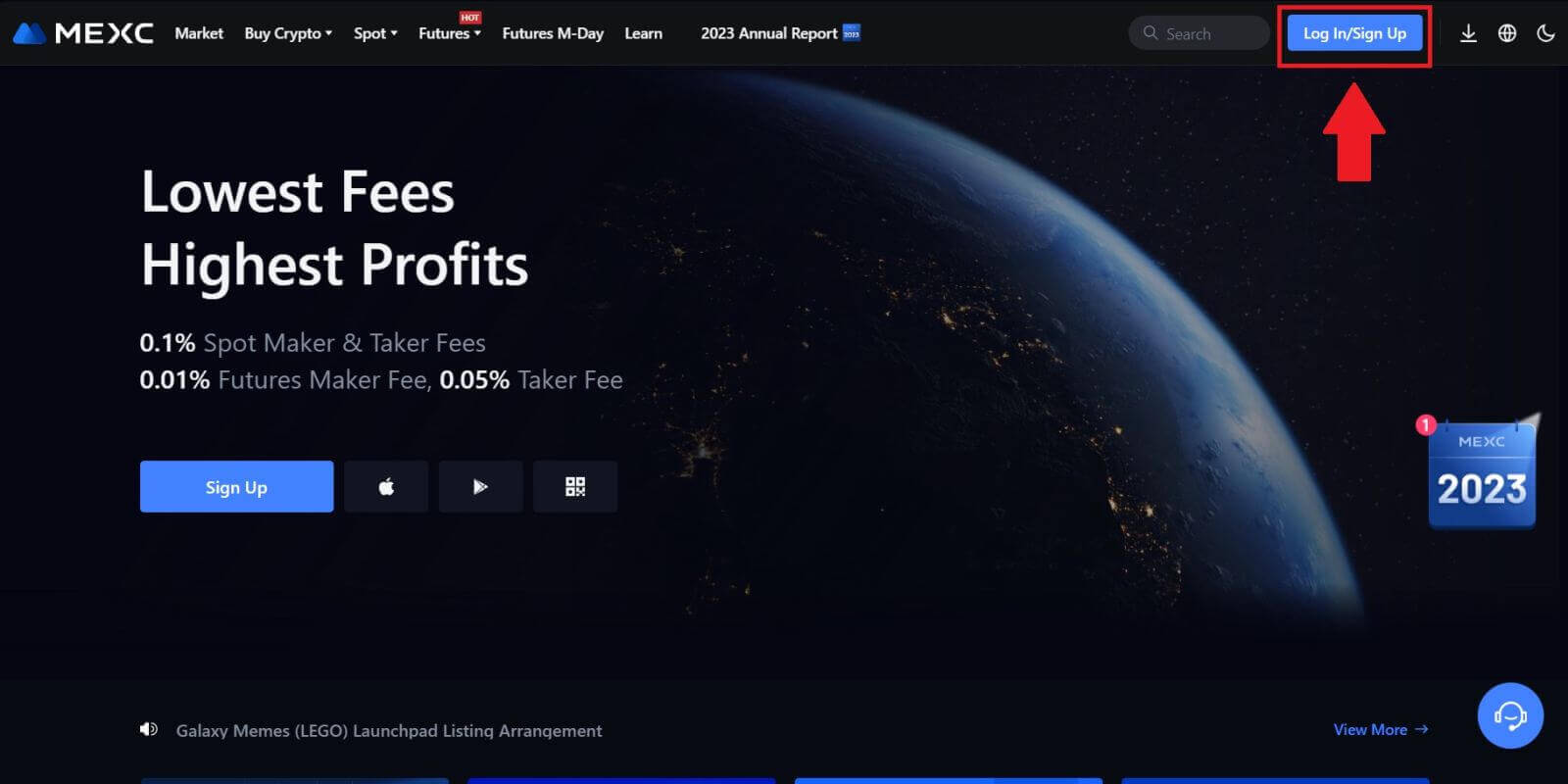 Step 2: Choose "Login With Apple"
Step 2: Choose "Login With Apple"
On the login page, among the login options, look for and select the "Apple" button.
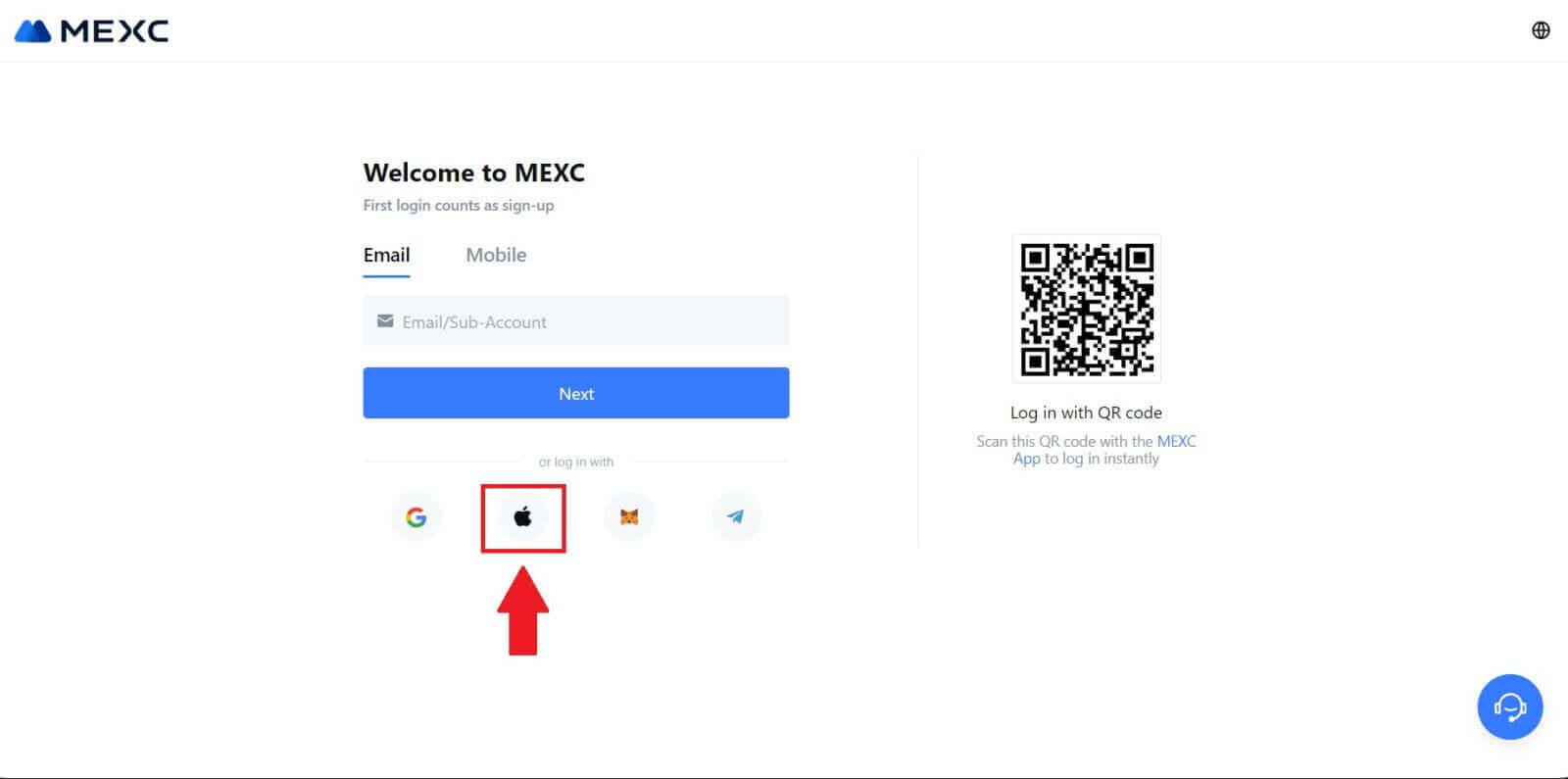 Step 3: Sign in With Your Apple ID
Step 3: Sign in With Your Apple ID
A new window or pop-up will appear, prompting you to sign in using your Apple ID. Enter your Apple ID email address, and password.
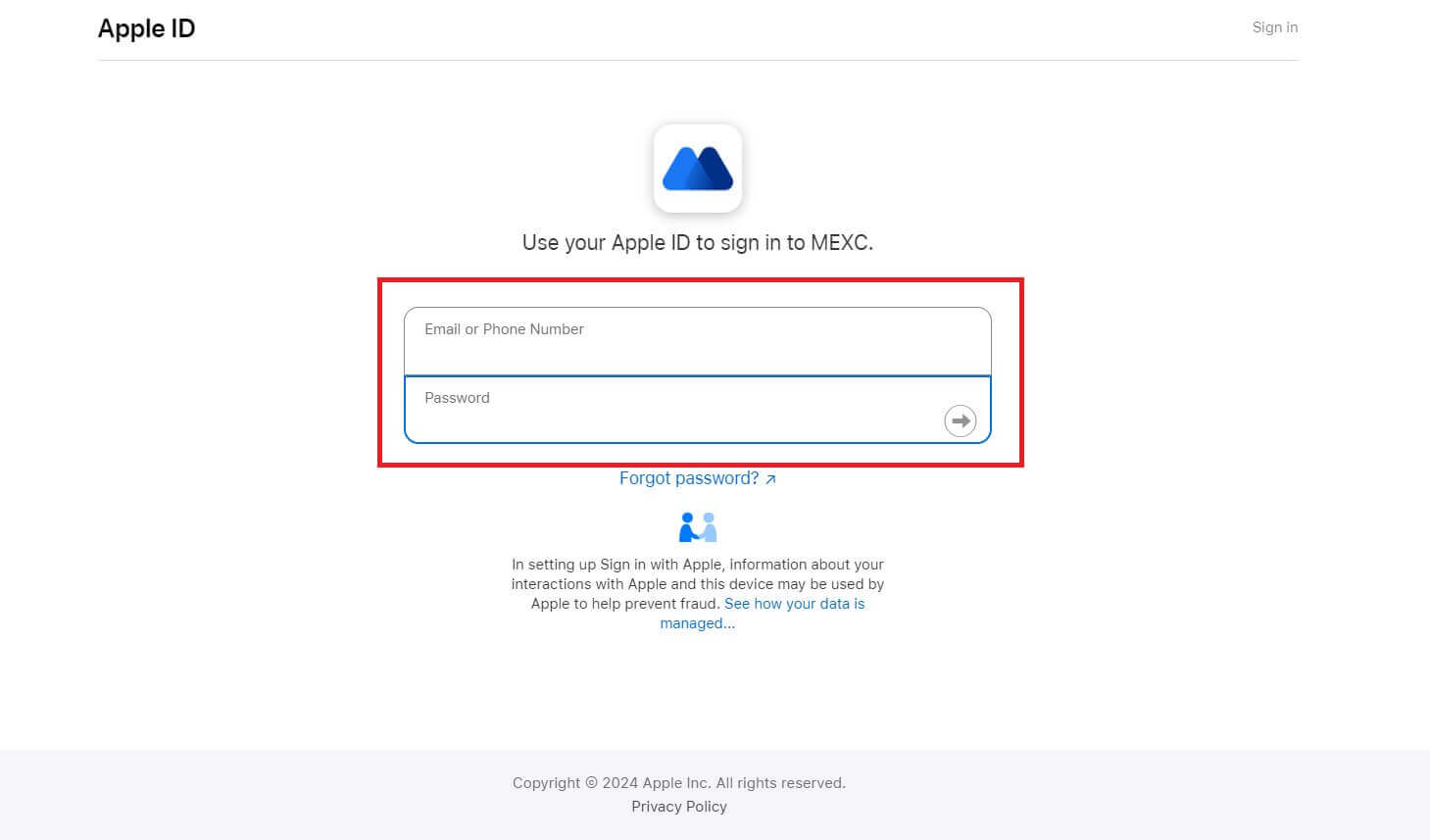 Step 4: Grant Permission
Step 4: Grant Permission
Click [Continue] to continue using MEXC with your Apple ID.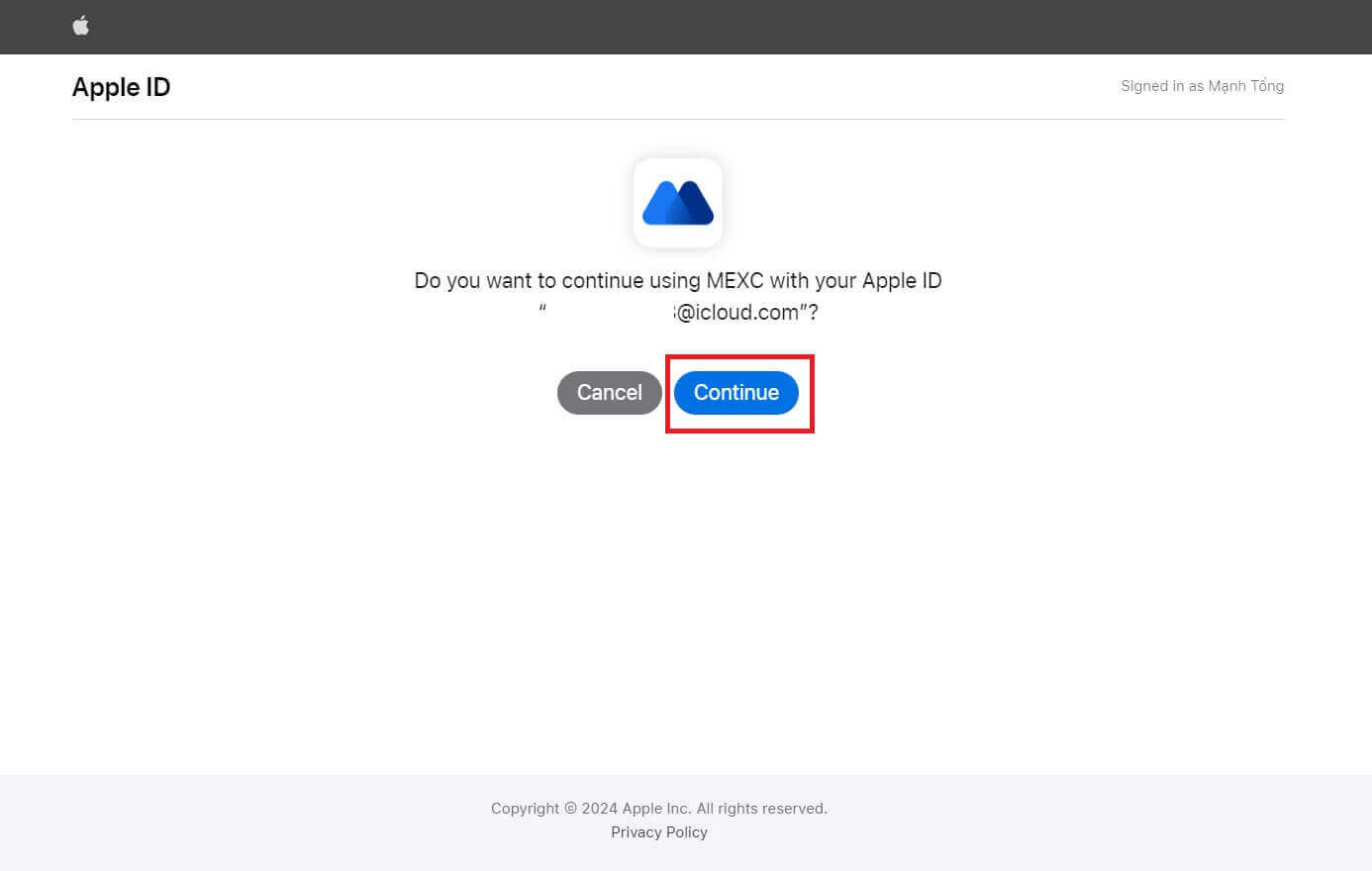 Step 5: Access Your MEXC Account
Step 5: Access Your MEXC Account
Once permission is granted, you’ll be redirected back to the MEXC platform, logged into your account using your Apple credentials.
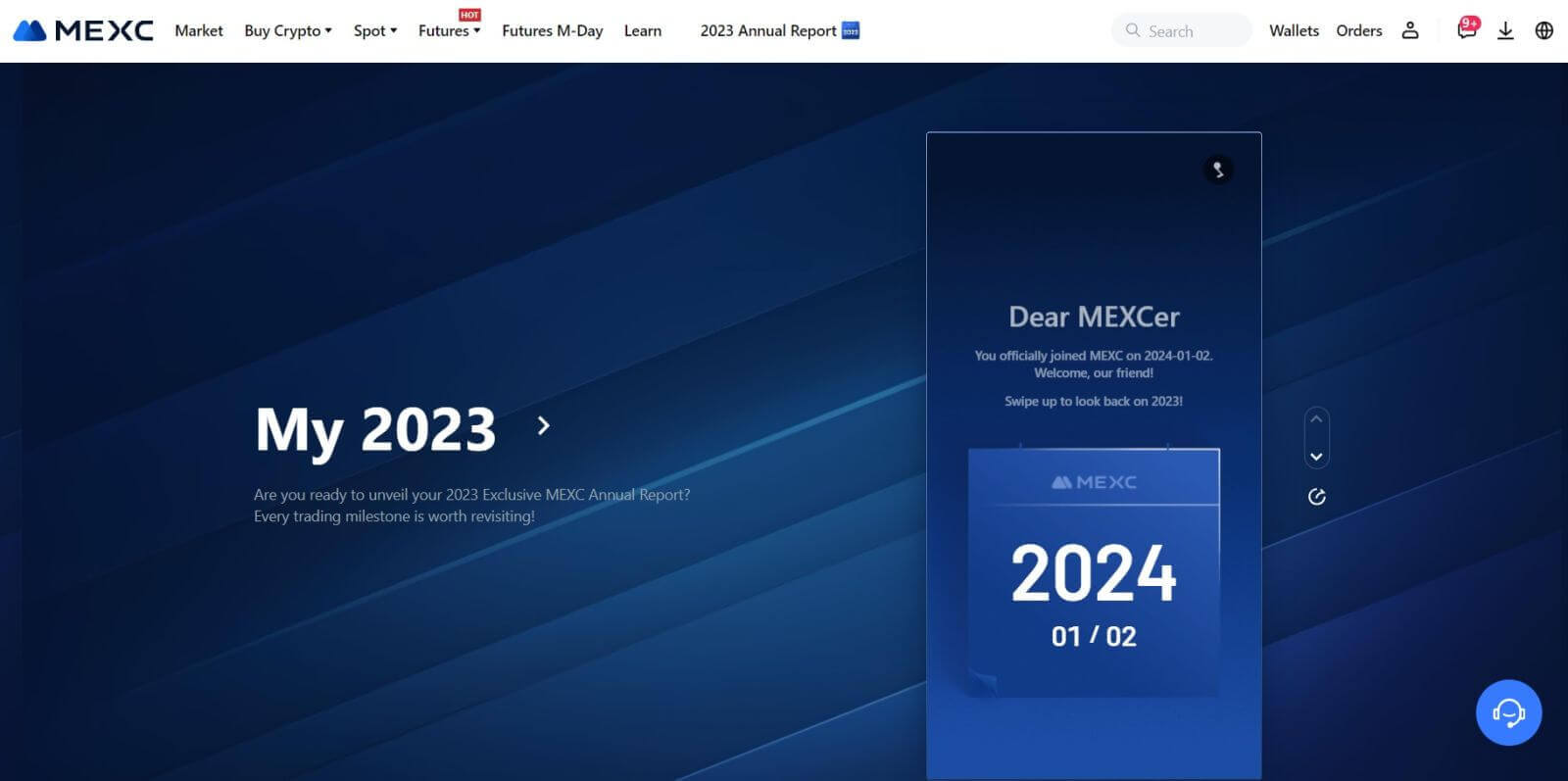
How to Login to MEXC account using Telegram
Step 1: Login
Go to the MEXC website, on the homepage of the MEXC website, locate and click on the "Log In/ Sign Up" button, typically found in the top right corner, and click on it to proceed.
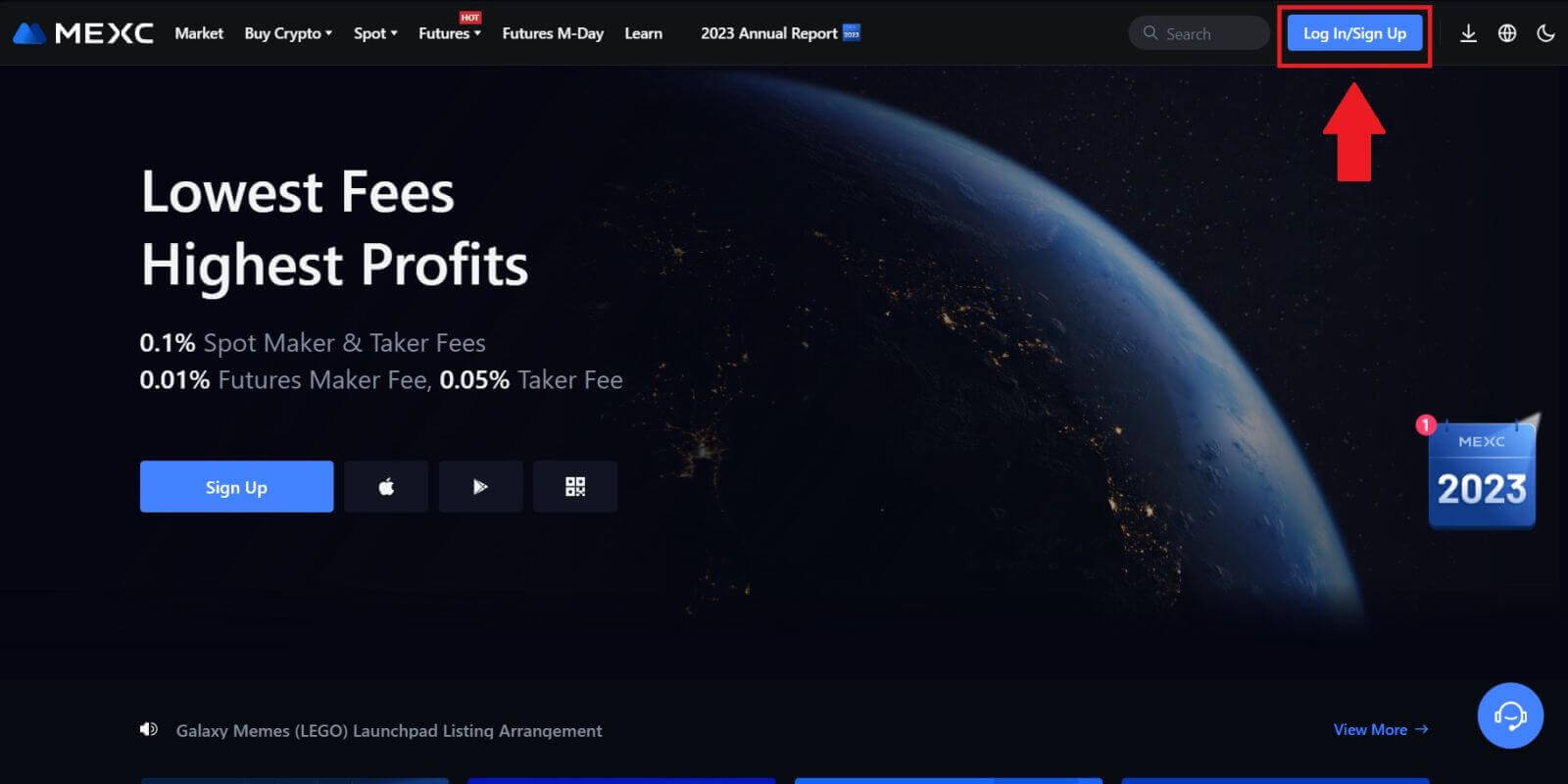 Step 2: Choose "Login With Telegram"
Step 2: Choose "Login With Telegram"
On the login page, look for the option that says "Telegram" among the available login methods and click on it.
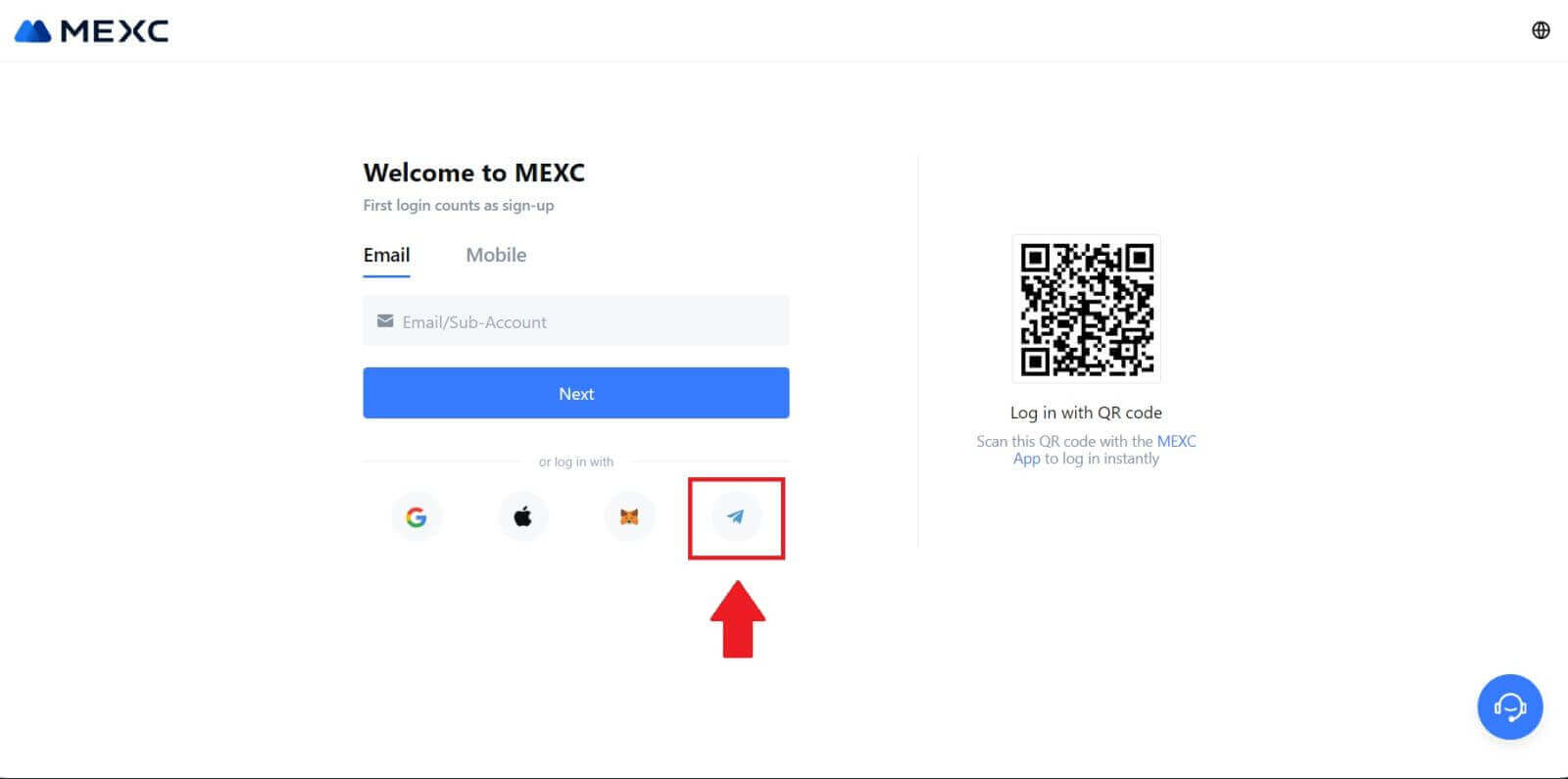
Step 3: Sign in with your Telegram number.
1. Choose your region, type in your Telegram phone number, and click [NEXT].
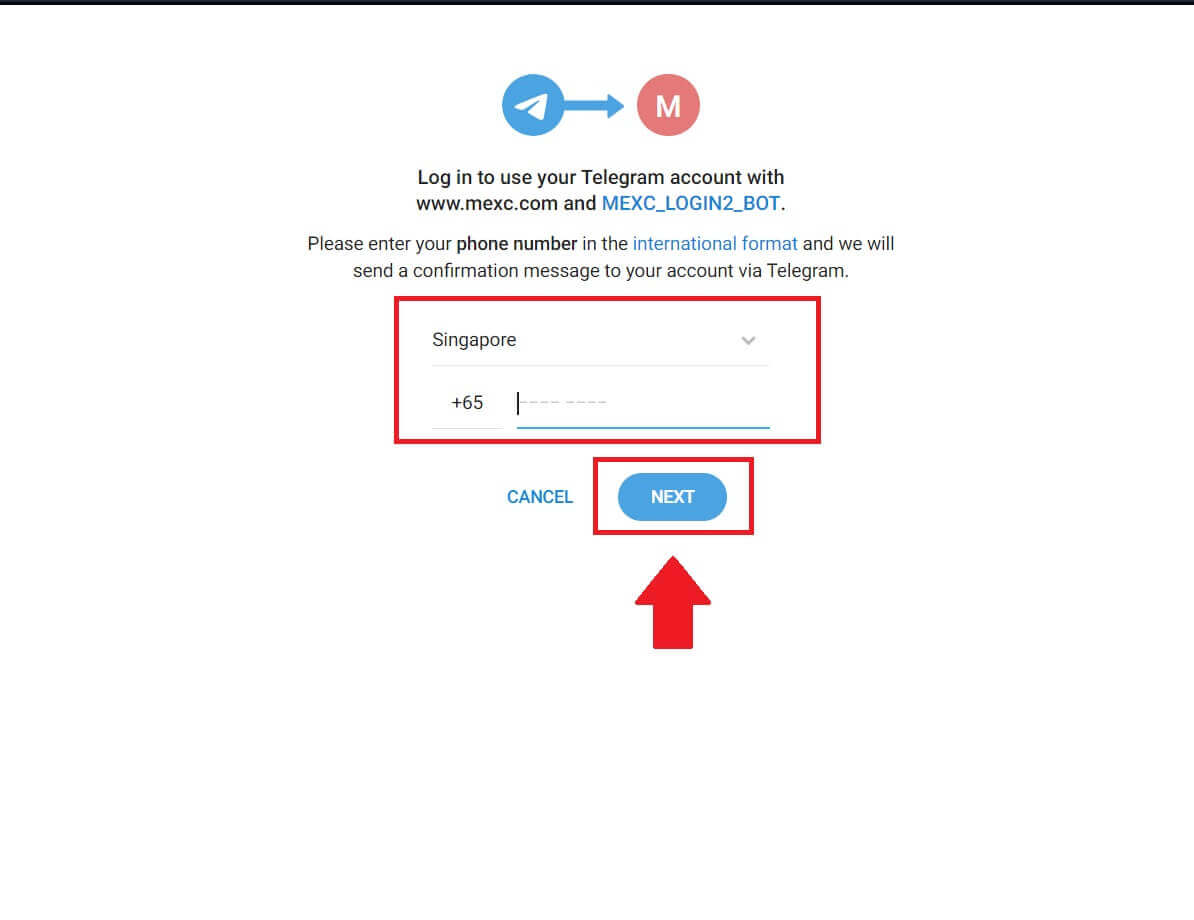
2. A confirmation message will be sent to your Telegram account, click [Confirm] to proceed.
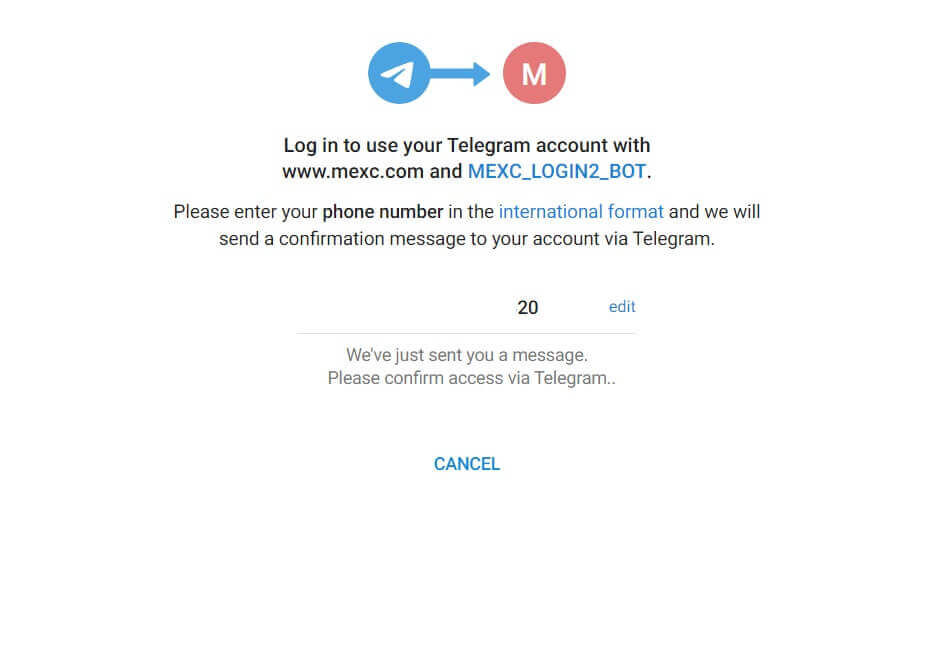
Step 4: Authorize MEXC
Authorize MEXC to access your Telegram information by clicking on [ACCEPT].
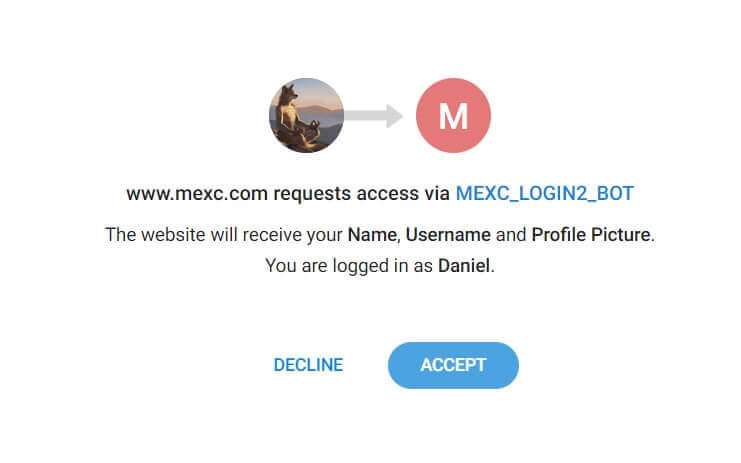 Step 5: Return to MEXC
Step 5: Return to MEXC
After granting permission, you’ll be redirected back to the MEXC platform. You are now logged into your MEXC account using your Telegram credentials.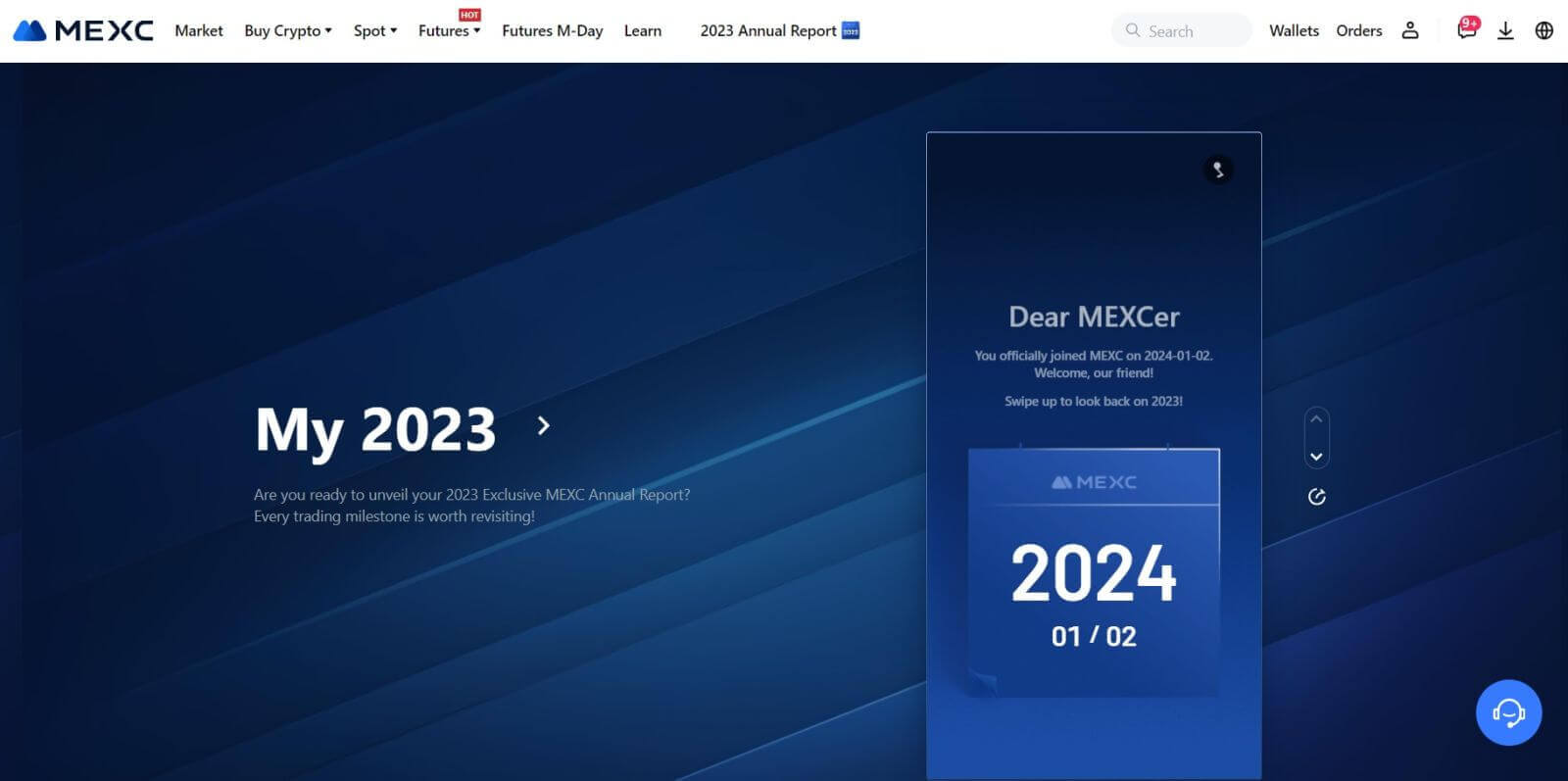
How to Login to the MEXC App
Step 1: Download and Install the MEXC App
- Visit the App Store (for iOS) or Google Play Store (for Android) on your mobile device.
- Search for "MEXC" in the store and download the MEXC app.
- Install the app on your device.
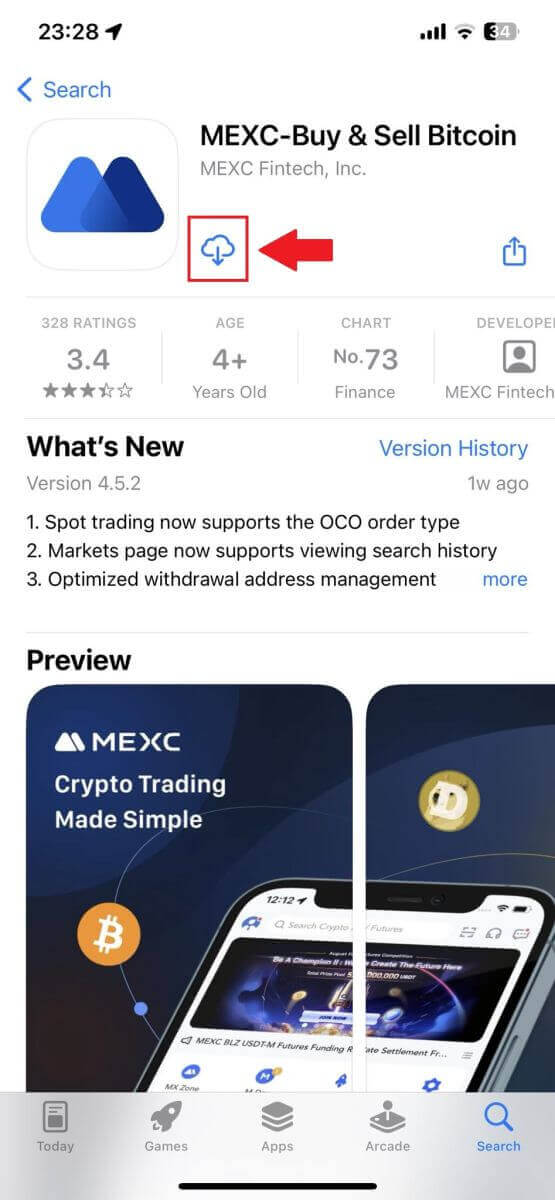
Step 2: Open the App and access the Login Page
- Open the MEXC app, tap on the [Profile] icon on the top left home screen, and you will find options like "Log In". Tap on this option to proceed to the login page.
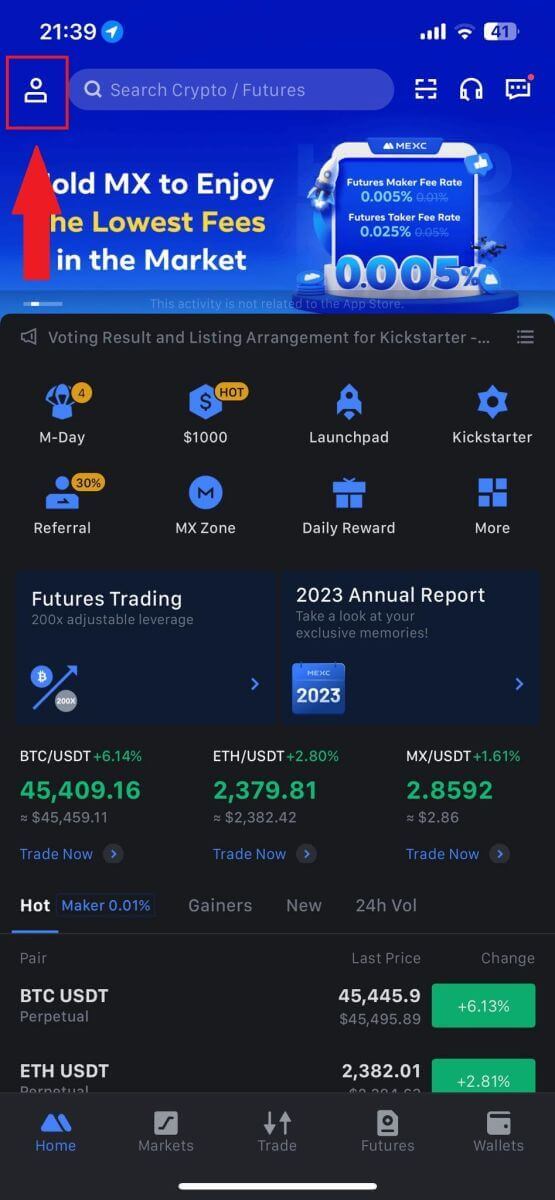
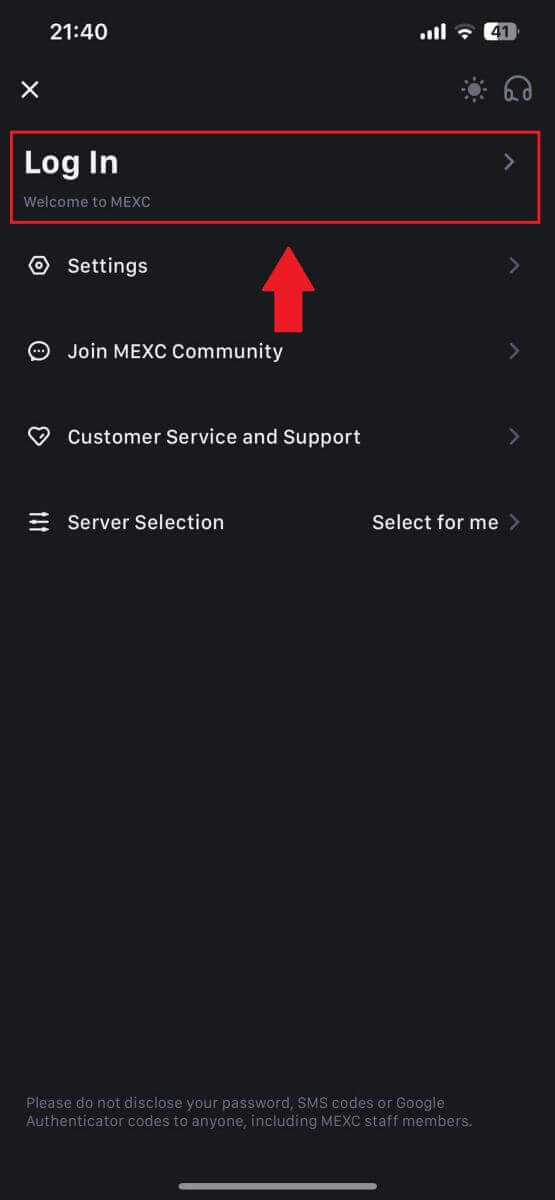
Step 4: Enter Your Credentials
- Enter your registered email address.
- Input your secure password associated with your MEXC account and tap [Next].
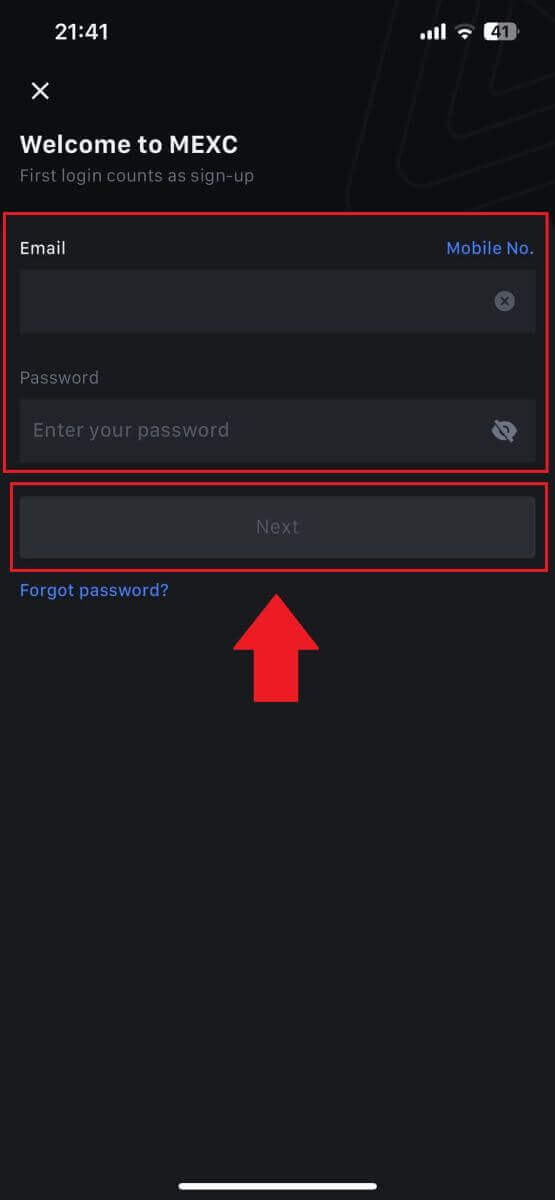
Step 5: Verification
- Enter the 6-digit code that has been sent to your email and tap [Submit].
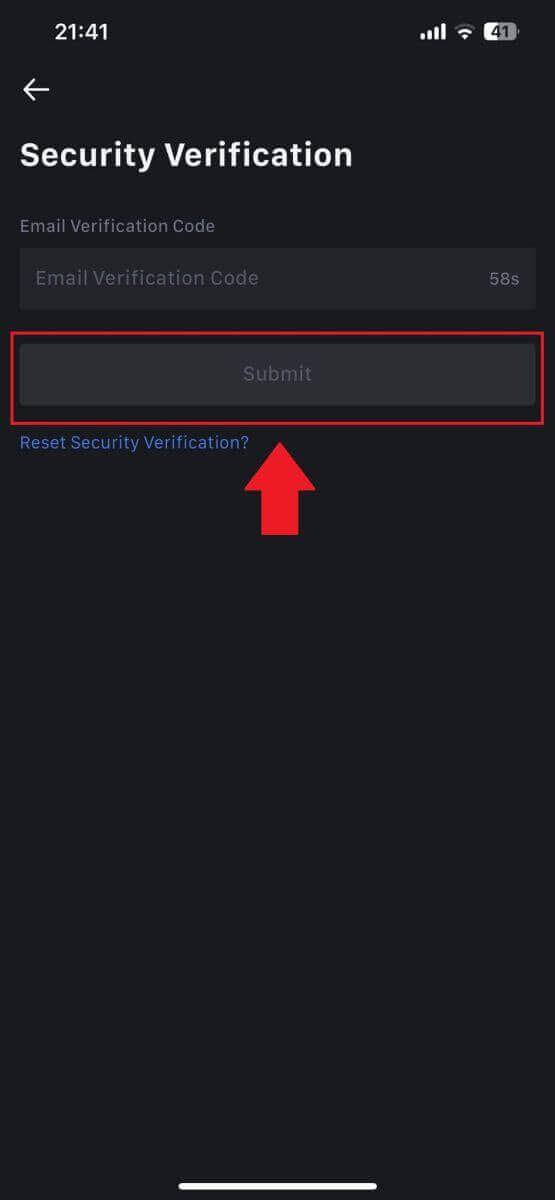
Step 6: Access Your Account
- Upon successful login, you’ll gain access to your MEXC account through the app. You’ll be able to view your portfolio, trade cryptocurrencies, check balances, and access various features offered by the platform.
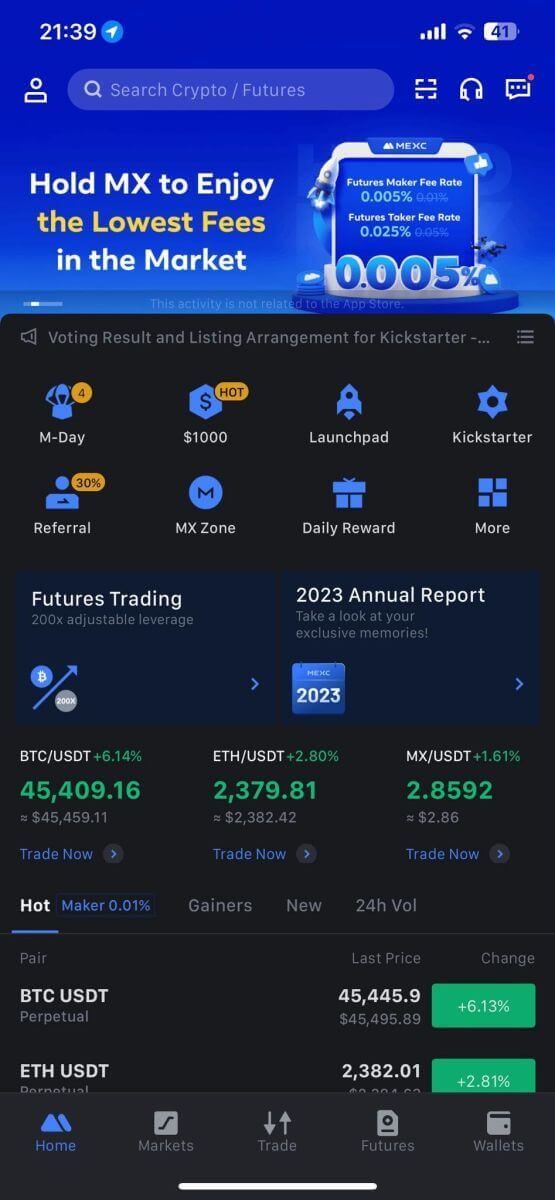
Or you can login on the MEXC app using Google, Telegram or Apple.
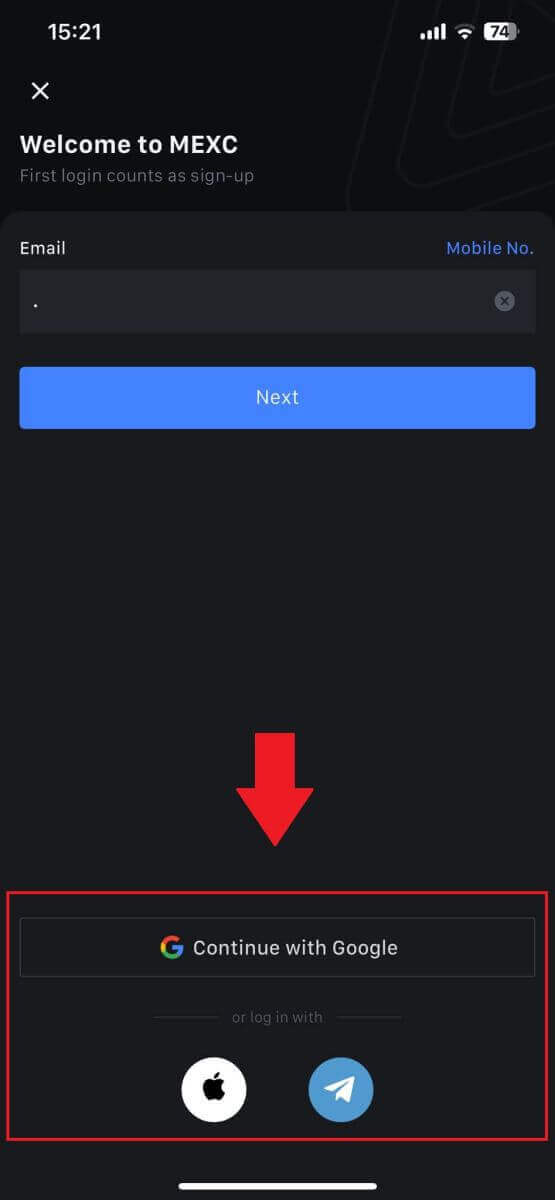
I forgot my password from the MEXC account
Forgetting your password can be frustrating, but resetting it on MEXC is a straightforward process. Follow these simple steps to regain access to your account.1. Go to the MEXC website and click [Log In/Sign Up].
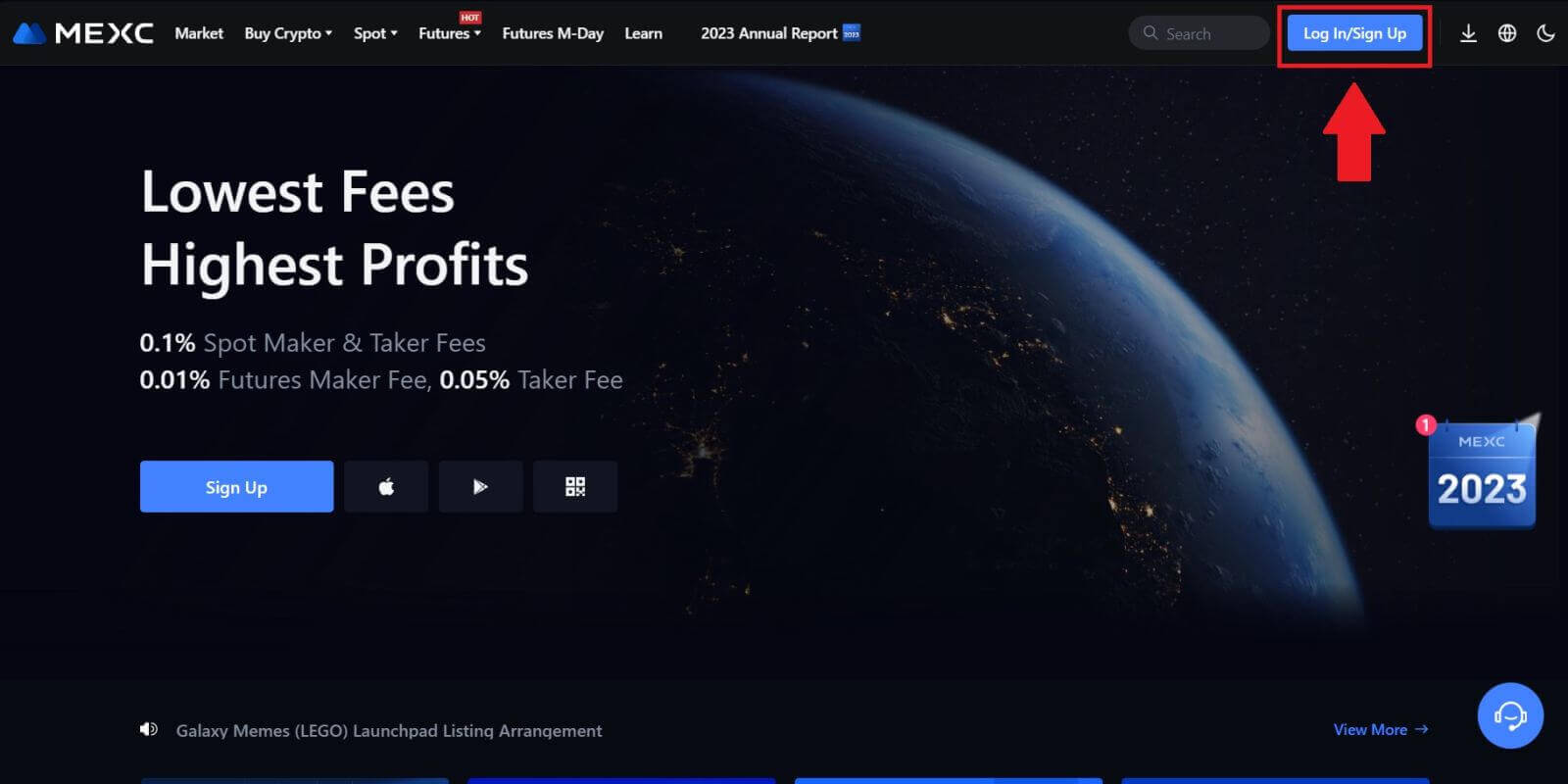
2. Click on [Forgot Password?] to continue.
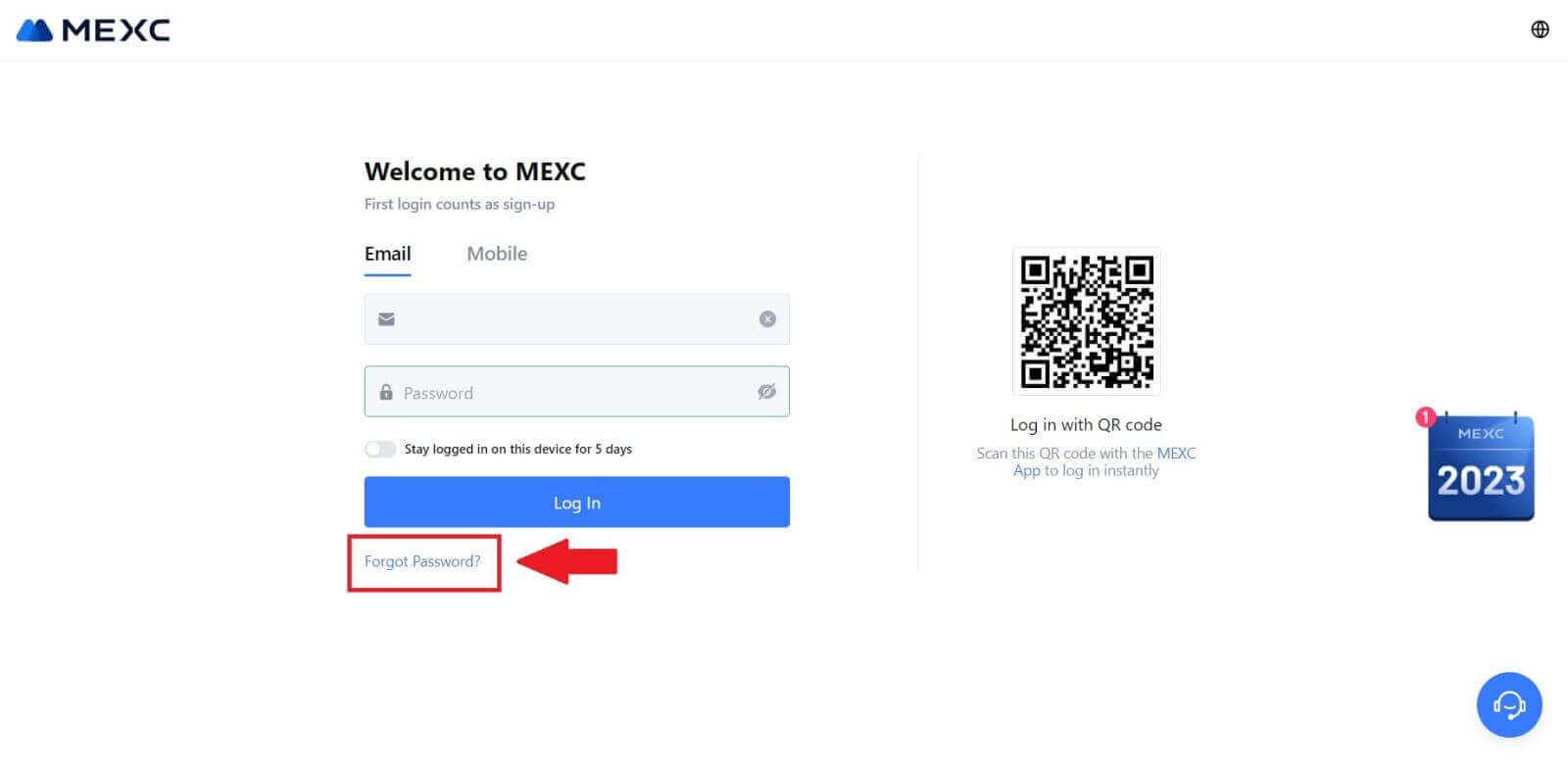
3. Fill in your MEXC account email and click [Next].
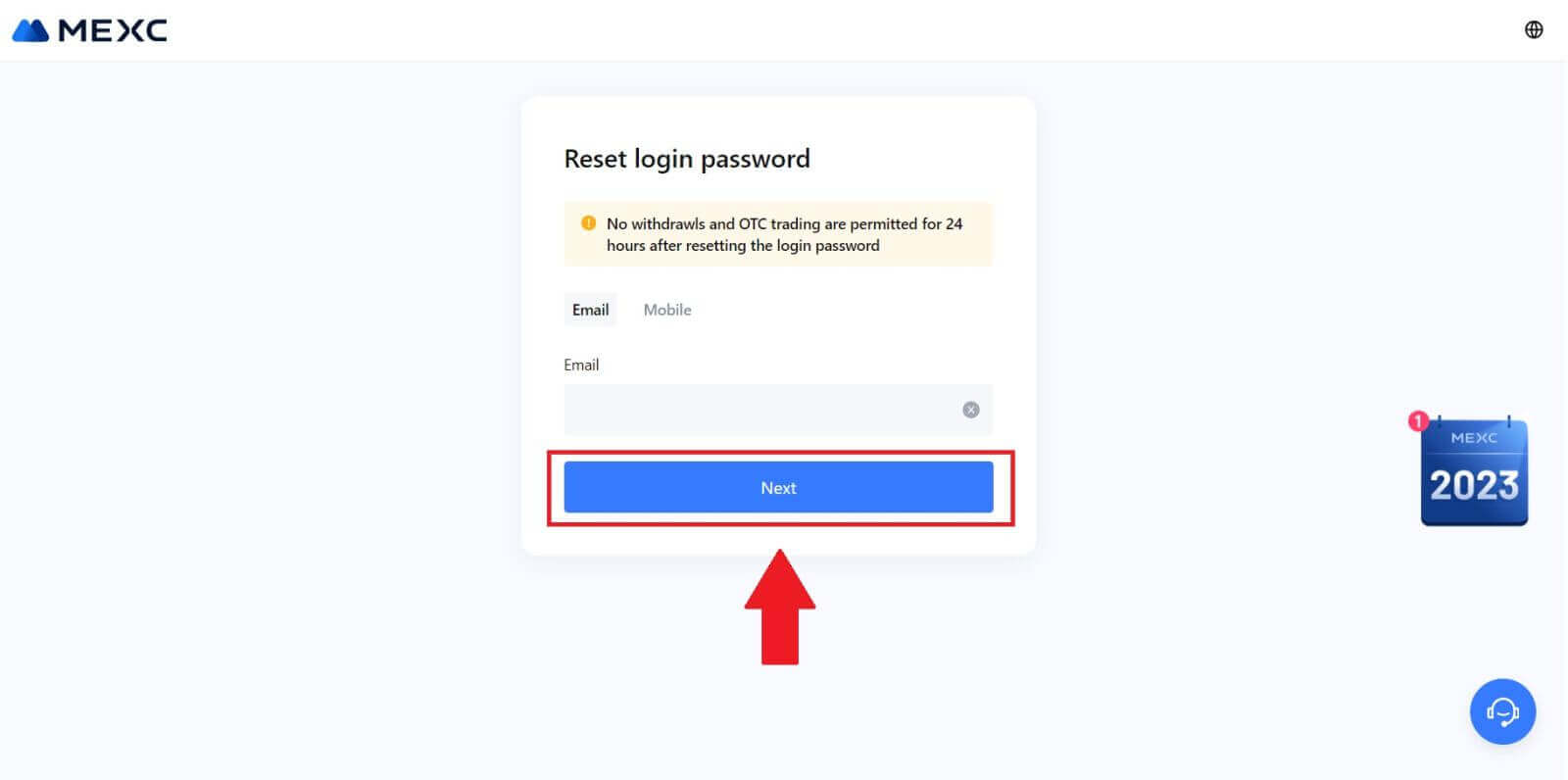
4. Click [Get Code], and the 6-digit code will be sent to your email address. Enter the code and click [Next].
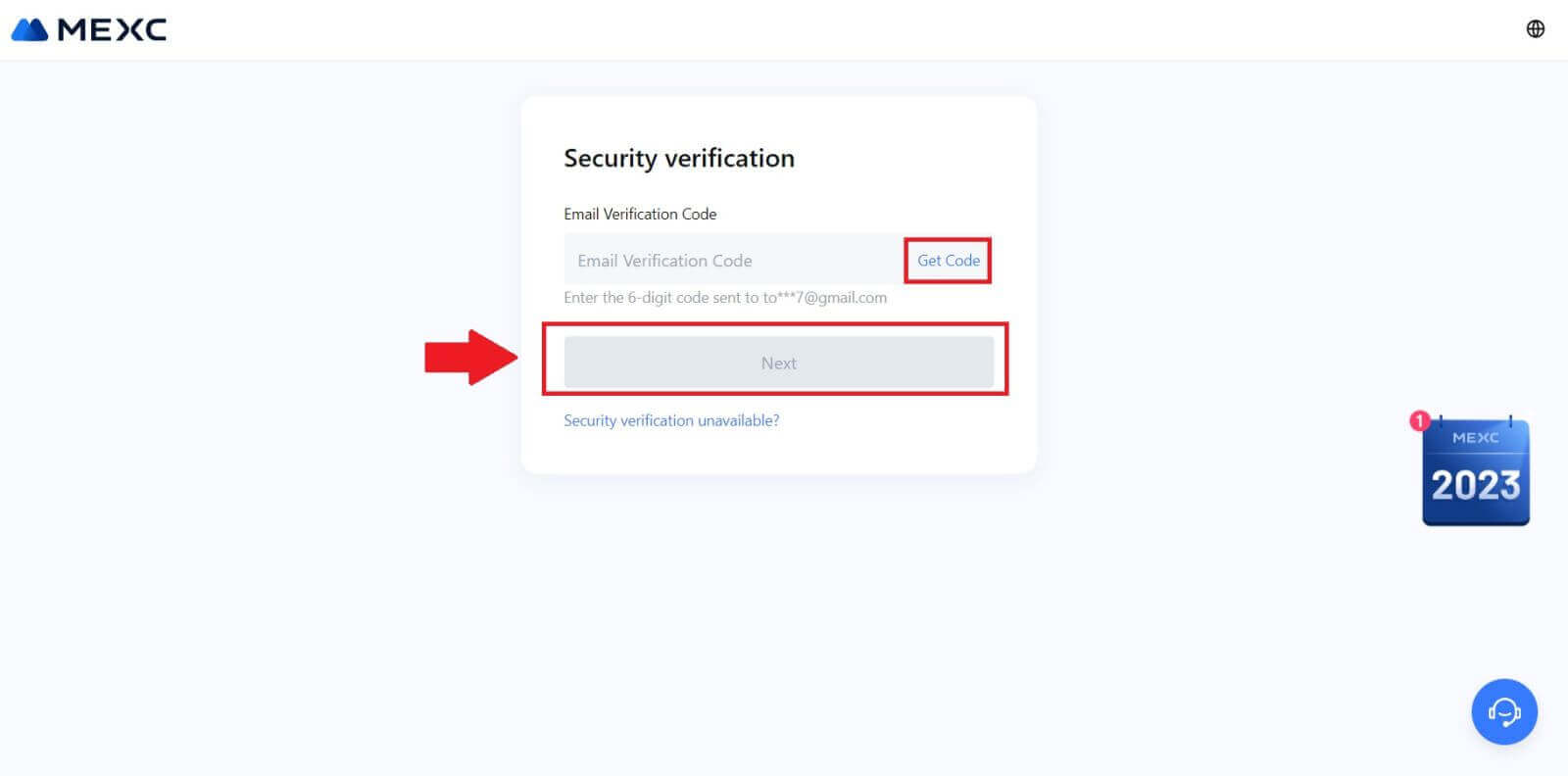
5. Input your new password and press [Confirm].
After that, you have successfully reset your password. Please use the new password to log in to your account.
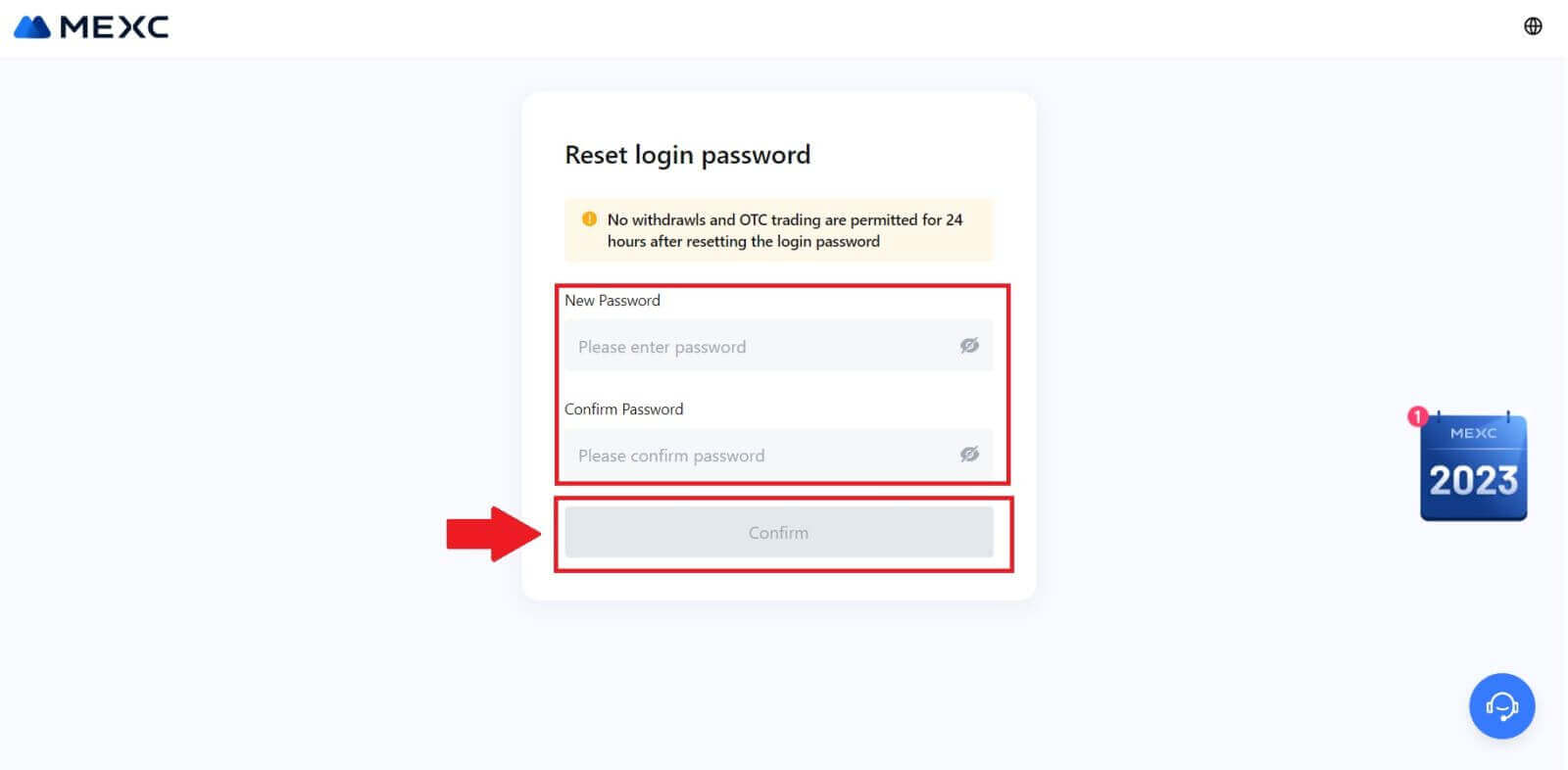
If you are using the App, click [Forgot password?] as below.
1. Open the MEXC app, tap on the [Profile] icon, then click on [Log In] and select [Forgot password?].
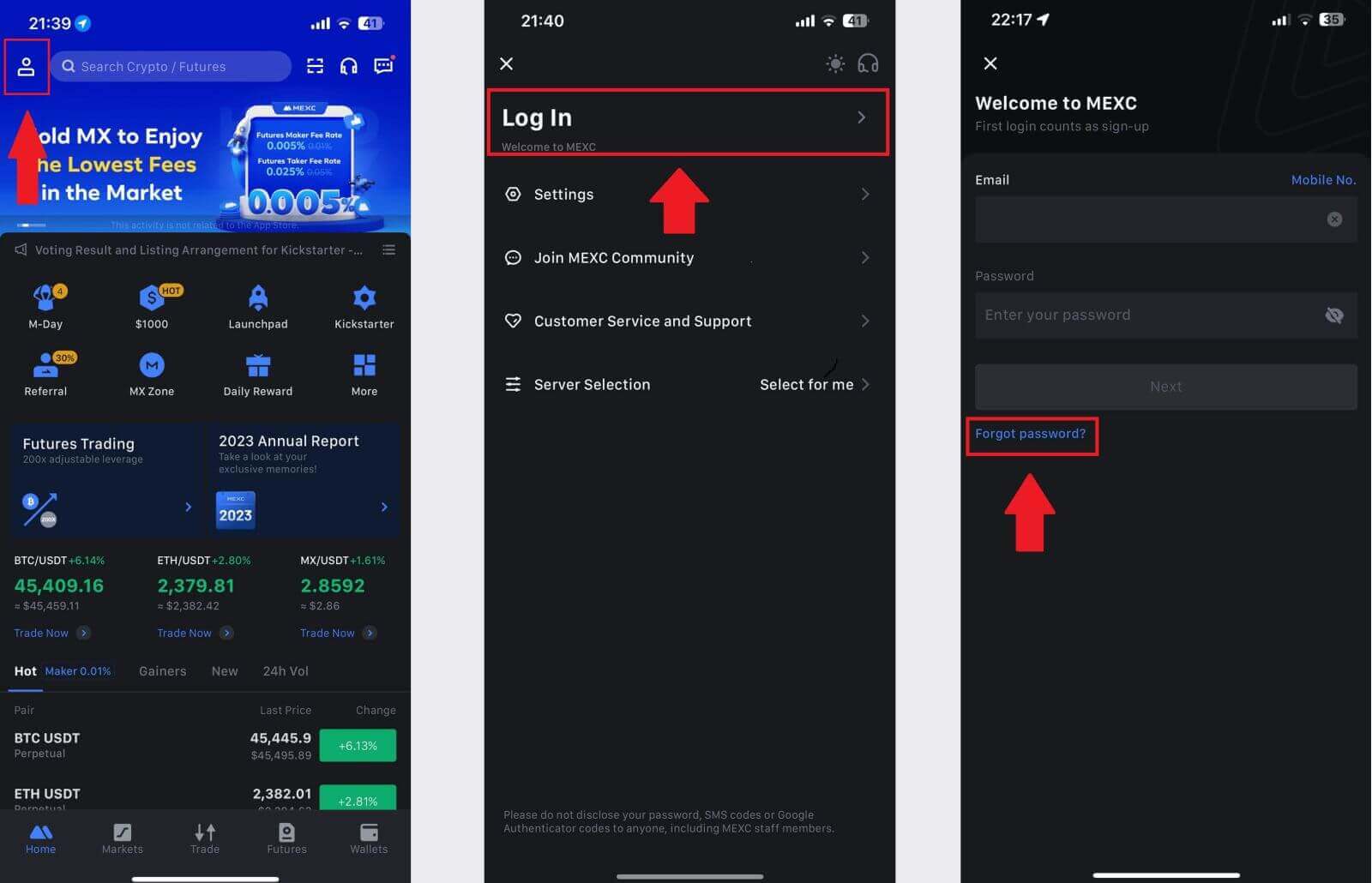
2. Fill in your MEXC account email and click [Next].
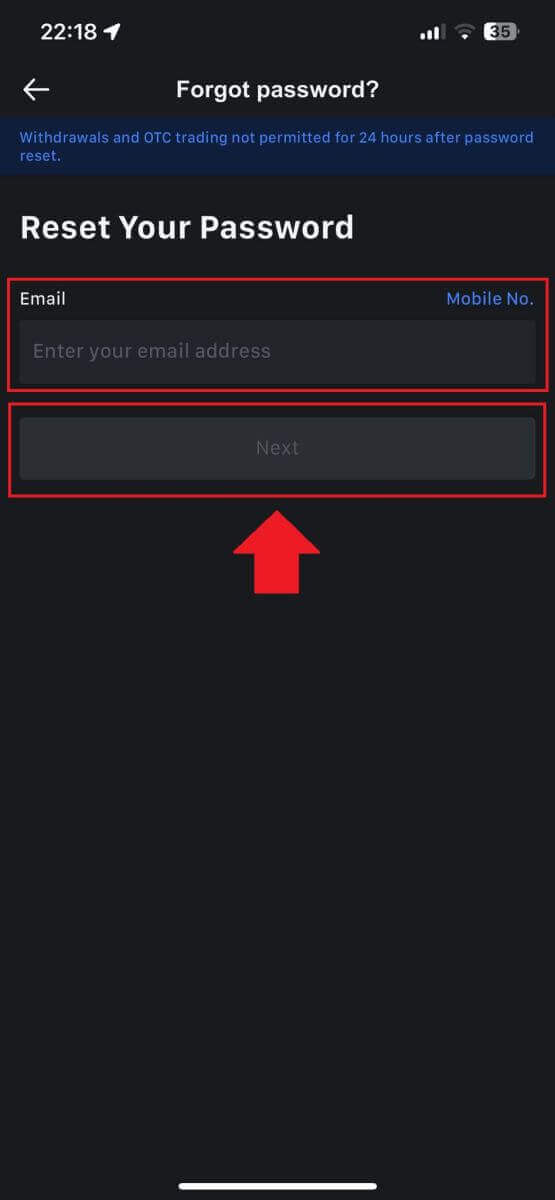
3. Click [Get Code], and the 6-digit code will be sent to your email address. Enter the code and click [Submit].
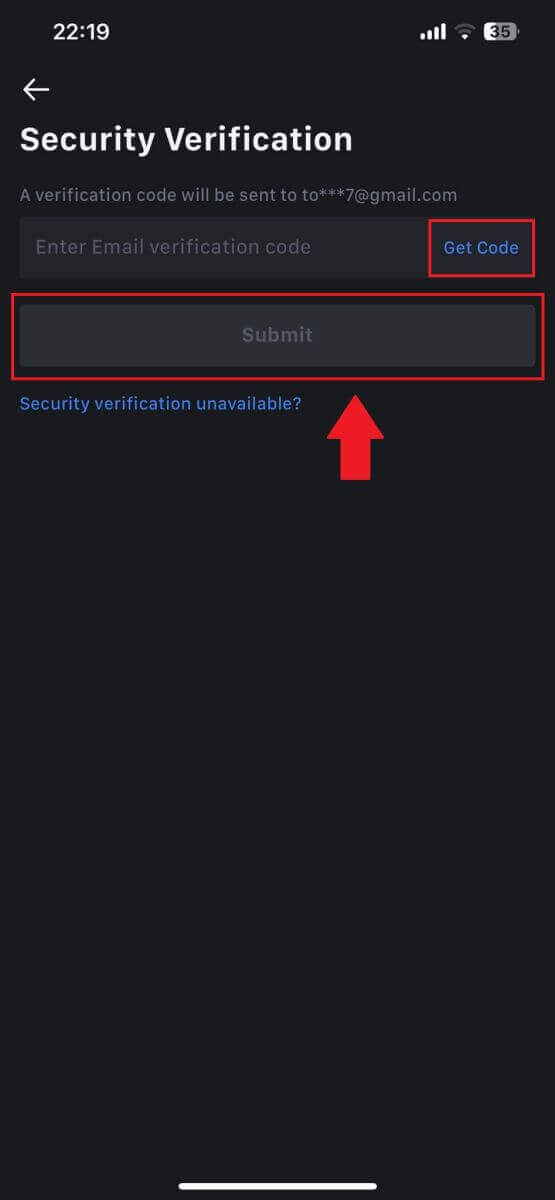
4. Input your new password and press [Confirm].
After that, you have successfully reset your password. Please use the new password to log in to your account.
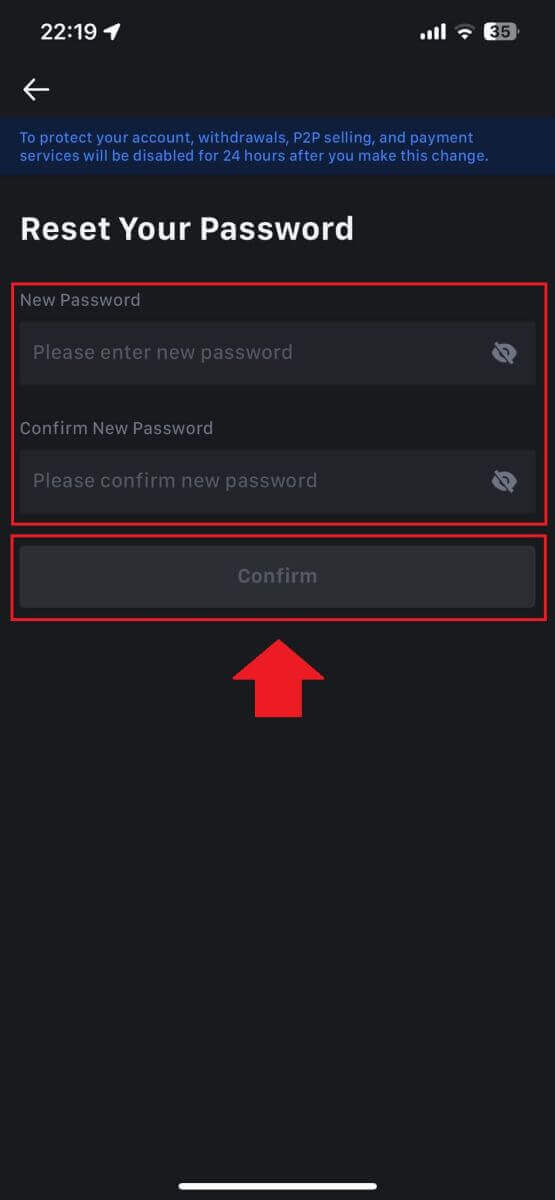
Frequently Asked Questions (FAQ)
What is Two-Factor Authentication?
Two-Factor Authentication (2FA) is an additional security layer to email verification and your account password. With 2FA enabled, you will have to provide the 2FA code when performing certain actions on the MEXC platform.
How does TOTP work?
MEXC uses a Time-based One-time Password (TOTP) for Two-Factor Authentication, it involves generating a temporary, unique one-time 6-digit code* that is only valid for 30 seconds. You will need to enter this code to perform actions that affect your assets or personal information on the platform.
*Please keep in mind that the code should consist of numbers only.
How To Set Up Google Authenticator
1. Log in to the MEXC website, click on the [Profile] icon, and select [Security].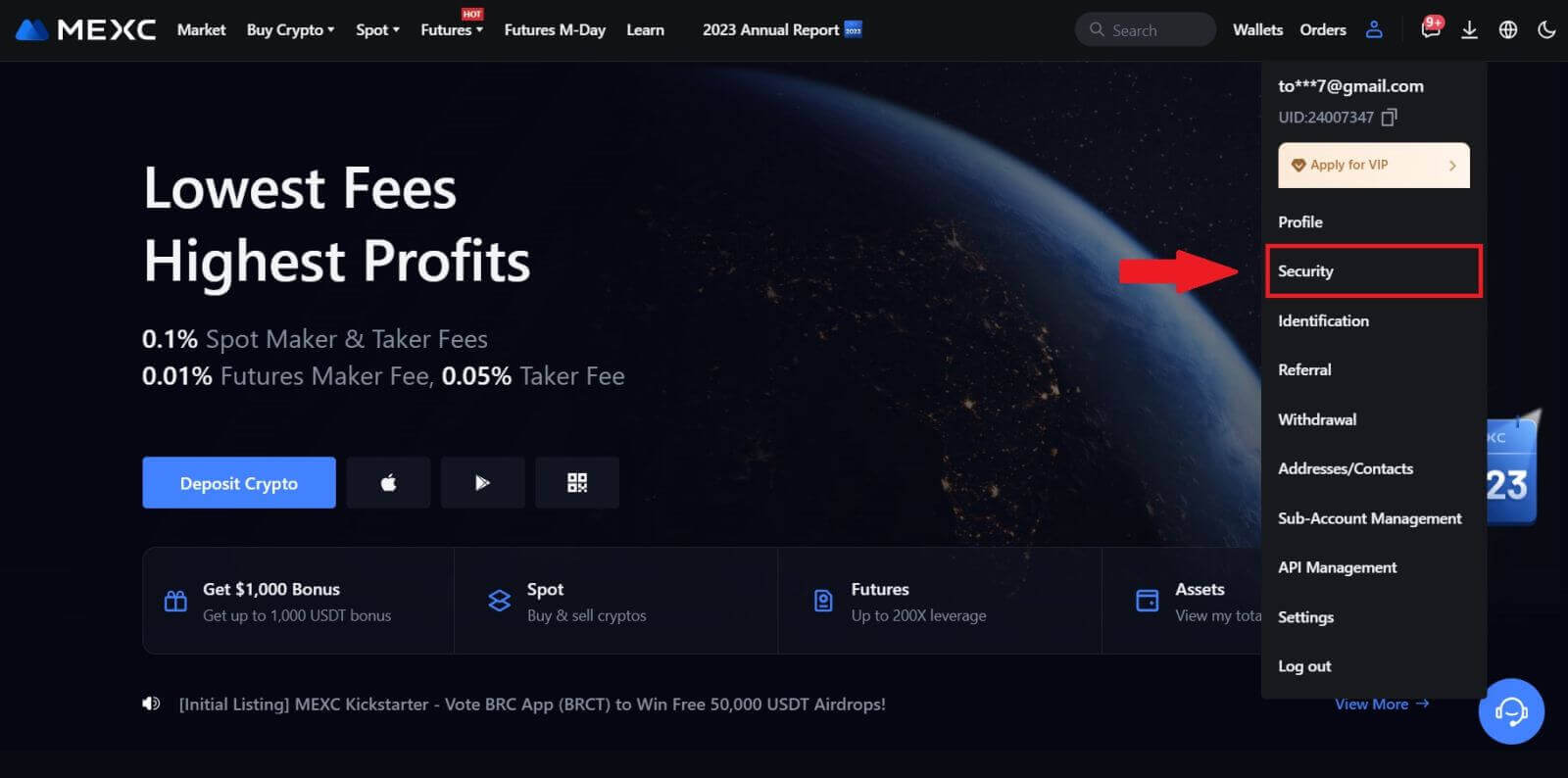
2. Select MEXC/Google Authenticator for setup.
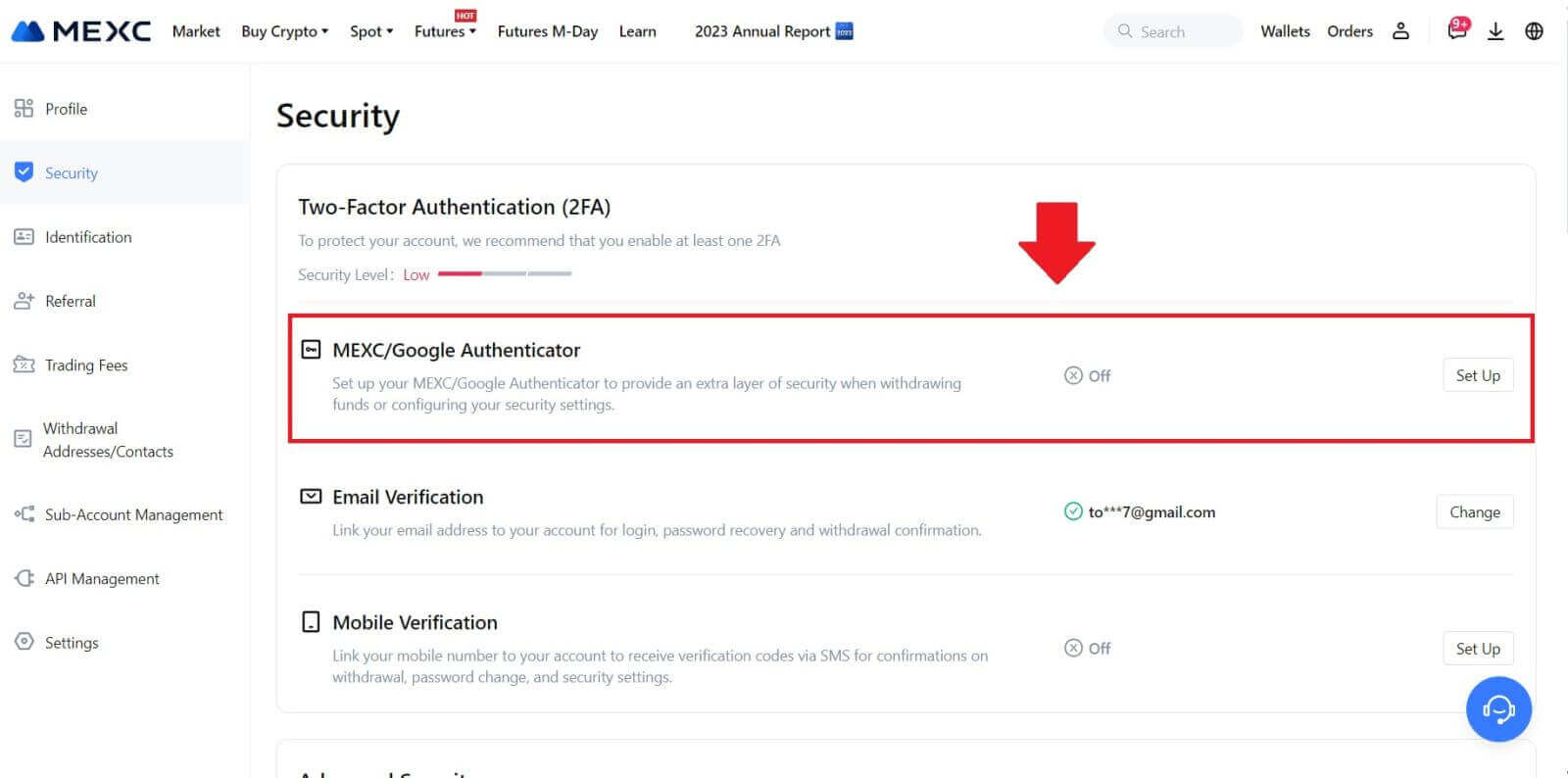
3. Install the authenticator app.
If you’re using an iOS device, access the App Store and locate "Google Authenticator" or "MEXC Authenticator" for download.
For Android users, visit Google Play and find "Google Authenticator" or "MEXC Authenticator" to install.
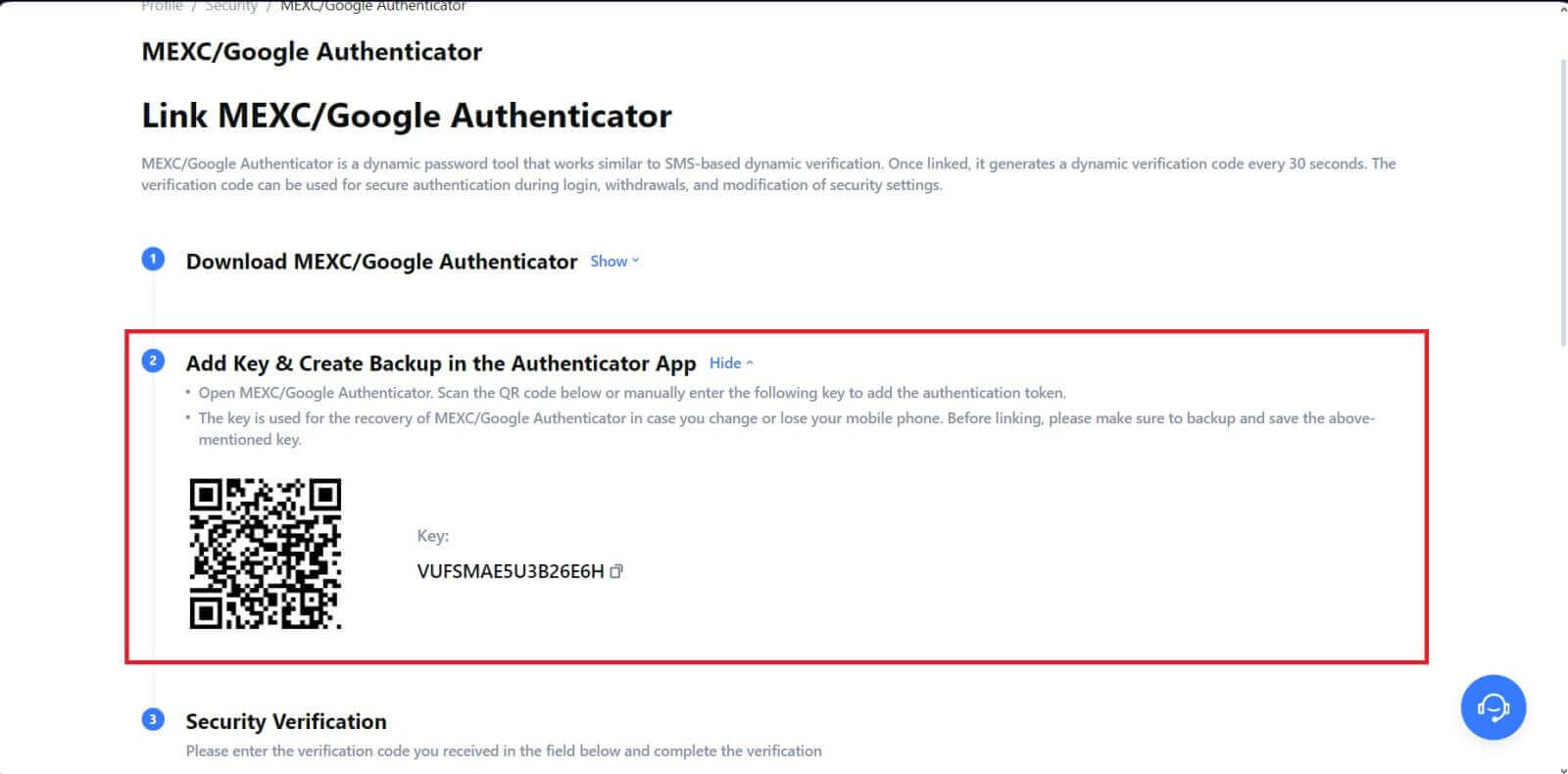 5. Click on [Get Code] and enter the 6-digit code that was sent to your email and the Authenticator code. Click [Submit] to complete the process.
5. Click on [Get Code] and enter the 6-digit code that was sent to your email and the Authenticator code. Click [Submit] to complete the process.