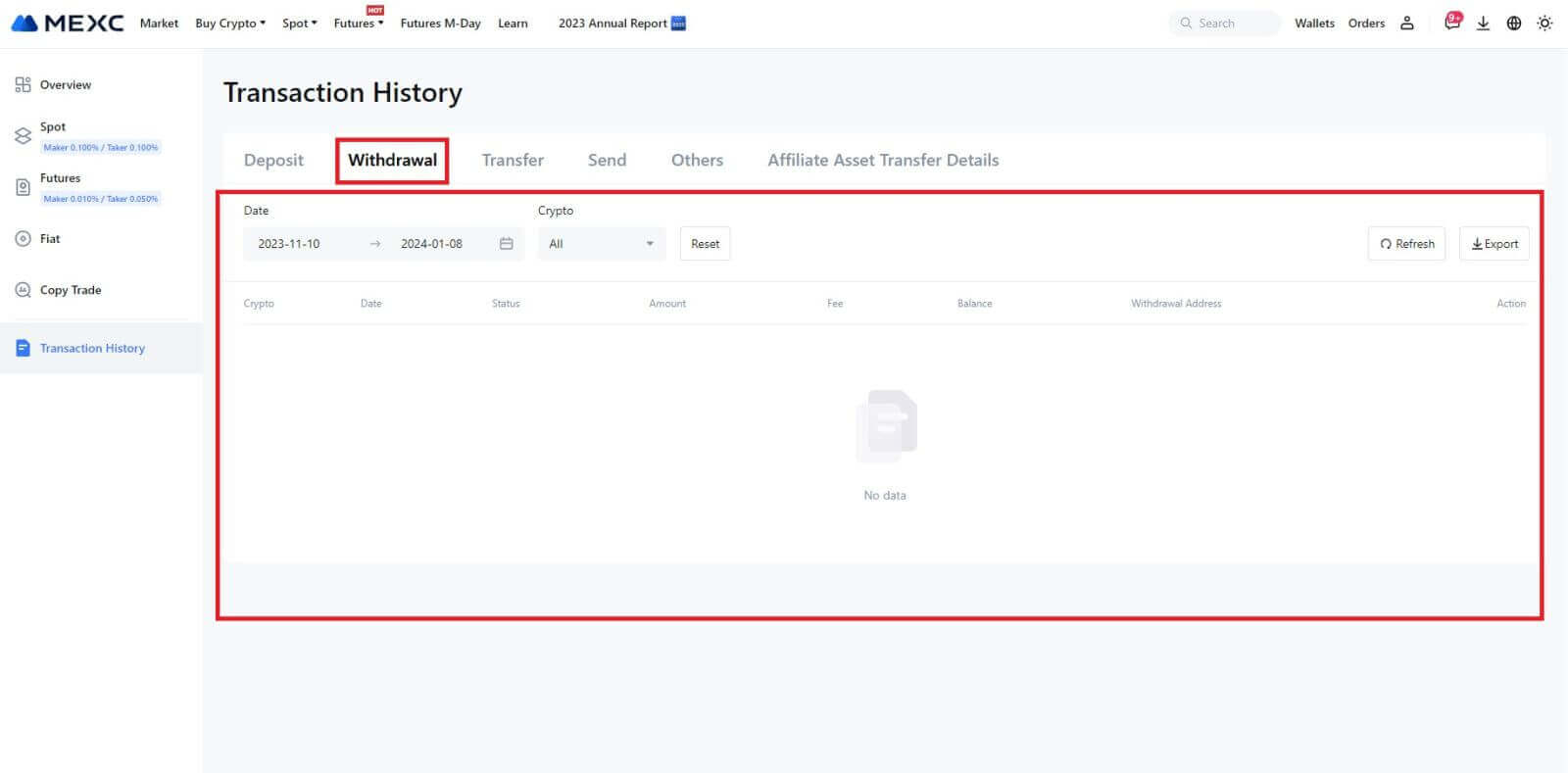MEXC withdraw

How to Sell Crypto via Bank Transfer (SEPA)
1. Log in to your MEXC, click [Buy Crypto] on the upper navigation bar, and select [Global Bank Transfer].
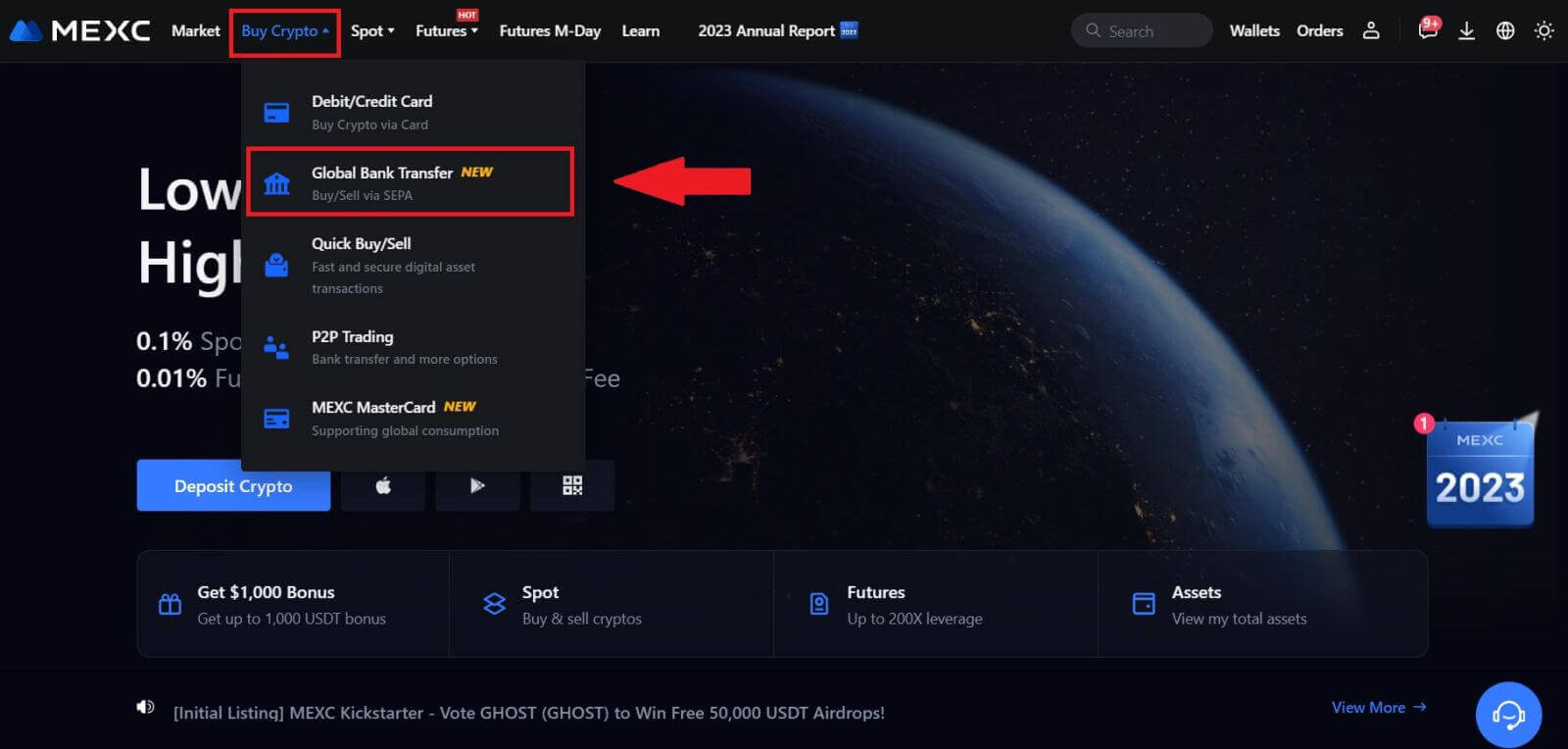
2. Select the Sell tab, and you’re now prepared to begin a Fiat Sell transaction
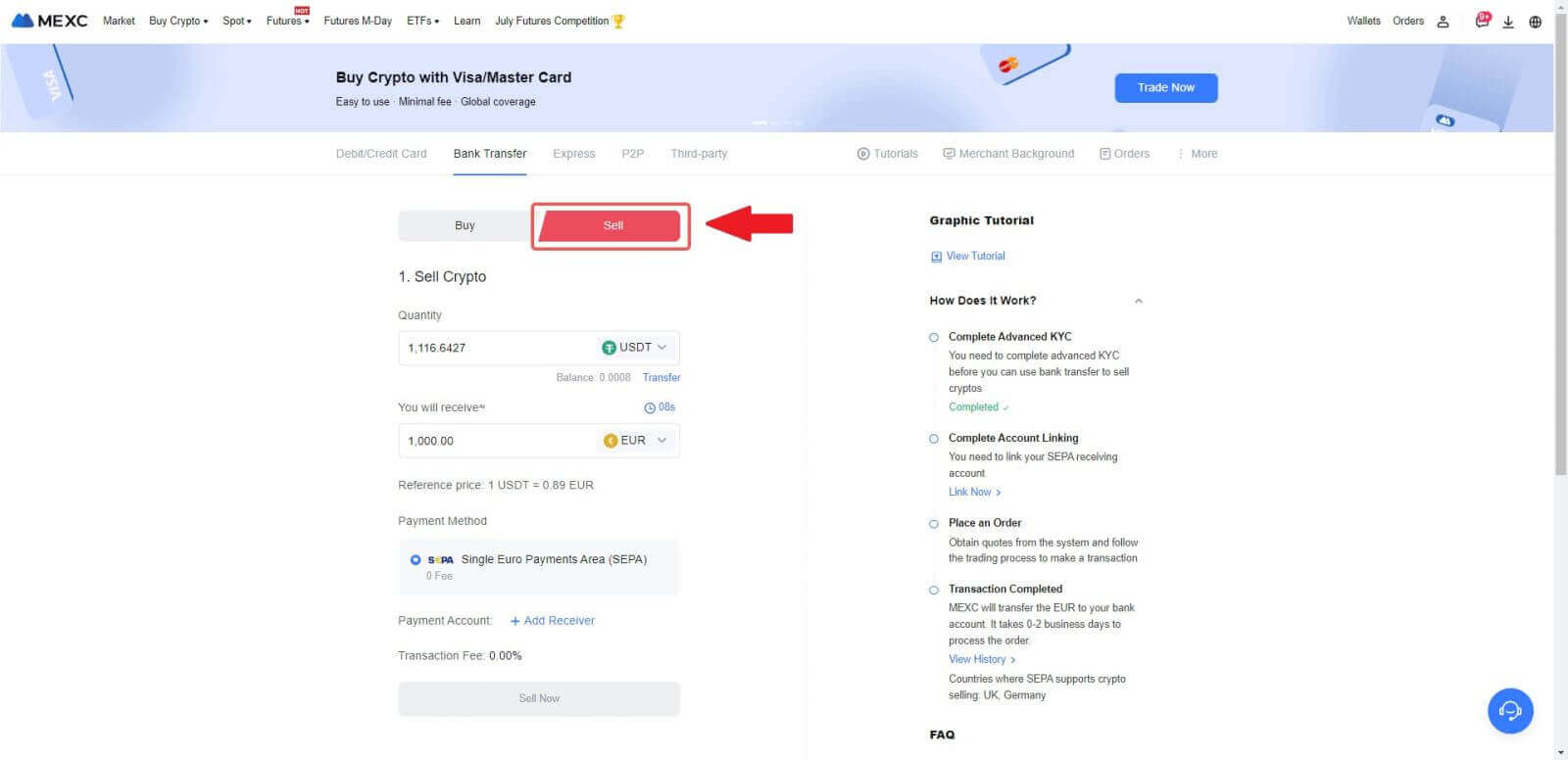
3. Add a Receiving Account. Complete your bank account information before you proceed further for Fiat Sell, then click [Continue].
Note: Please ensure that the bank account you have added is under the same name as your KYC name.
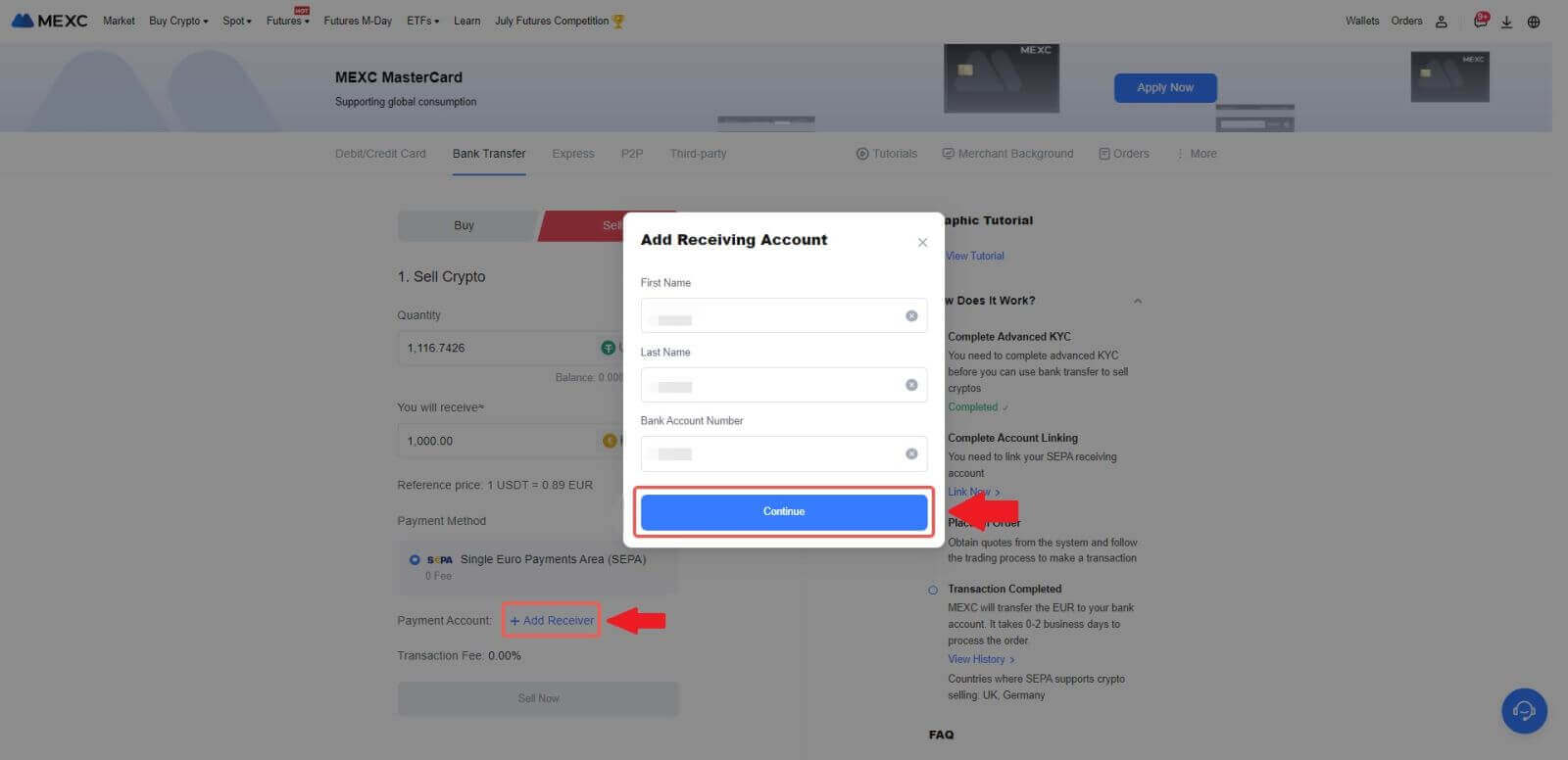
4. Pick EUR as the Fiat currency for the Fiat Sell order. Choose the Payment Account where you want to receive payment from MEXC.
Note: The real-time quote is based on the Reference price, subject to periodic updates. The Fiat Selling rate is determined through a managed floating exchange rate.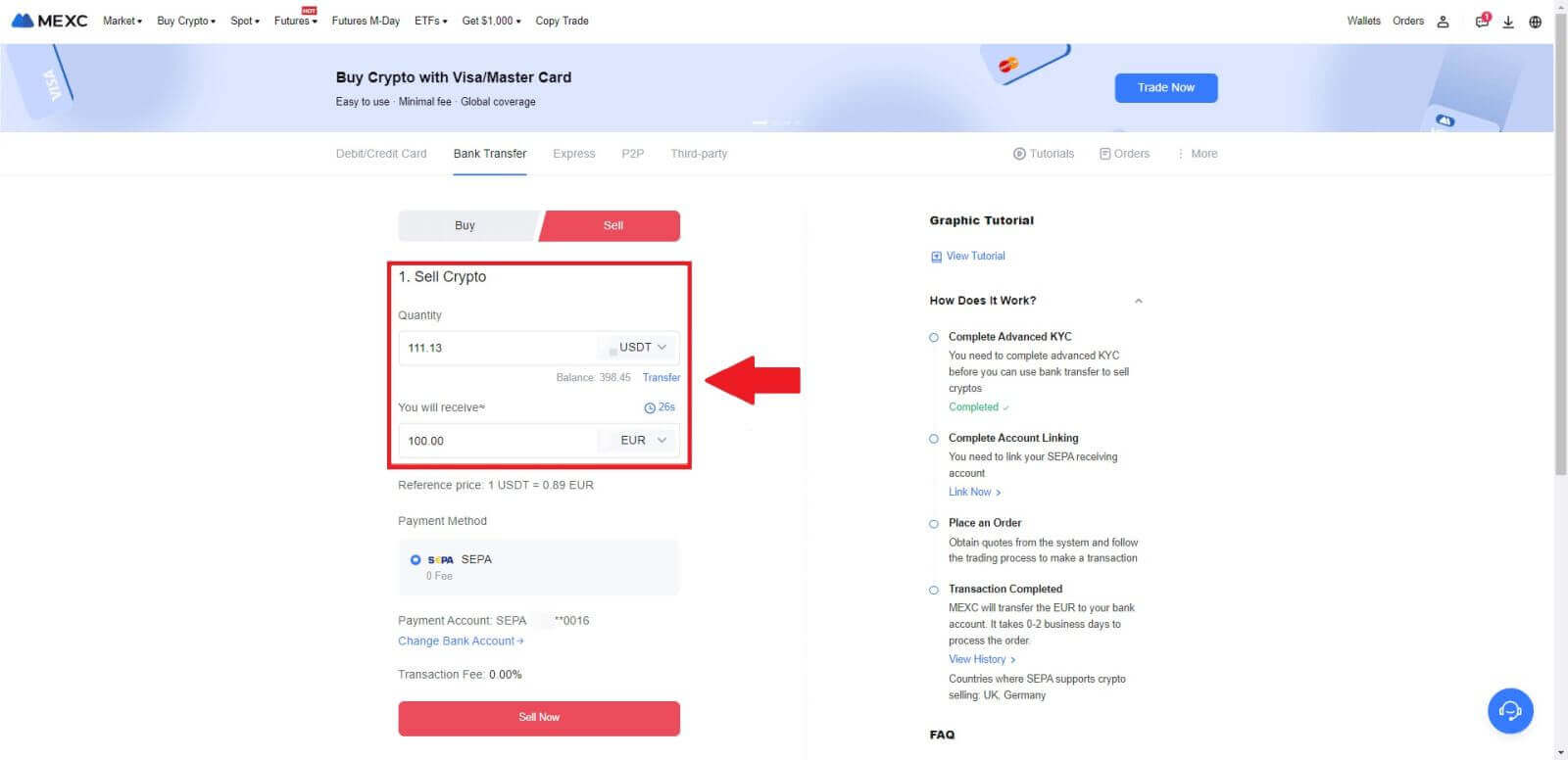
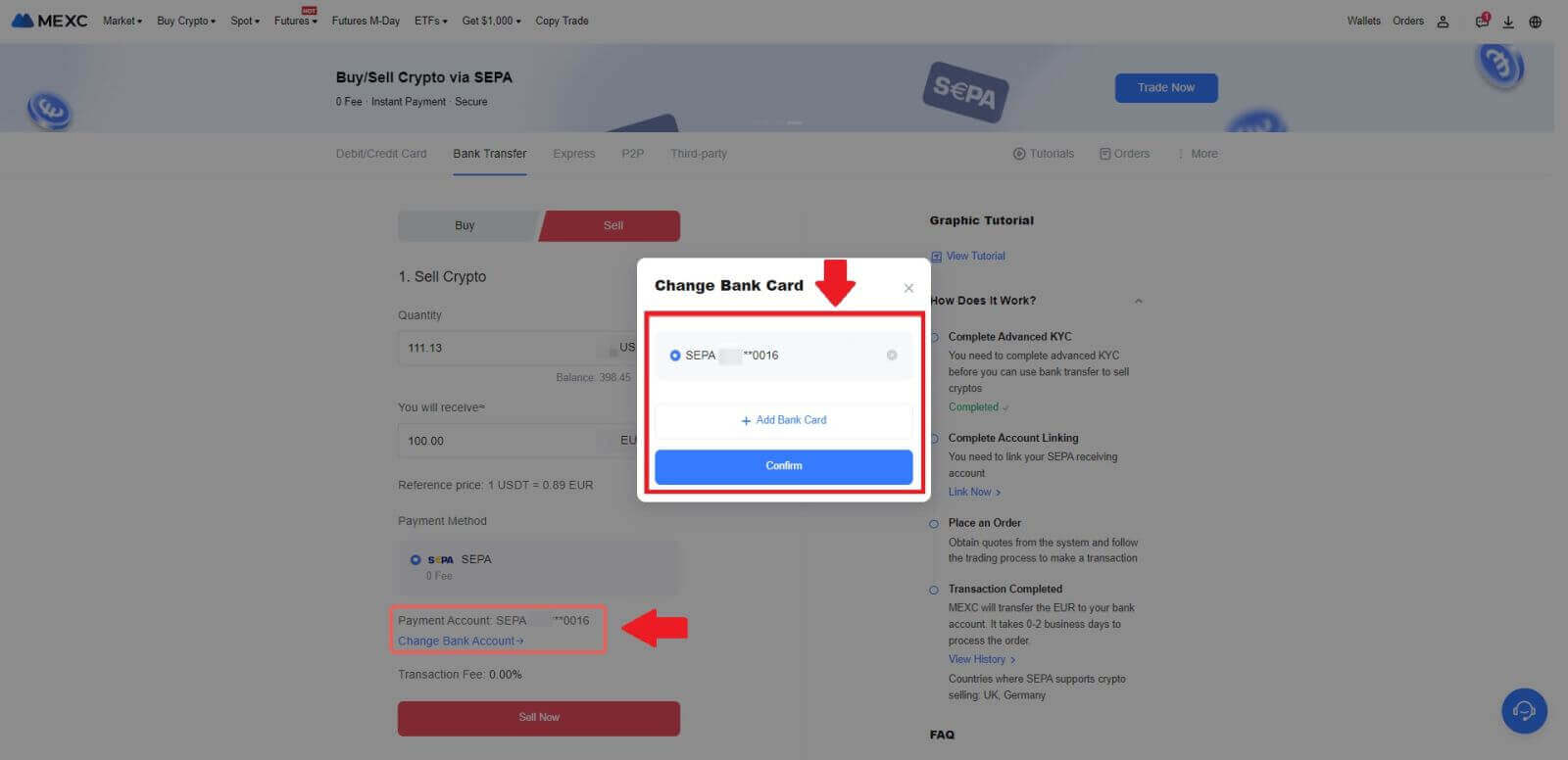
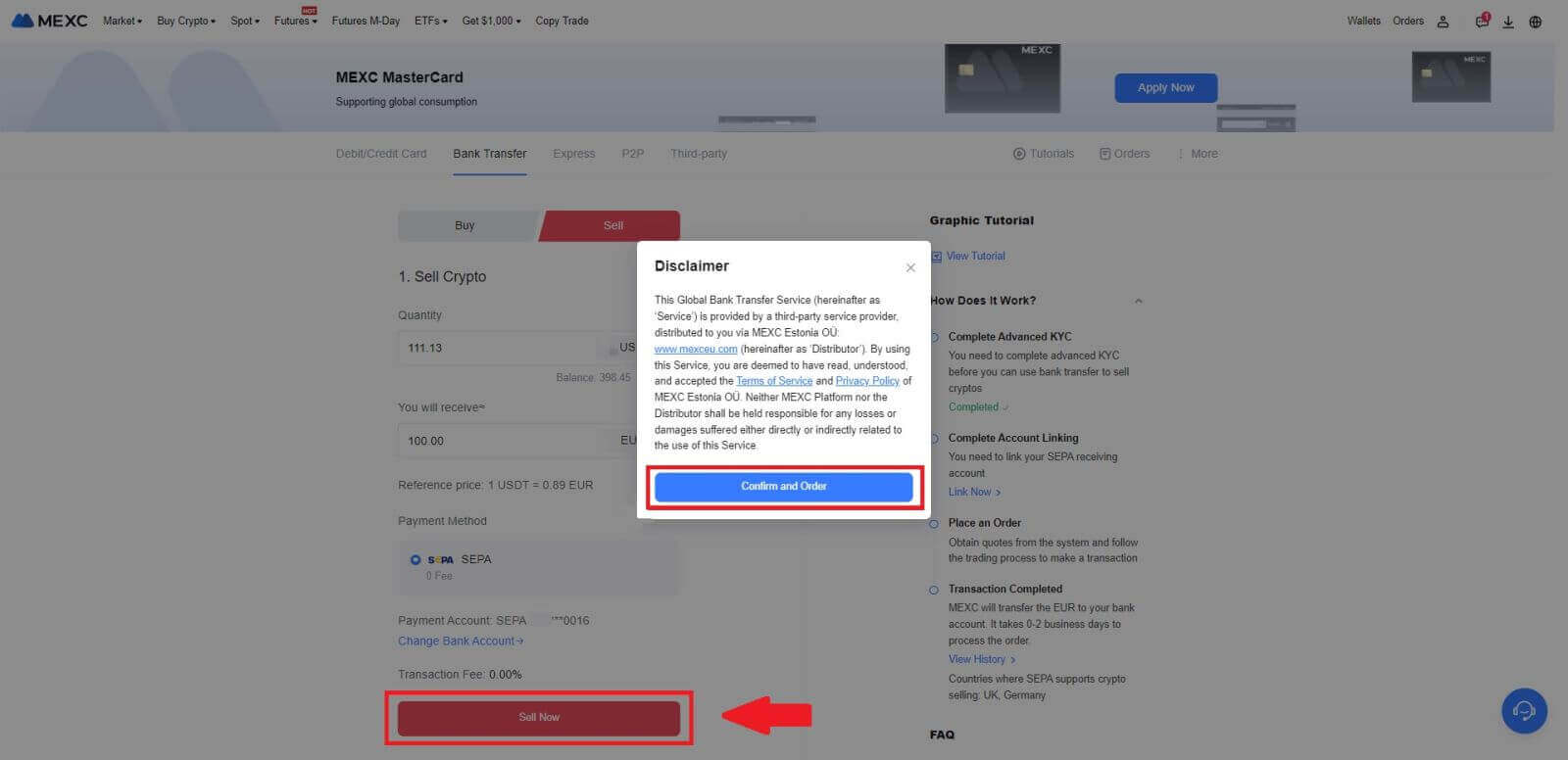
5. Confirm the order details in the Confirmation pop-up box and click on [Submit] to proceed after verification
Enter the six (6)-digit Google Authenticator 2FA security code from your Google Authenticator App. Then click on [Yes] to continue with the Fiat Sell transaction.
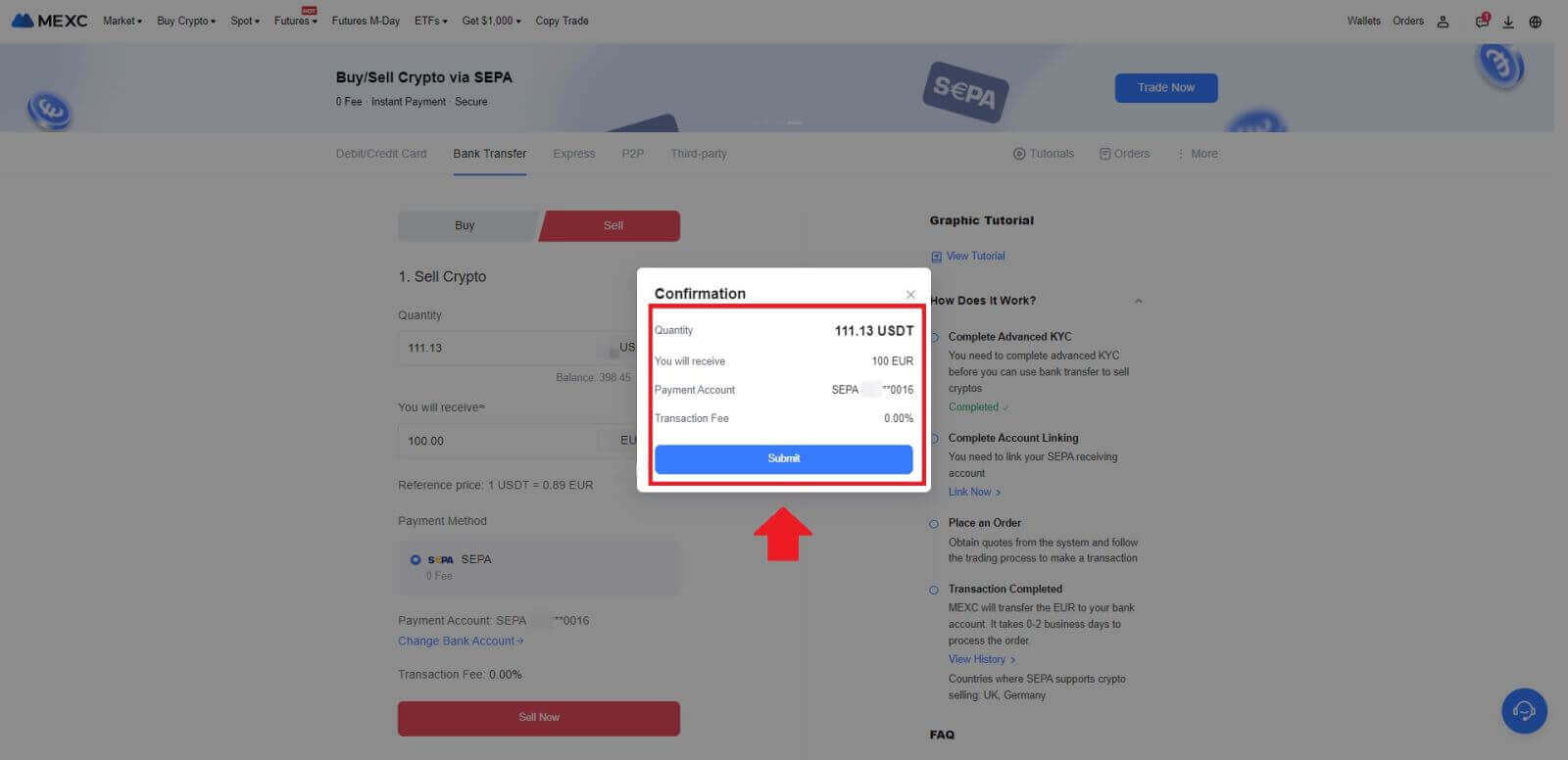
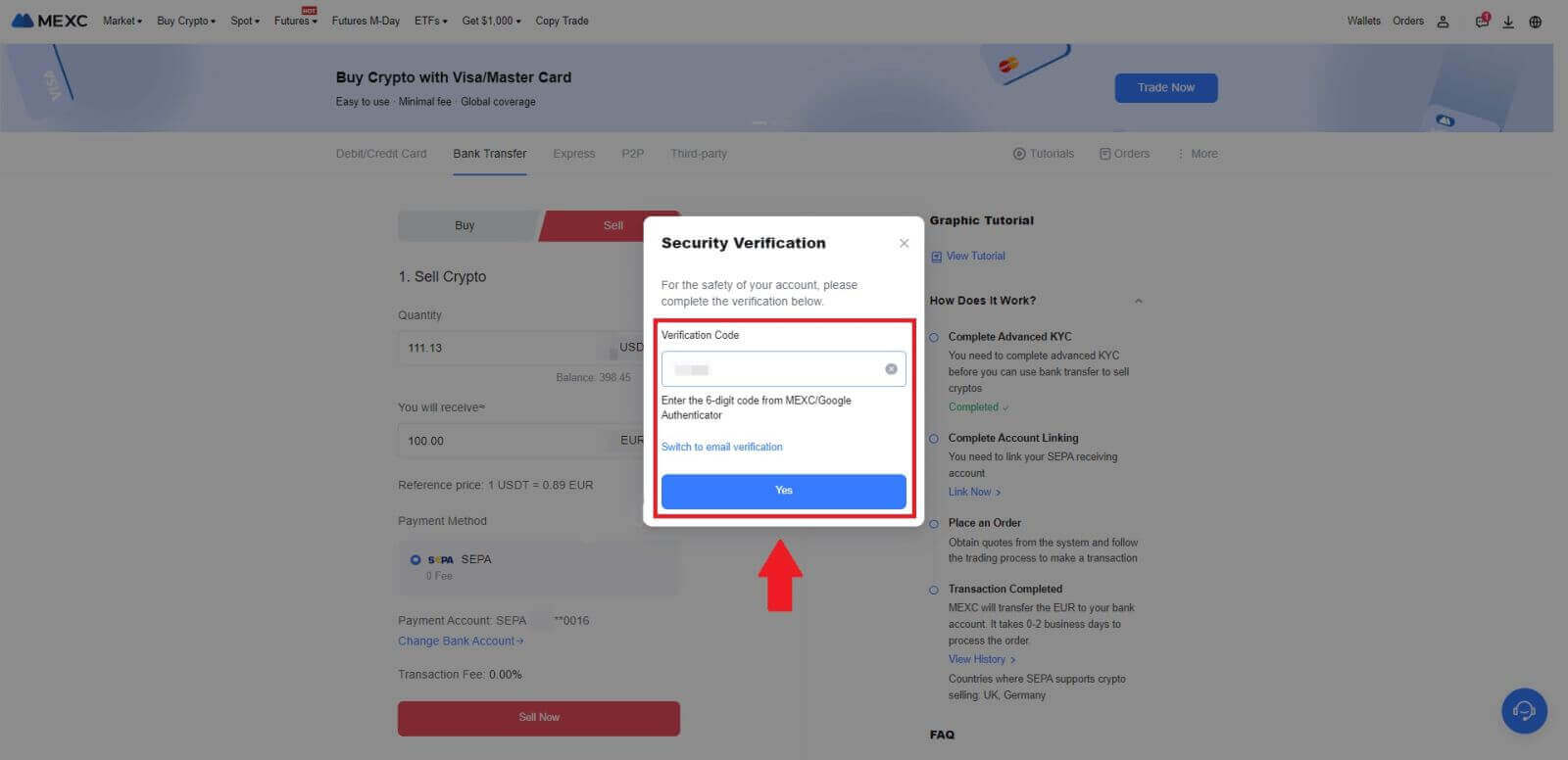 6. Congratulations! Your Fiat Sell has been processed. Expect the funds to be credited to your designated Payment Account within 2 business days.
6. Congratulations! Your Fiat Sell has been processed. Expect the funds to be credited to your designated Payment Account within 2 business days.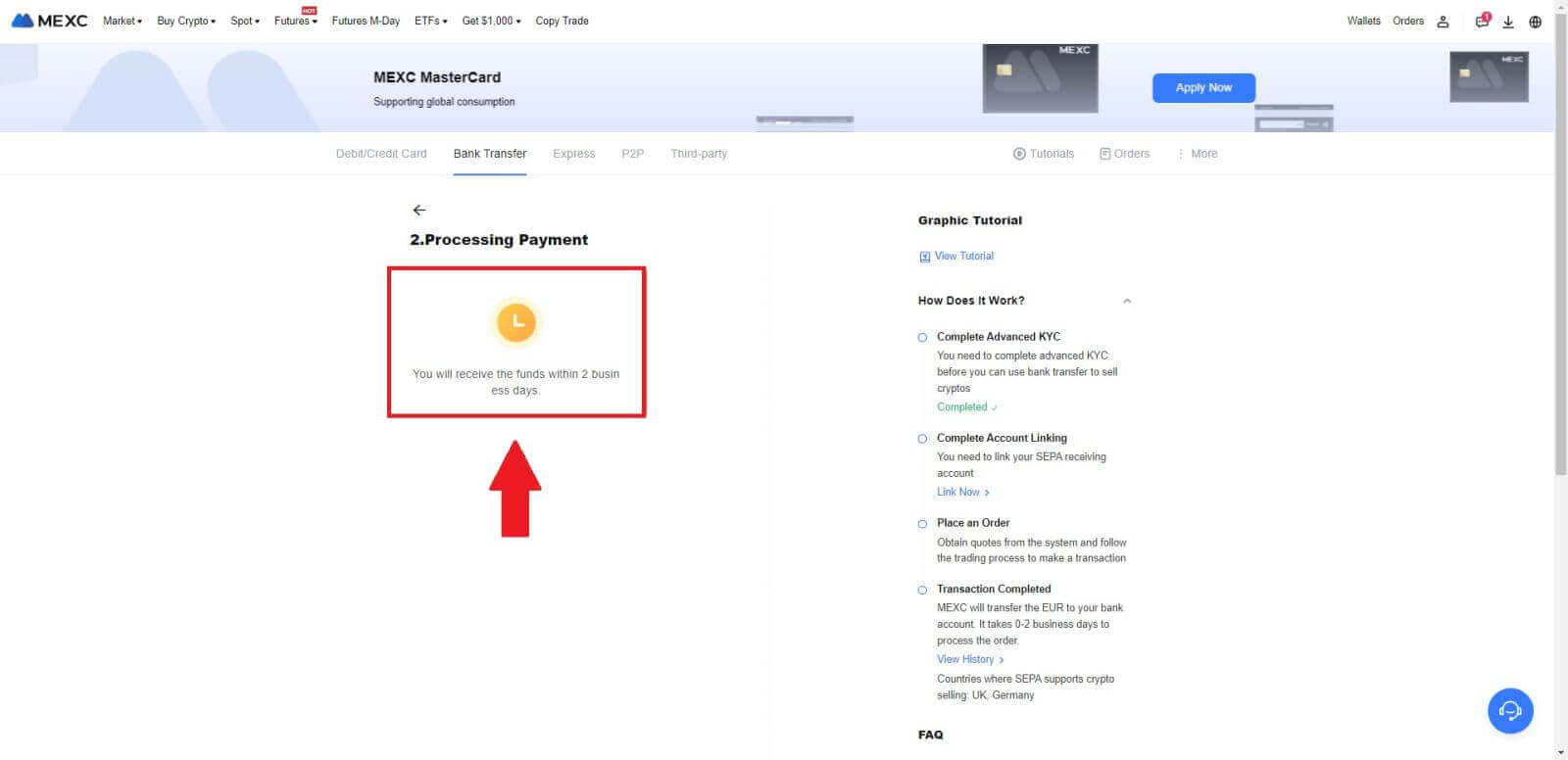
How to Sell Crypto via P2P on MEXC
Sell Crypto via P2P on MEXC (Website)
1. Log in to your MEXC, click [Buy Crypto] and select [P2P Trading].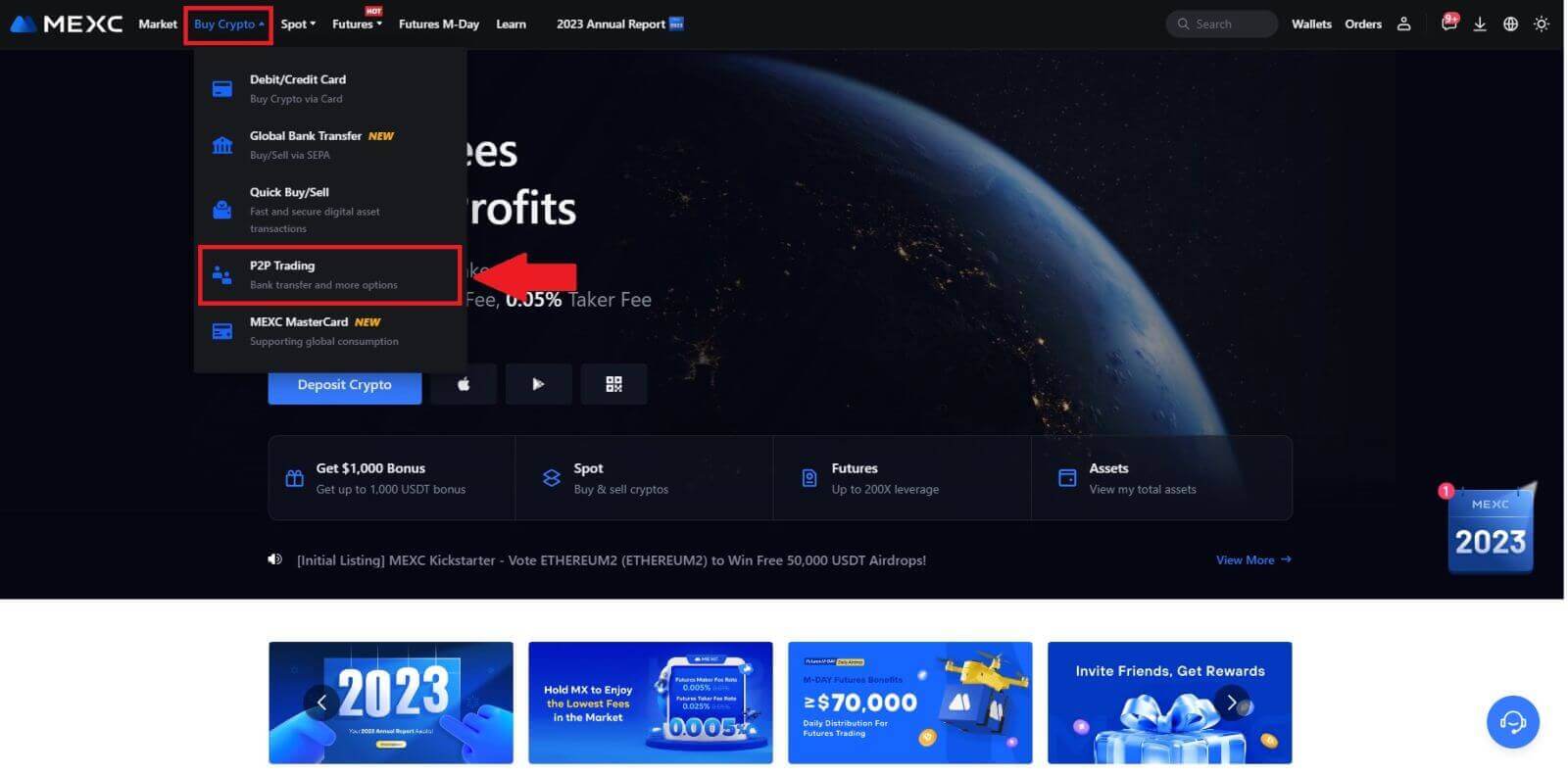 2. On the transaction page, click on [Sell] and select the currency you want to sell (USDT is shown as an example) and click [Sell USDT].
2. On the transaction page, click on [Sell] and select the currency you want to sell (USDT is shown as an example) and click [Sell USDT].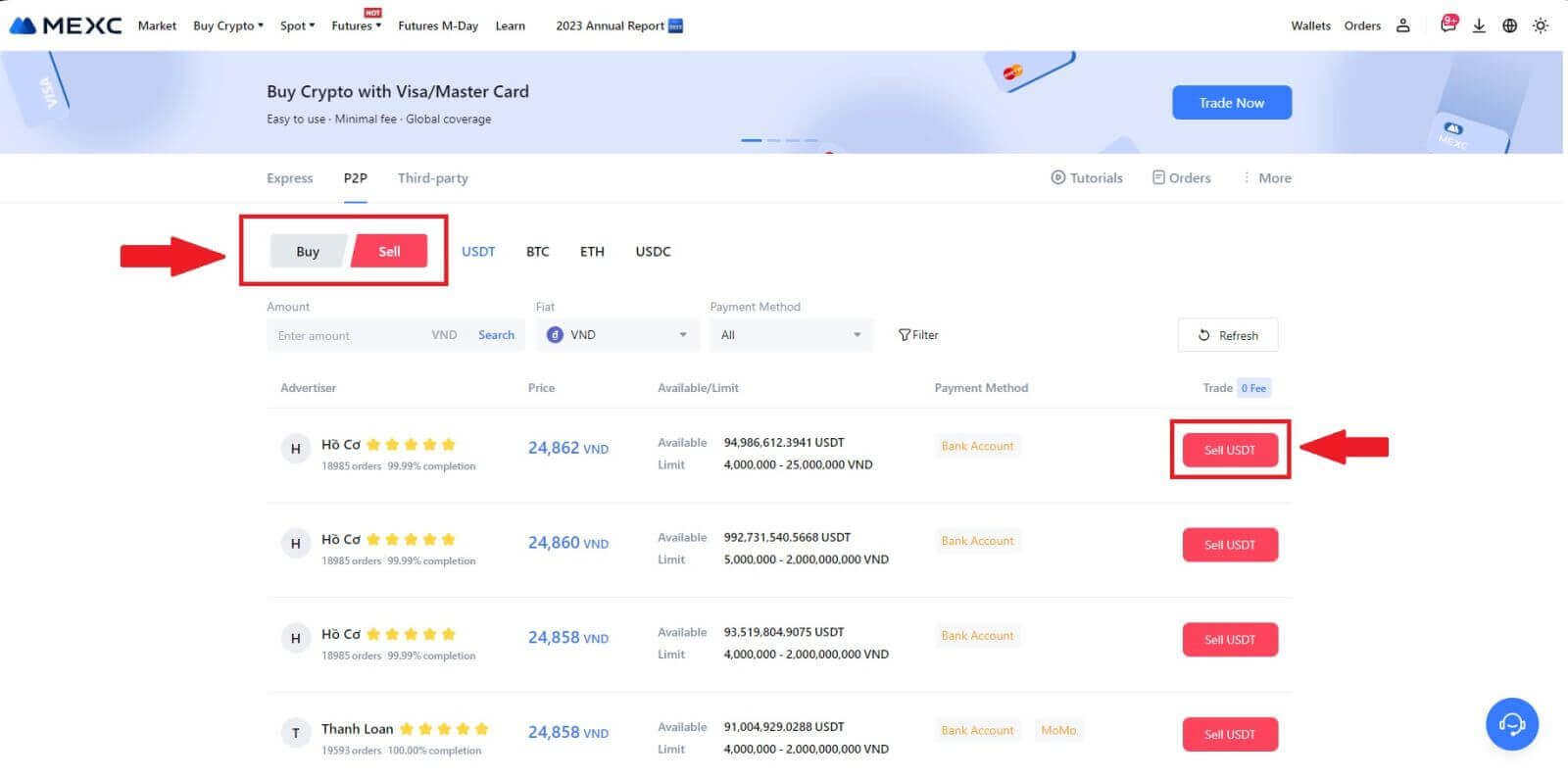
3. Enter the amount (in your fiat currency) or quantity (in crypto) you want to sell.
Add your collection method, tick the box and click on [Sell USDT].
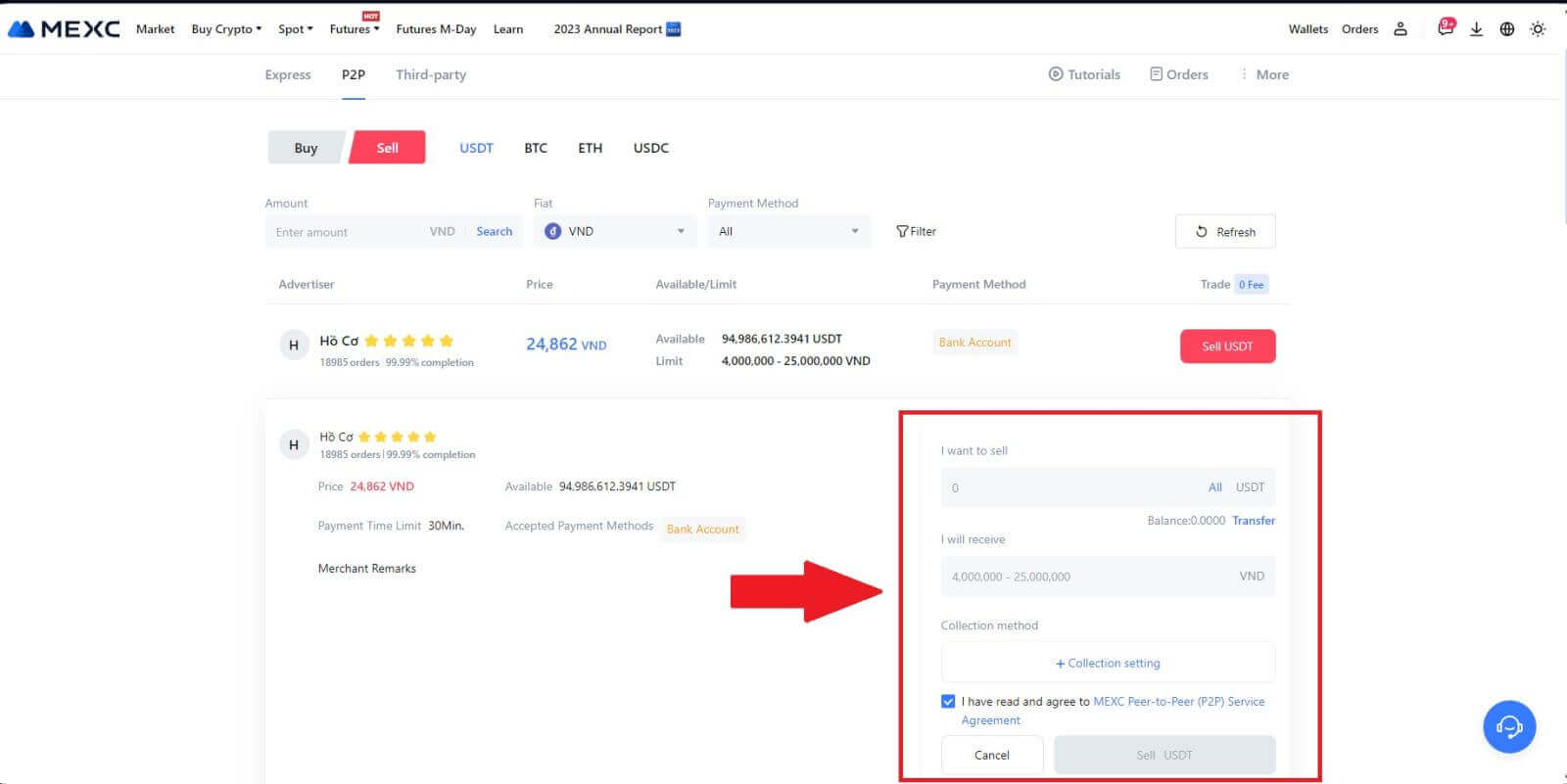
4. When on the order page, the P2P Merchant is allotted 15 minutes to fulfill the payment to your designated bank account. Review the [Order Information] meticulously. Confirm that the account name presented on the [Collection method] aligns with your registered name on MEXC; discrepancies may result in the P2P Merchant rejecting the order.
Utilize the Live Chat box for real-time communication with the merchants, facilitating swift and efficient interaction.
Note: The sale of cryptocurrency through P2P will exclusively be facilitated via the Fiat account. Prior to initiating the transaction, ensure that your funds are available in your Fiat account.
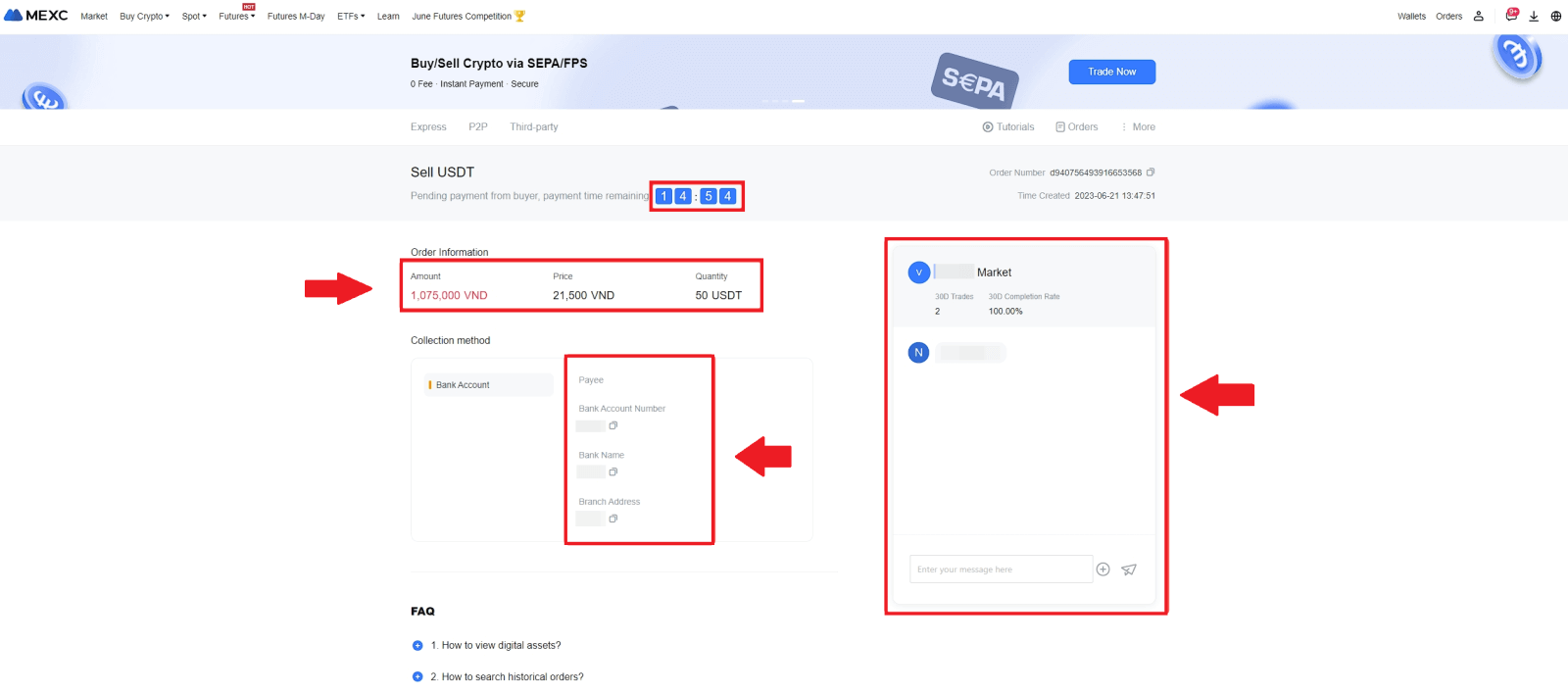 5. Once you’ve successfully received your payment from the P2P Merchant, please check the box [Payment Received].
5. Once you’ve successfully received your payment from the P2P Merchant, please check the box [Payment Received].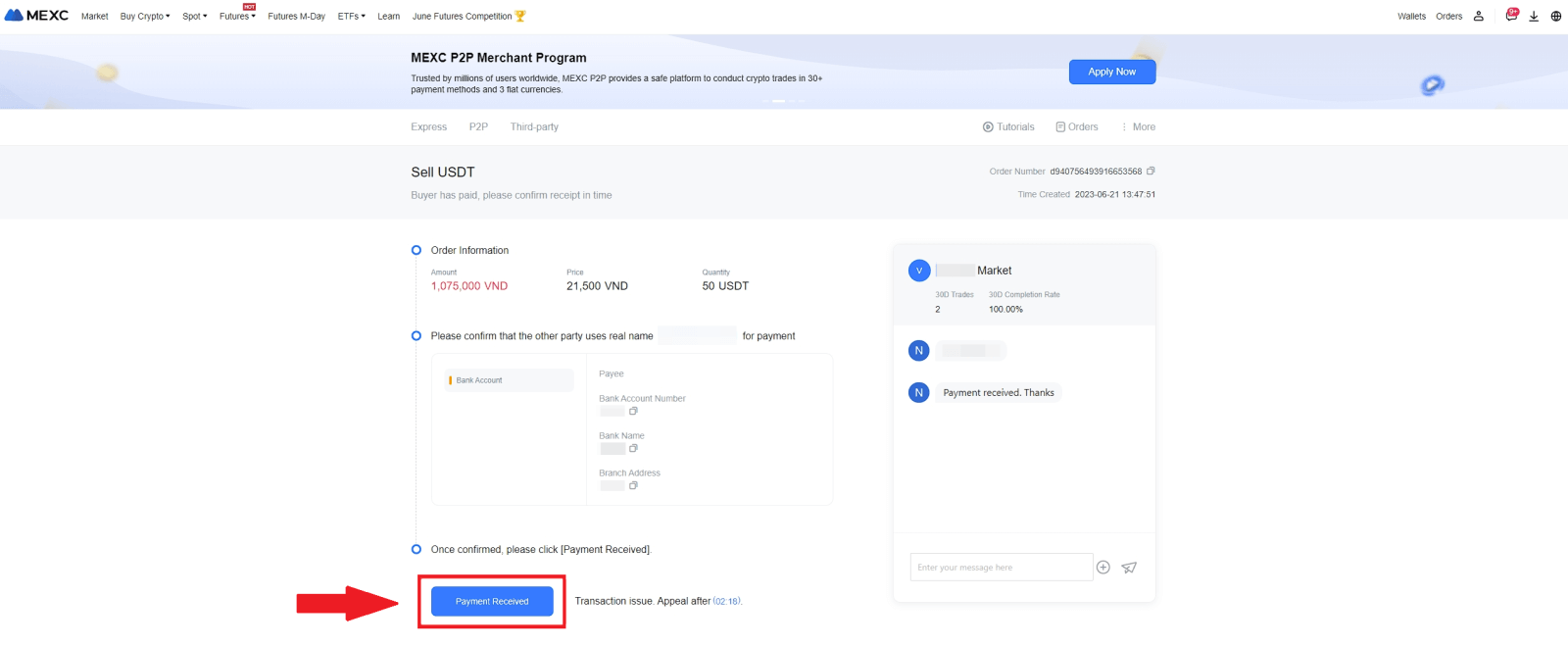
6. Click on [Confirm] to proceed for the P2P Sell order;
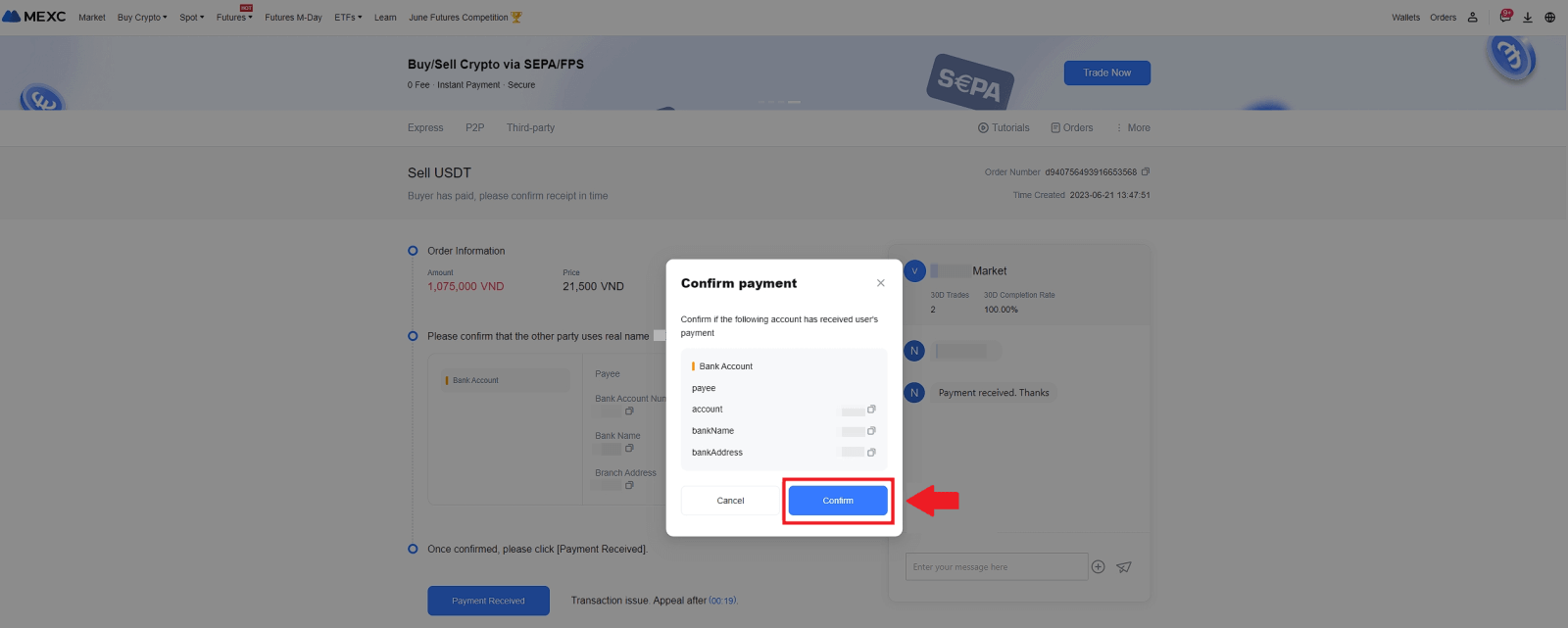 7. Please input the six (6)-digit security code from your Google Authenticator App. Subsequently, click on [Yes] to conclude the P2P Sell transaction.
7. Please input the six (6)-digit security code from your Google Authenticator App. Subsequently, click on [Yes] to conclude the P2P Sell transaction.
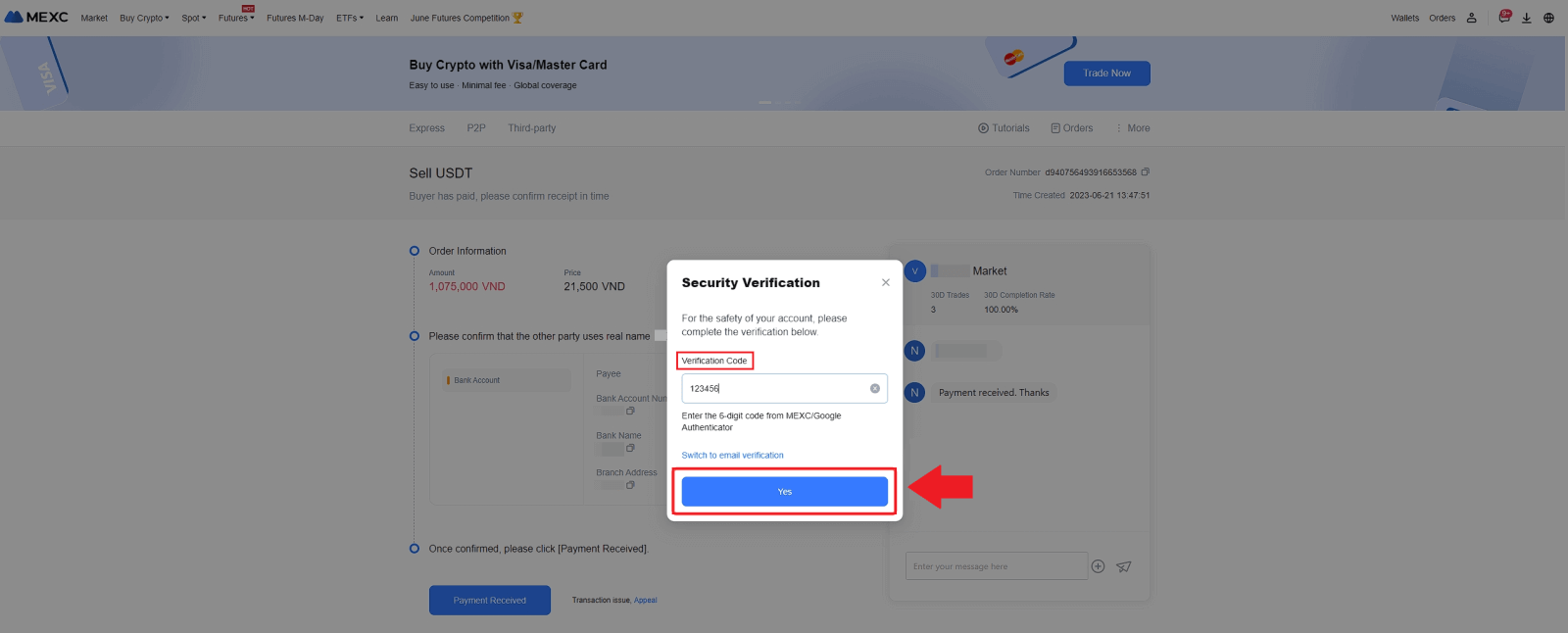
8. Congratulations! Your P2P Sell order has been successfully completed.
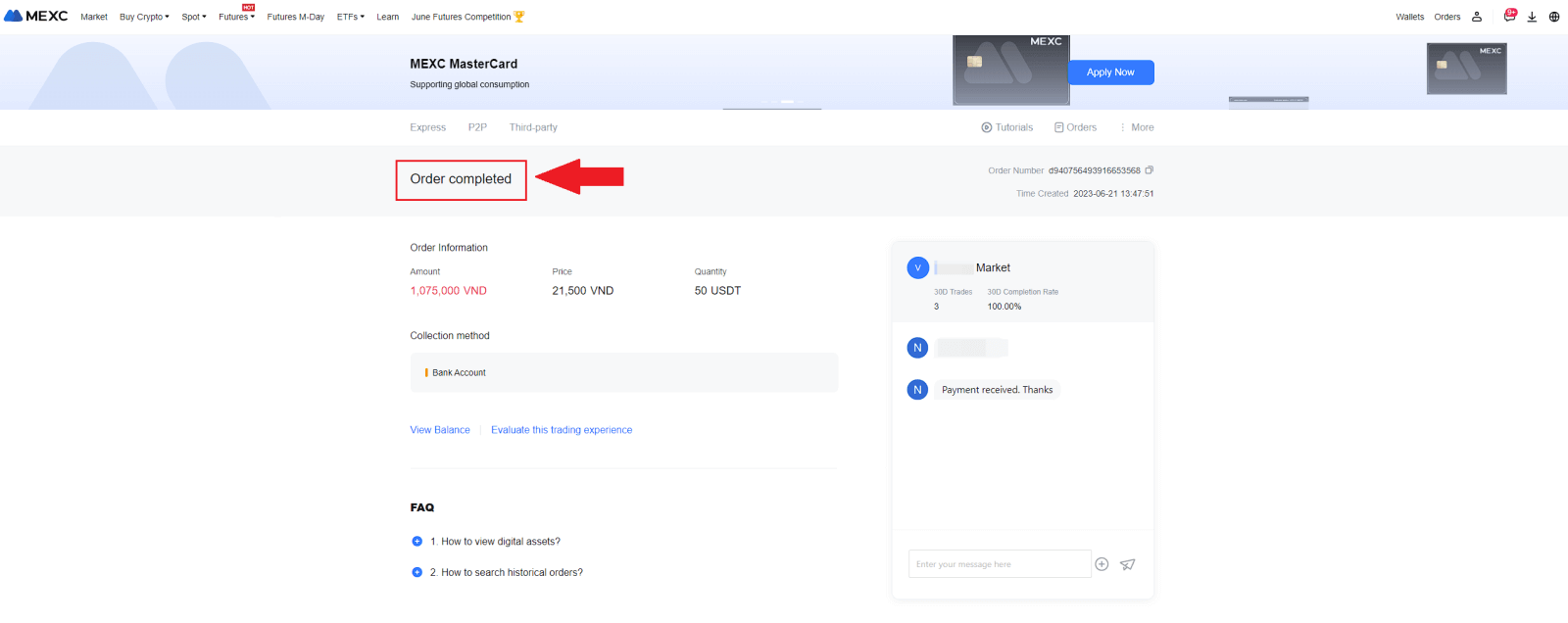
To review your past P2P transactions, simply click on the Orders button. This will provide you with a comprehensive overview of all your previous P2P transactions for easy reference and tracking.
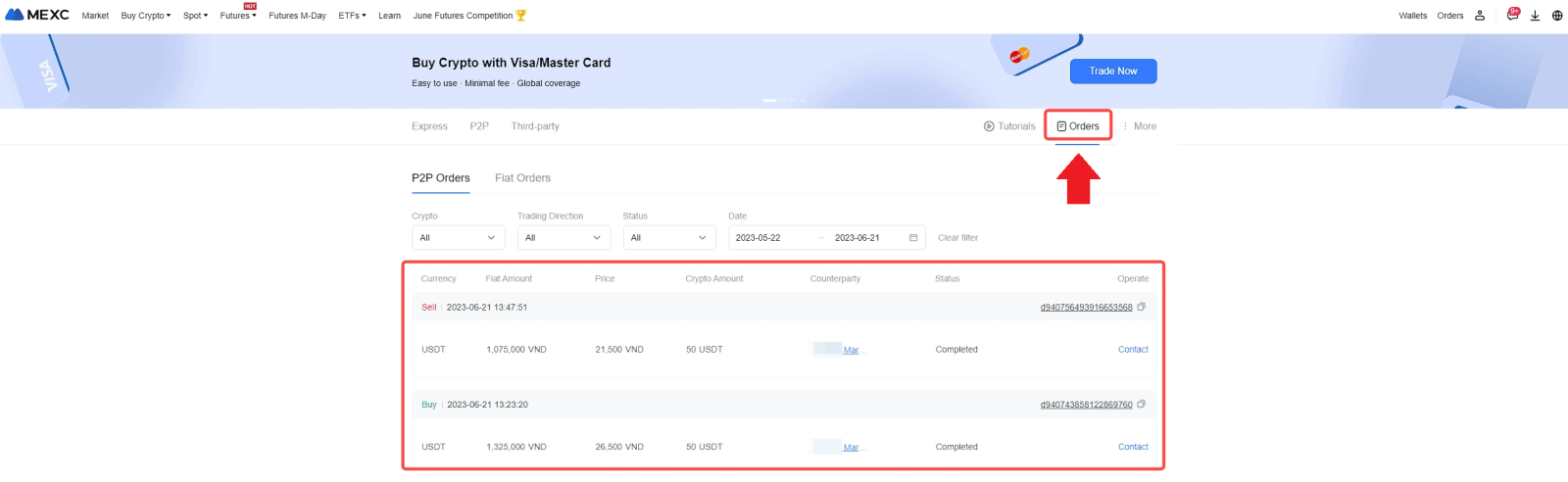
Sell Crypto via P2P on MEXC (App)
1. Open your MEXC app and click on [More].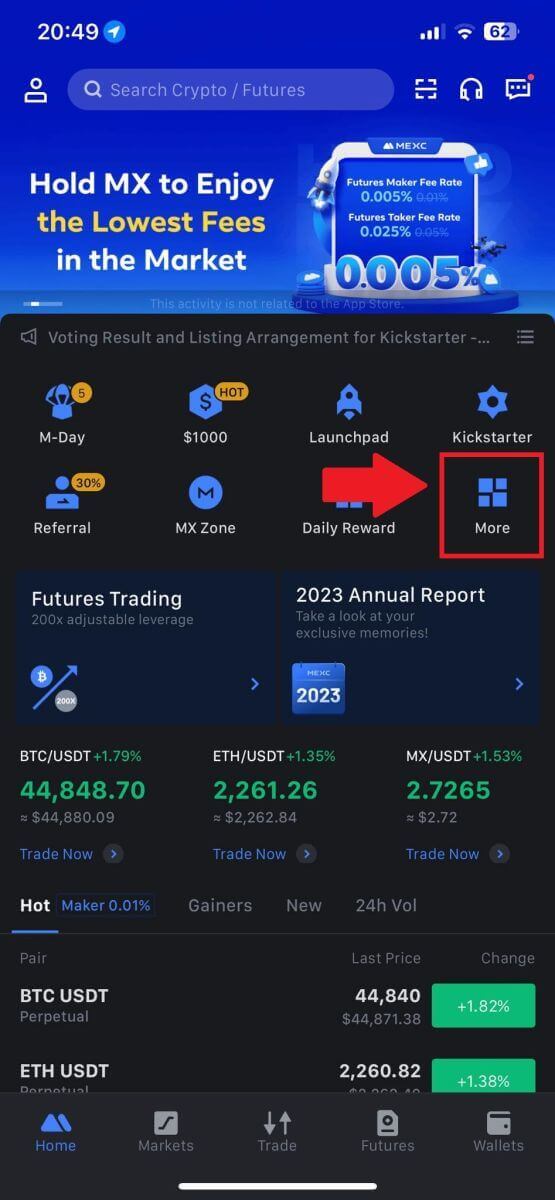
2. Select [Buy Crypto].
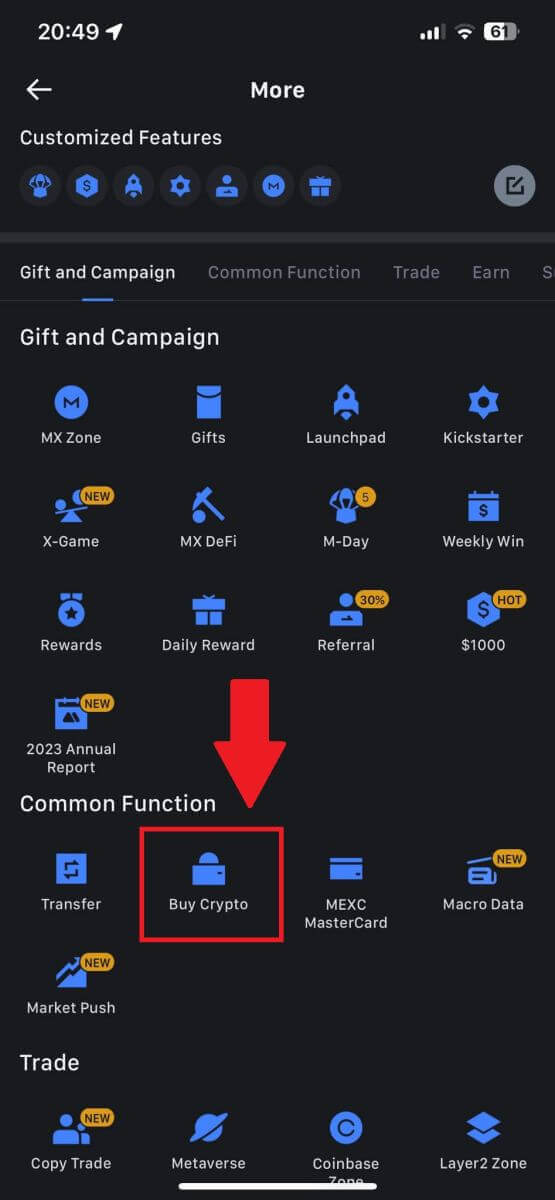
3. Select P2P.
On the transaction page, click on [Sell] and select the currency you want to sell, then click [Sell USDT].
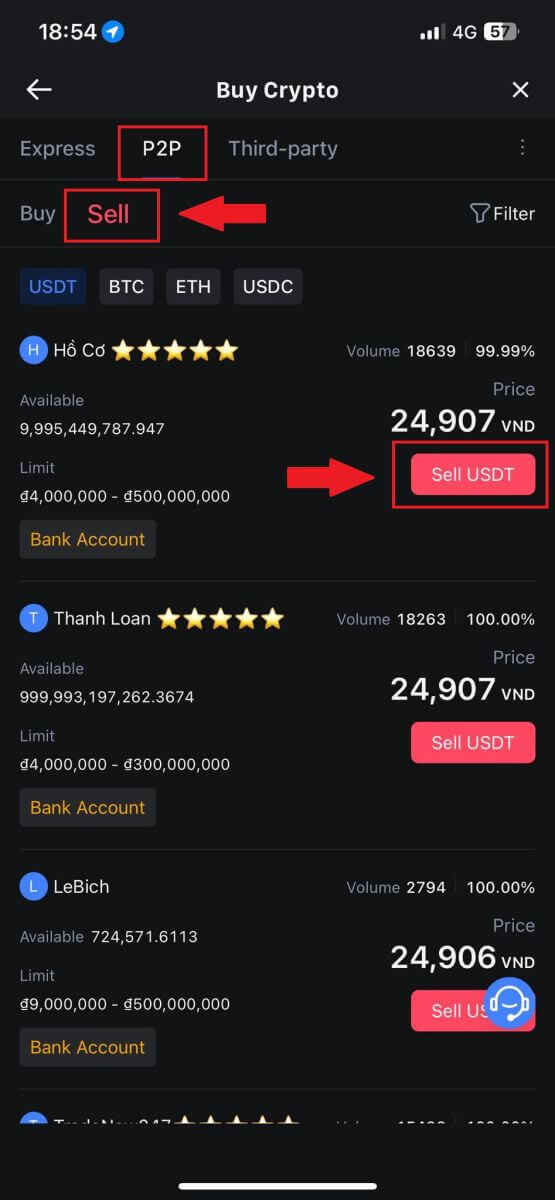
4. Enter the amount (in your fiat currency) or quantity (in crypto) you want to sell.
Add your collection method, tick the box and click on [Sell USDT].
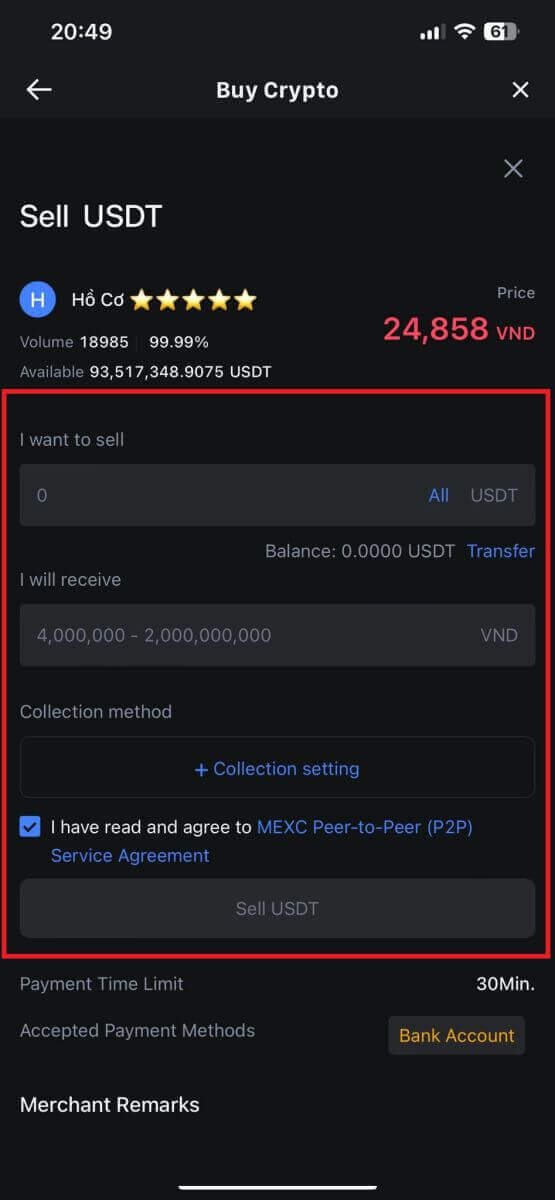
5. Check the order information. Please ensure that the account name displayed on the Collection method matches your MEXC registered name. Otherwise, the P2P Merchant may reject the order
Once you’ve successfully received your payment from the P2P Merchant, tap on [Payment Received].
Click on [Confirm] to proceed for the P2P Sell order.
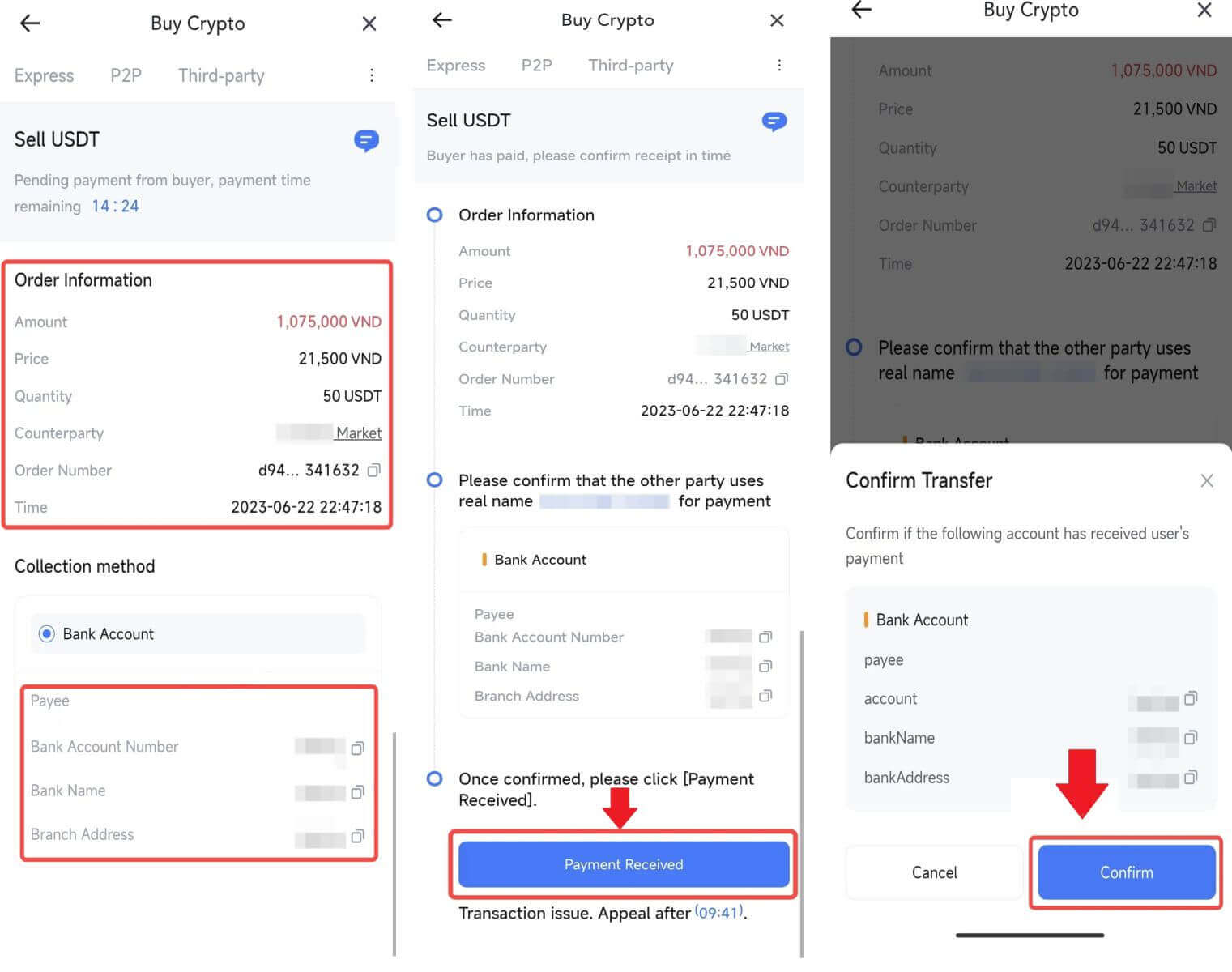
6. Please input the six-digit security code generated by your Google Authenticator App to secure the P2P Sell transaction.Refer to the comprehensive guide on the secure release of tokens in P2P. Once entered, click [Yes] to finalize and complete the P2P Sell order.
Congratulations, your P2P Sell transaction is now successfully finished!
Note: To execute the sale of cryptocurrency through P2P, the transaction will exclusively utilize the Fiat account. Therefore, it is crucial to confirm that your funds are available in your Fiat account prior to initiating the transaction.
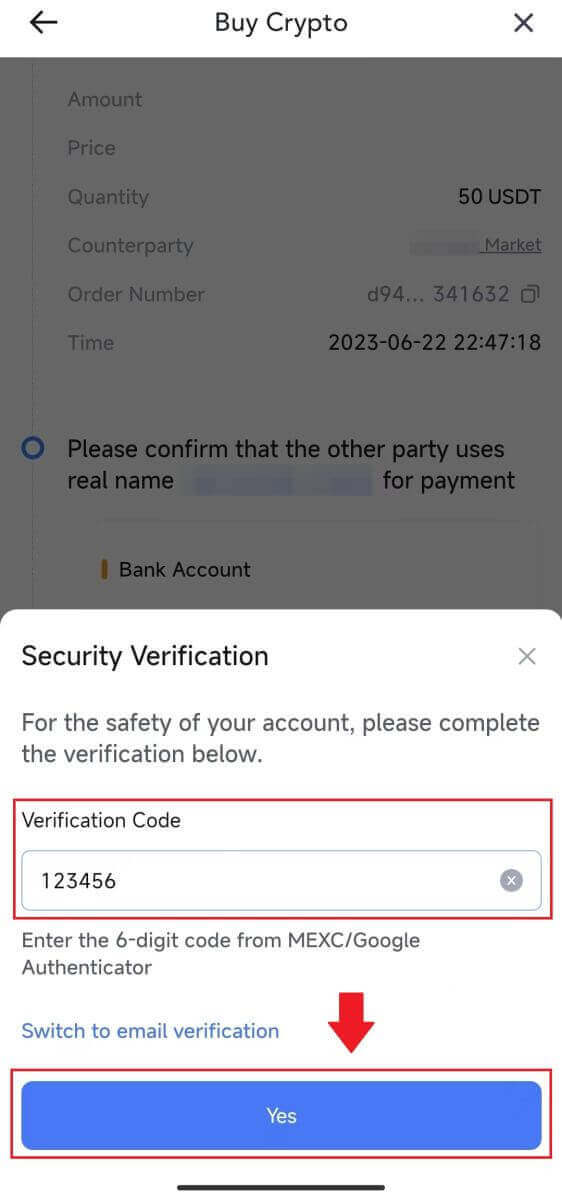 |
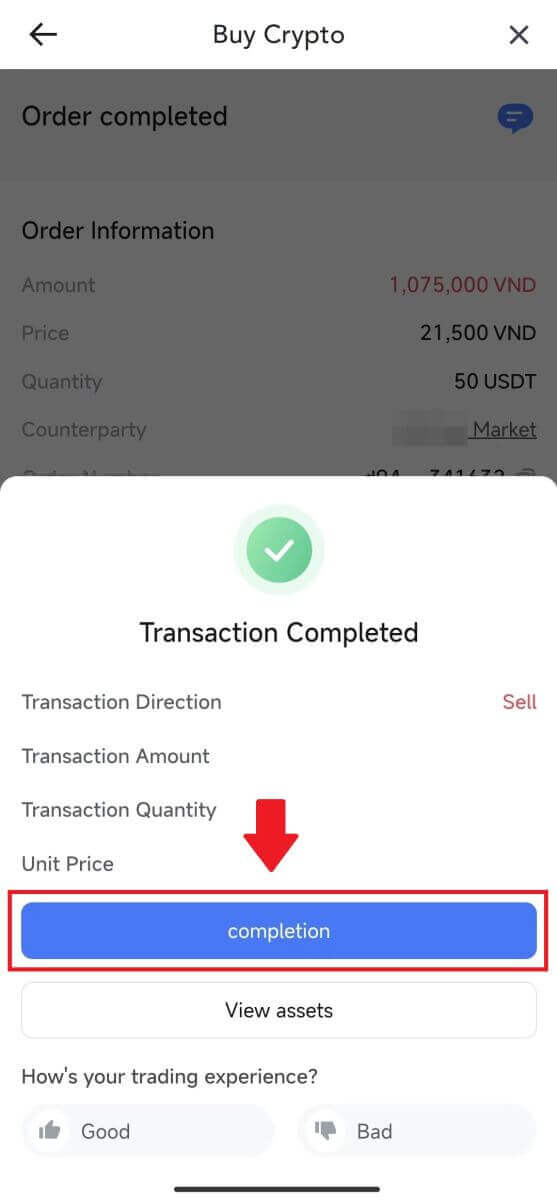 |
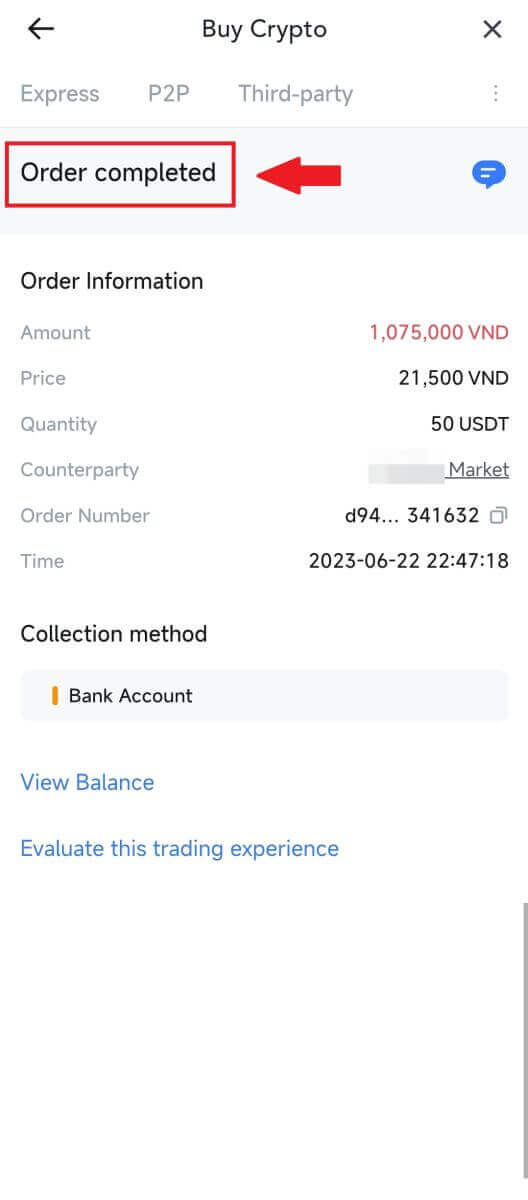 |
7. Navigate to the top right corner and select the Overflow menu. Locate and click on the Orders button. This will grant you access to a comprehensive list of all your previous P2P transactions for easy viewing and reference.
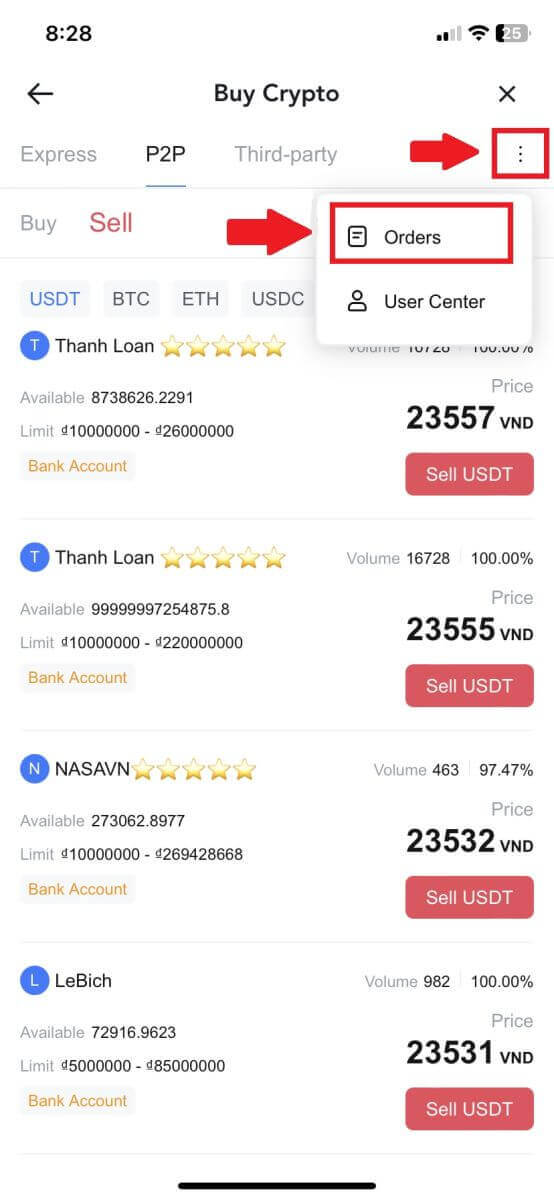 |
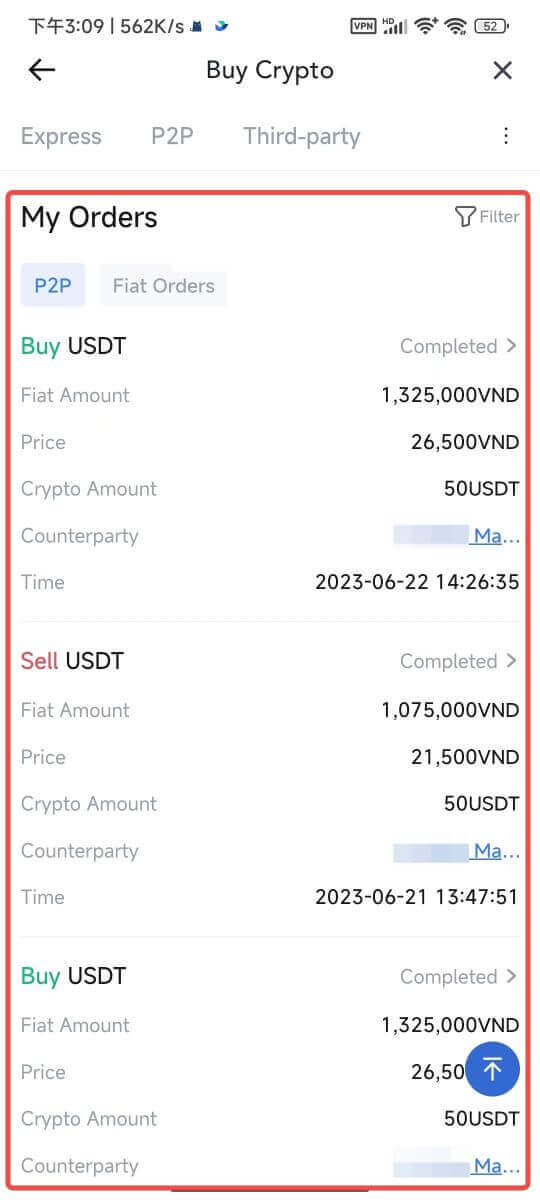 |
How to Withdraw Crypto on MEXC
Withdraw Crypto on MEXC (Website)
1. Log in to your MEXC, click on [Wallets] and select [Withdraw].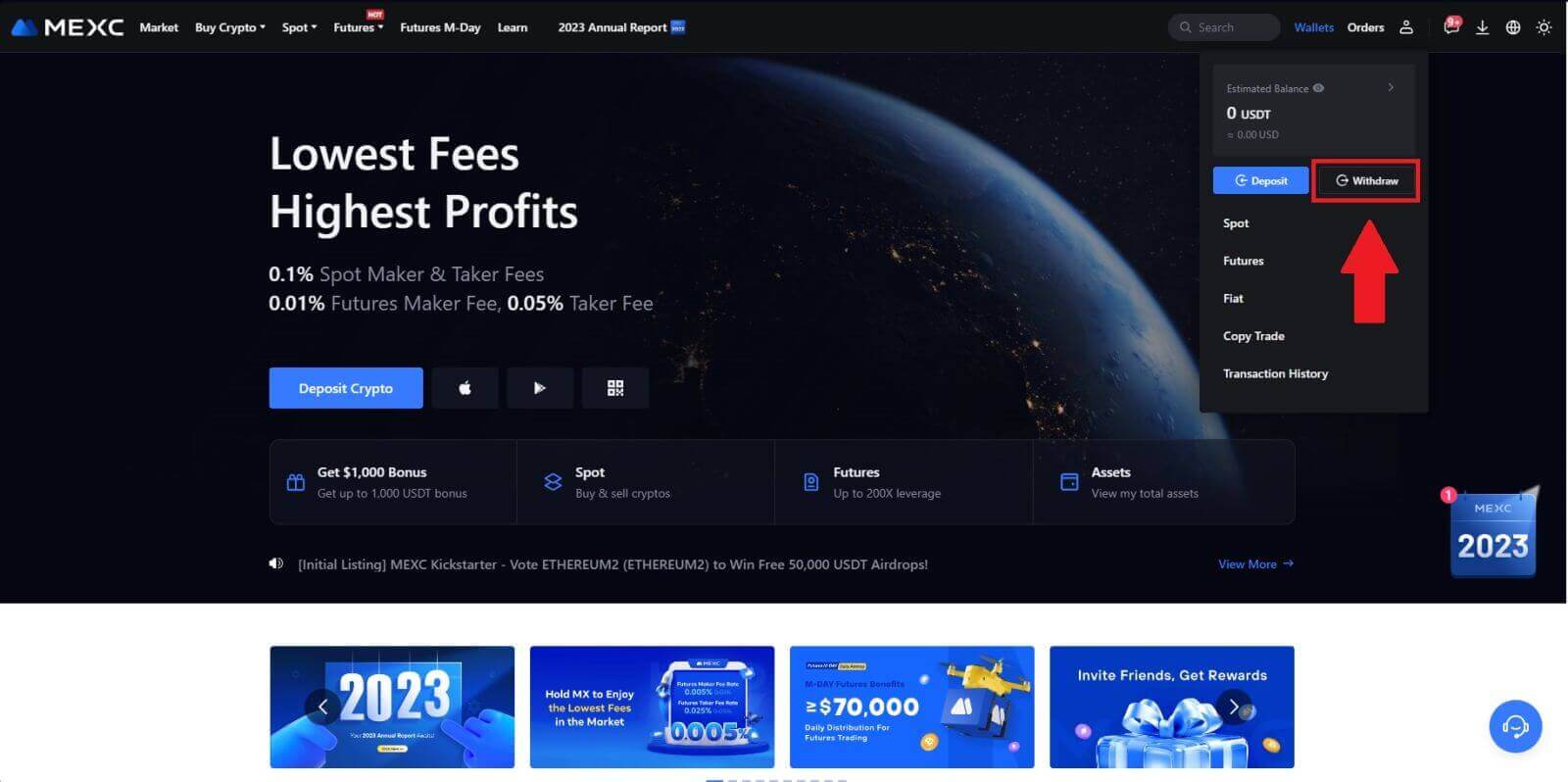
2. Select the crypto you want to withdraw.
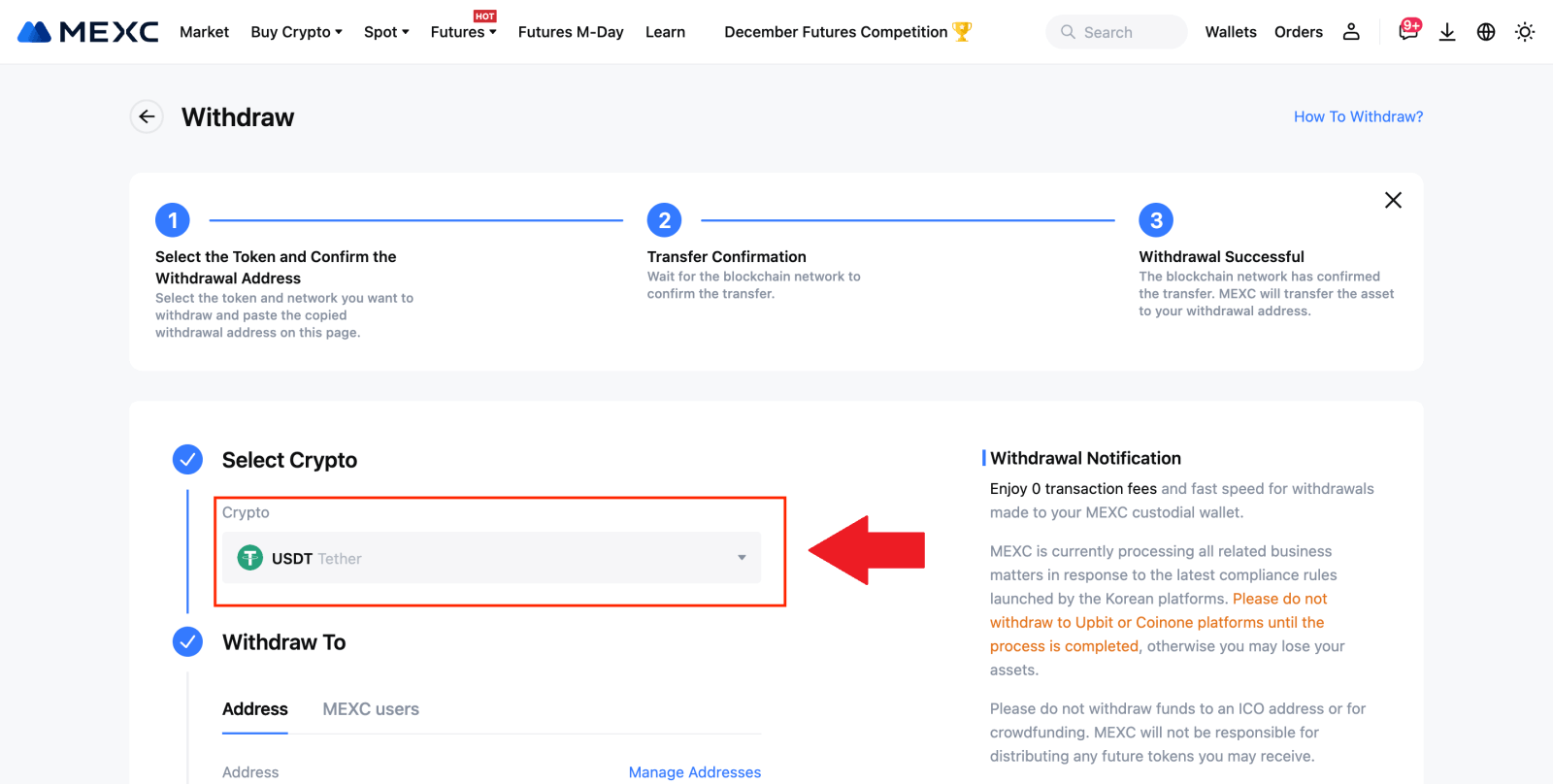
3. Fill in the withdrawal address, the network, and the withdrawal amount then click [Submit].
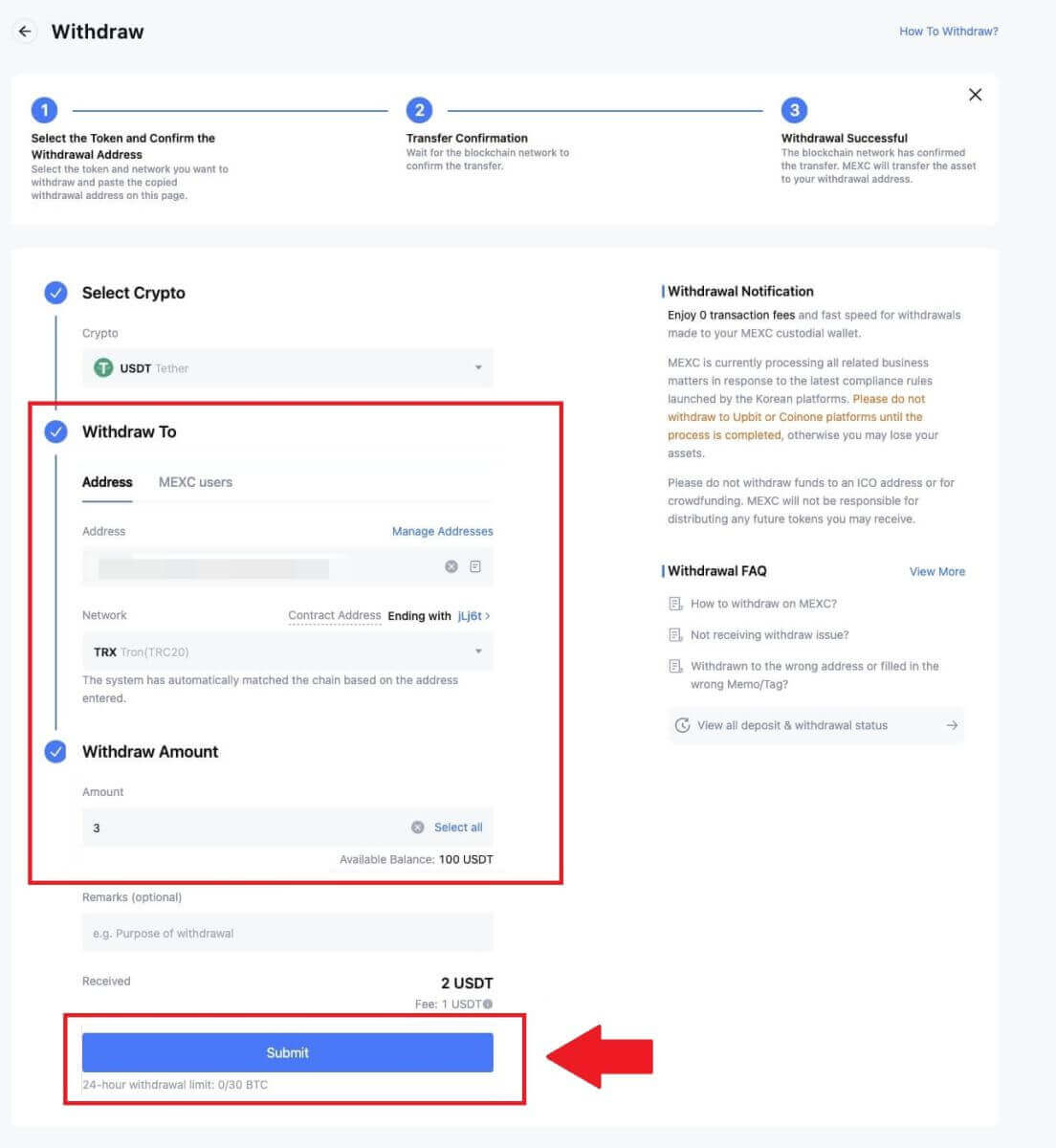
4. Enter the email verification and Google Authenticator codes, and click on [Submit].
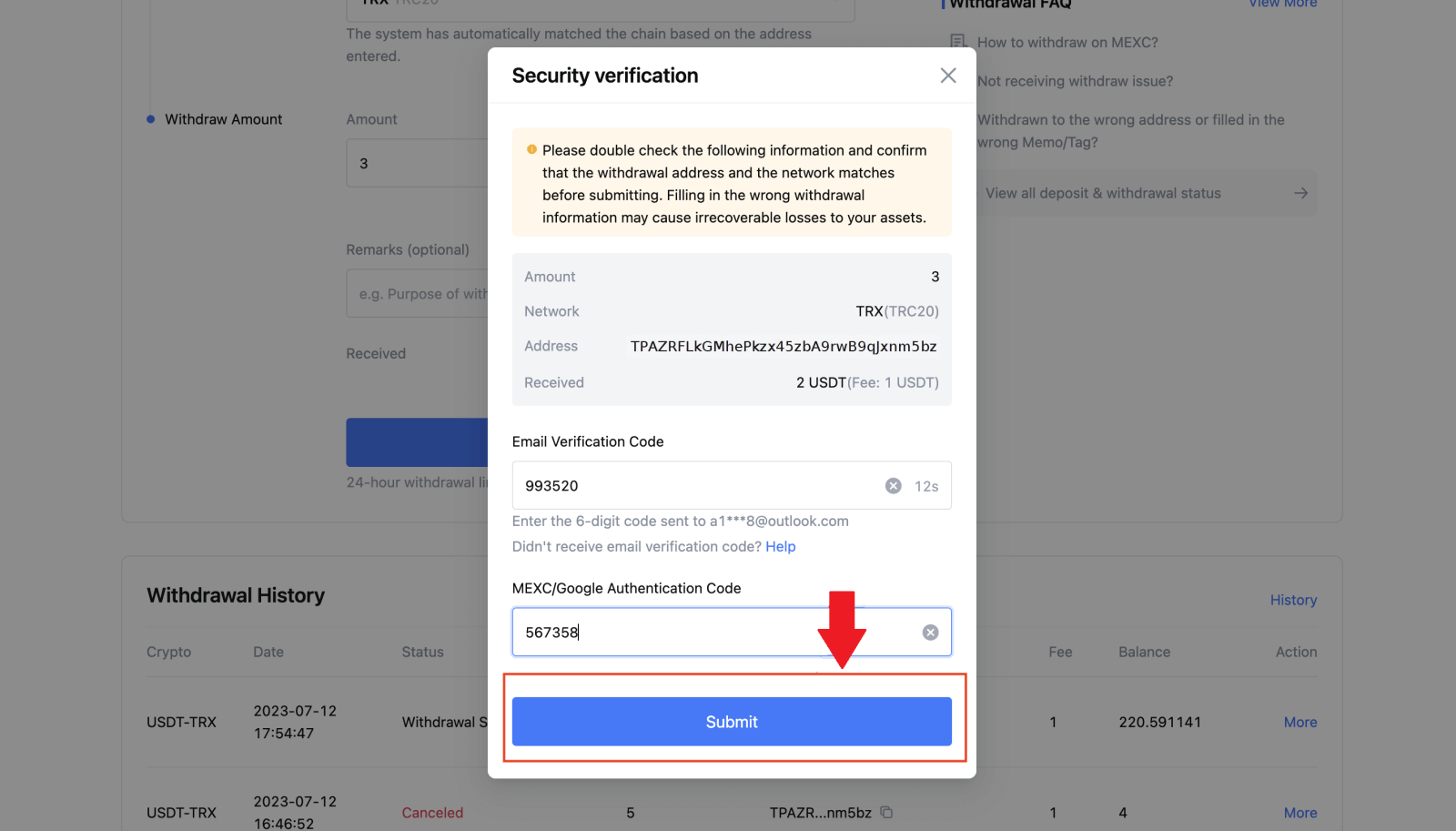
5. After that, wait for the withdrawal to be completed successfully.
You can click on [Track status] to view your withdrawal.
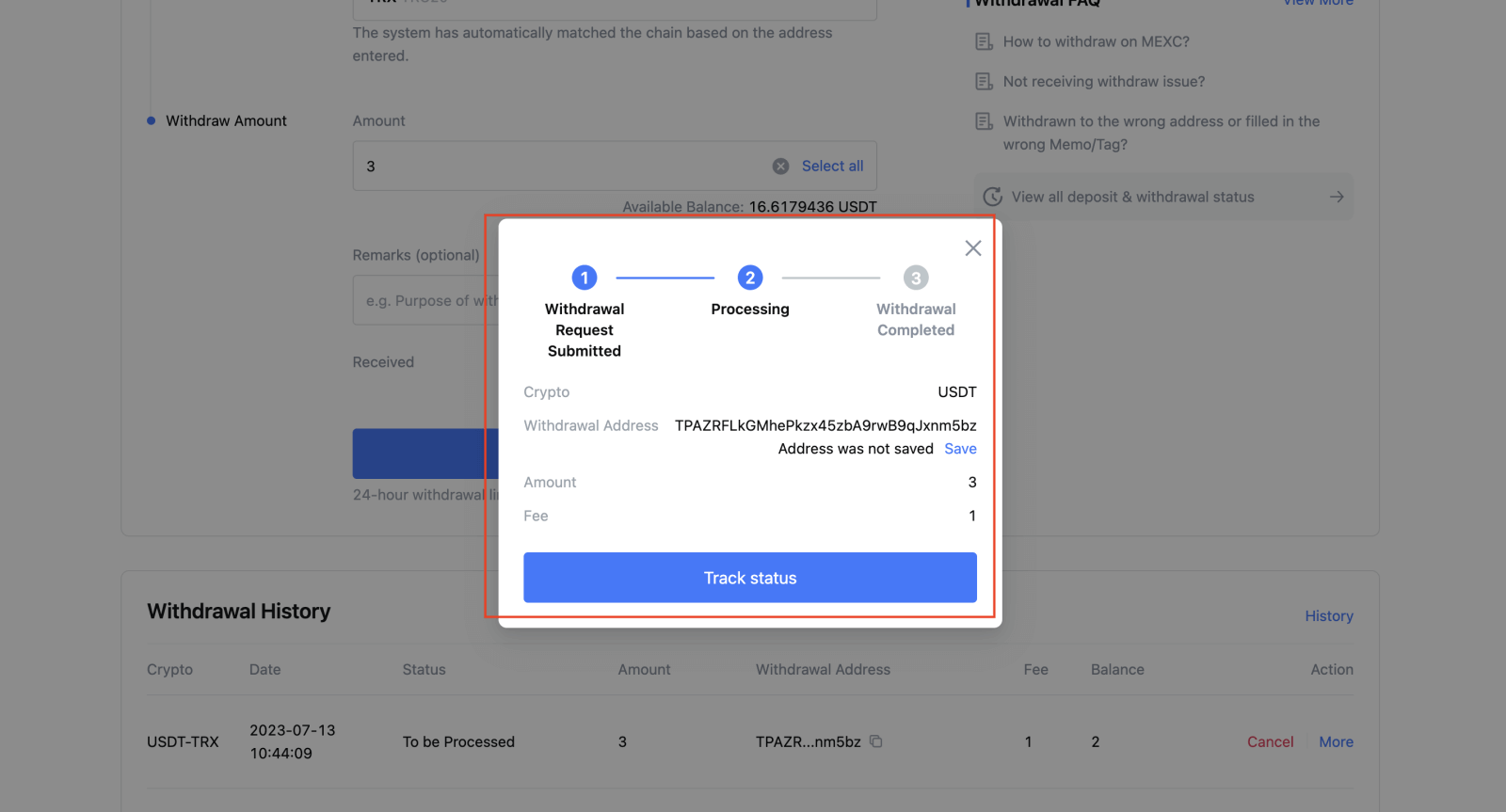
Withdraw Crypto on MEXC (App)
1. Open your MEXC app, click on [Wallets].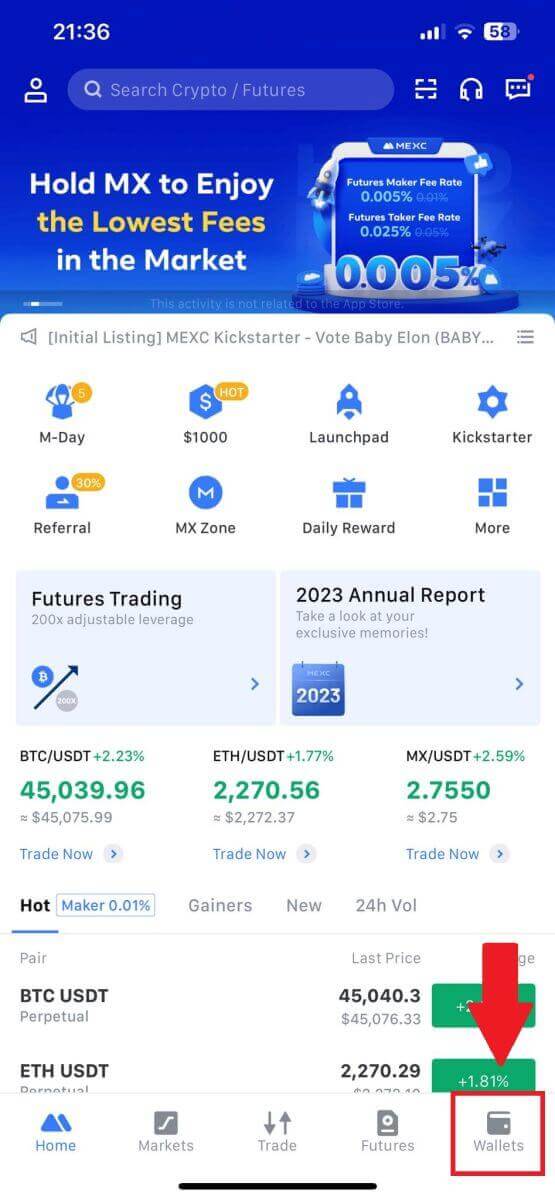
2. Tap on [Withdraw].
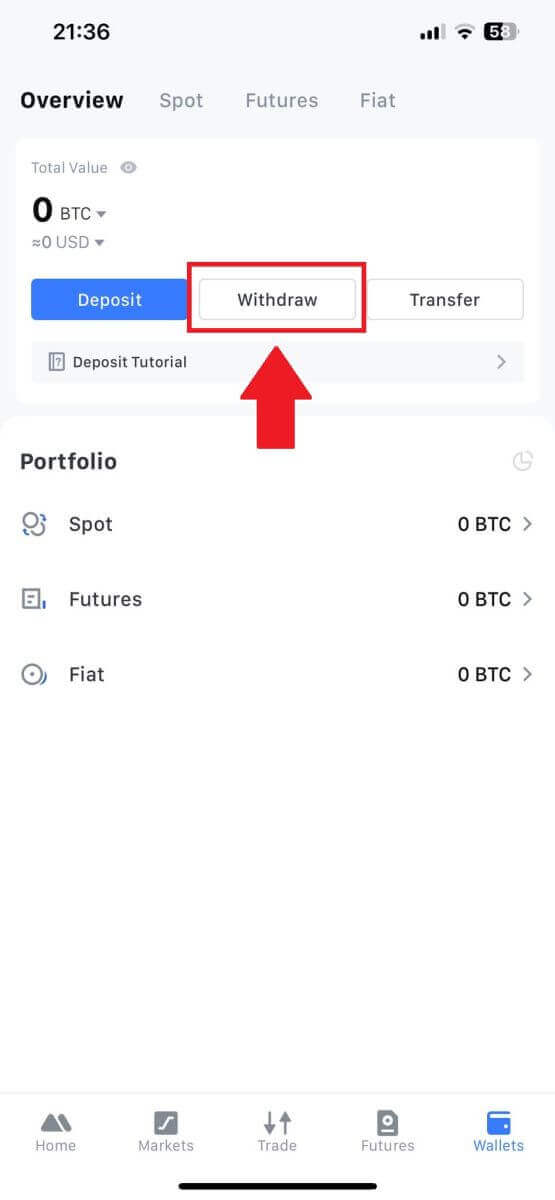
3. Select the crypto you want to withdraw. Here, we use USDT as an example.
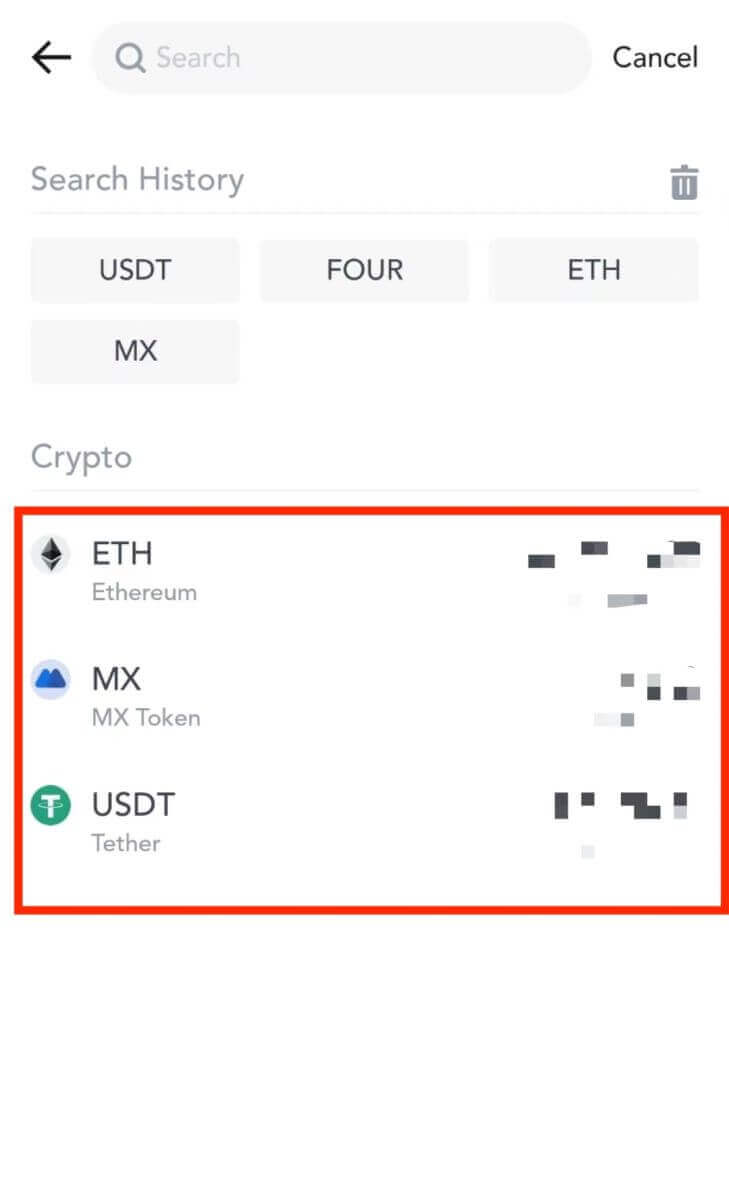
4. Select [On-chain Withdrawal].
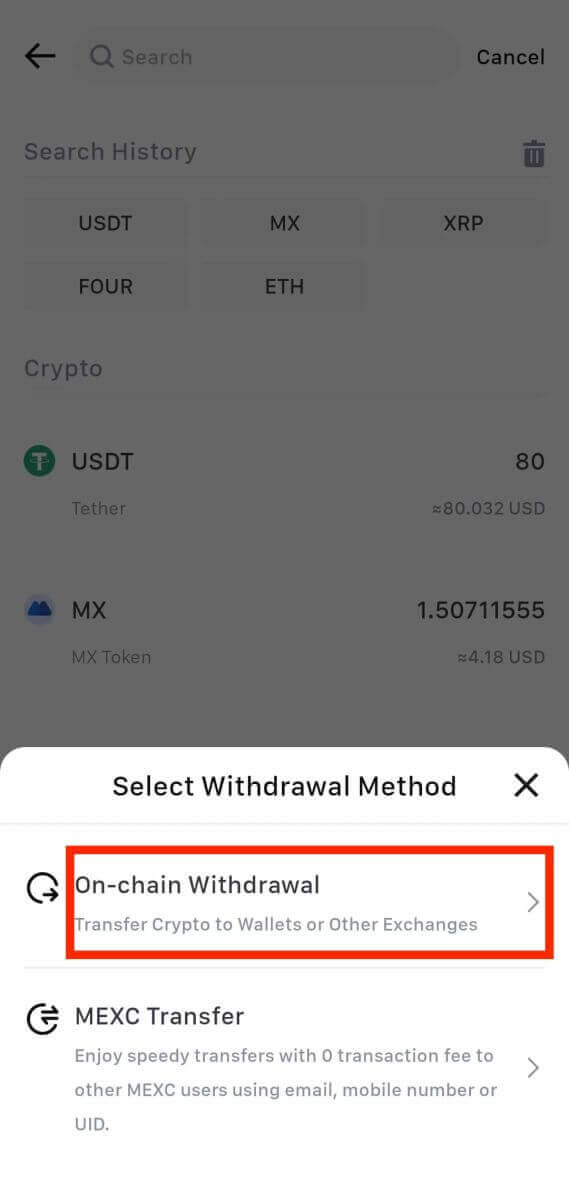
5. Enter the withdrawal address, select the network, and fill in the withdrawal amount. Then, tap on [Confirm].
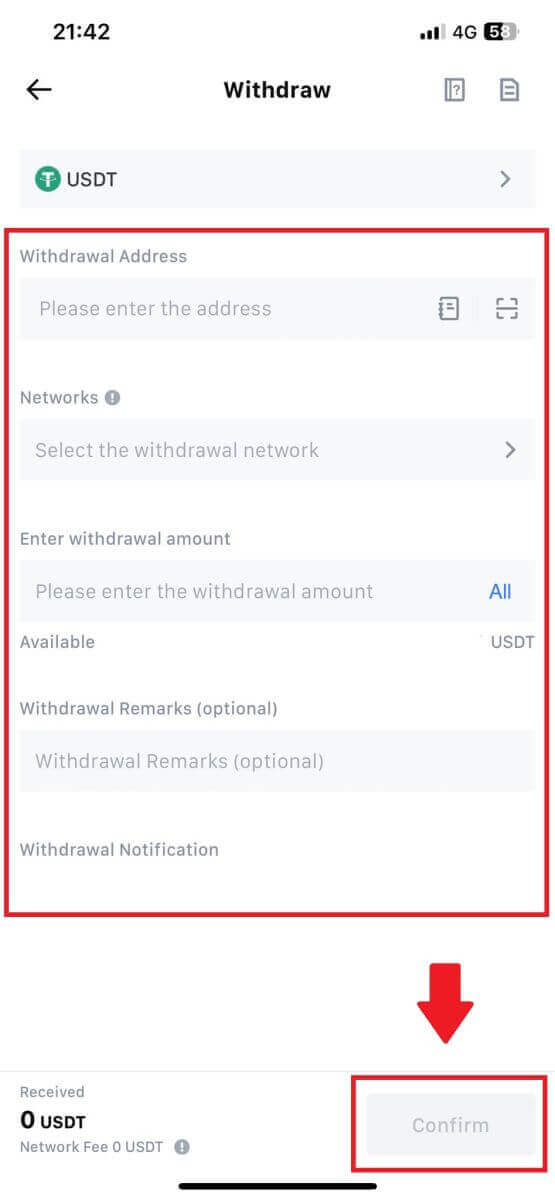
6. After you’ve confirmed that the information is correct, click [Confirm Withdrawal].
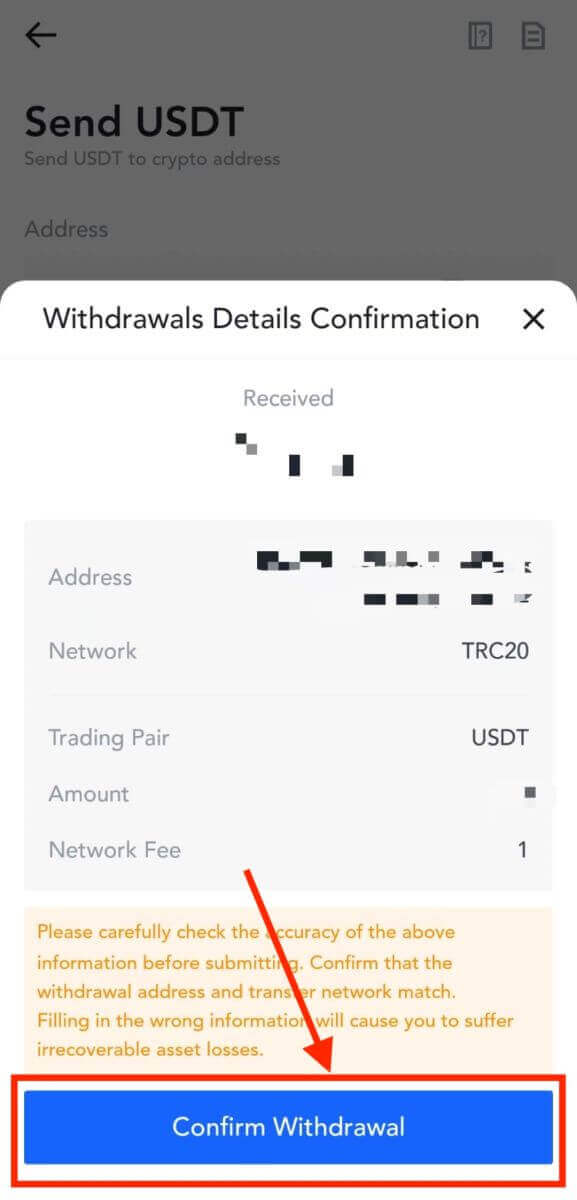
7. Enter the email verification and Google Authenticator codes. Then, tap on [Submit].
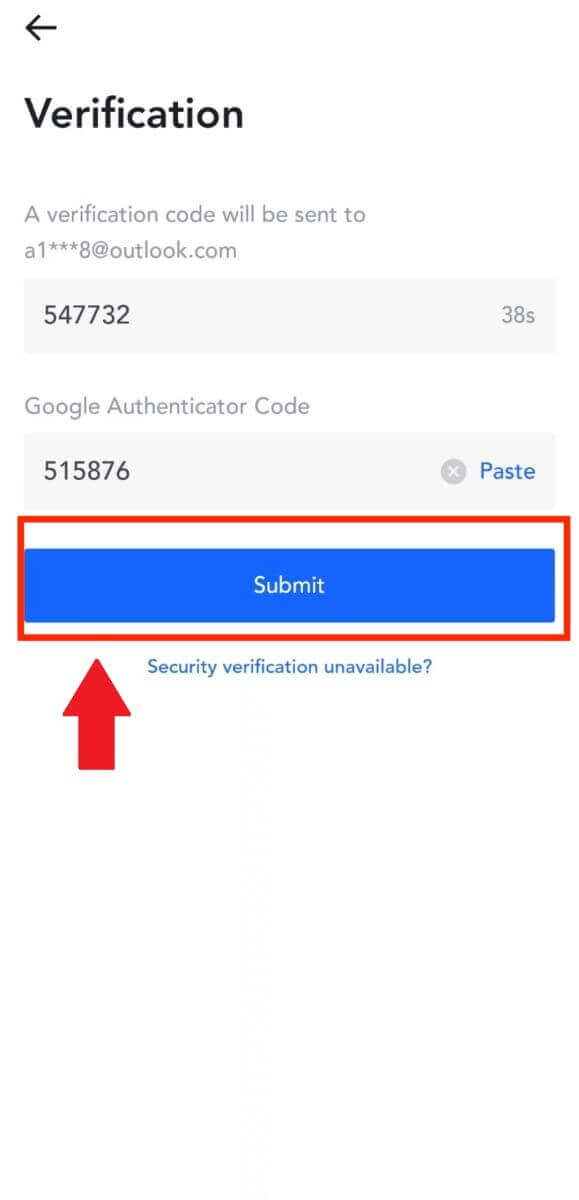
8. Once the withdrawal request has been submitted, wait for the funds to be credited.
Withdraw Crypto via Internal Transfer on MEXC (Website)
1. Log in to your MEXC, click on [Wallets] and select [Withdraw].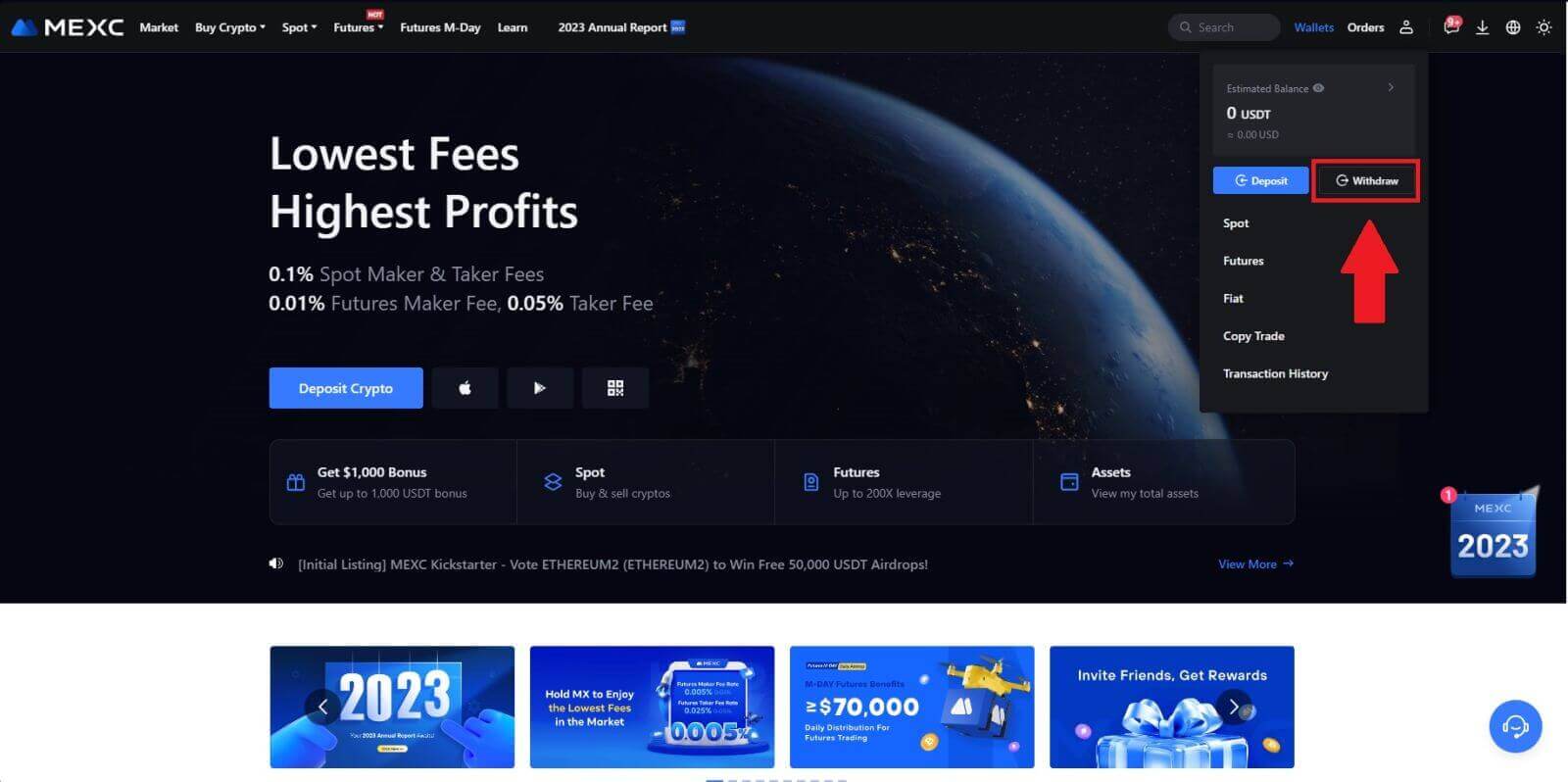
2. Select the crypto you want to withdraw.
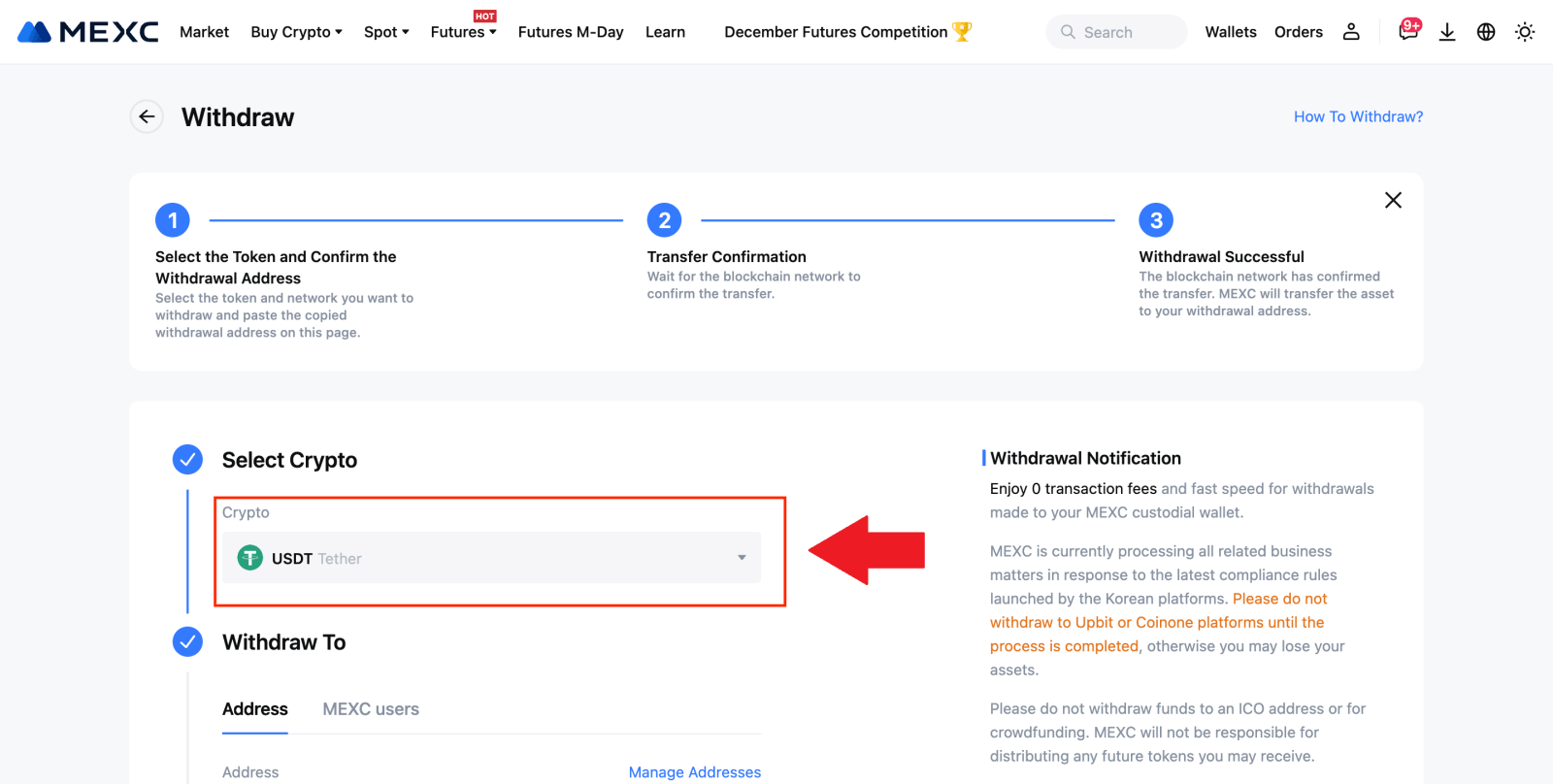
3. Choose [MEXC users]. You can currently transfer using a UID, mobile number, or email address.
Enter the information below and the amount of the transfer. After that, select [Submit].
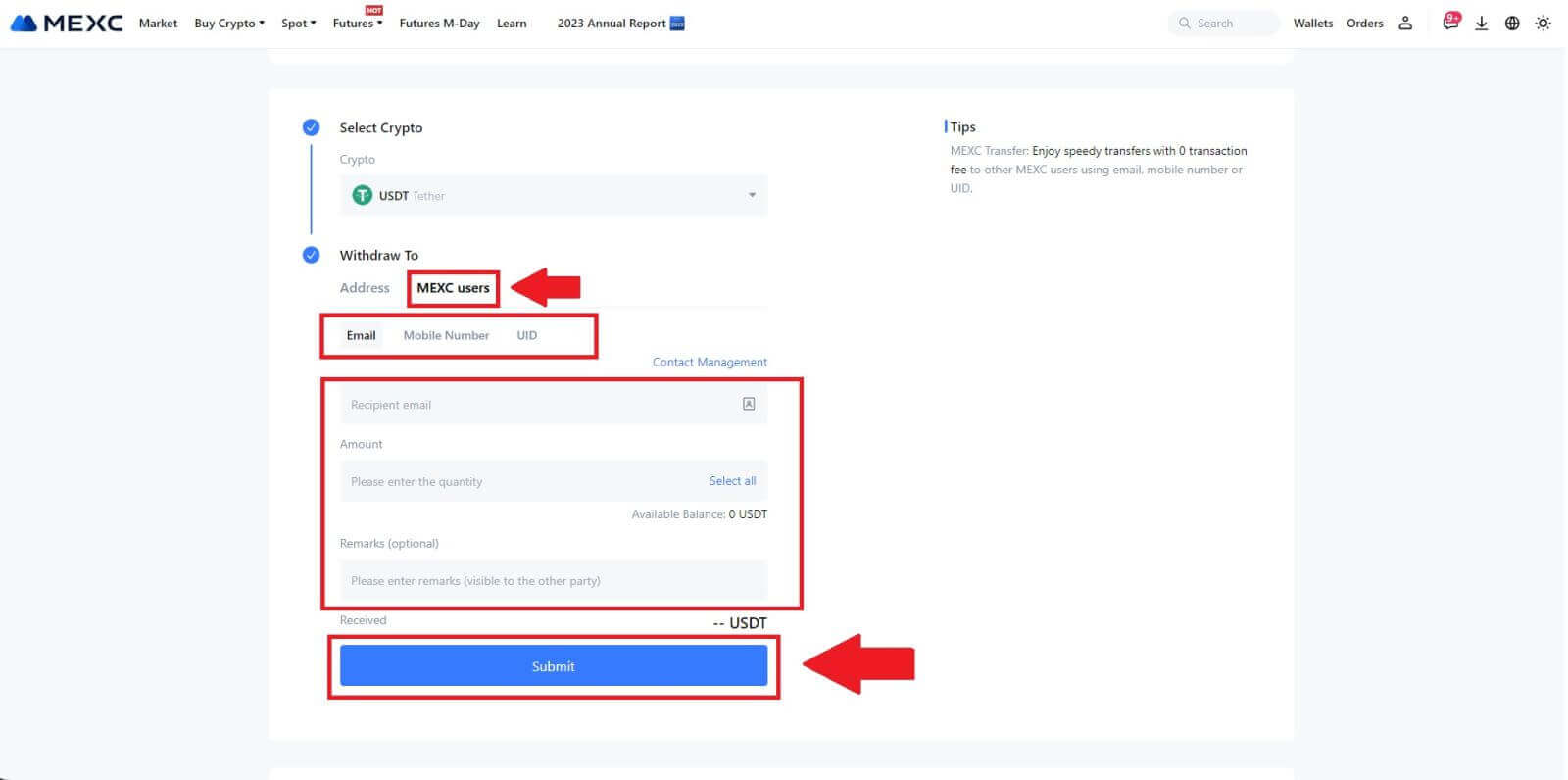
4. Enter the email verification and Google Authenticator codes, and click on [Submit].
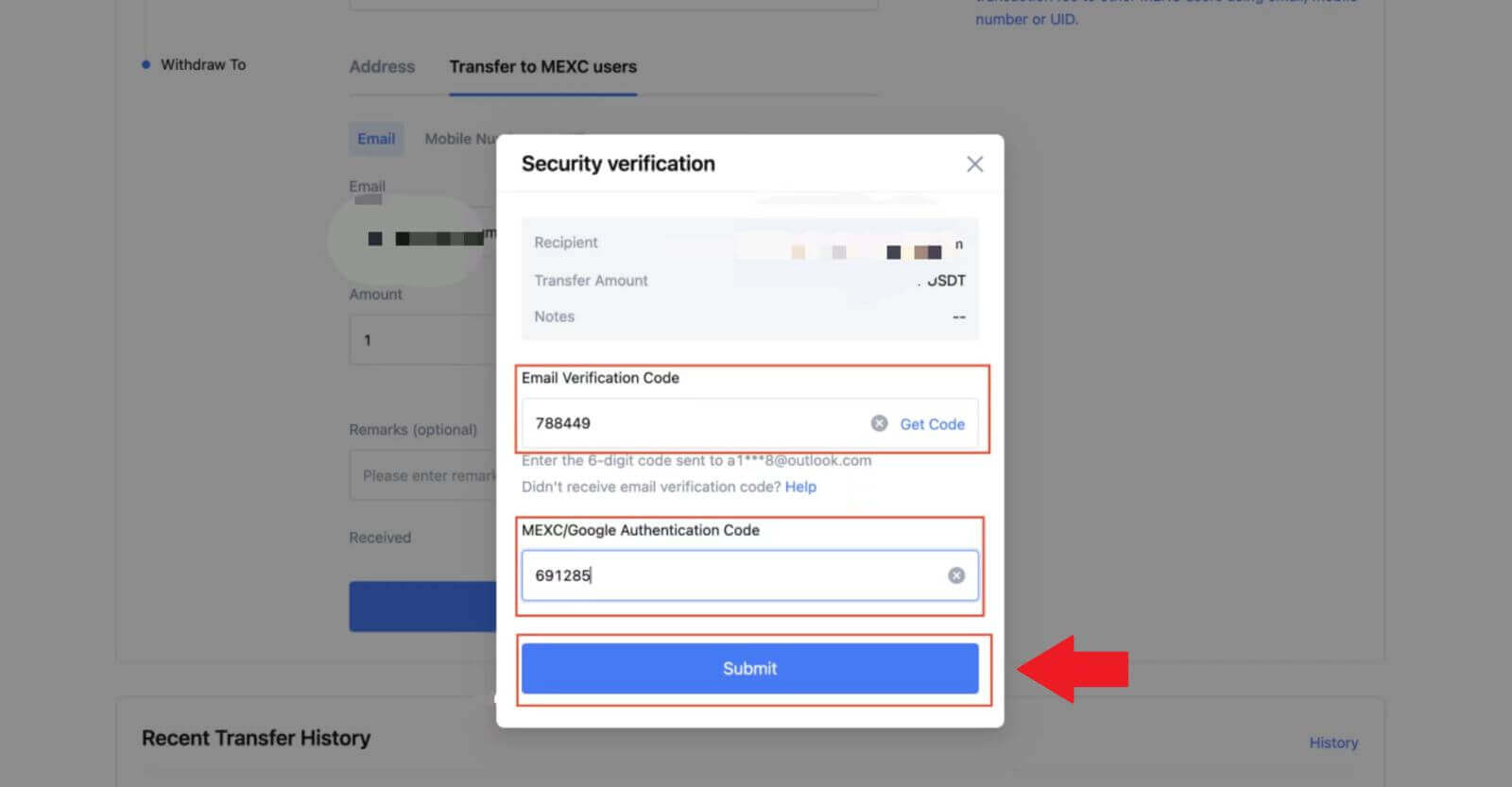 5. After that, the transfer has been completed.
5. After that, the transfer has been completed.You can click on [Check Transfer History] to view your status.
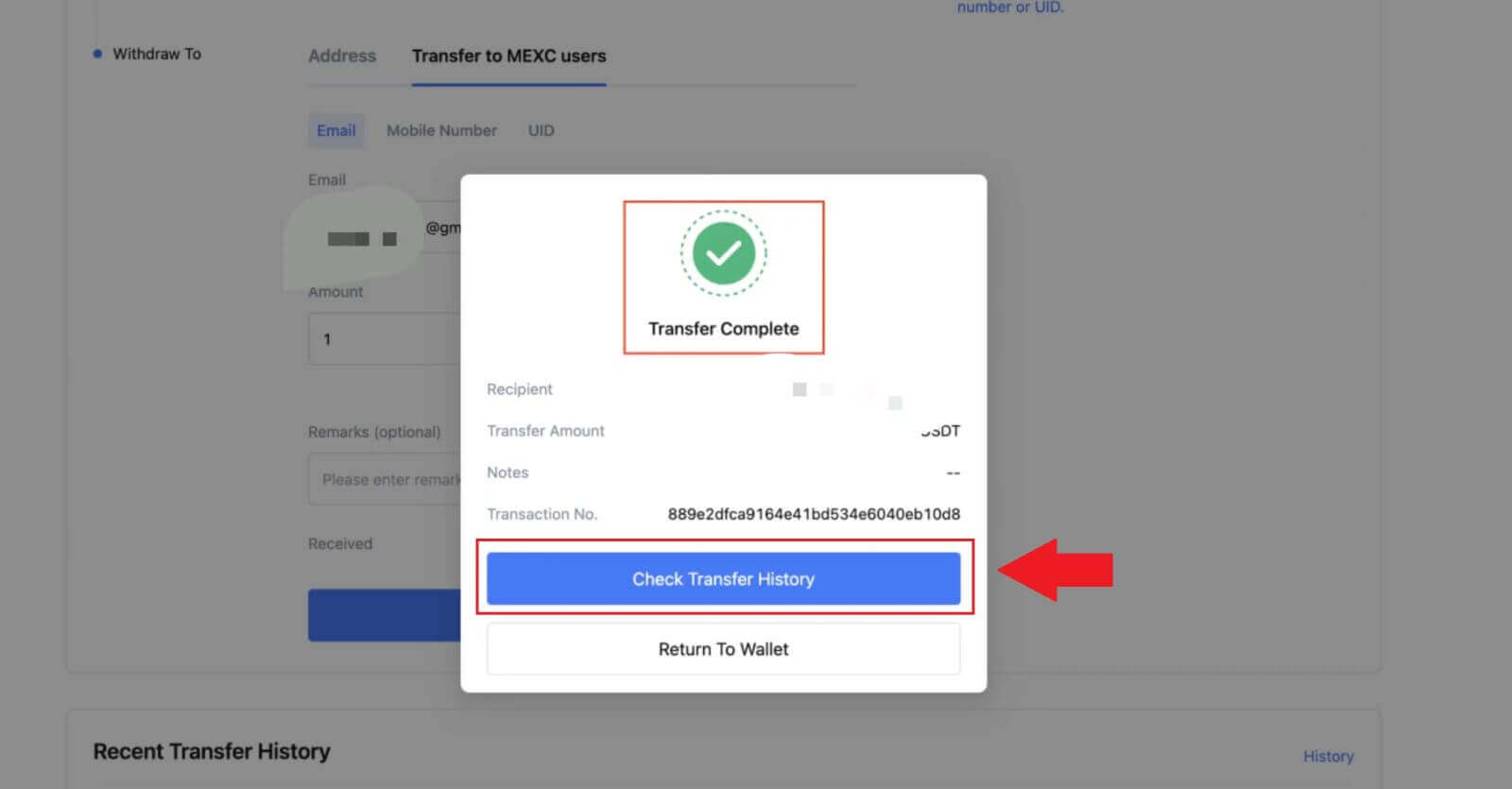
Withdraw Crypto via Internal Transfer on MEXC (App)
1. Open your MEXC app, click on [Wallets].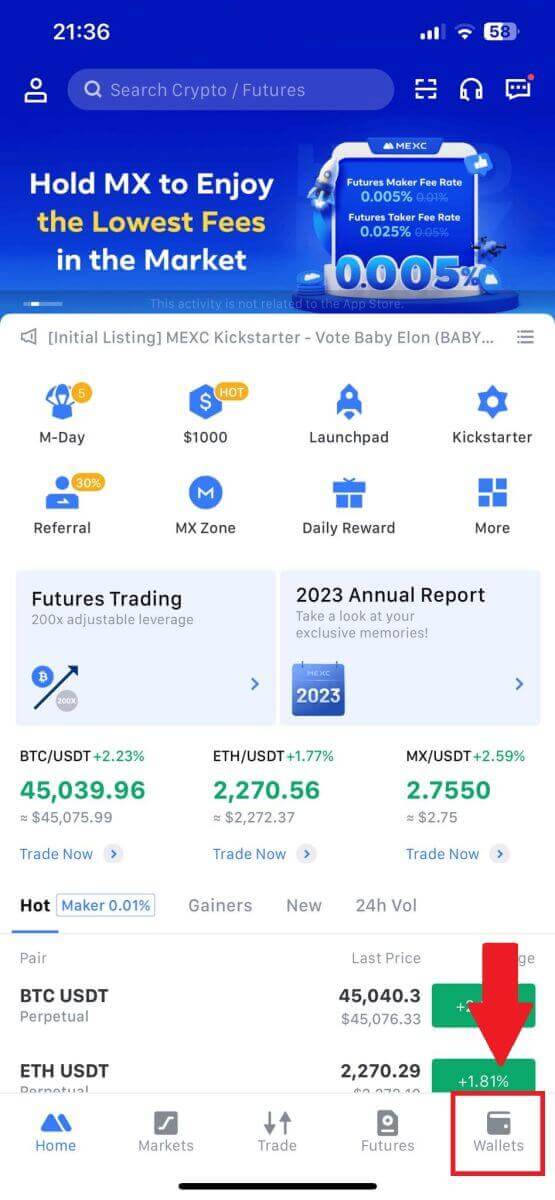
2. Tap on [Withdraw].
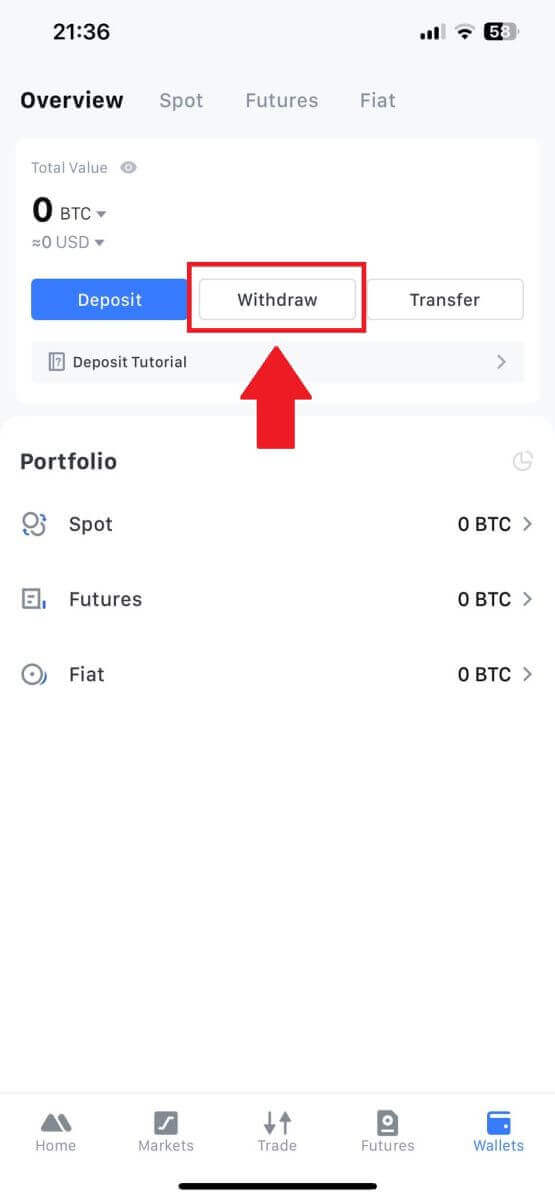
3. Select the crypto you want to withdraw. Here, we use USDT as an example.
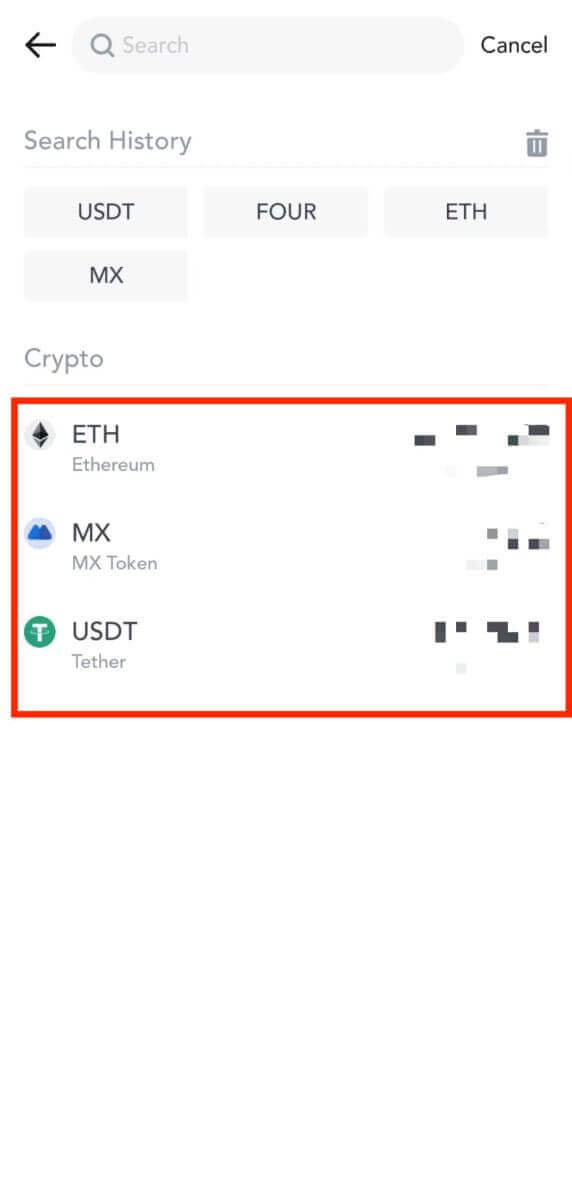
4. Select [MEXC Transfer] as the withdrawal method.
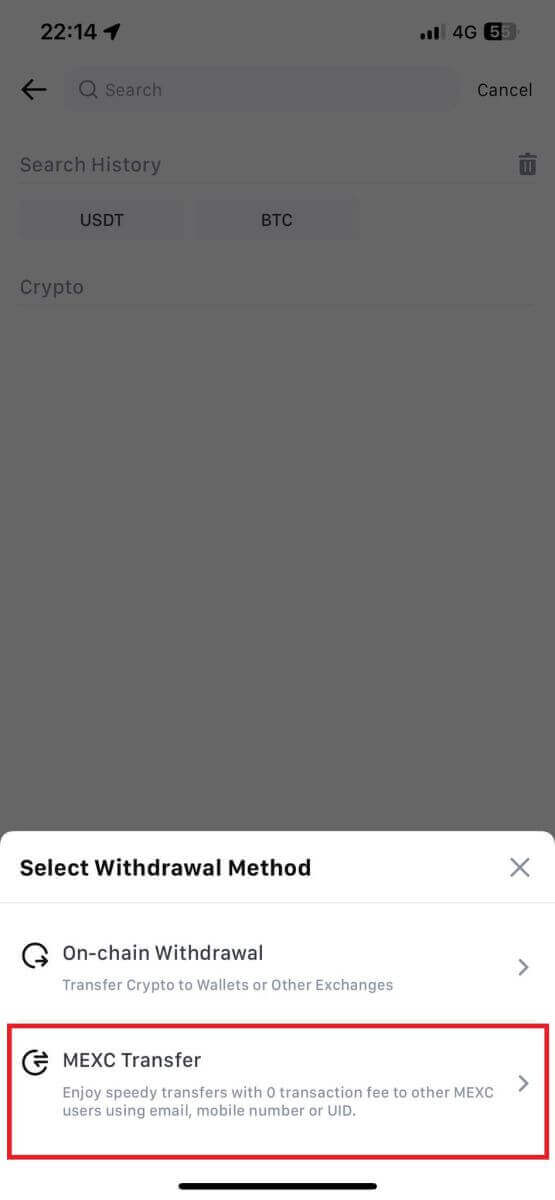
5. You can currently transfer using a UID, mobile number, or email address.
Enter the information below and the amount of the transfer. After that, select [Submit].
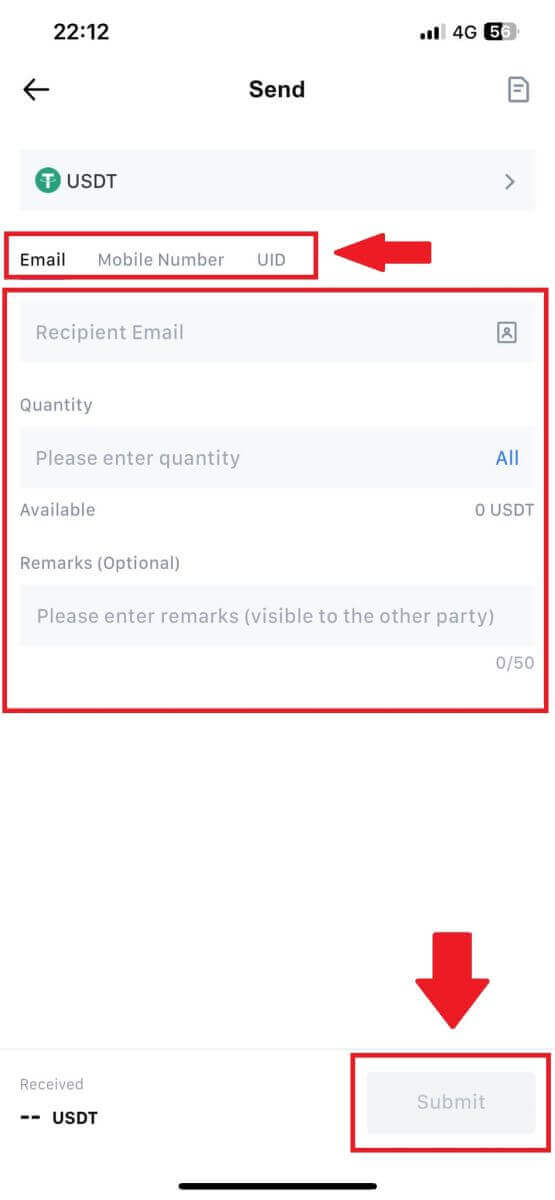
6. Check your information and tap [Confirm].
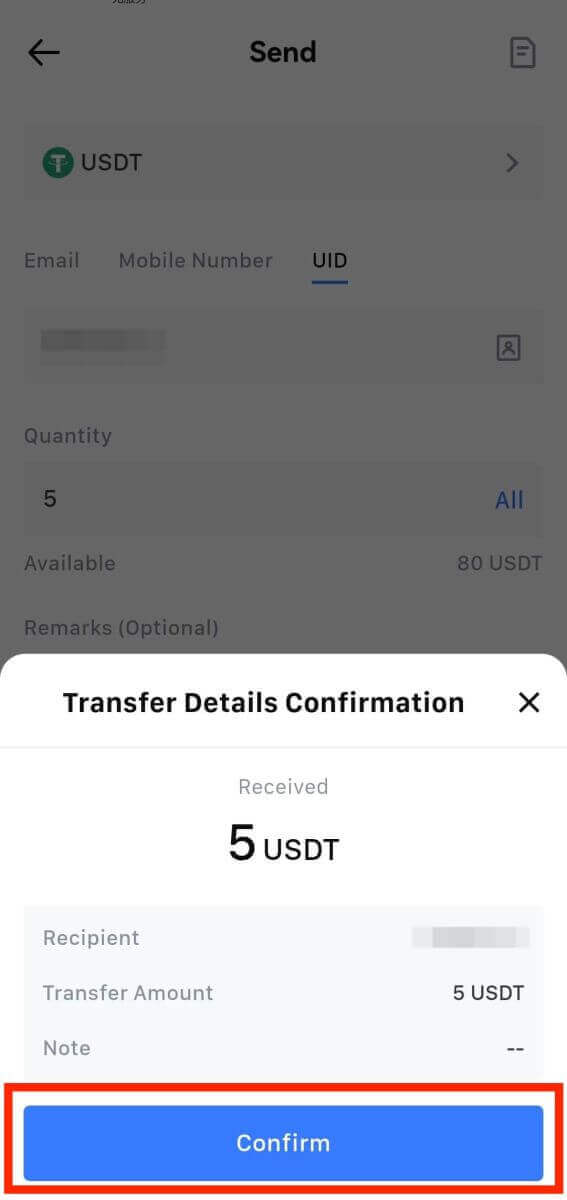
7. Enter the email verification and Google Authenticator codes. Then, tap on [Confirm].
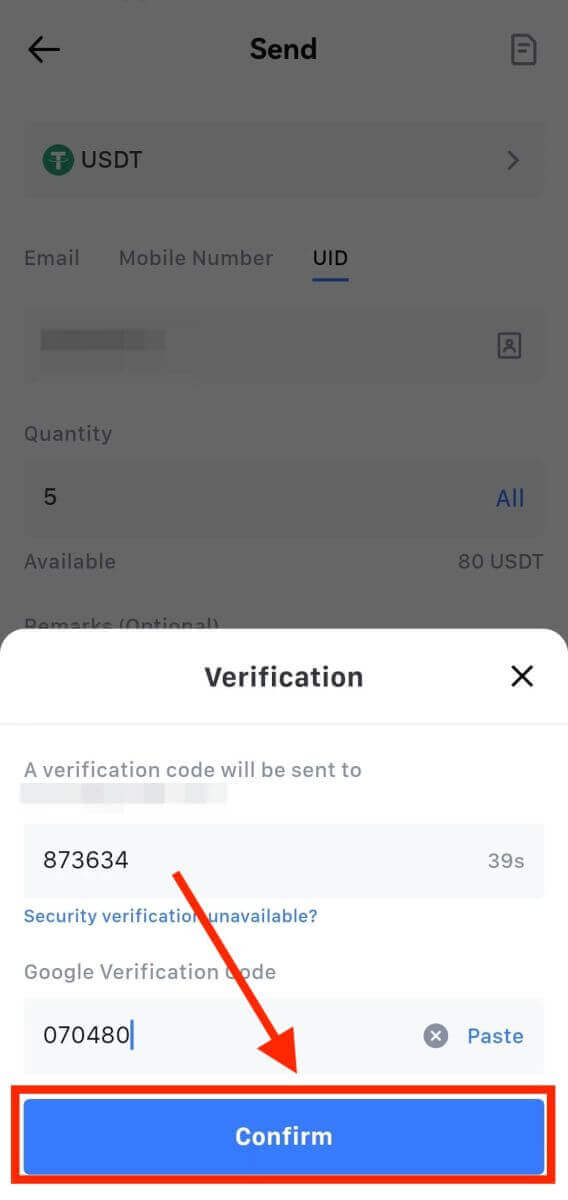
8. After that, your transaction has been completed.
You can tap on [Check Transfer History] to view your status.
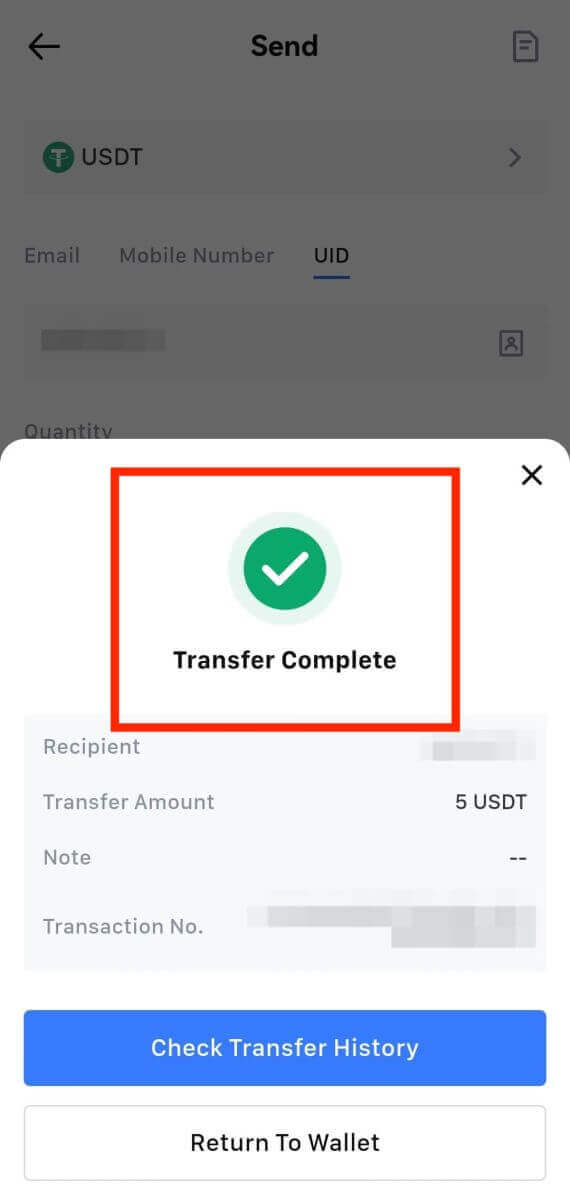
Things to Note
- When withdrawing USDT and other cryptos supporting multiple chains, ensure the network matches your withdrawal address.
- For Memo-required withdrawals, copy the correct Memo from the receiving platform before inputting it to prevent asset loss.
- If the address is marked [Invalid Address], review the address or contact Customer Service for assistance.
- Check withdrawal fees for each crypto in [Withdraw] - [Network].
- Find the [Withdrawal fee] for the specific crypto on the withdrawal page.
Frequently Asked Questions (FAQ)
Why hasn’t my withdrawal arrived?
Transferring funds involves the following steps:
- Withdrawal transaction initiated by MEXC.
- Confirmation of the blockchain network.
- Depositing on the corresponding platform.
Normally, a TxID (transaction ID) will be generated within 30–60 minutes, indicating that our platform has successfully completed the withdrawal operation and that the transactions are pending on the blockchain.
However, it might still take some time for a particular transaction to be confirmed by the blockchain and, later, by the corresponding platform.
Due to possible network congestion, there might be a significant delay in processing your transaction. You may use the transaction ID (TxID) to look up the status of the transfer with a blockchain explorer.
- If the blockchain explorer shows that the transaction is unconfirmed, please wait for the process to be completed.
- If the blockchain explorer shows that the transaction is already confirmed, it means that your funds have been sent out successfully from MEXC, and we are unable to provide any further assistance on this matter. You will need to contact the owner or support team of the target address and seek further assistance.
Important Guidelines for Cryptocurrency Withdrawals on MEXC Platform
- For crypto that support multiple chains such as USDT, please make sure to choose the corresponding network when making withdrawal requests.
- If the withdrawal crypto requires a MEMO, please make sure to copy the correct MEMO from the receiving platform and enter it accurately. Otherwise, the assets may be lost after the withdrawal.
- After entering the address, if the page indicates that the address is invalid, please check the address or contact our online customer service for further assistance.
- Withdrawal fees vary for each crypto and can be viewed after selecting the crypto on the withdrawal page.
- You can see the minimum withdrawal amount and withdrawal fees for the corresponding crypto on the withdrawal page.
How do I check the transaction status on the blockchain?
1. Log in to your MEXC, click on [Wallets], and select [Transaction History].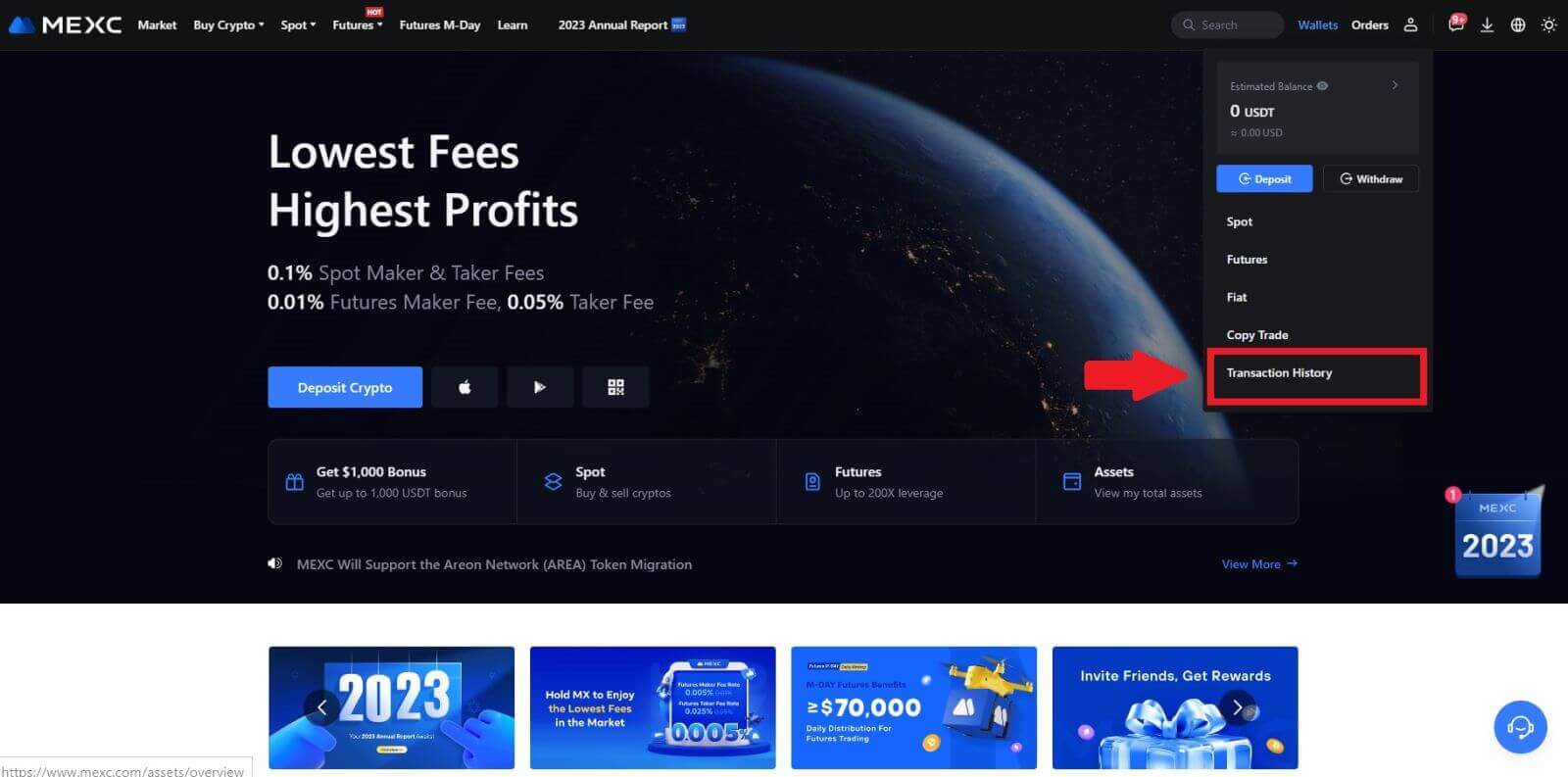
2. Click on [Withdrawal], and here you can view your transaction status.