How to Withdraw and make a Deposit on MEXC

How to Withdraw on MEXC
How to Sell Crypto via Bank Transfer (SEPA)
1. Log in to your MEXC, click [Buy Crypto] on the upper navigation bar, and select [Global Bank Transfer].
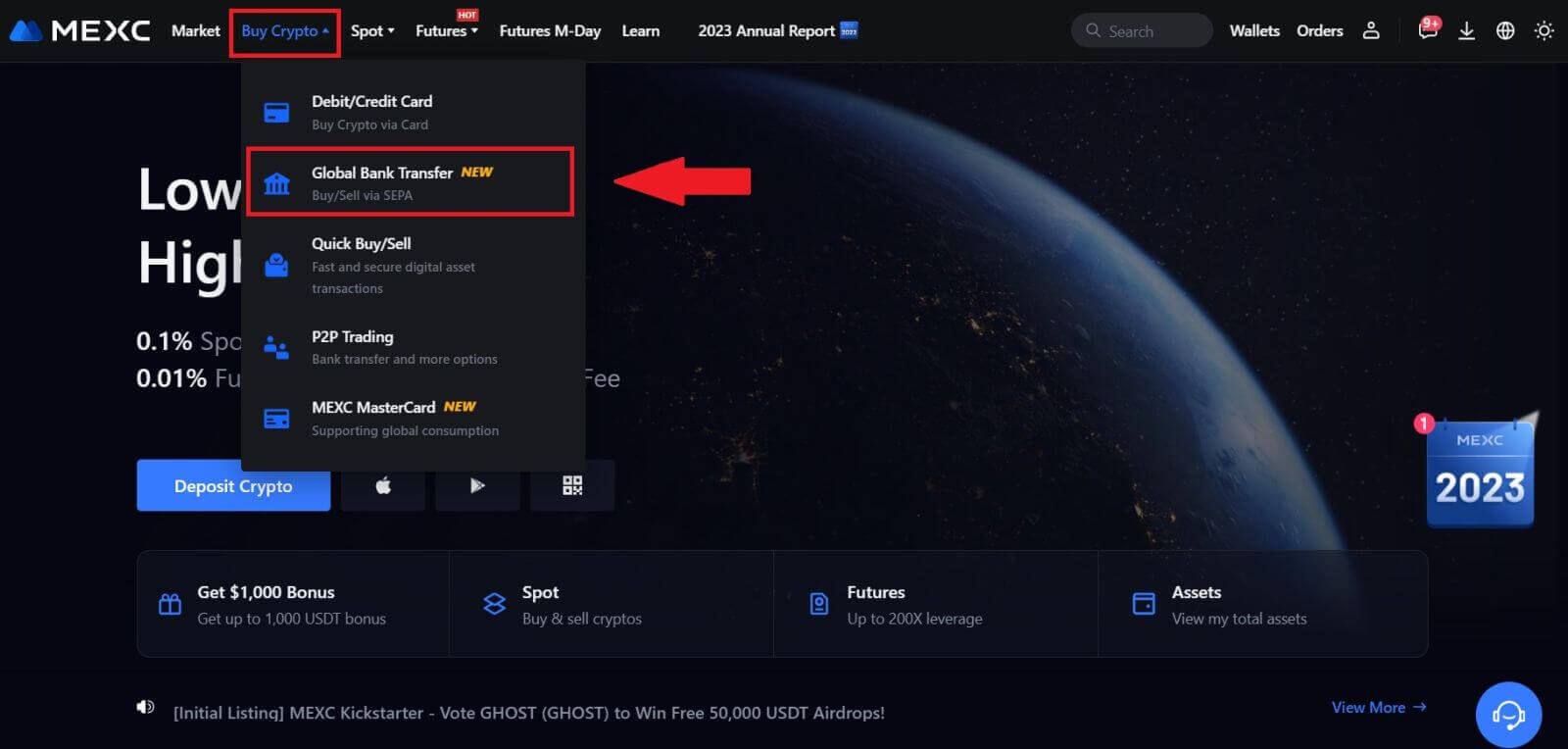
2. Select the Sell tab, and you’re now prepared to begin a Fiat Sell transaction
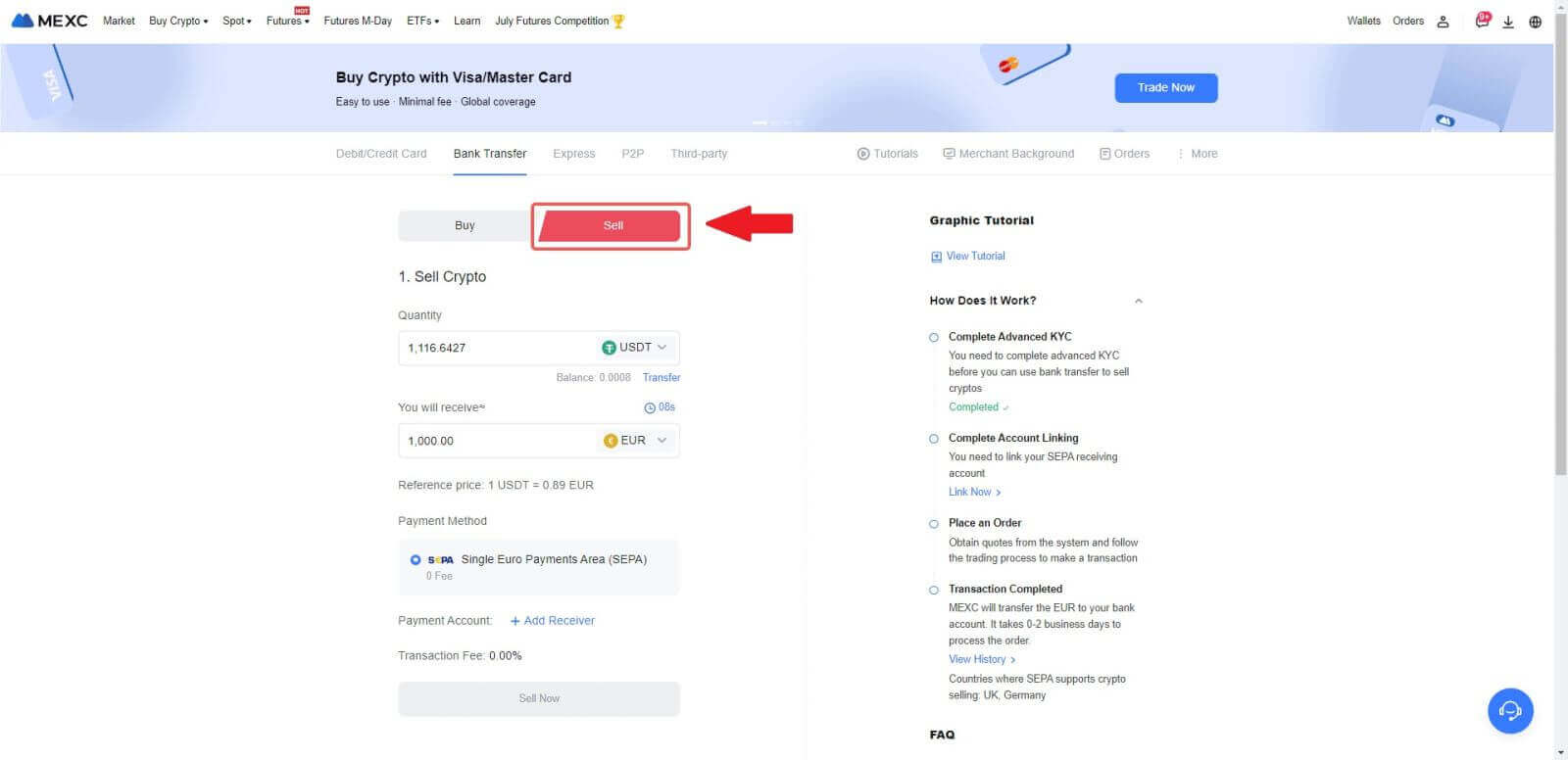
3. Add a Receiving Account. Complete your bank account information before you proceed further for Fiat Sell, then click [Continue].
Note: Please ensure that the bank account you have added is under the same name as your KYC name.
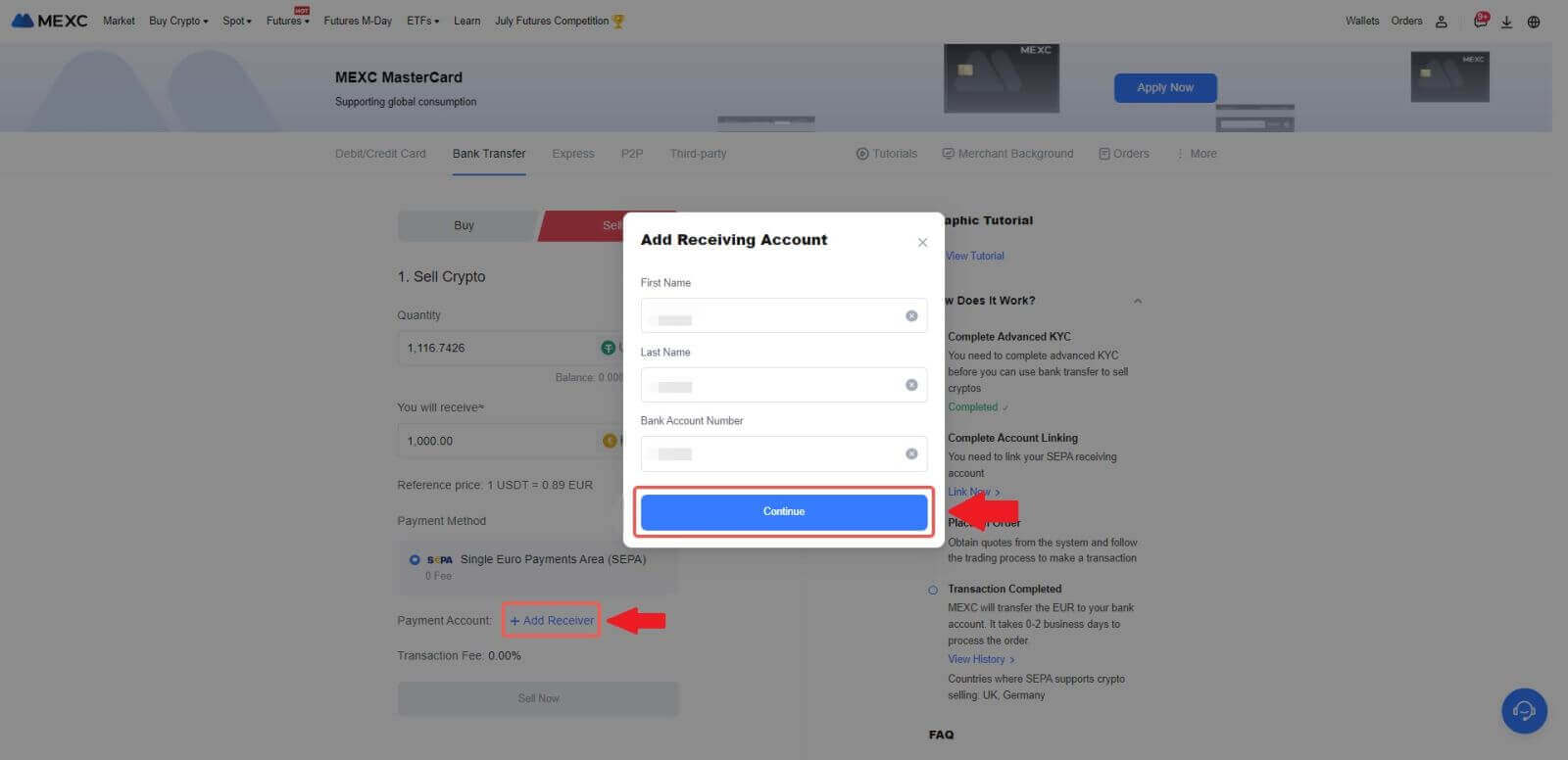
4. Pick EUR as the Fiat currency for the Fiat Sell order. Choose the Payment Account where you want to receive payment from MEXC.
Note: The real-time quote is based on the Reference price, subject to periodic updates. The Fiat Selling rate is determined through a managed floating exchange rate.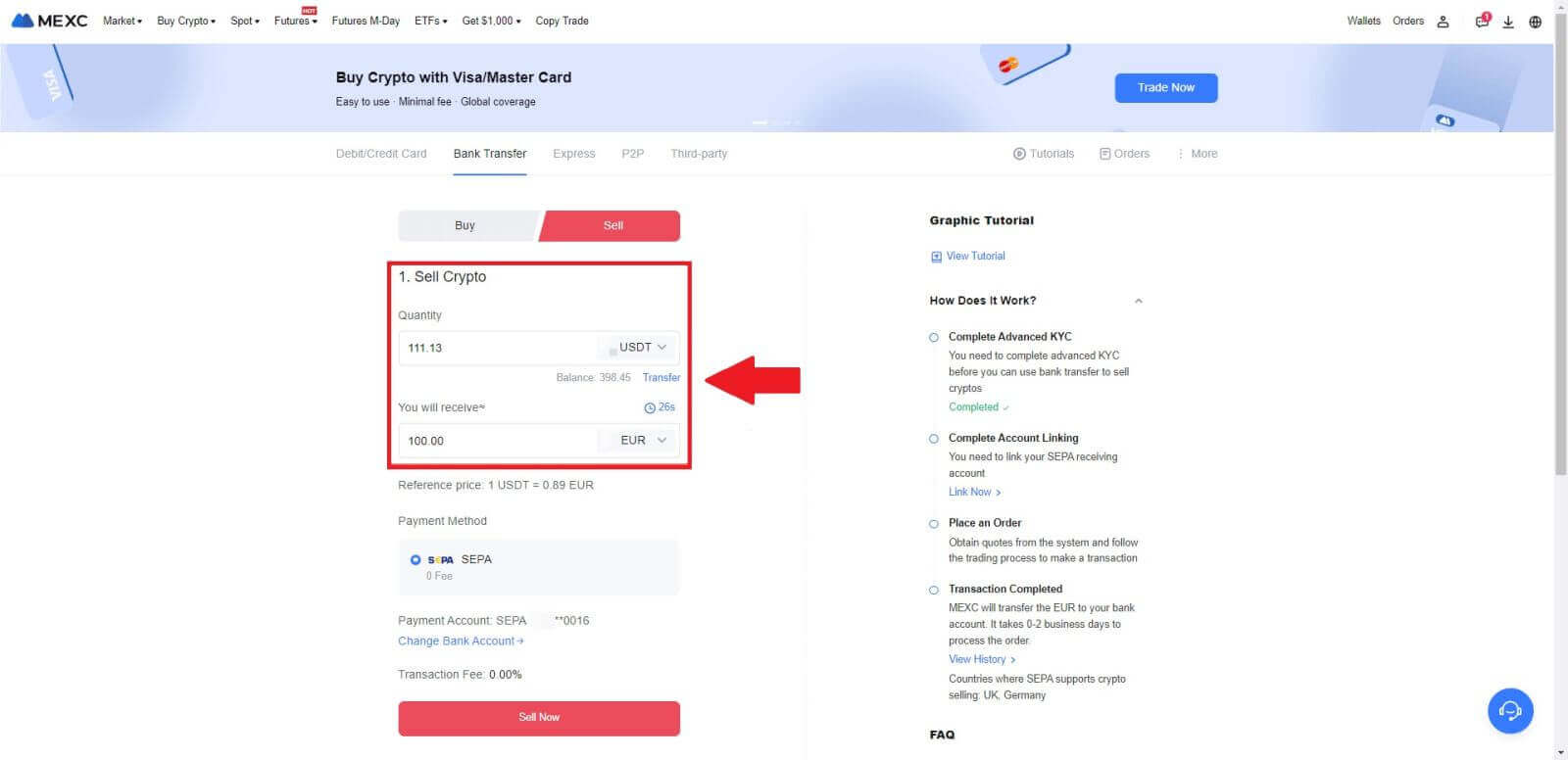
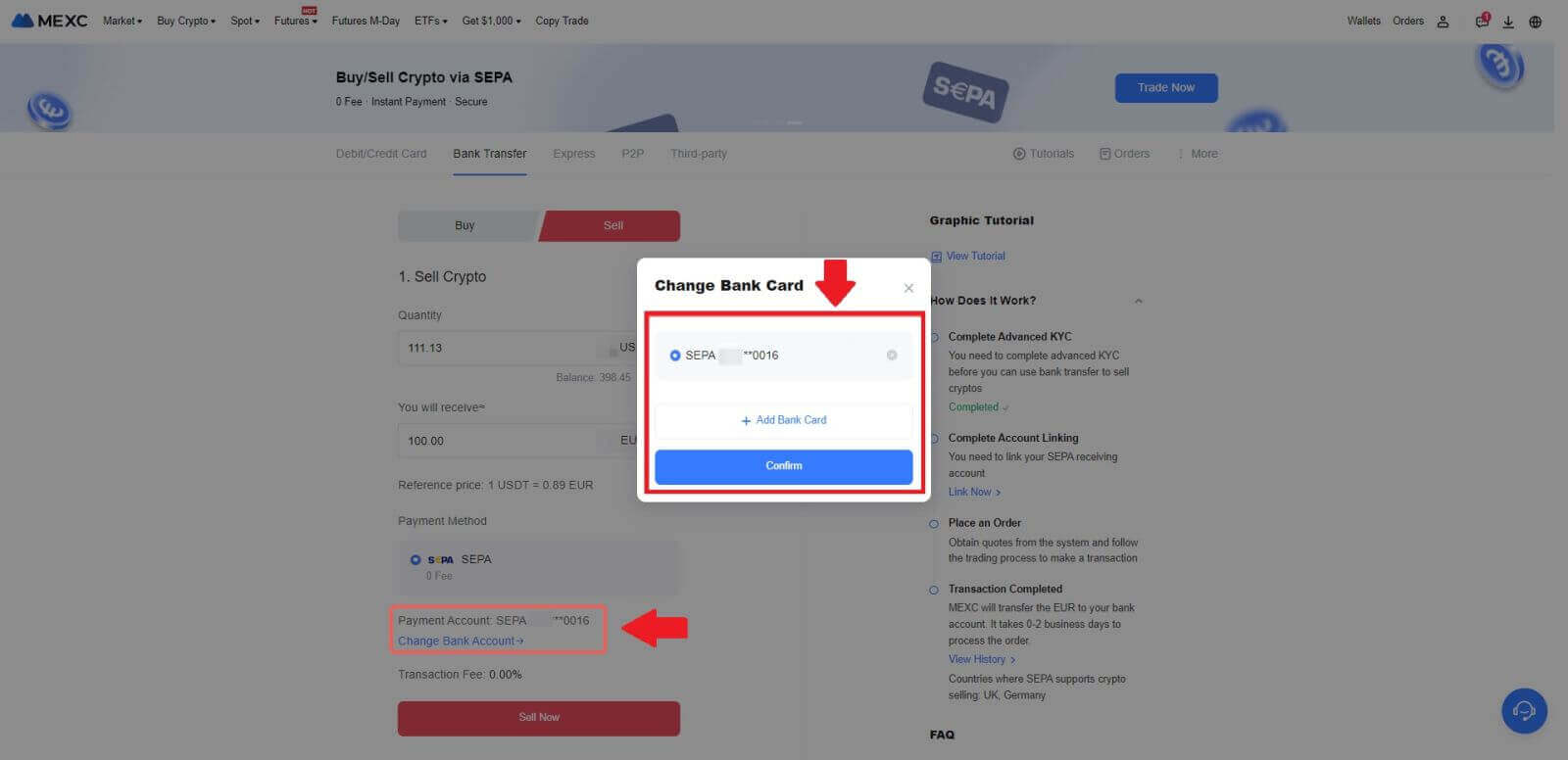
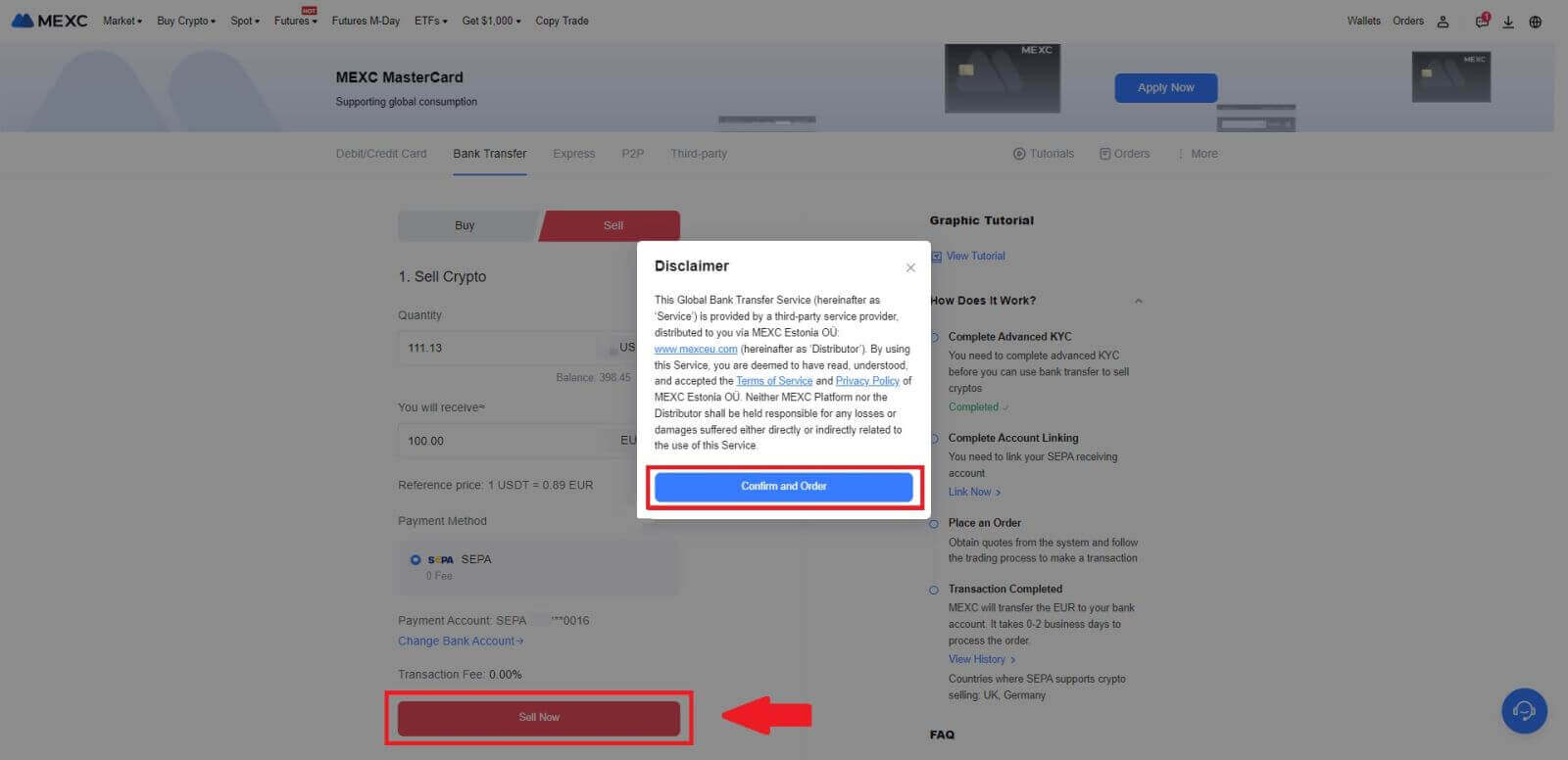
5. Confirm the order details in the Confirmation pop-up box and click on [Submit] to proceed after verification
Enter the six (6)-digit Google Authenticator 2FA security code from your Google Authenticator App. Then click on [Yes] to continue with the Fiat Sell transaction.
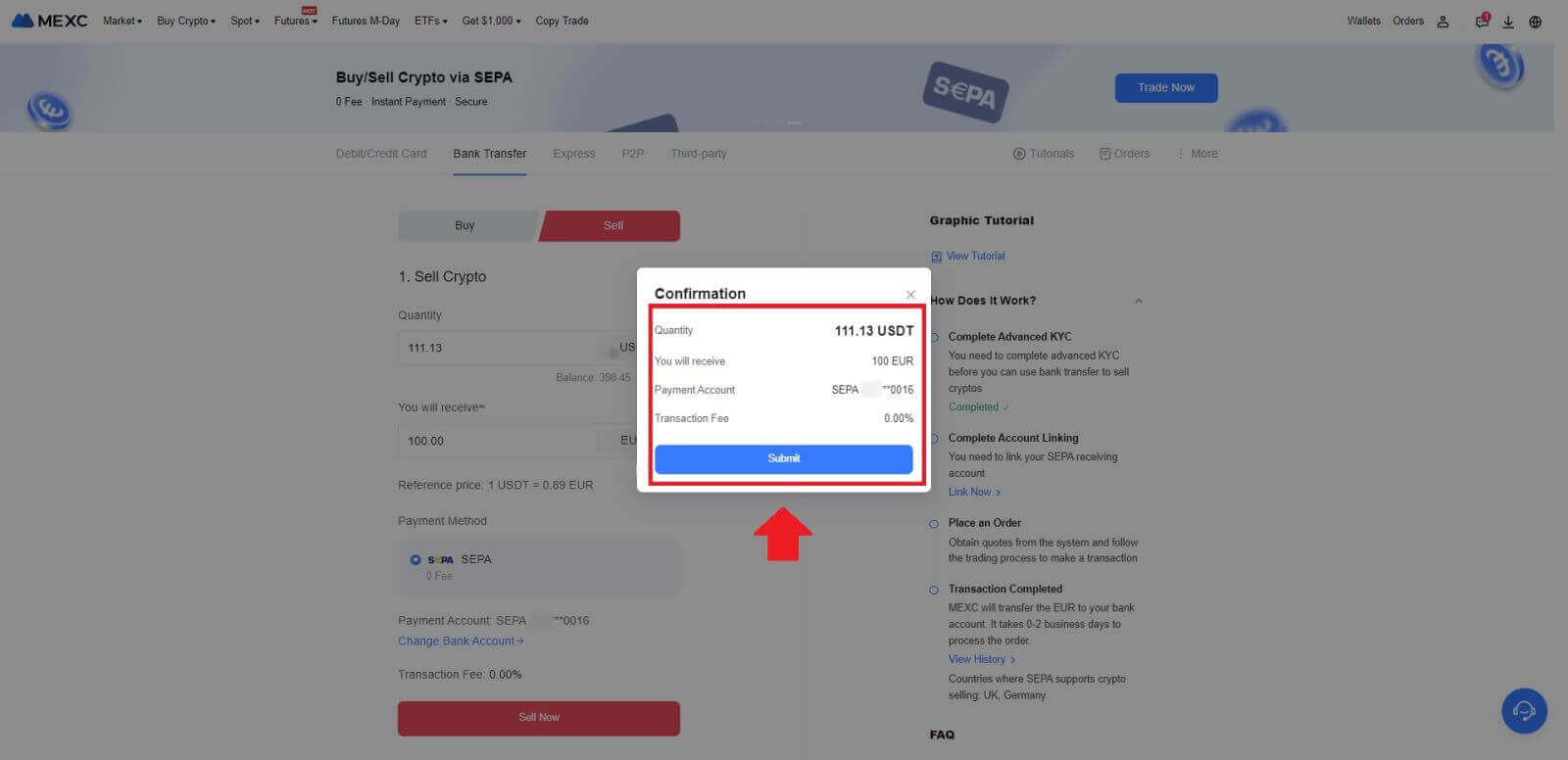
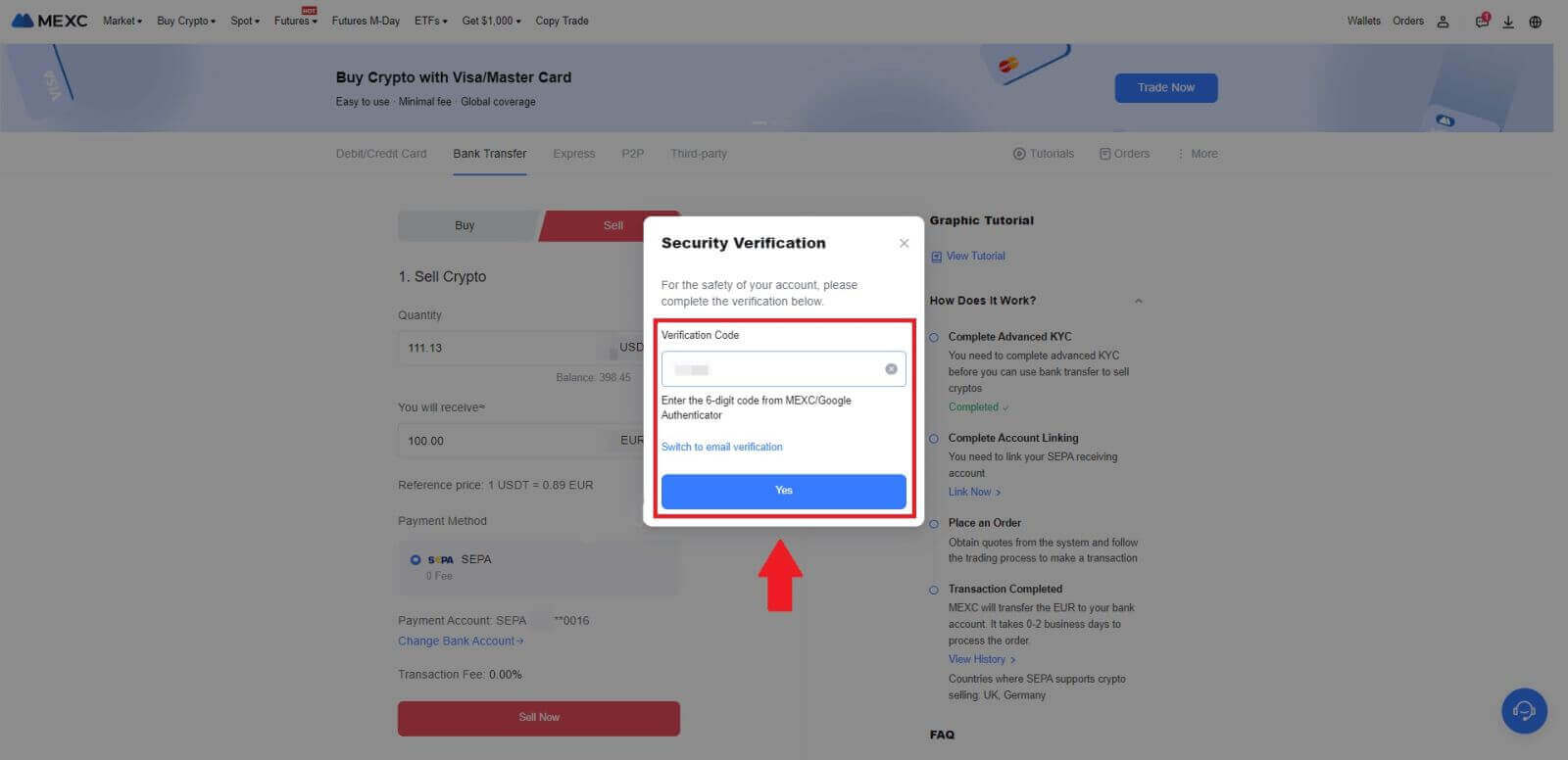 6. Congratulations! Your Fiat Sell has been processed. Expect the funds to be credited to your designated Payment Account within 2 business days.
6. Congratulations! Your Fiat Sell has been processed. Expect the funds to be credited to your designated Payment Account within 2 business days.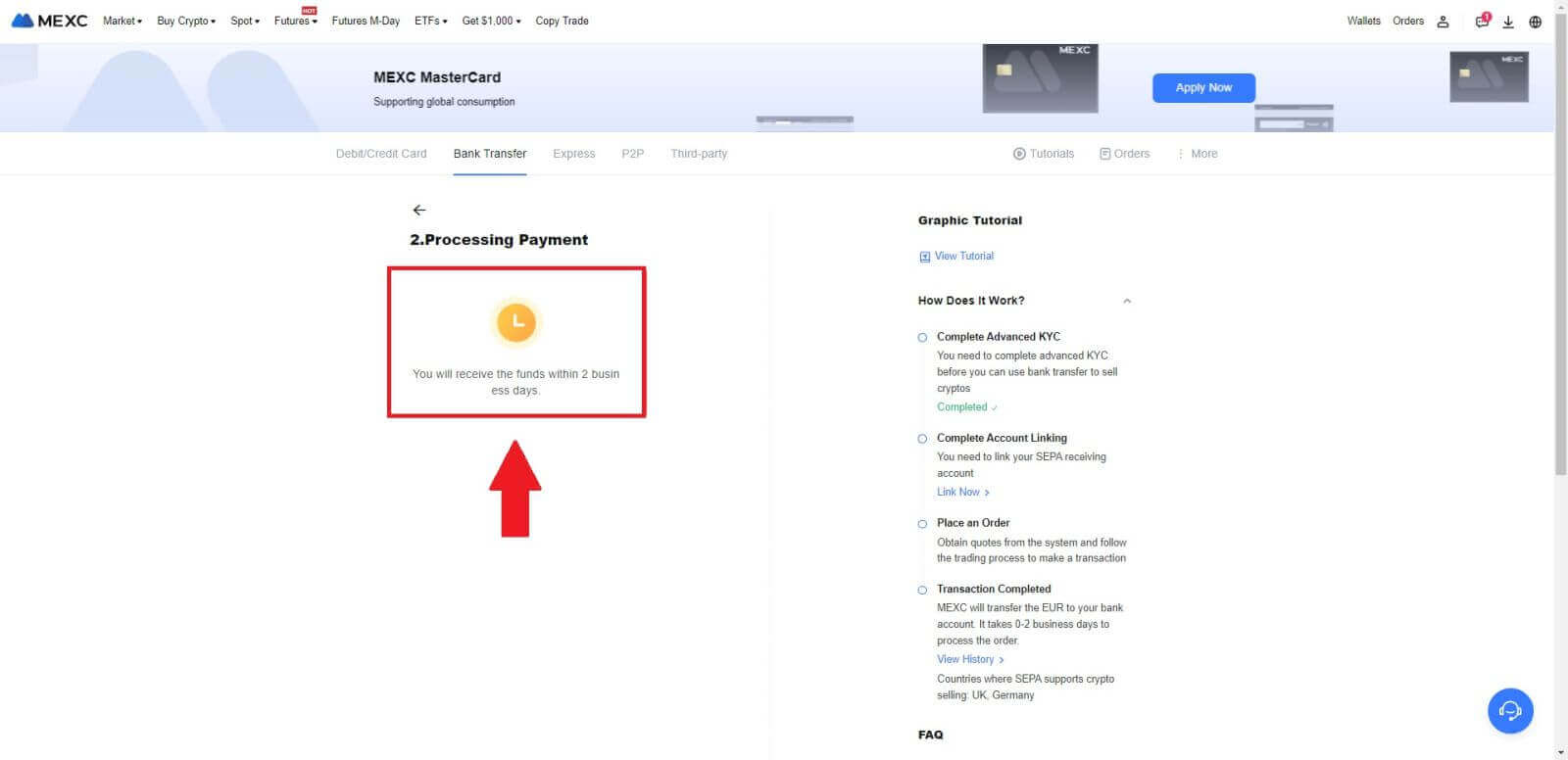
How to Sell Crypto via P2P on MEXC
Sell Crypto via P2P on MEXC (Website)
1. Log in to your MEXC, click [Buy Crypto] and select [P2P Trading].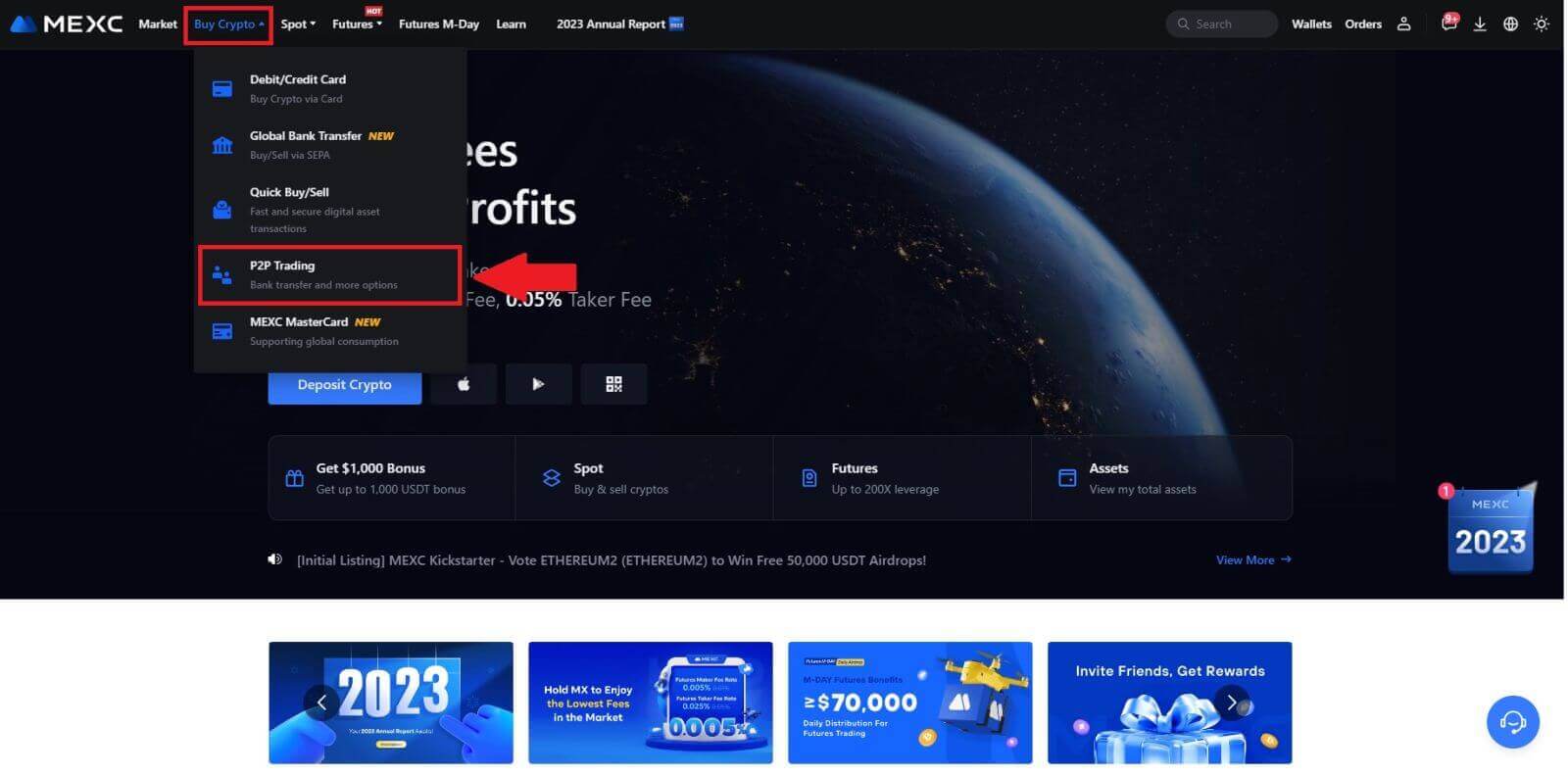 2. On the transaction page, click on [Sell] and select the currency you want to sell (USDT is shown as an example) and click [Sell USDT].
2. On the transaction page, click on [Sell] and select the currency you want to sell (USDT is shown as an example) and click [Sell USDT].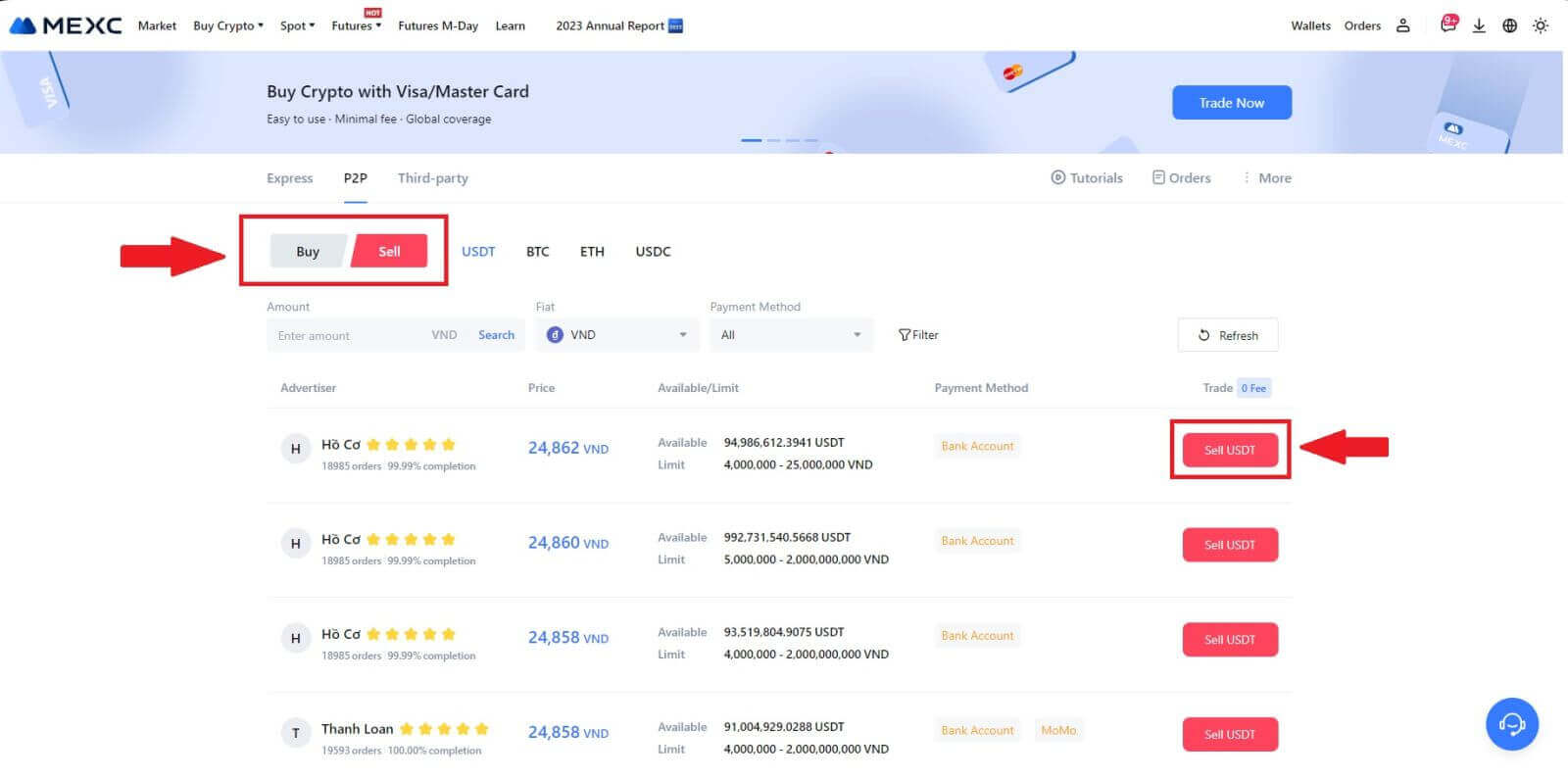
3. Enter the amount (in your fiat currency) or quantity (in crypto) you want to sell.
Add your collection method, tick the box and click on [Sell USDT].
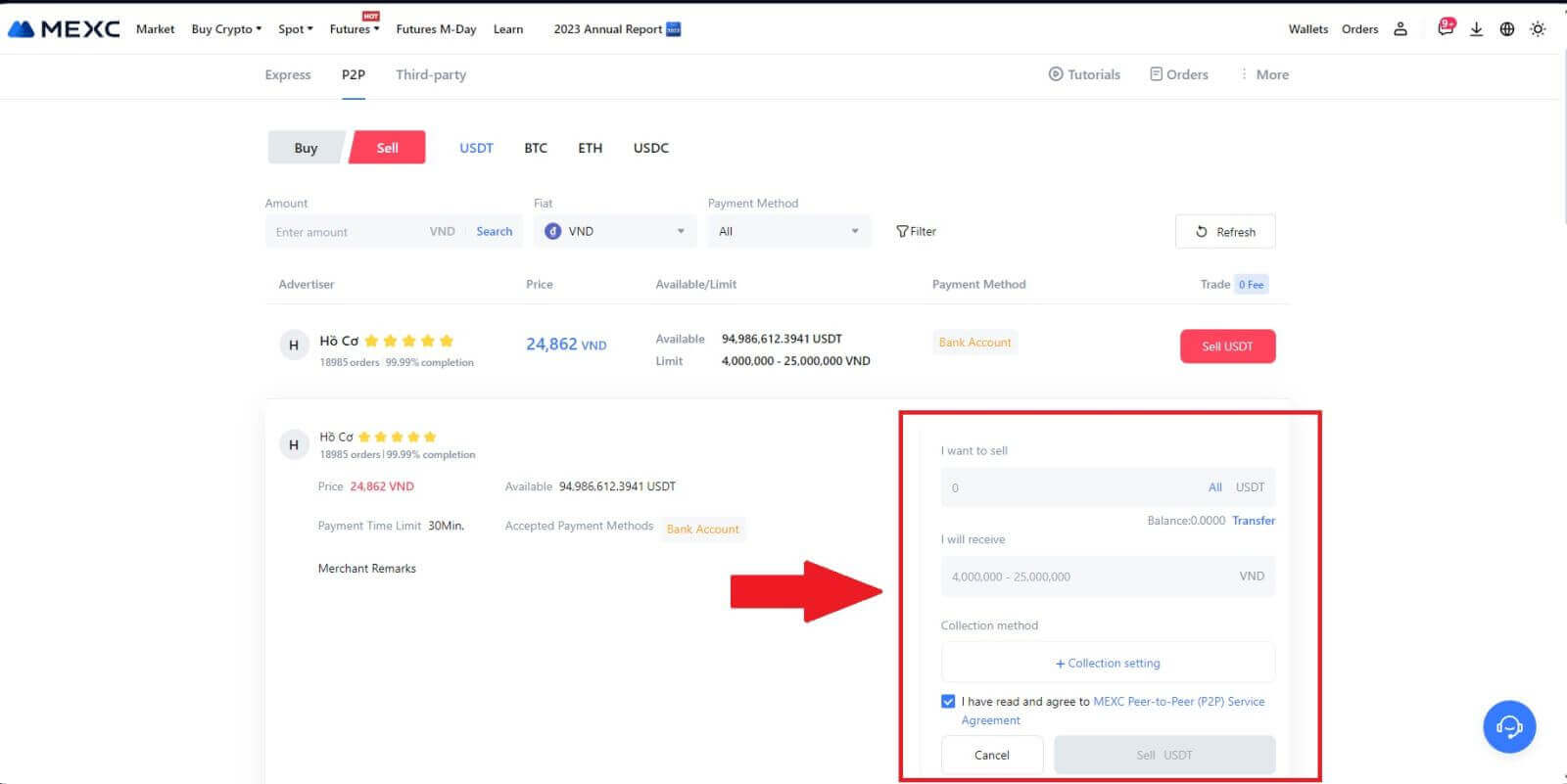
4. When on the order page, the P2P Merchant is allotted 15 minutes to fulfill the payment to your designated bank account. Review the [Order Information] meticulously. Confirm that the account name presented on the [Collection method] aligns with your registered name on MEXC; discrepancies may result in the P2P Merchant rejecting the order.
Utilize the Live Chat box for real-time communication with the merchants, facilitating swift and efficient interaction.
Note: The sale of cryptocurrency through P2P will exclusively be facilitated via the Fiat account. Prior to initiating the transaction, ensure that your funds are available in your Fiat account.
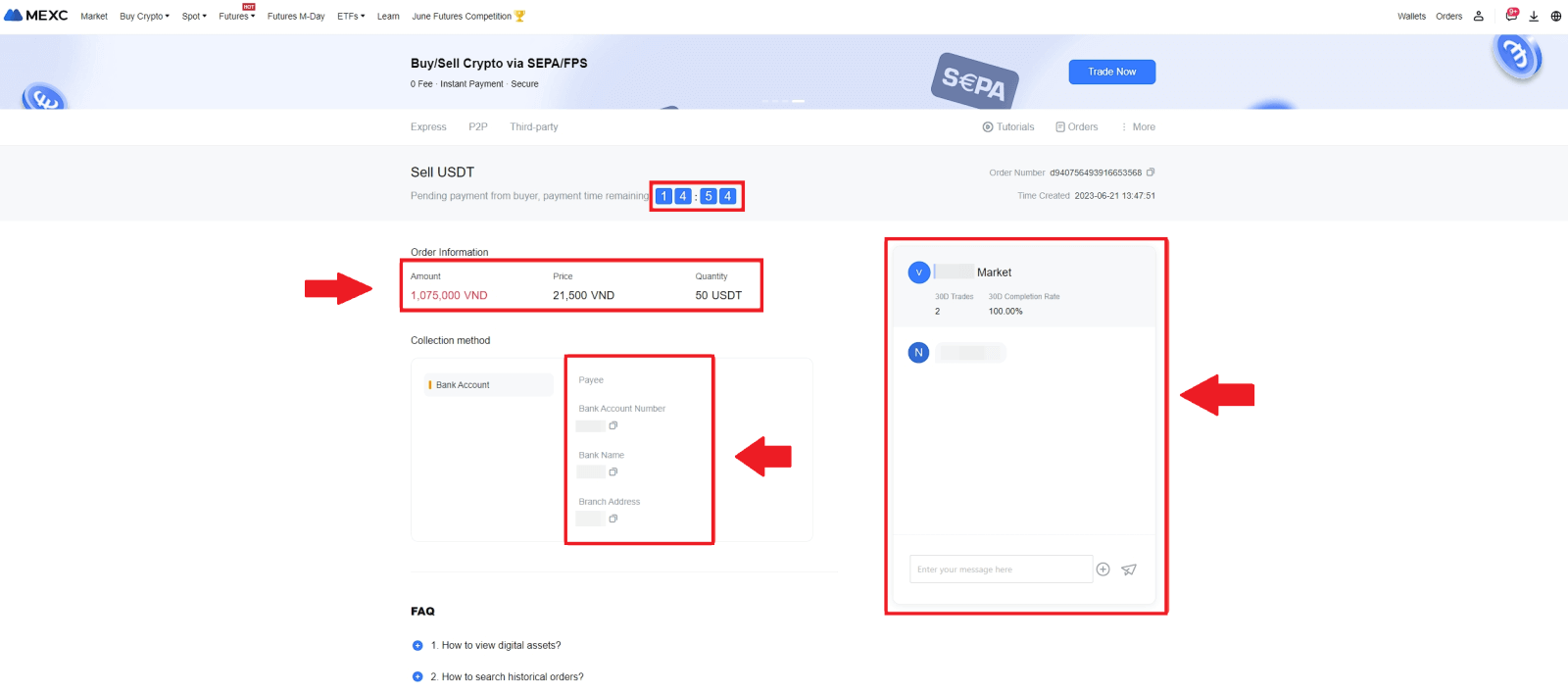 5. Once you’ve successfully received your payment from the P2P Merchant, please check the box [Payment Received].
5. Once you’ve successfully received your payment from the P2P Merchant, please check the box [Payment Received].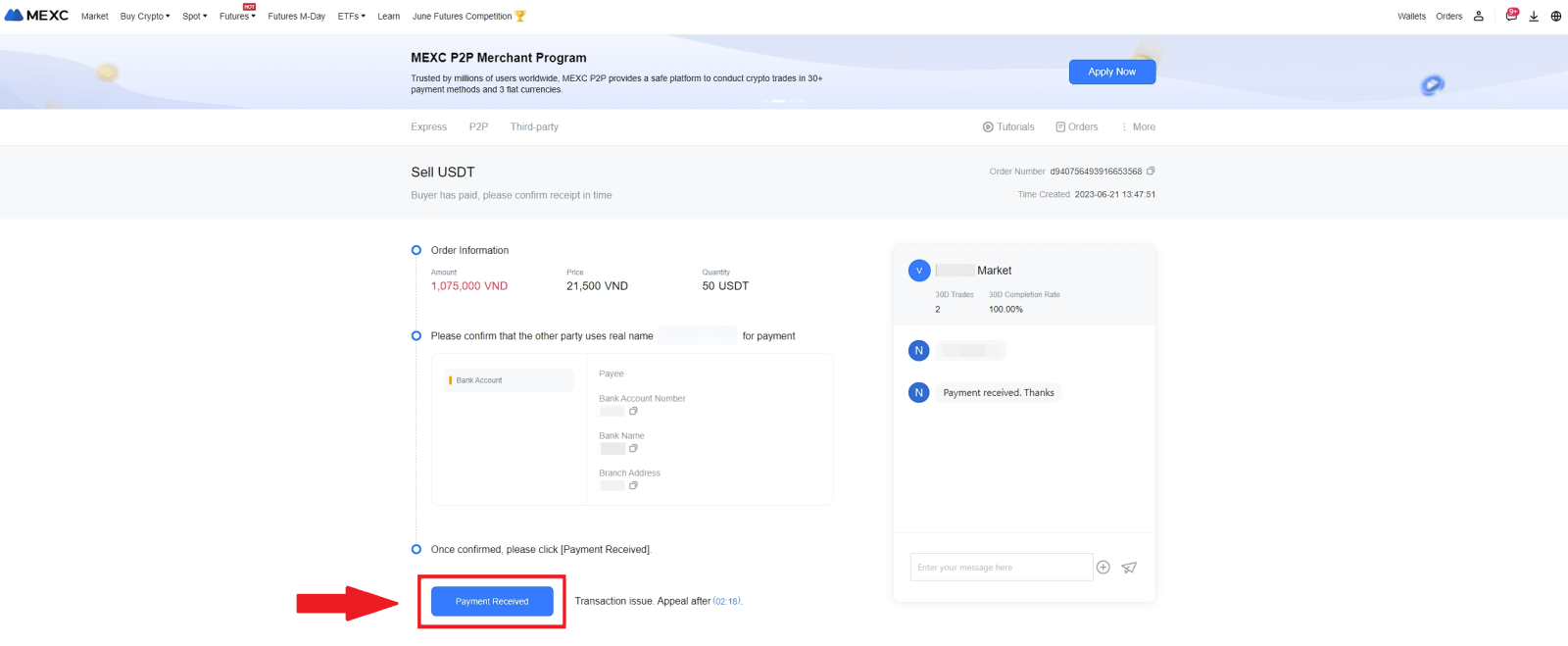
6. Click on [Confirm] to proceed for the P2P Sell order;
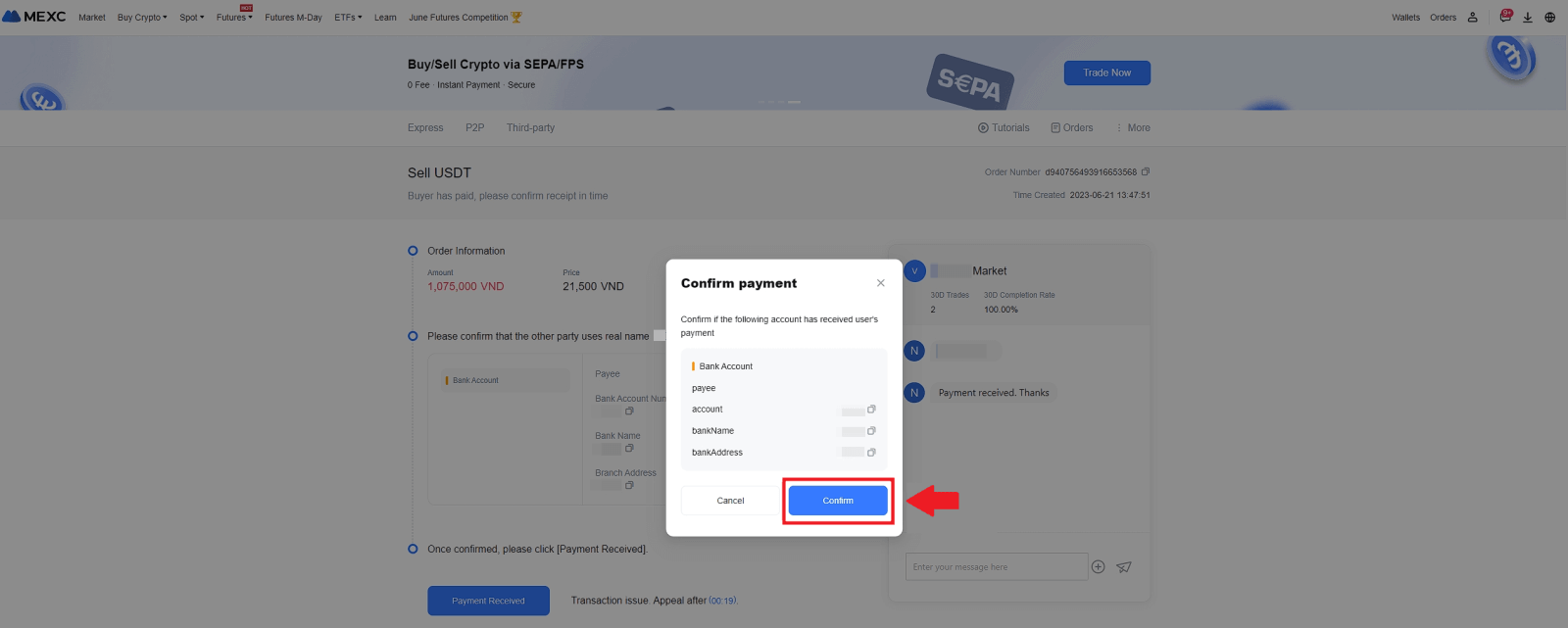 7. Please input the six (6)-digit security code from your Google Authenticator App. Subsequently, click on [Yes] to conclude the P2P Sell transaction.
7. Please input the six (6)-digit security code from your Google Authenticator App. Subsequently, click on [Yes] to conclude the P2P Sell transaction.
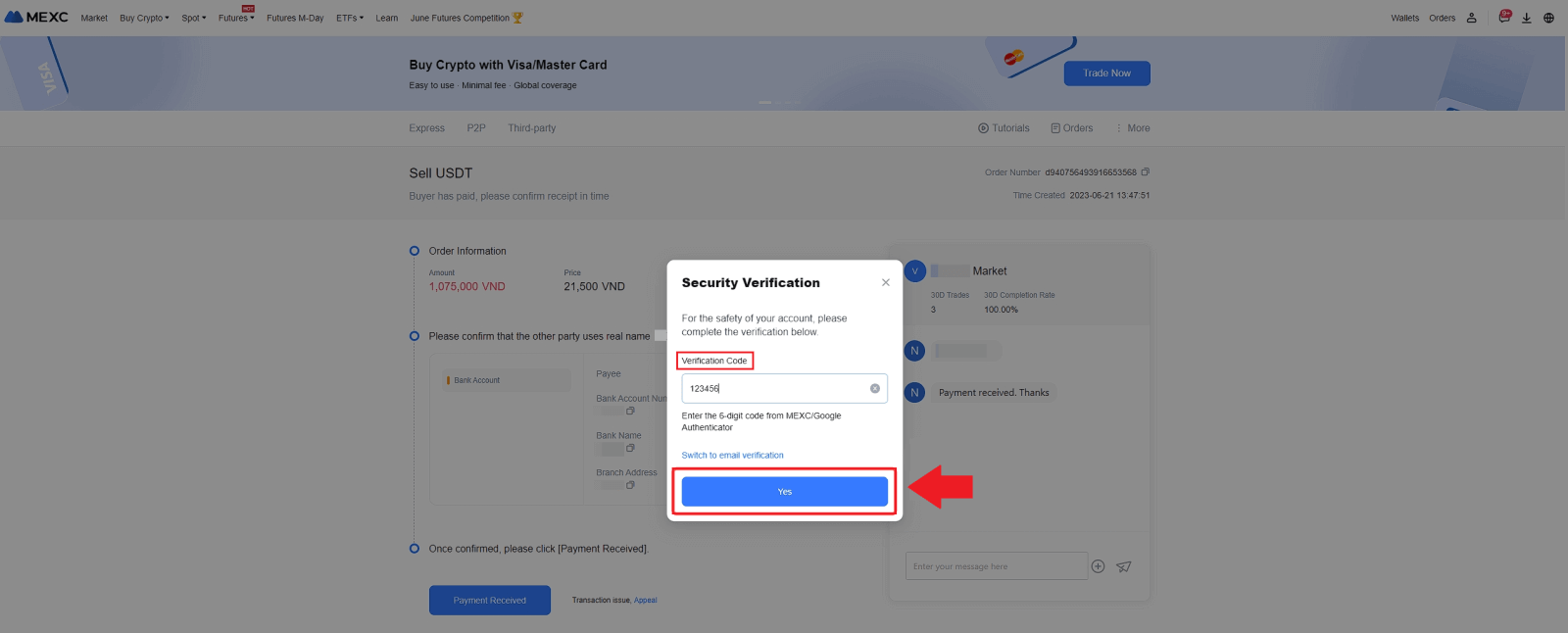
8. Congratulations! Your P2P Sell order has been successfully completed.
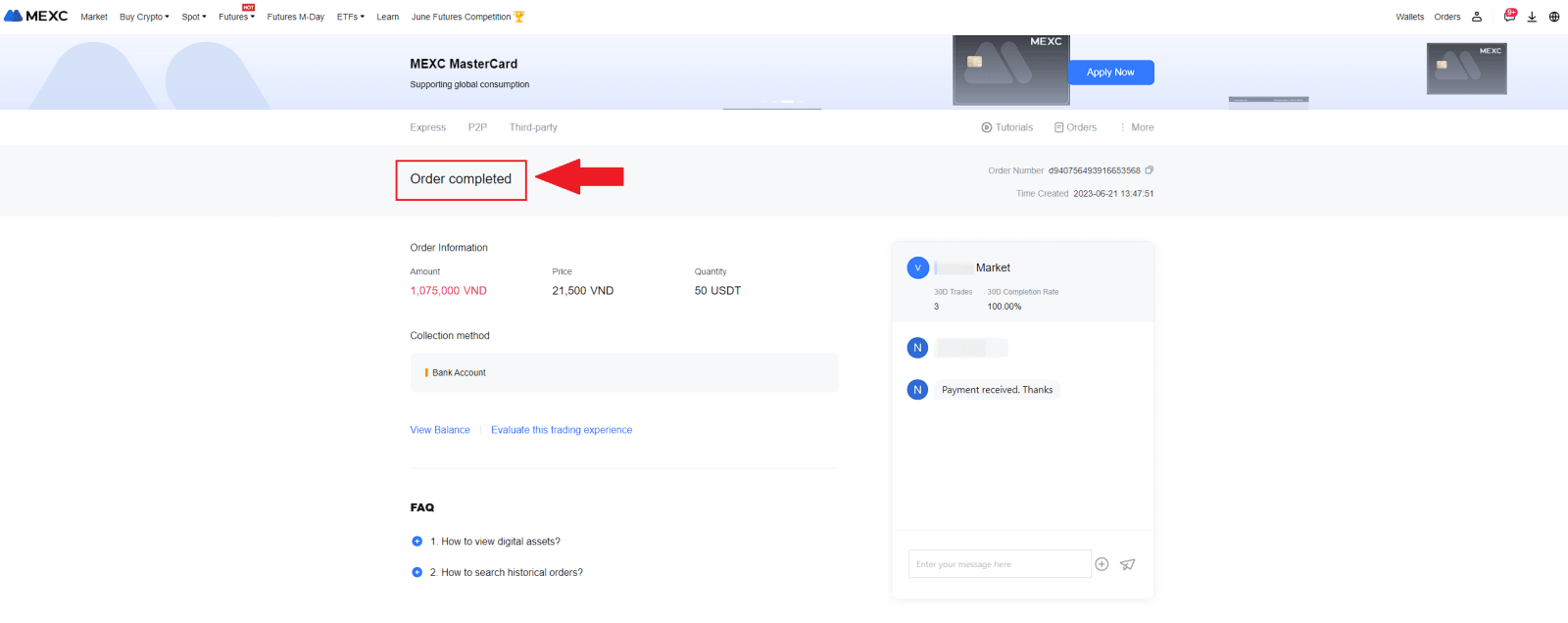
To review your past P2P transactions, simply click on the Orders button. This will provide you with a comprehensive overview of all your previous P2P transactions for easy reference and tracking.

Sell Crypto via P2P on MEXC (App)
1. Open your MEXC app and click on [More].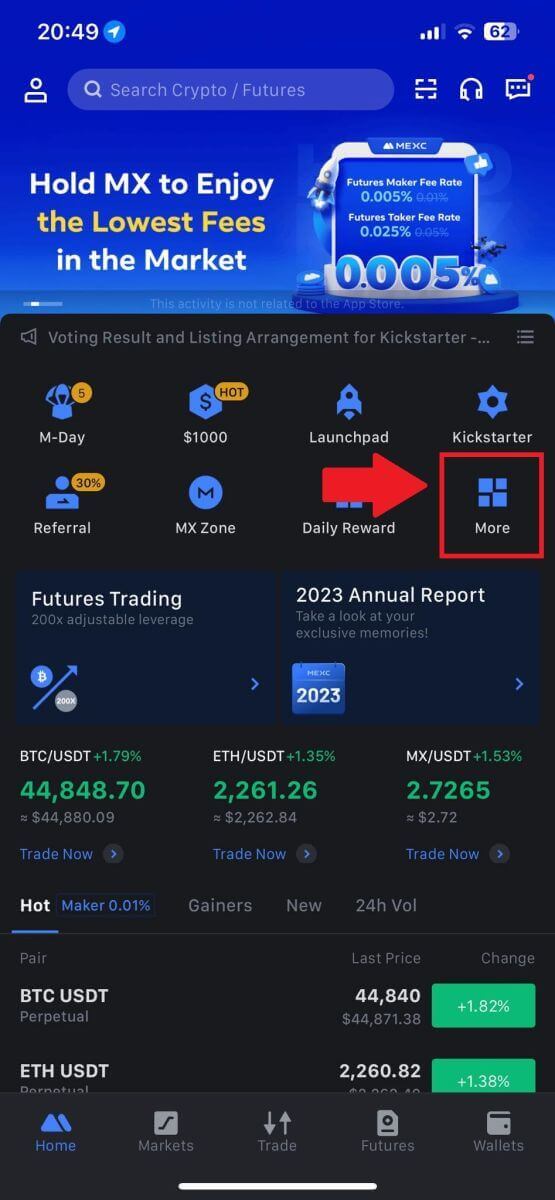
2. Select [Buy Crypto].
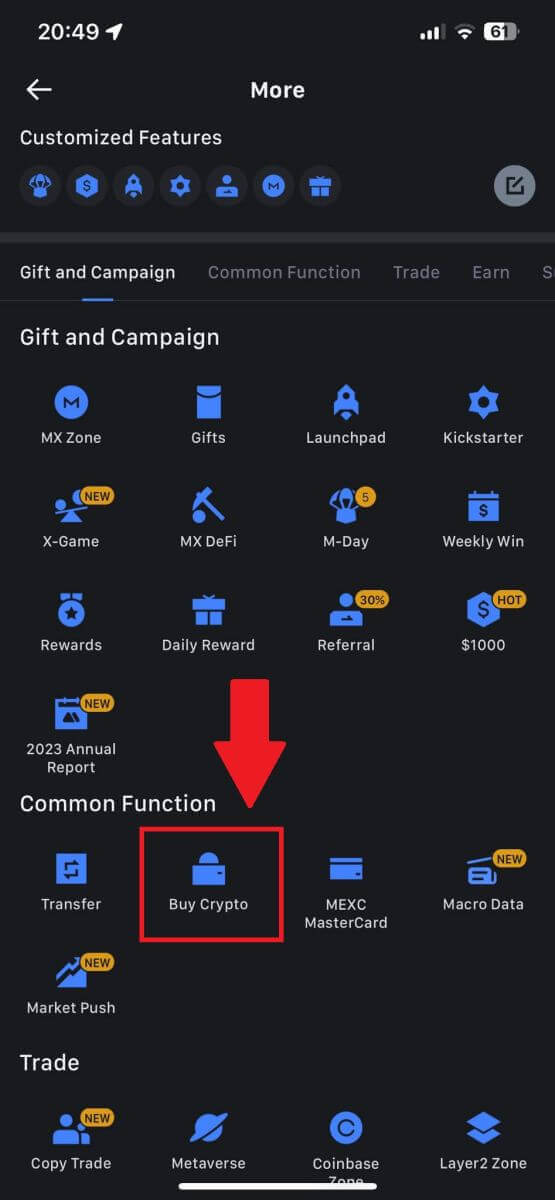
3. Select P2P.
On the transaction page, click on [Sell] and select the currency you want to sell, then click [Sell USDT].
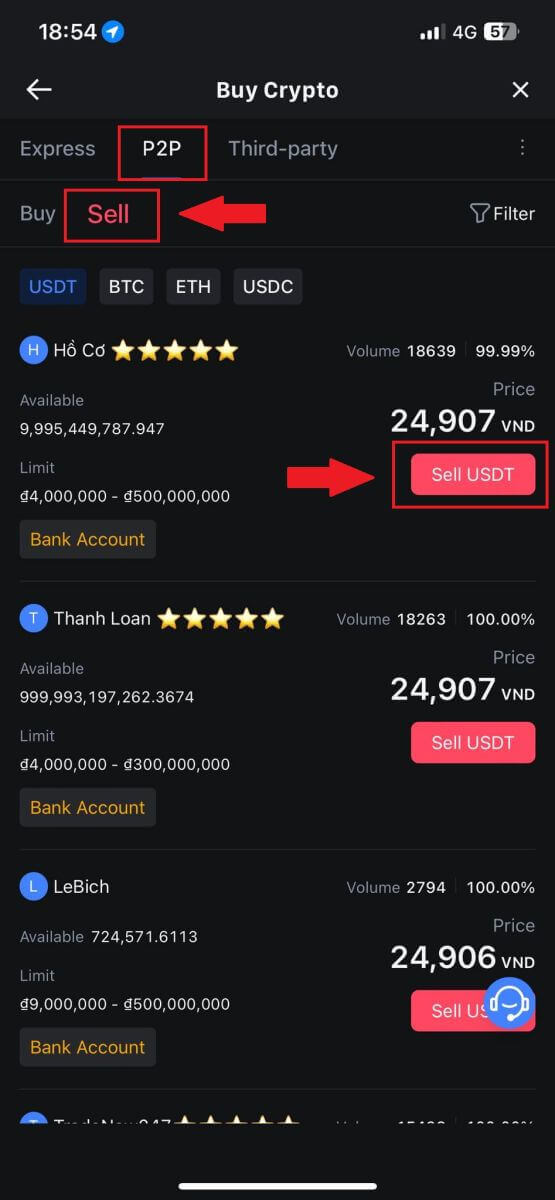
4. Enter the amount (in your fiat currency) or quantity (in crypto) you want to sell.
Add your collection method, tick the box and click on [Sell USDT].
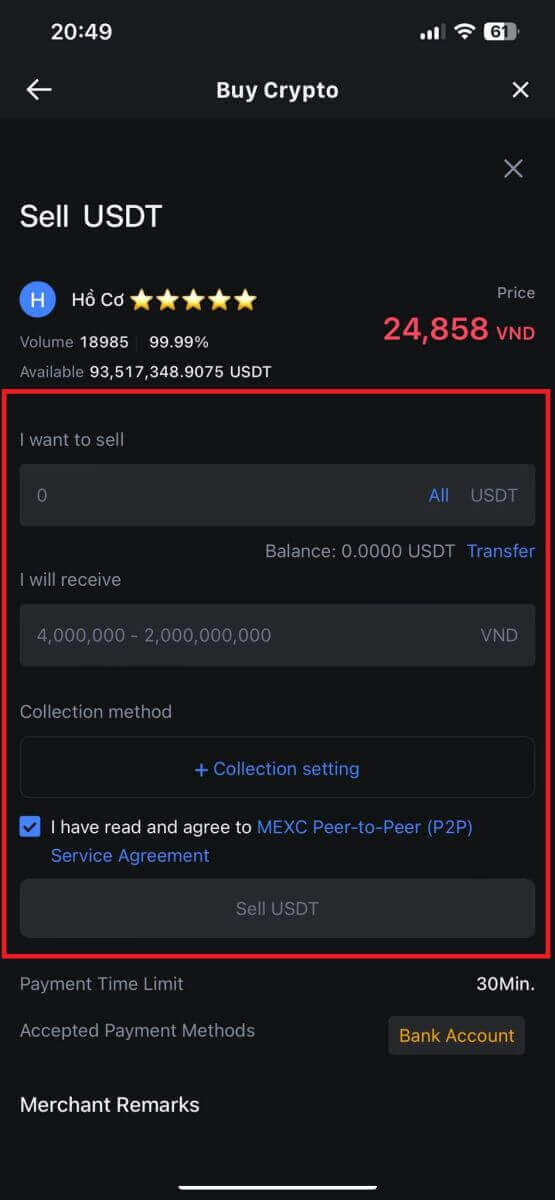
5. Check the order information. Please ensure that the account name displayed on the Collection method matches your MEXC registered name. Otherwise, the P2P Merchant may reject the order
Once you’ve successfully received your payment from the P2P Merchant, tap on [Payment Received].
Click on [Confirm] to proceed for the P2P Sell order.

6. Please input the six-digit security code generated by your Google Authenticator App to secure the P2P Sell transaction.Refer to the comprehensive guide on the secure release of tokens in P2P. Once entered, click [Yes] to finalize and complete the P2P Sell order.
Congratulations, your P2P Sell transaction is now successfully finished!
Note: To execute the sale of cryptocurrency through P2P, the transaction will exclusively utilize the Fiat account. Therefore, it is crucial to confirm that your funds are available in your Fiat account prior to initiating the transaction.
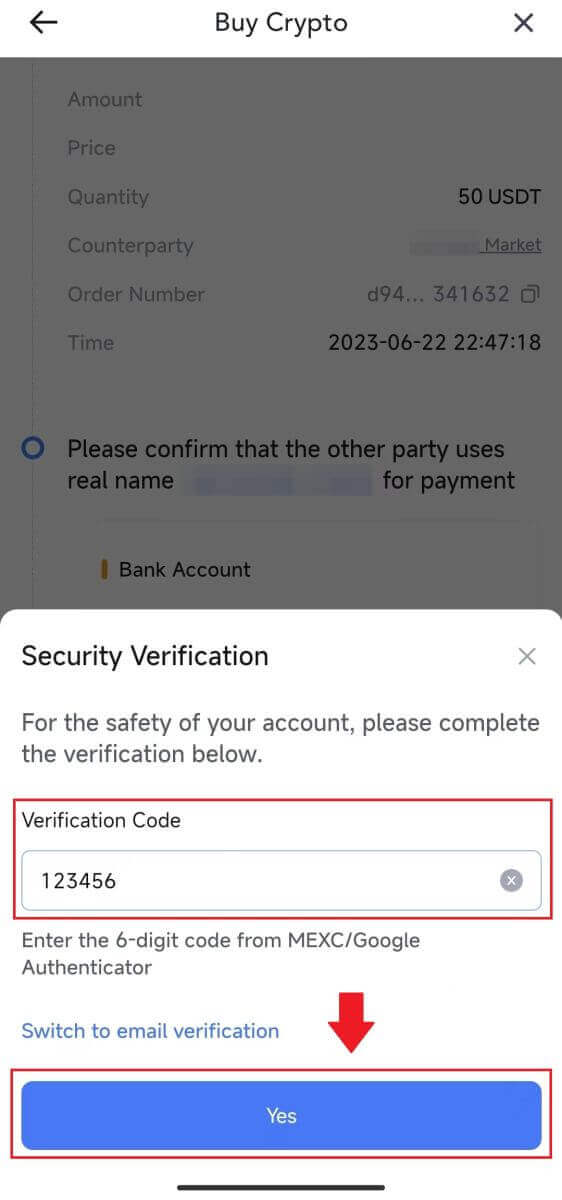 |
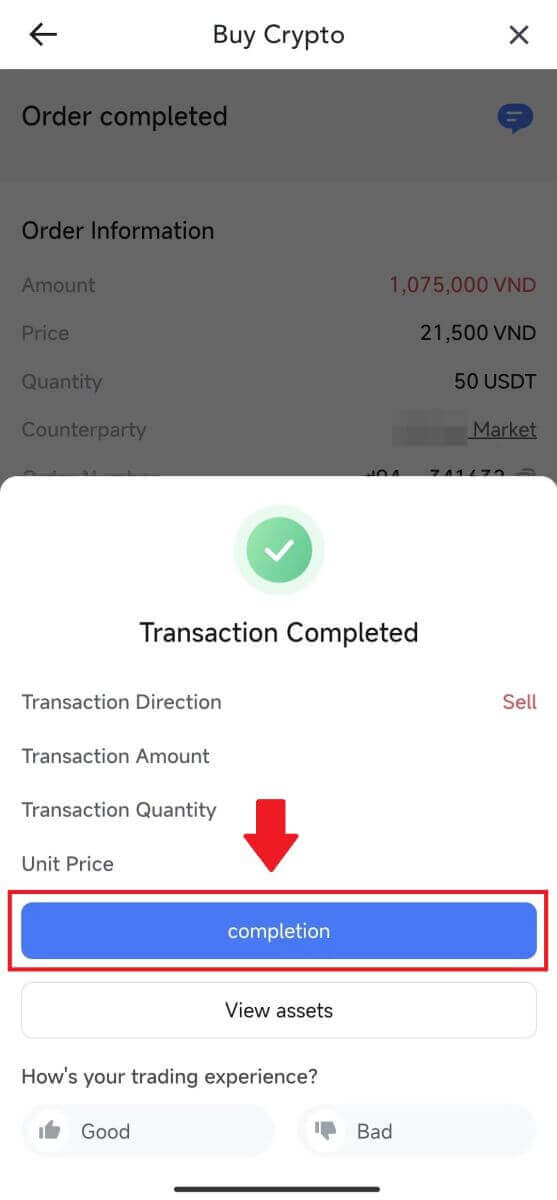 |
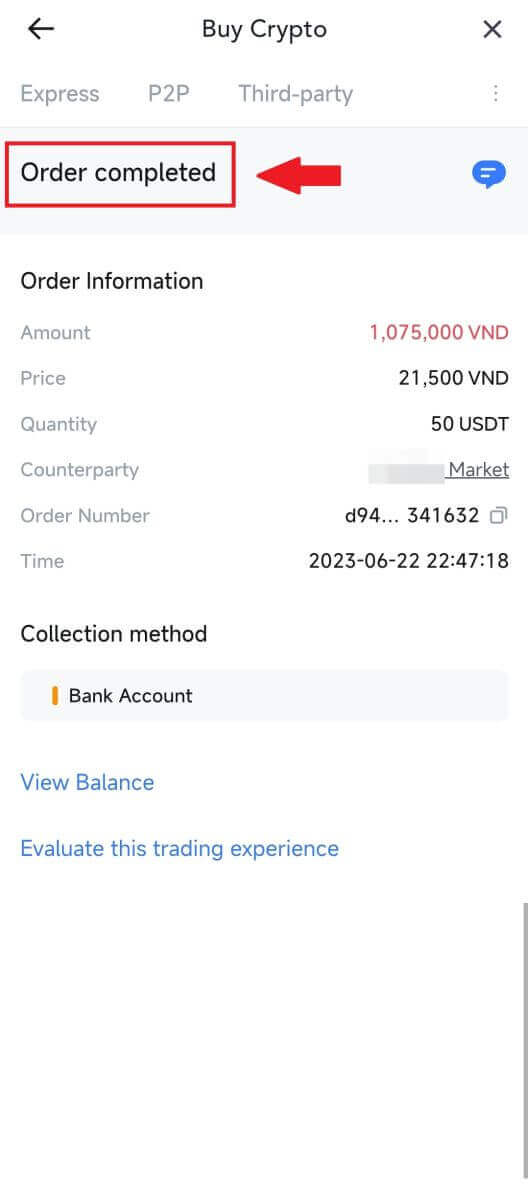 |
7. Navigate to the top right corner and select the Overflow menu. Locate and click on the Orders button. This will grant you access to a comprehensive list of all your previous P2P transactions for easy viewing and reference.
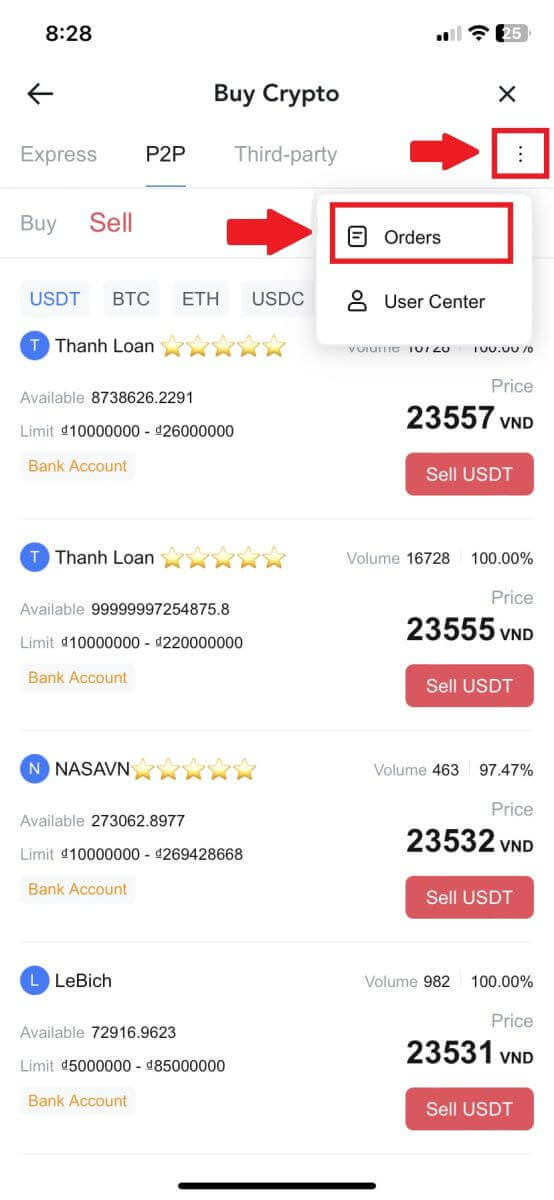 |
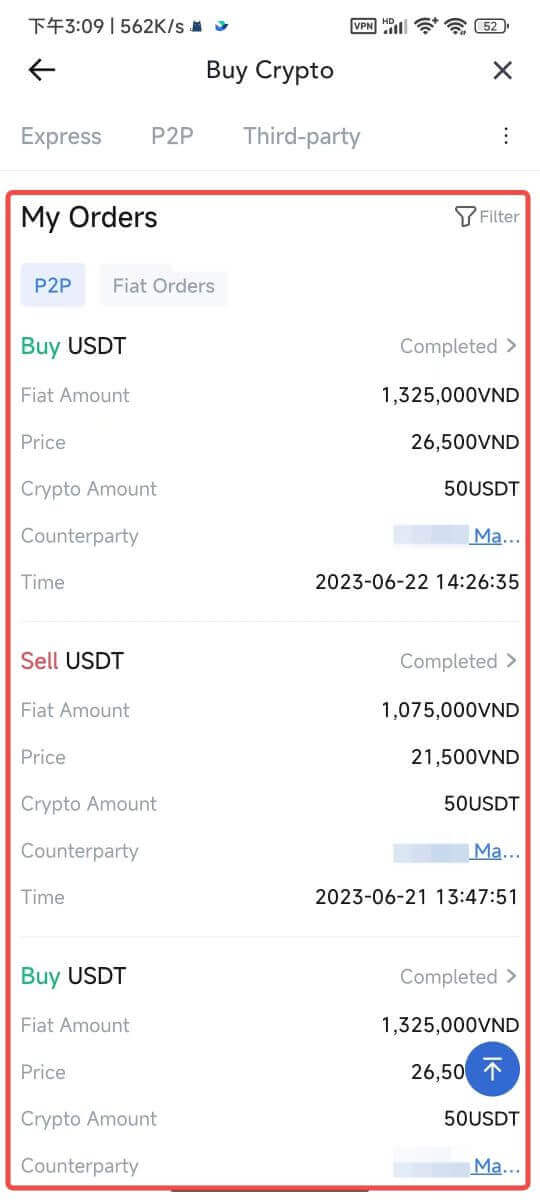 |
How to Withdraw Crypto on MEXC
Withdraw Crypto on MEXC (Website)
1. Log in to your MEXC, click on [Wallets] and select [Withdraw].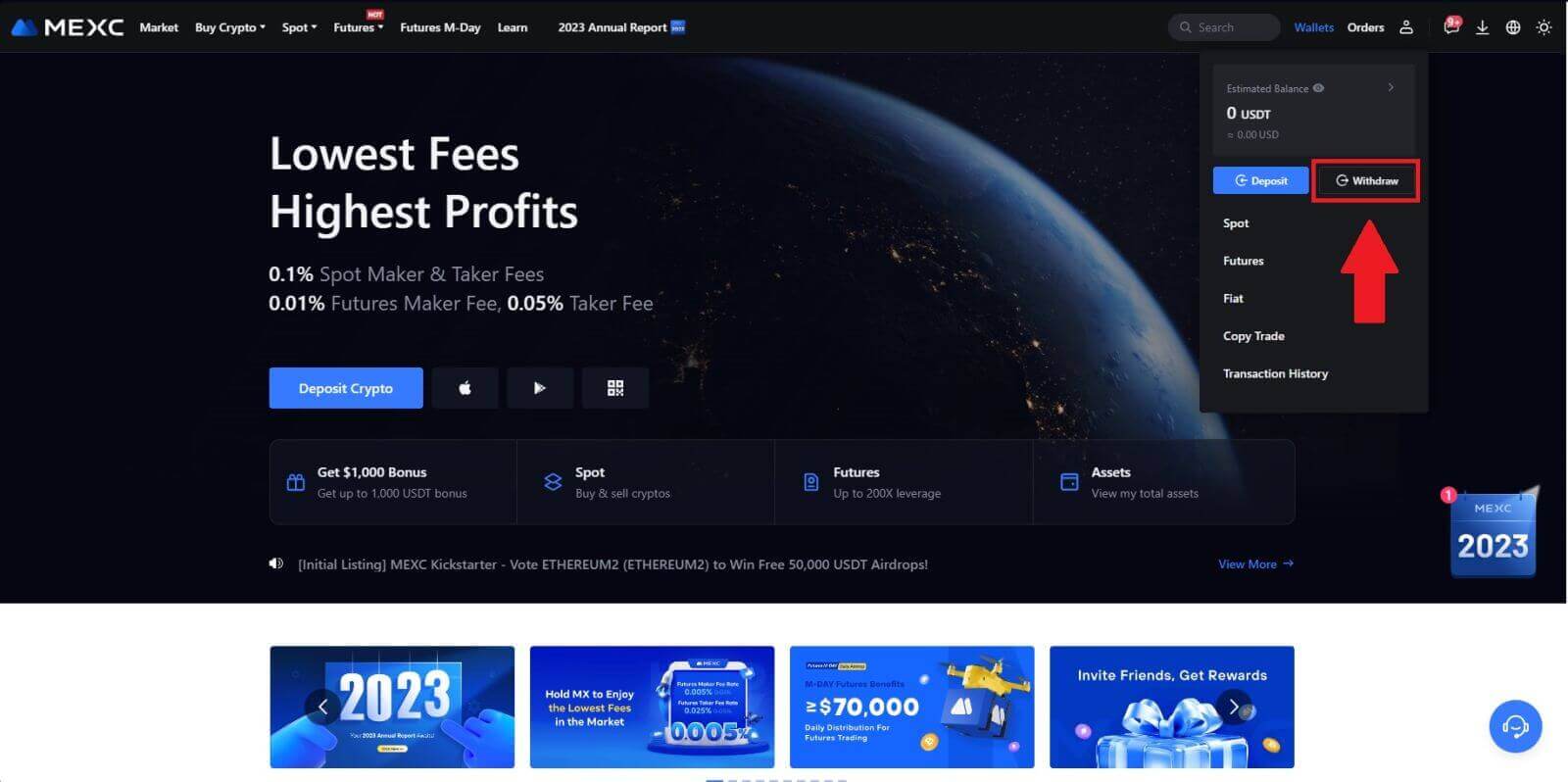
2. Select the crypto you want to withdraw.
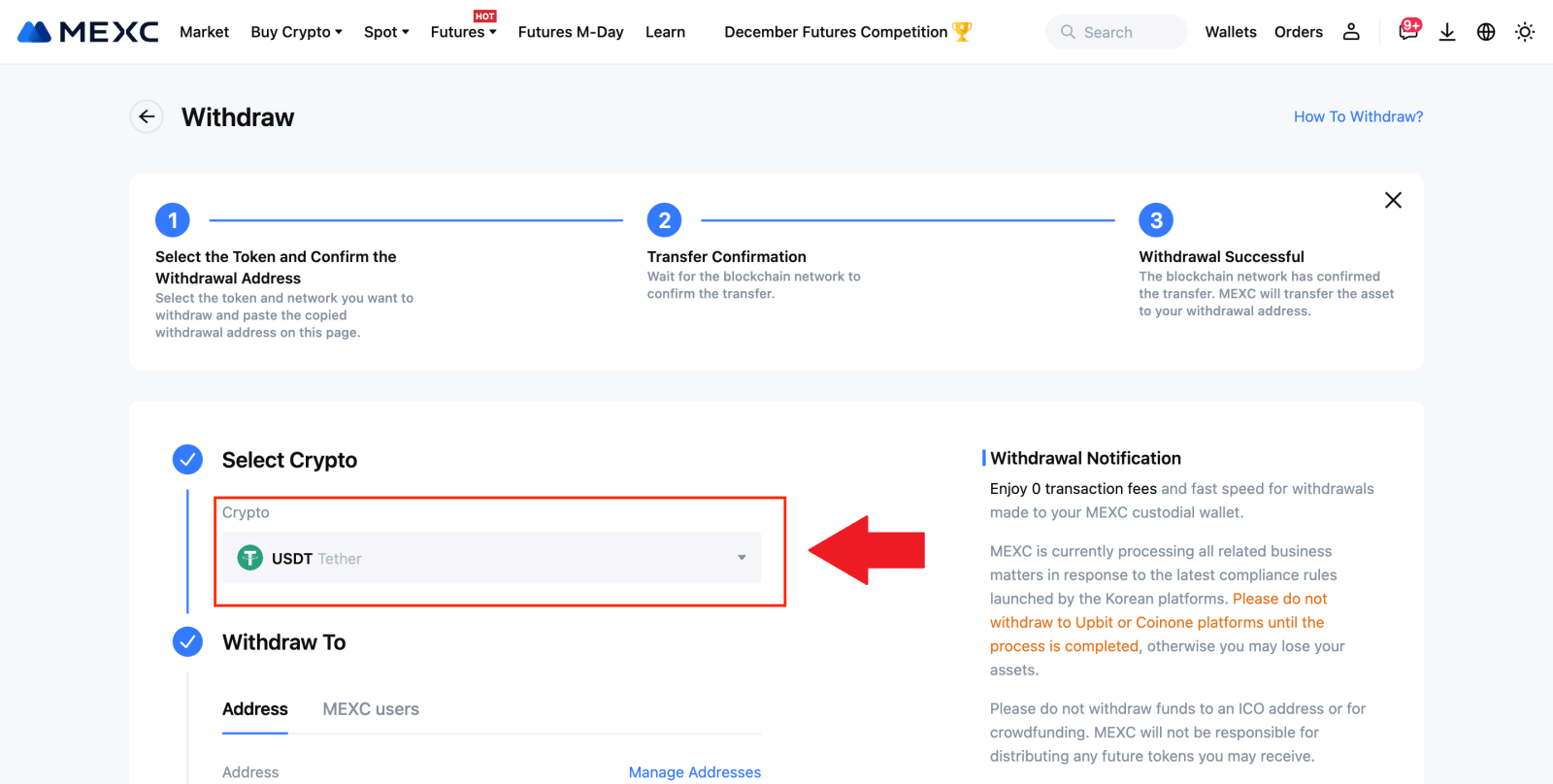
3. Fill in the withdrawal address, the network, and the withdrawal amount then click [Submit].
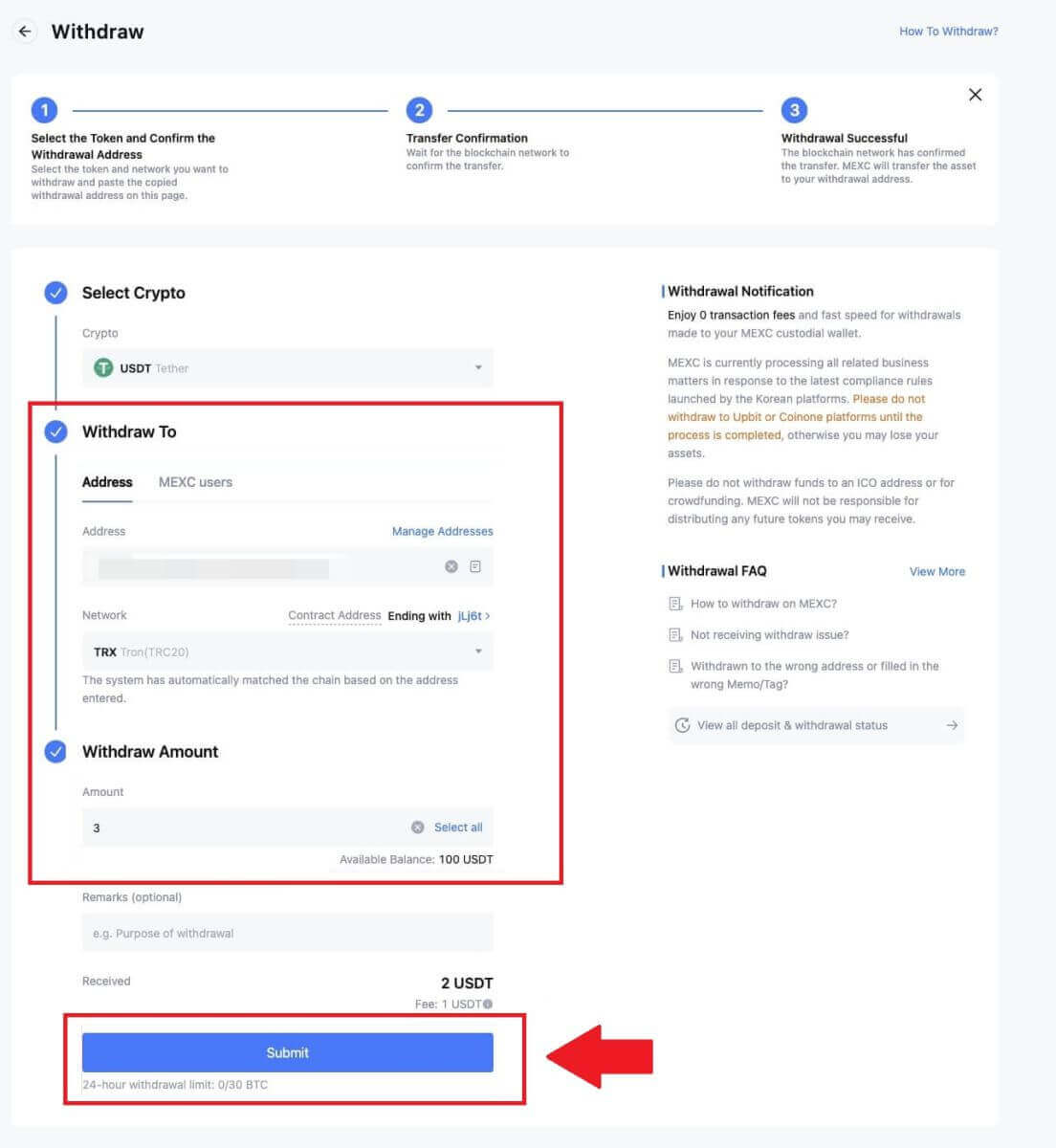
4. Enter the email verification and Google Authenticator codes, and click on [Submit].
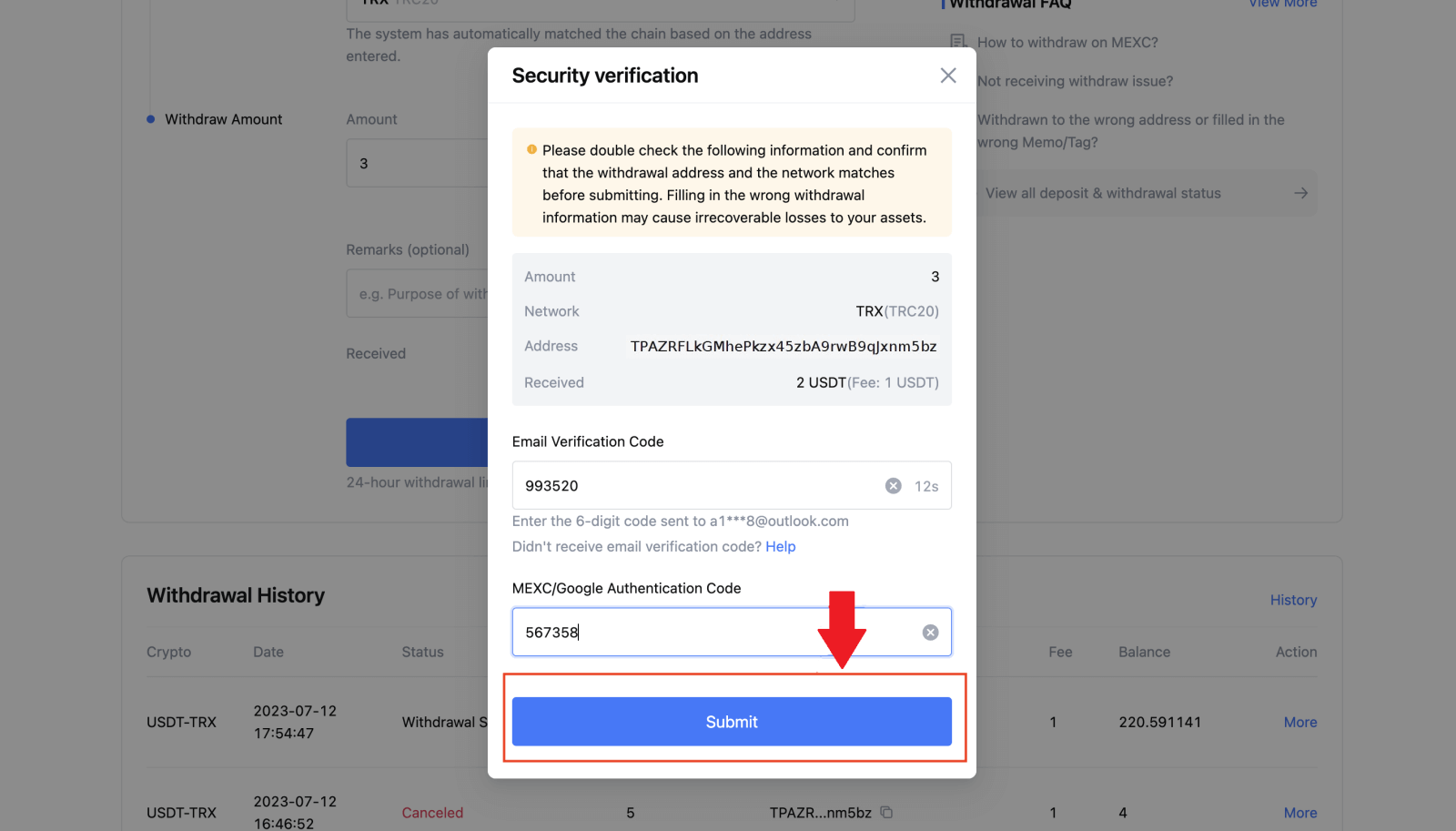
5. After that, wait for the withdrawal to be completed successfully.
You can click on [Track status] to view your withdrawal.
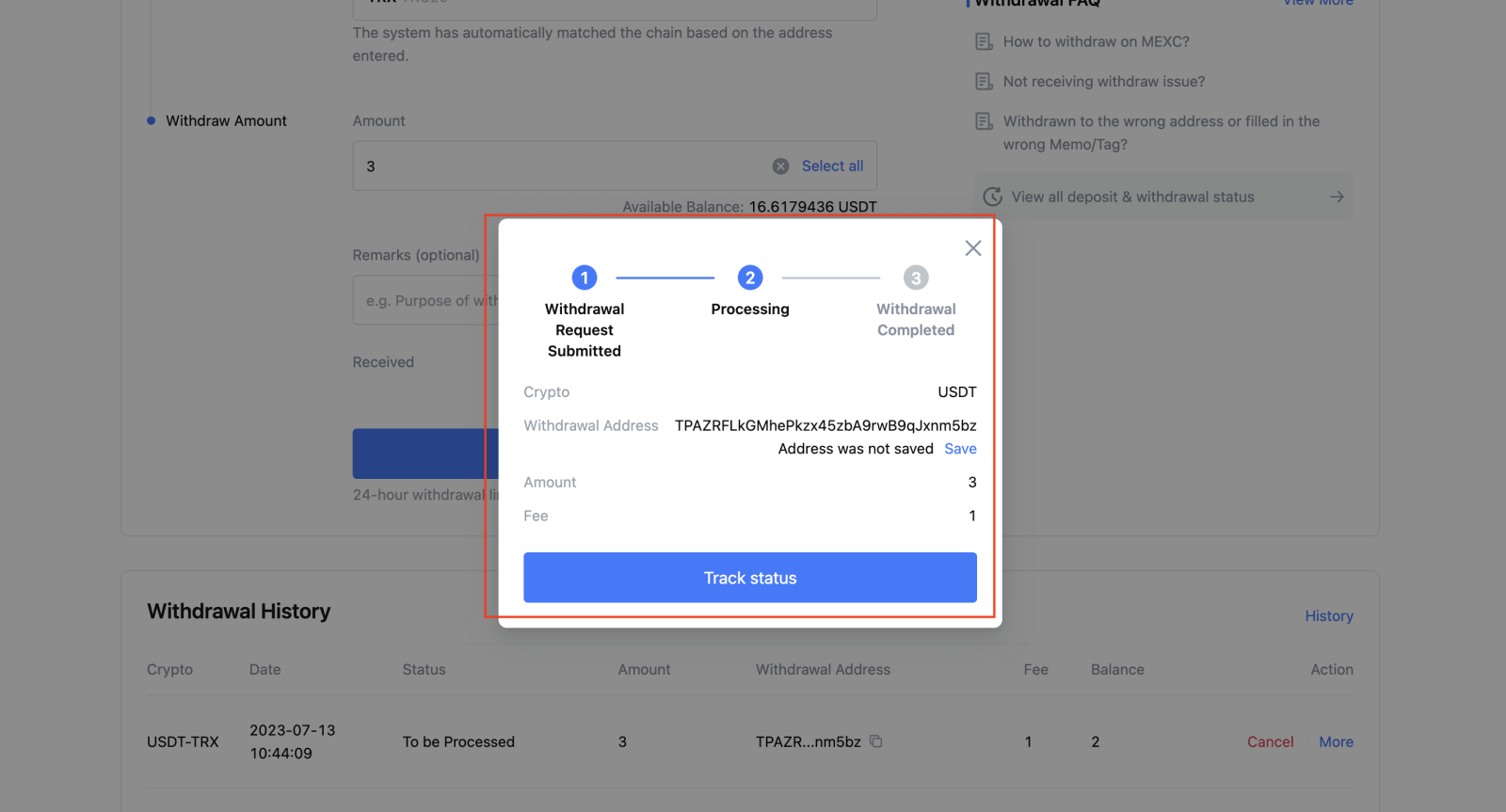
Withdraw Crypto on MEXC (App)
1. Open your MEXC app, click on [Wallets].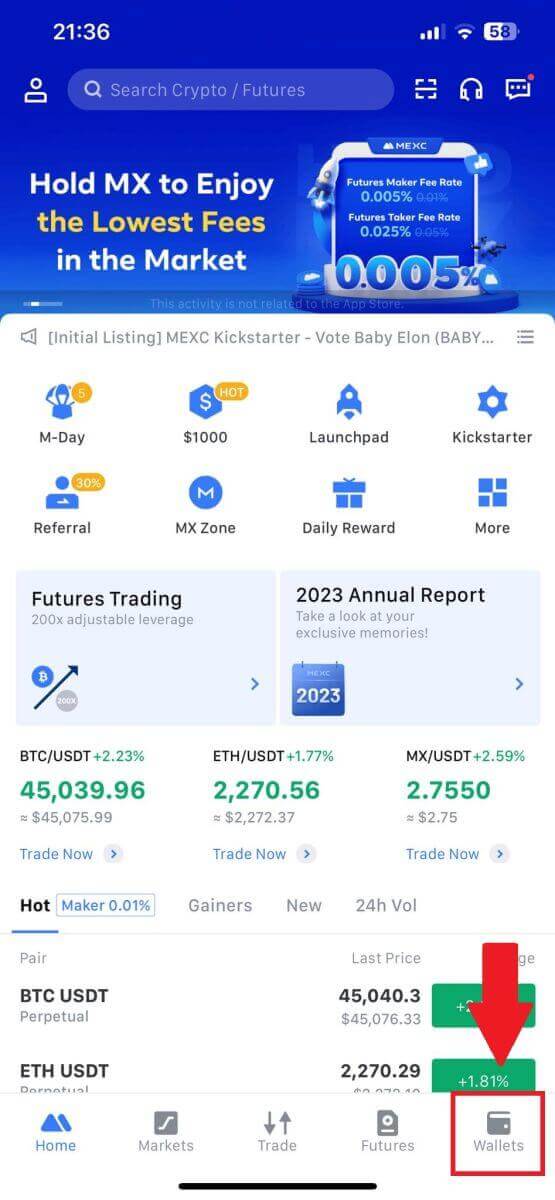
2. Tap on [Withdraw].
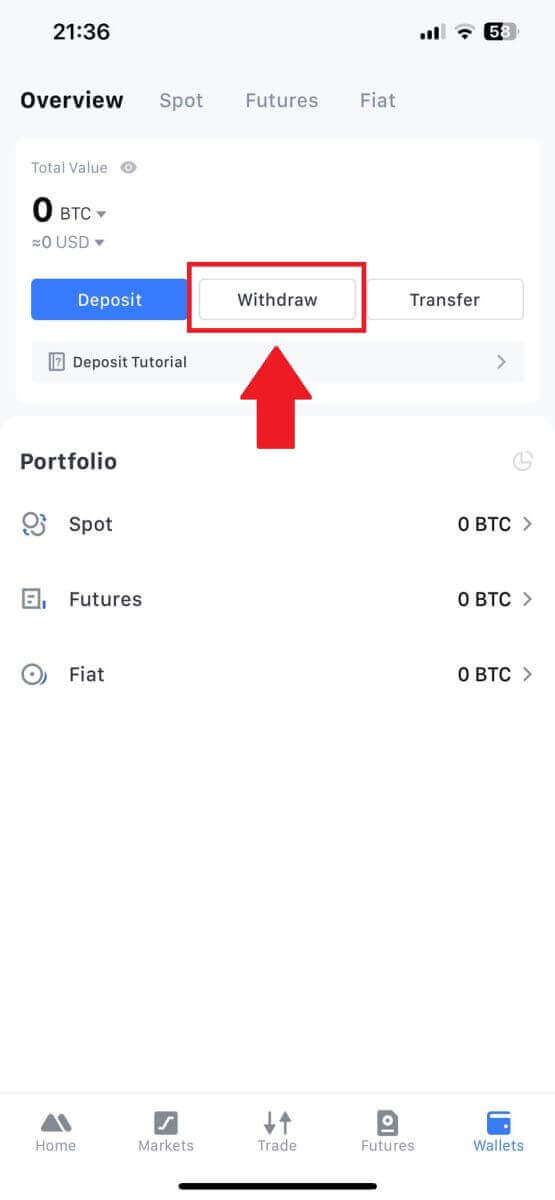
3. Select the crypto you want to withdraw. Here, we use USDT as an example.
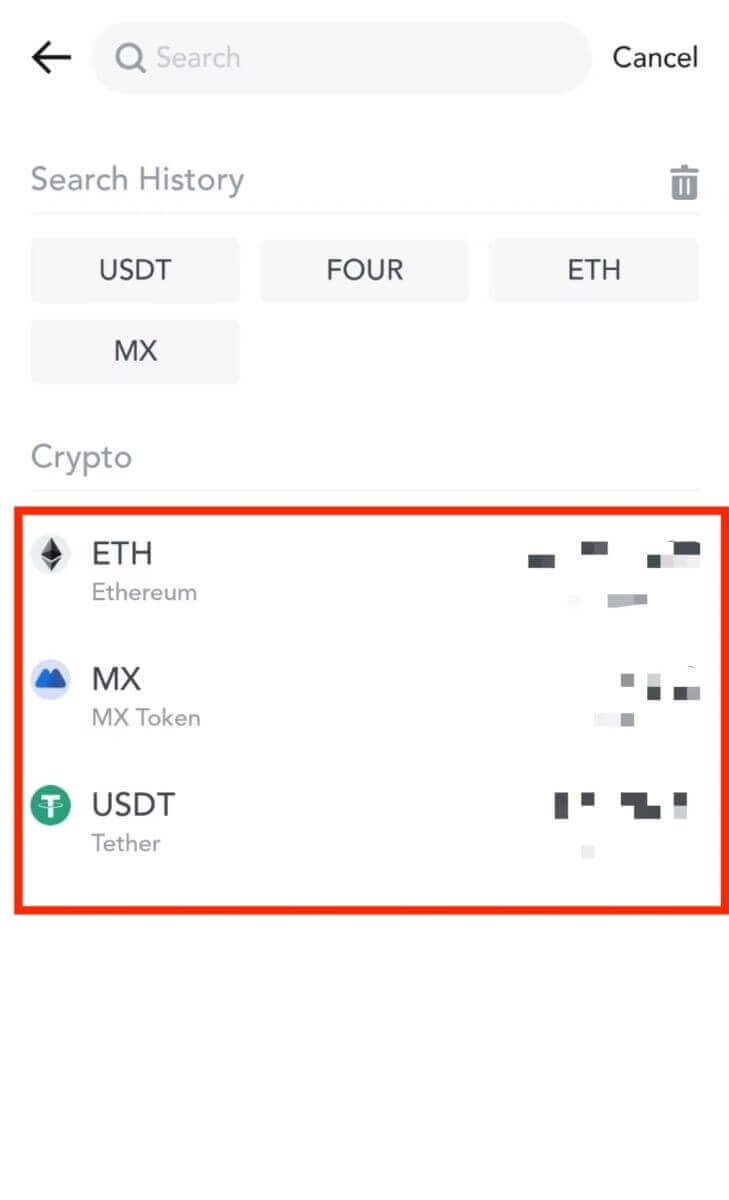
4. Select [On-chain Withdrawal].
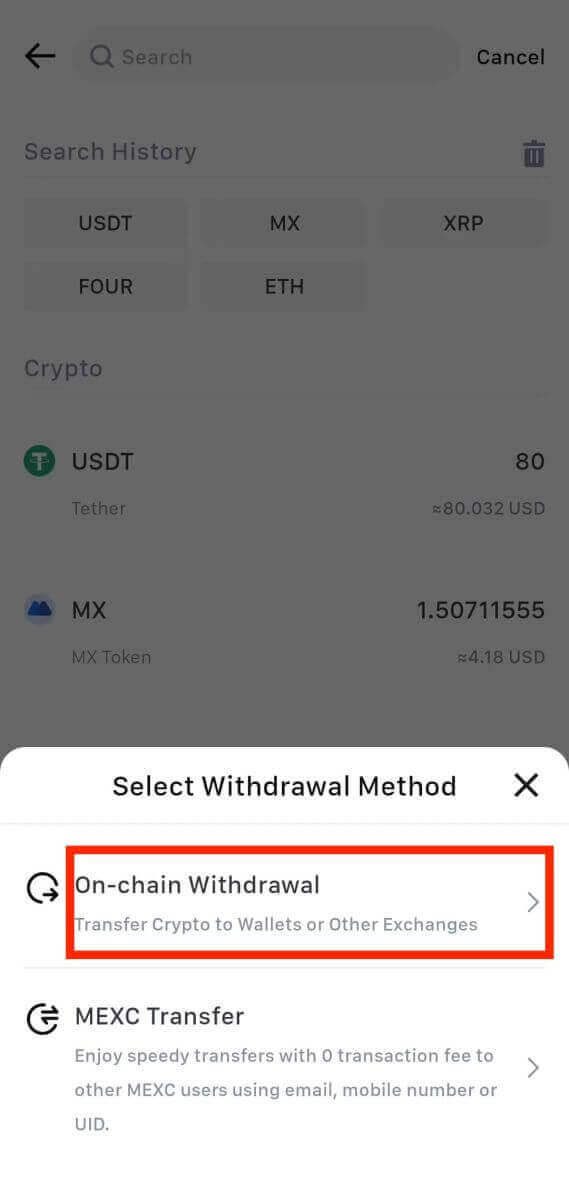
5. Enter the withdrawal address, select the network, and fill in the withdrawal amount. Then, tap on [Confirm].
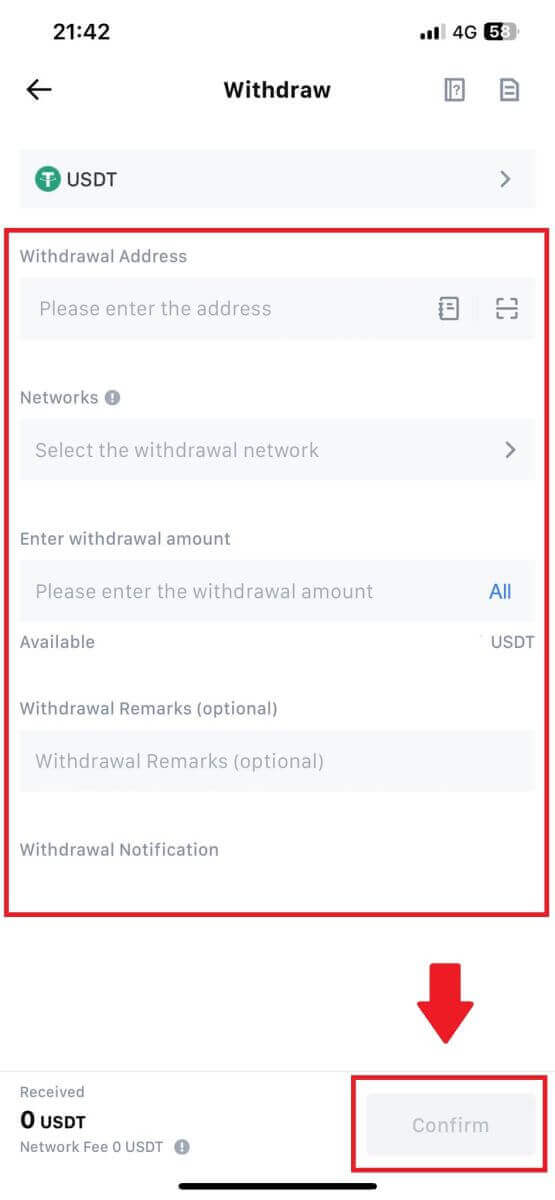
6. After you’ve confirmed that the information is correct, click [Confirm Withdrawal].
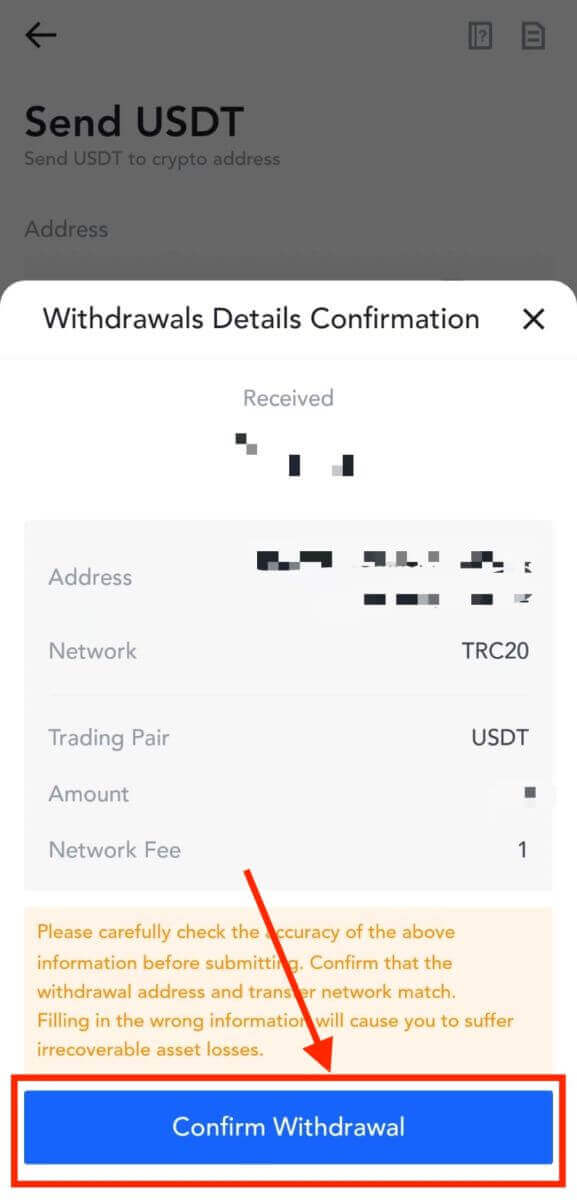
7. Enter the email verification and Google Authenticator codes. Then, tap on [Submit].
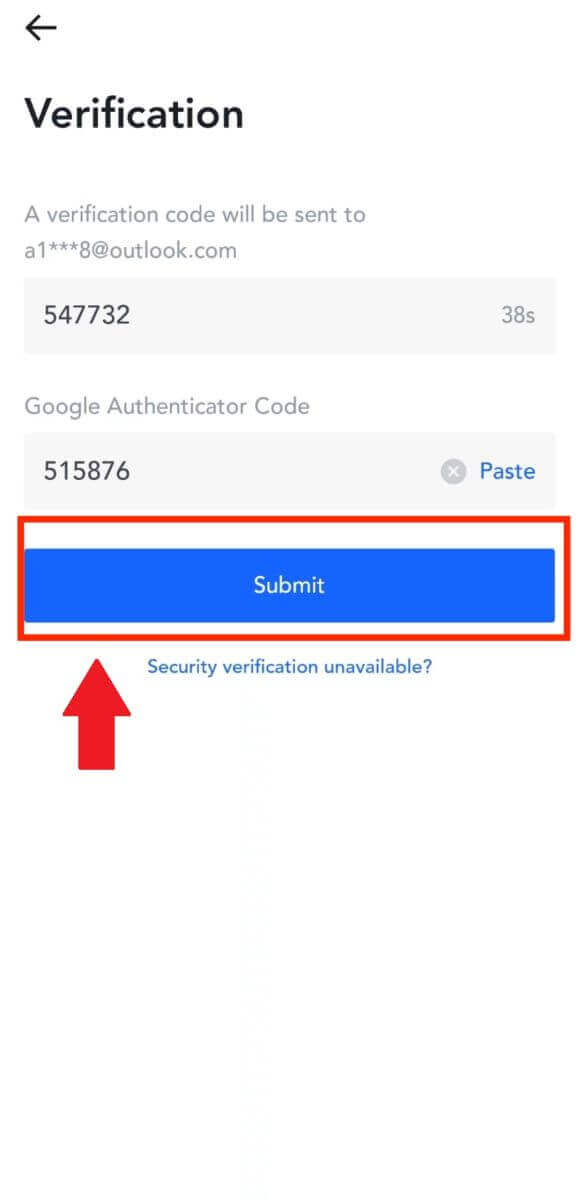
8. Once the withdrawal request has been submitted, wait for the funds to be credited.
Withdraw Crypto via Internal Transfer on MEXC (Website)
1. Log in to your MEXC, click on [Wallets] and select [Withdraw].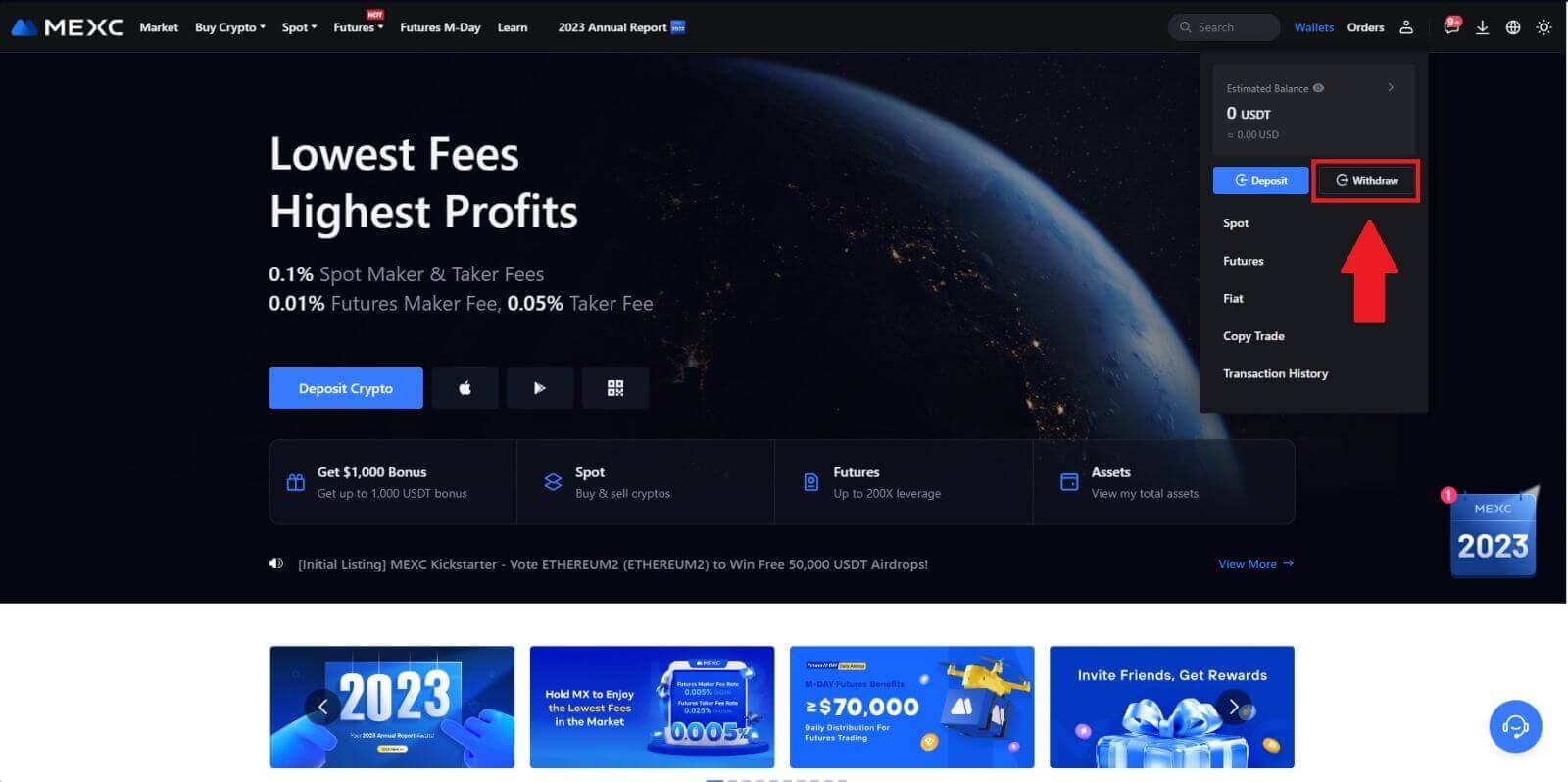
2. Select the crypto you want to withdraw.
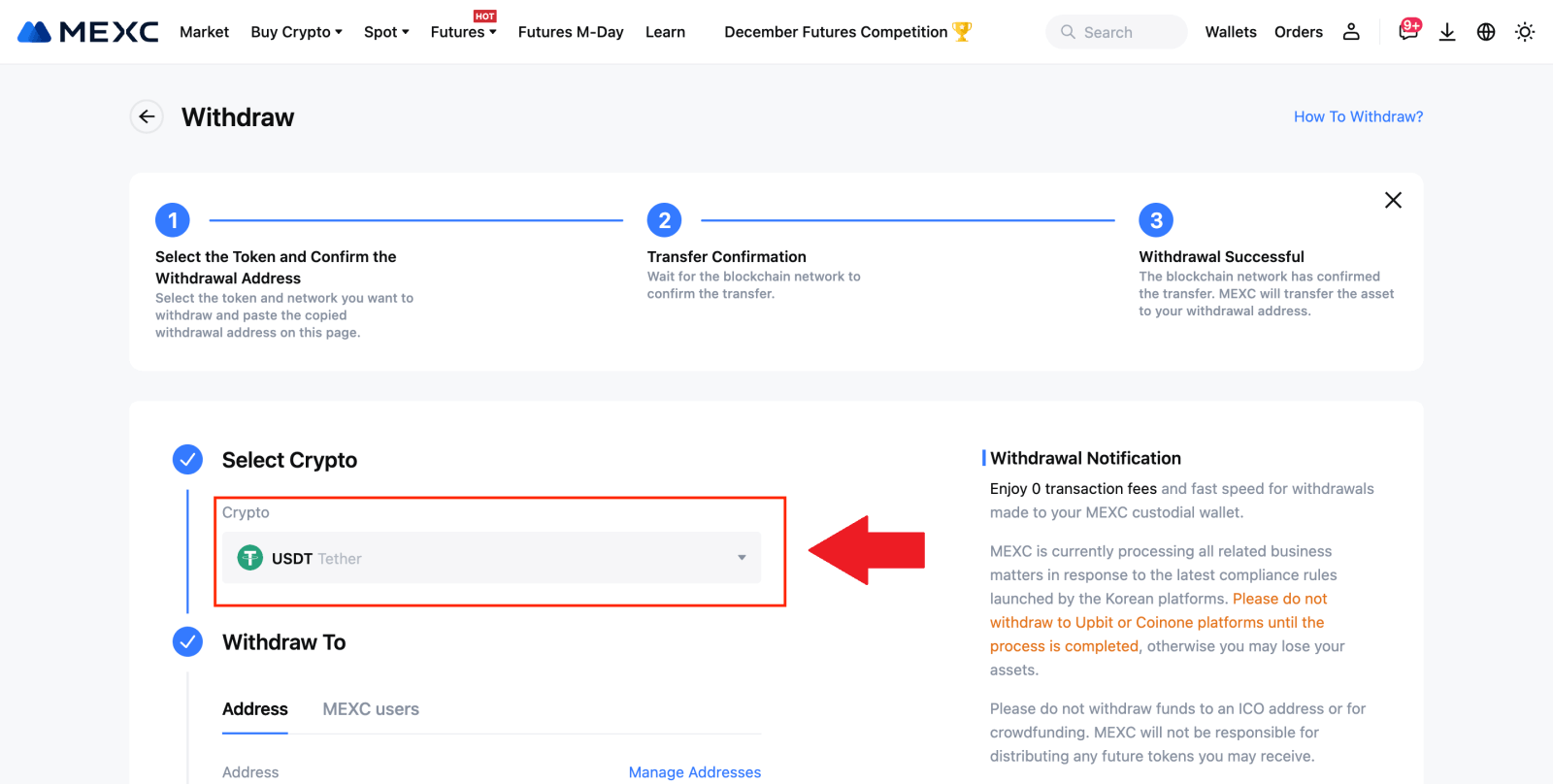
3. Choose [MEXC users]. You can currently transfer using a UID, mobile number, or email address.
Enter the information below and the amount of the transfer. After that, select [Submit].
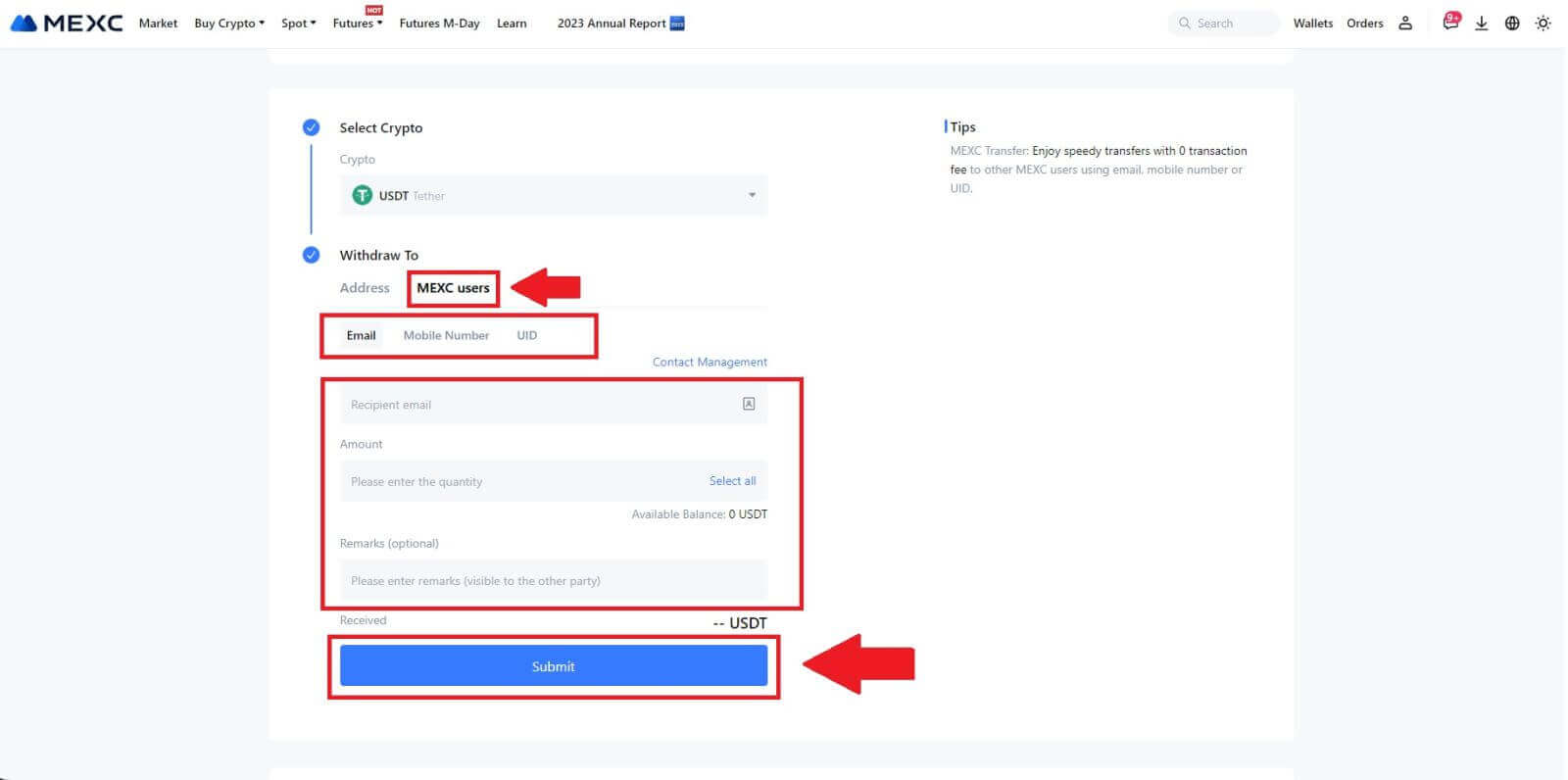
4. Enter the email verification and Google Authenticator codes, and click on [Submit].
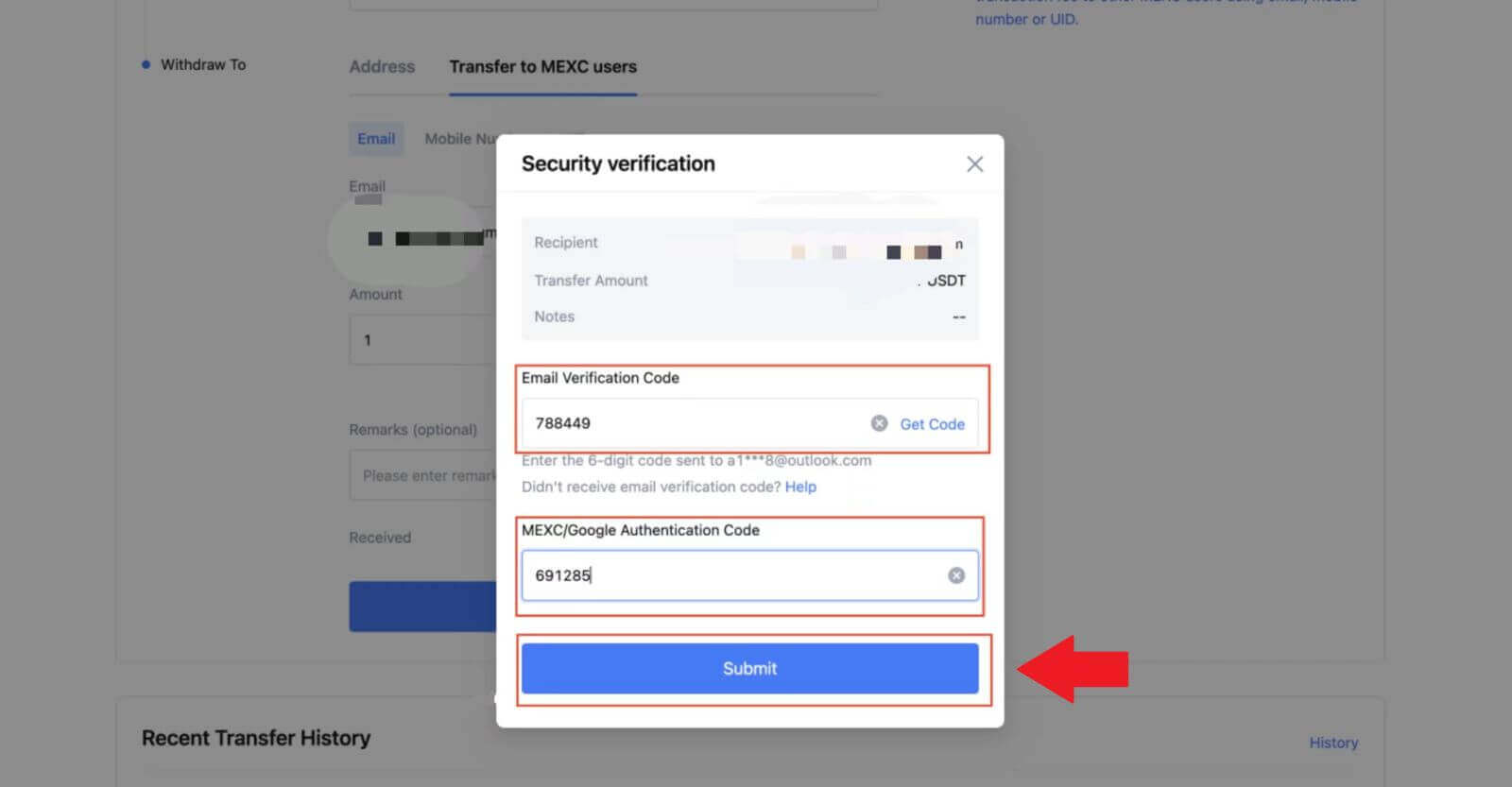 5. After that, the transfer has been completed.
5. After that, the transfer has been completed.You can click on [Check Transfer History] to view your status.
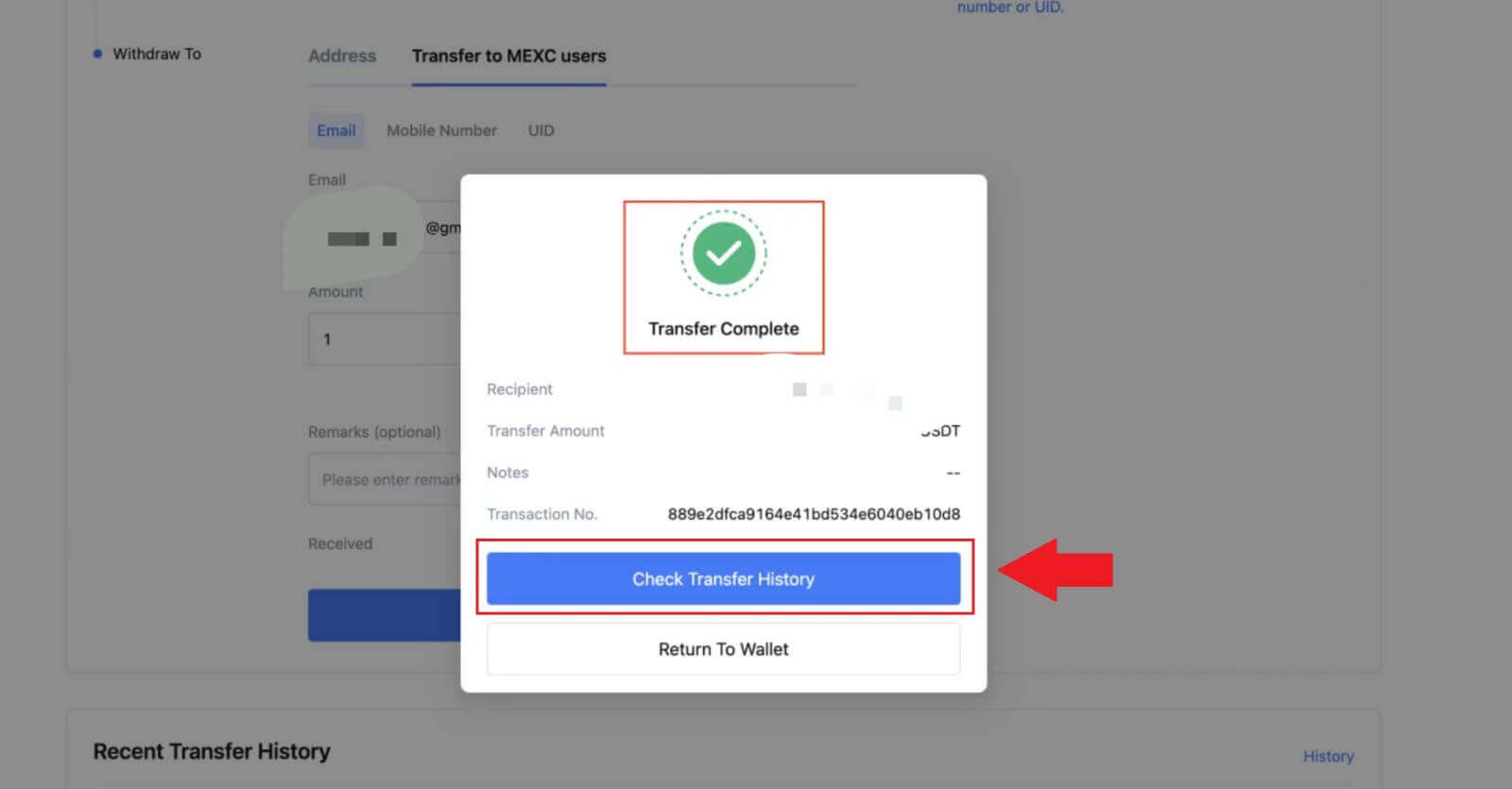
Withdraw Crypto via Internal Transfer on MEXC (App)
1. Open your MEXC app, click on [Wallets].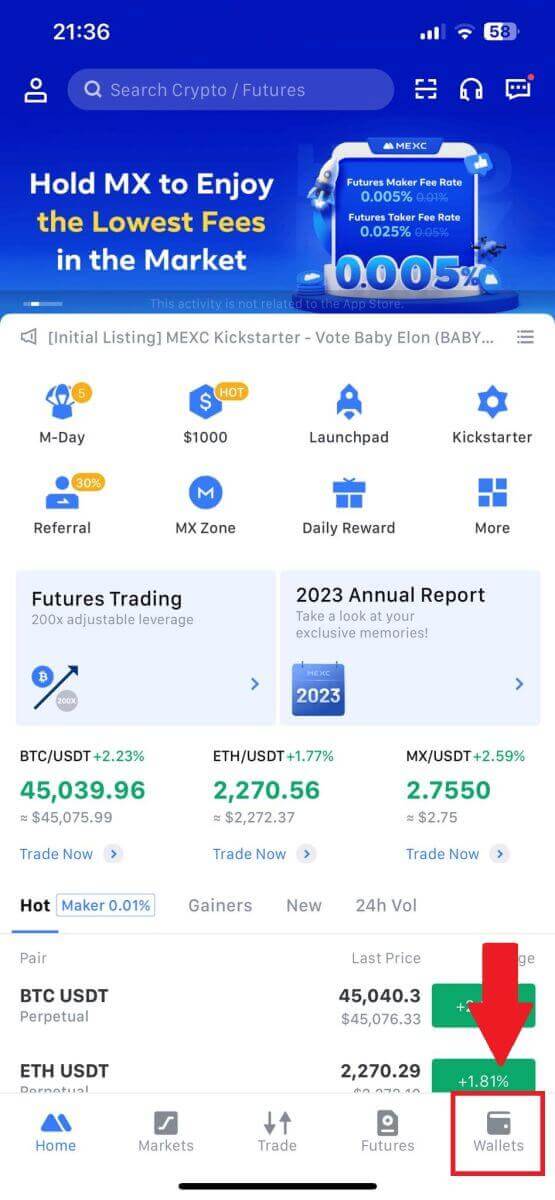
2. Tap on [Withdraw].
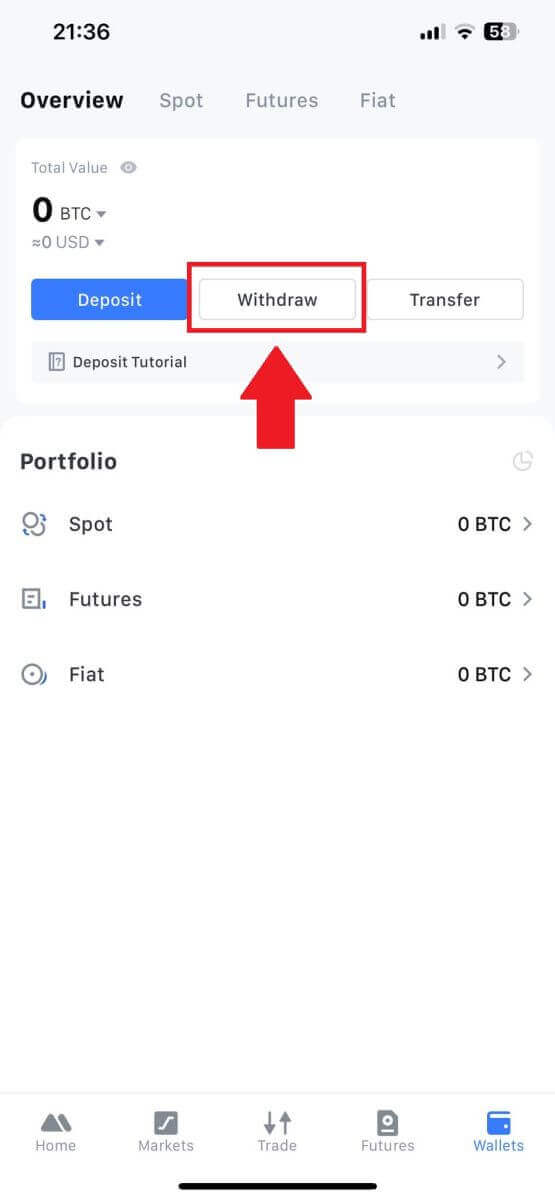
3. Select the crypto you want to withdraw. Here, we use USDT as an example.
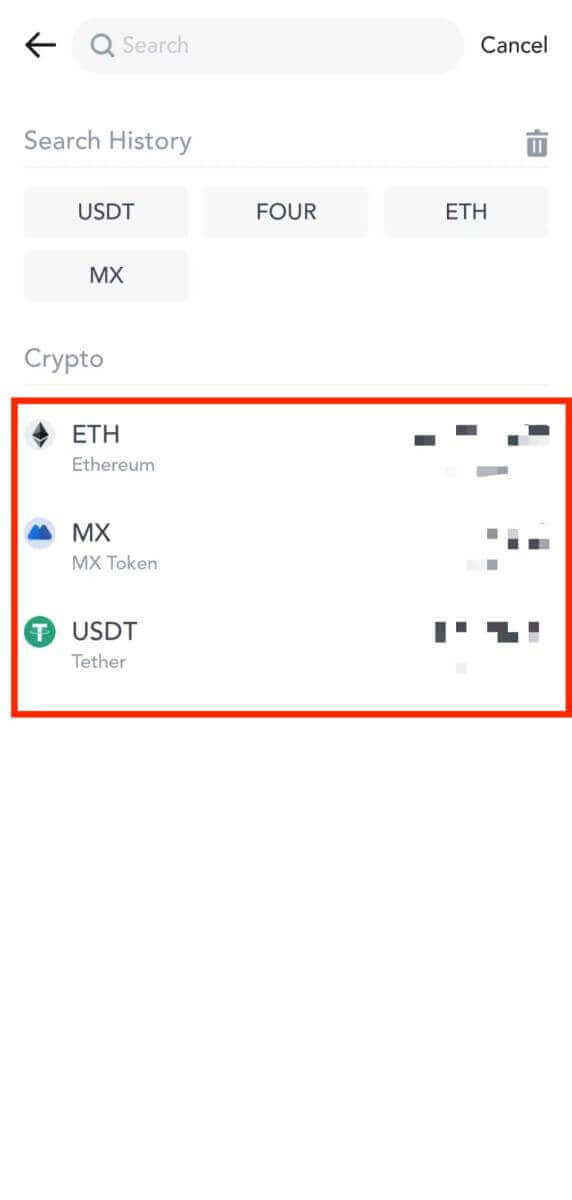
4. Select [MEXC Transfer] as the withdrawal method.
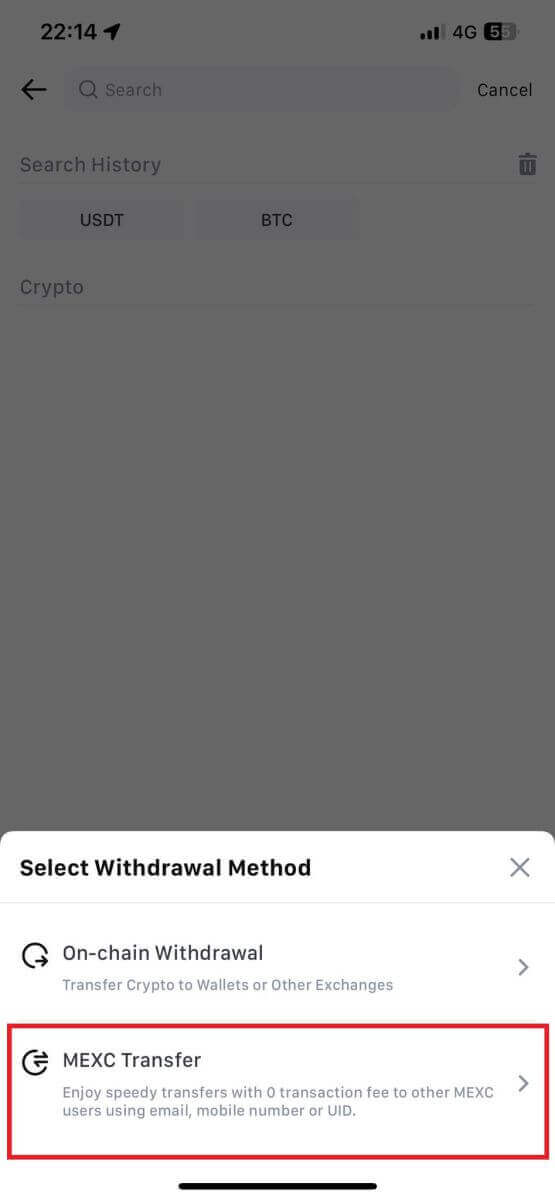
5. You can currently transfer using a UID, mobile number, or email address.
Enter the information below and the amount of the transfer. After that, select [Submit].
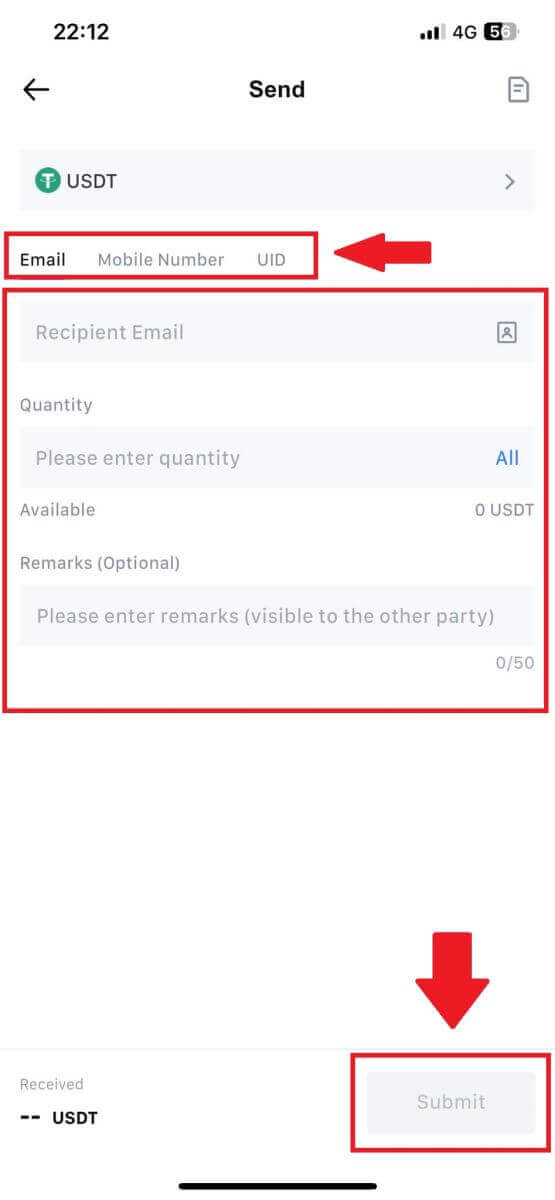
6. Check your information and tap [Confirm].
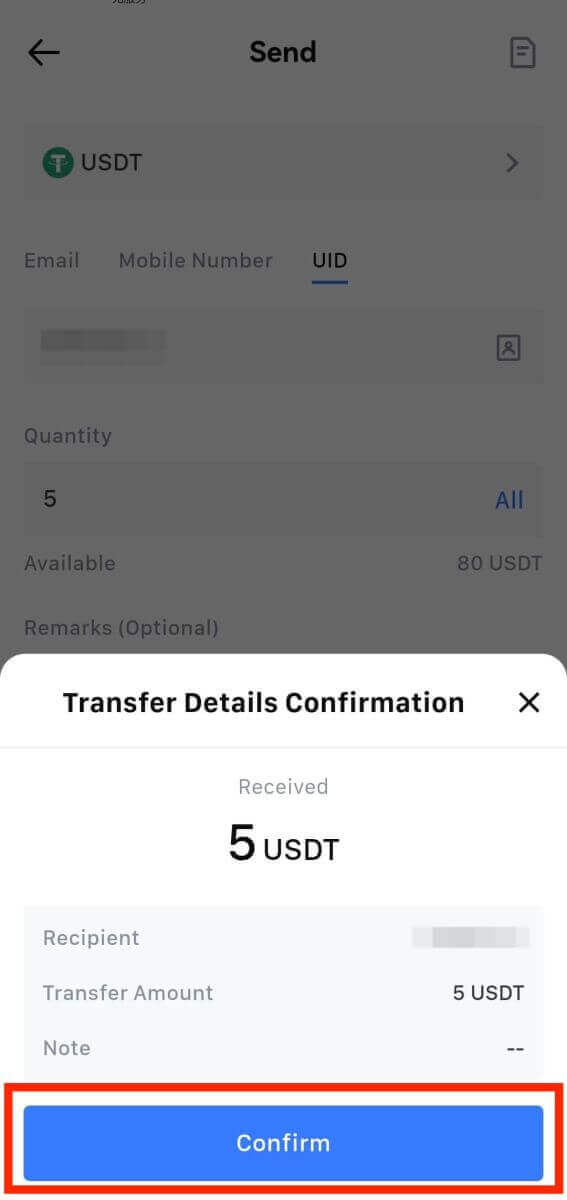
7. Enter the email verification and Google Authenticator codes. Then, tap on [Confirm].
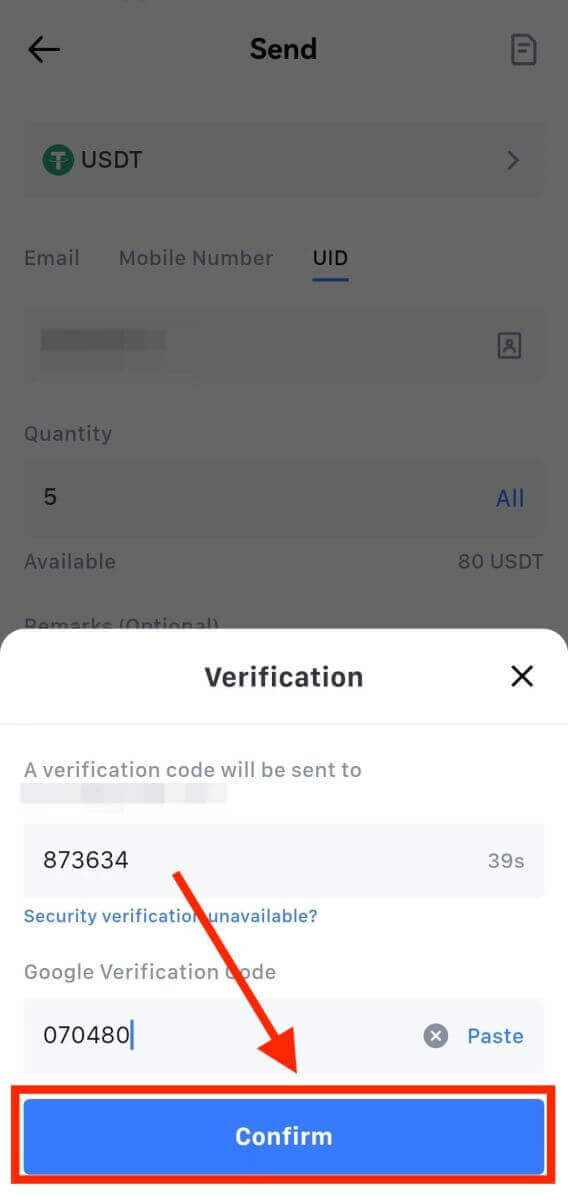
8. After that, your transaction has been completed.
You can tap on [Check Transfer History] to view your status.
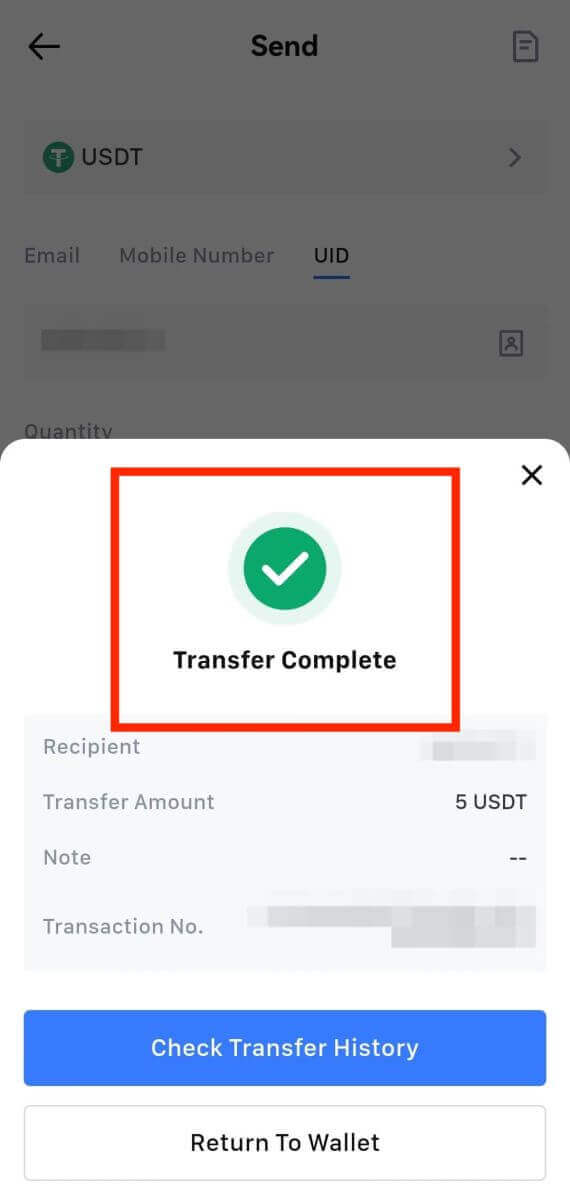
Things to Note
- When withdrawing USDT and other cryptos supporting multiple chains, ensure the network matches your withdrawal address.
- For Memo-required withdrawals, copy the correct Memo from the receiving platform before inputting it to prevent asset loss.
- If the address is marked [Invalid Address], review the address or contact Customer Service for assistance.
- Check withdrawal fees for each crypto in [Withdraw] - [Network].
- Find the [Withdrawal fee] for the specific crypto on the withdrawal page.
Frequently Asked Questions (FAQ)
Why hasn’t my withdrawal arrived?
Transferring funds involves the following steps:
- Withdrawal transaction initiated by MEXC.
- Confirmation of the blockchain network.
- Depositing on the corresponding platform.
Normally, a TxID (transaction ID) will be generated within 30–60 minutes, indicating that our platform has successfully completed the withdrawal operation and that the transactions are pending on the blockchain.
However, it might still take some time for a particular transaction to be confirmed by the blockchain and, later, by the corresponding platform.
Due to possible network congestion, there might be a significant delay in processing your transaction. You may use the transaction ID (TxID) to look up the status of the transfer with a blockchain explorer.
- If the blockchain explorer shows that the transaction is unconfirmed, please wait for the process to be completed.
- If the blockchain explorer shows that the transaction is already confirmed, it means that your funds have been sent out successfully from MEXC, and we are unable to provide any further assistance on this matter. You will need to contact the owner or support team of the target address and seek further assistance.
Important Guidelines for Cryptocurrency Withdrawals on MEXC Platform
- For crypto that support multiple chains such as USDT, please make sure to choose the corresponding network when making withdrawal requests.
- If the withdrawal crypto requires a MEMO, please make sure to copy the correct MEMO from the receiving platform and enter it accurately. Otherwise, the assets may be lost after the withdrawal.
- After entering the address, if the page indicates that the address is invalid, please check the address or contact our online customer service for further assistance.
- Withdrawal fees vary for each crypto and can be viewed after selecting the crypto on the withdrawal page.
- You can see the minimum withdrawal amount and withdrawal fees for the corresponding crypto on the withdrawal page.
How do I check the transaction status on the blockchain?
1. Log in to your MEXC, click on [Wallets], and select [Transaction History].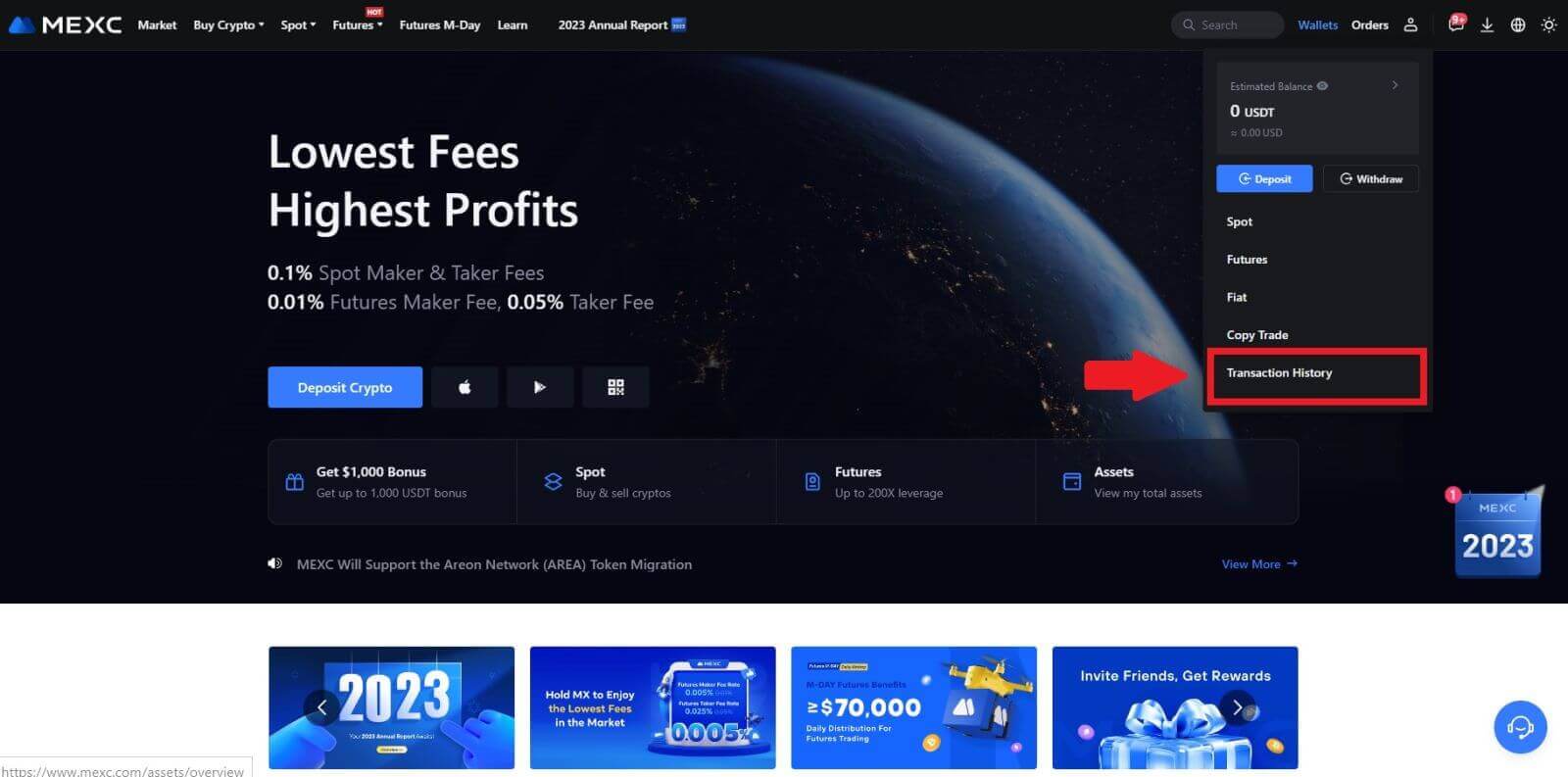
2. Click on [Withdrawal], and here you can view your transaction status.
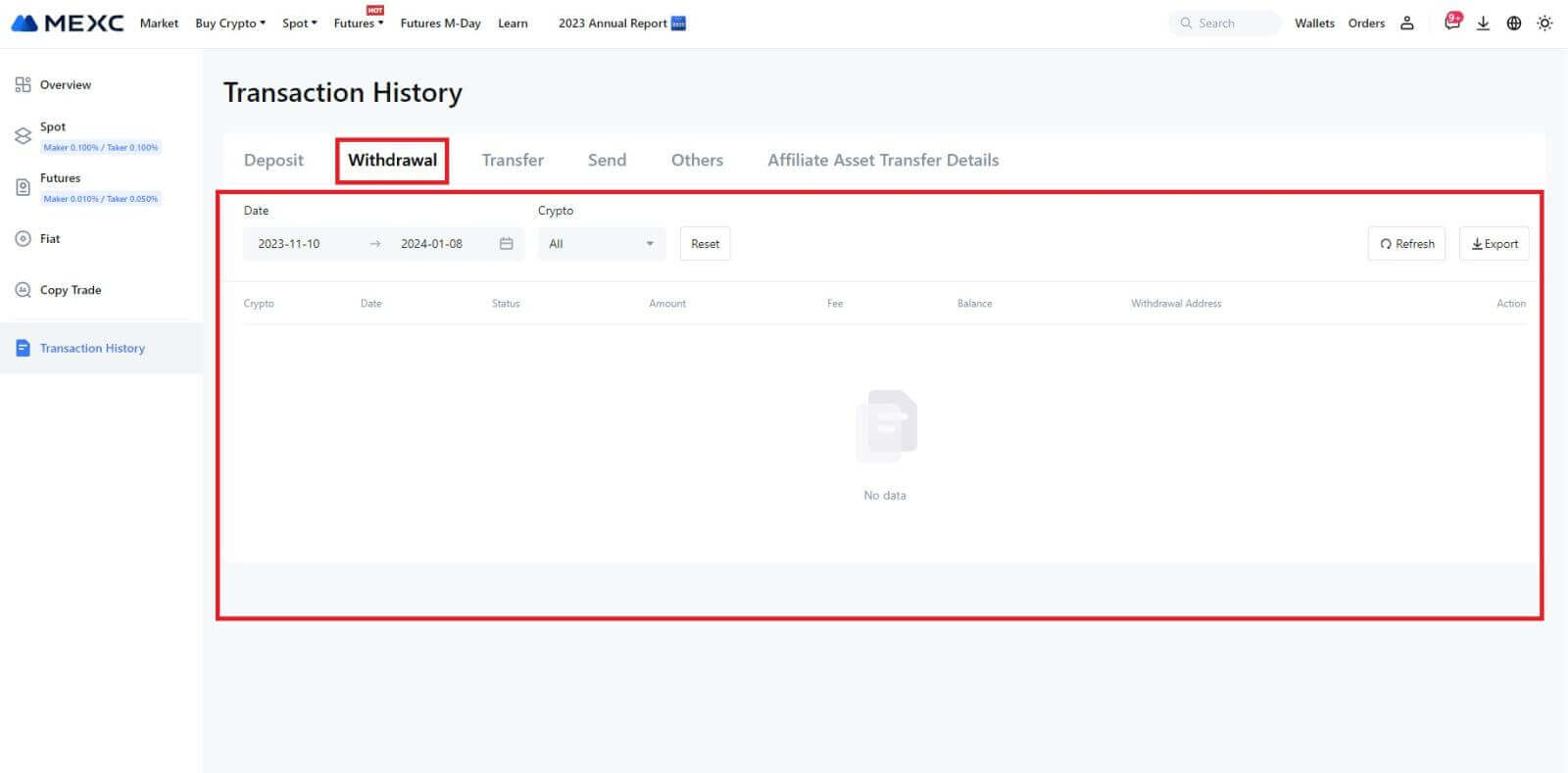
How to Deposit on MEXC
How to Buy Crypto with Credit/Debit Card on MEXC
Buy Crypto with Credit/Debit card on MEXC (Website)
1. Log in to your MEXC account, click on [Buy Crypto] and select [Debit/Credit Card].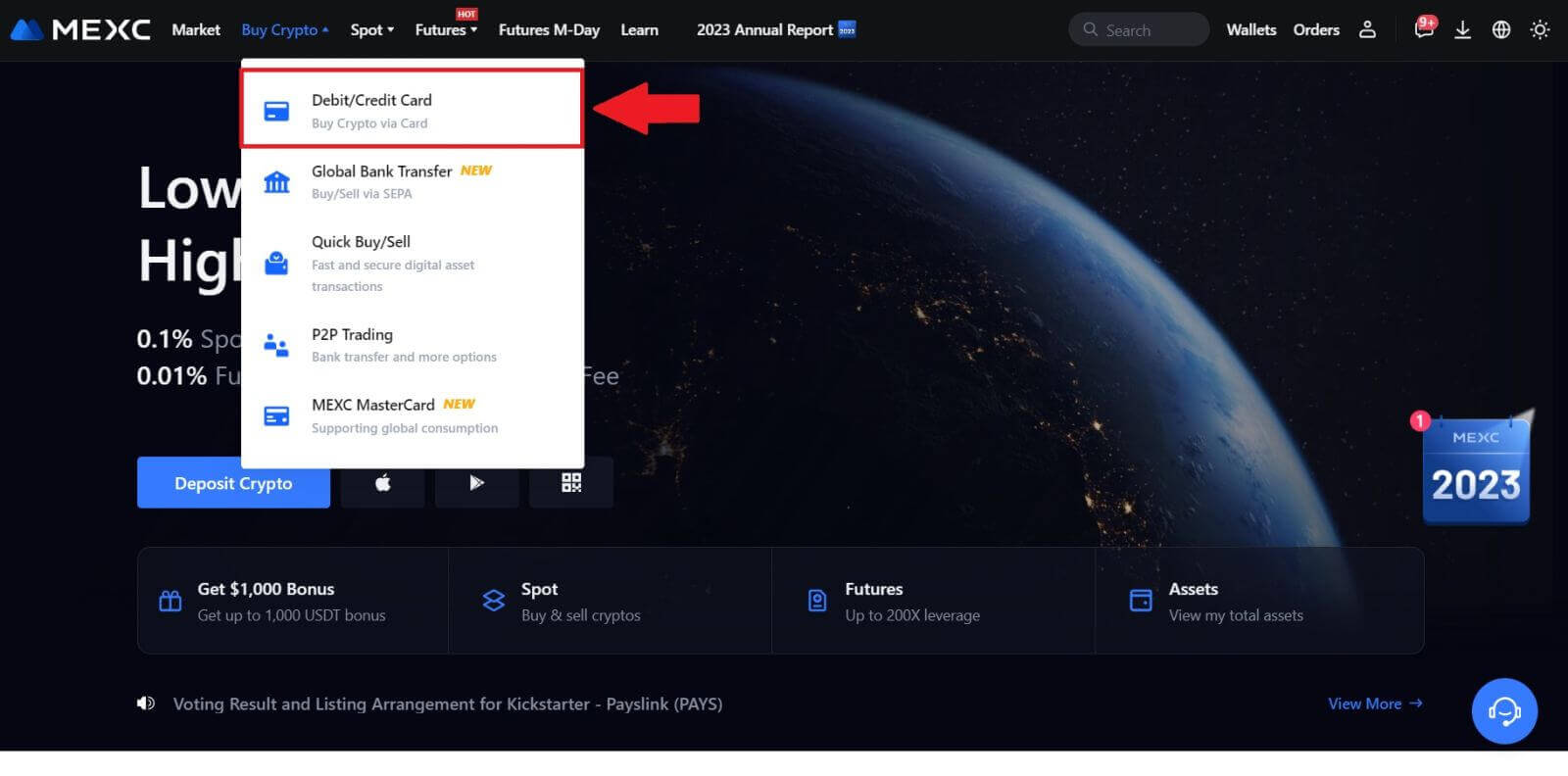
2. Click on [Add Card].
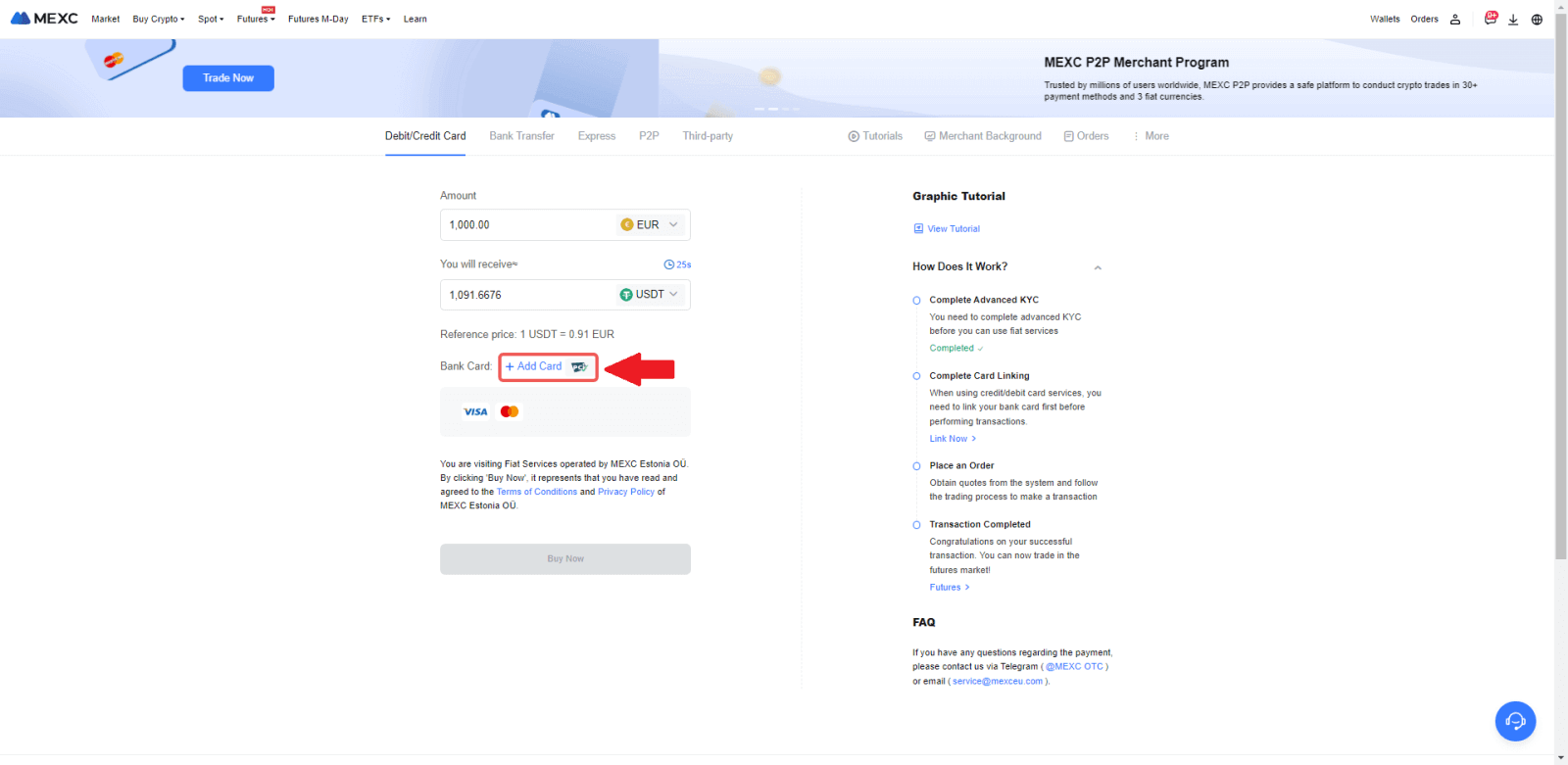
3. Enter your bank card details and click [Continue].
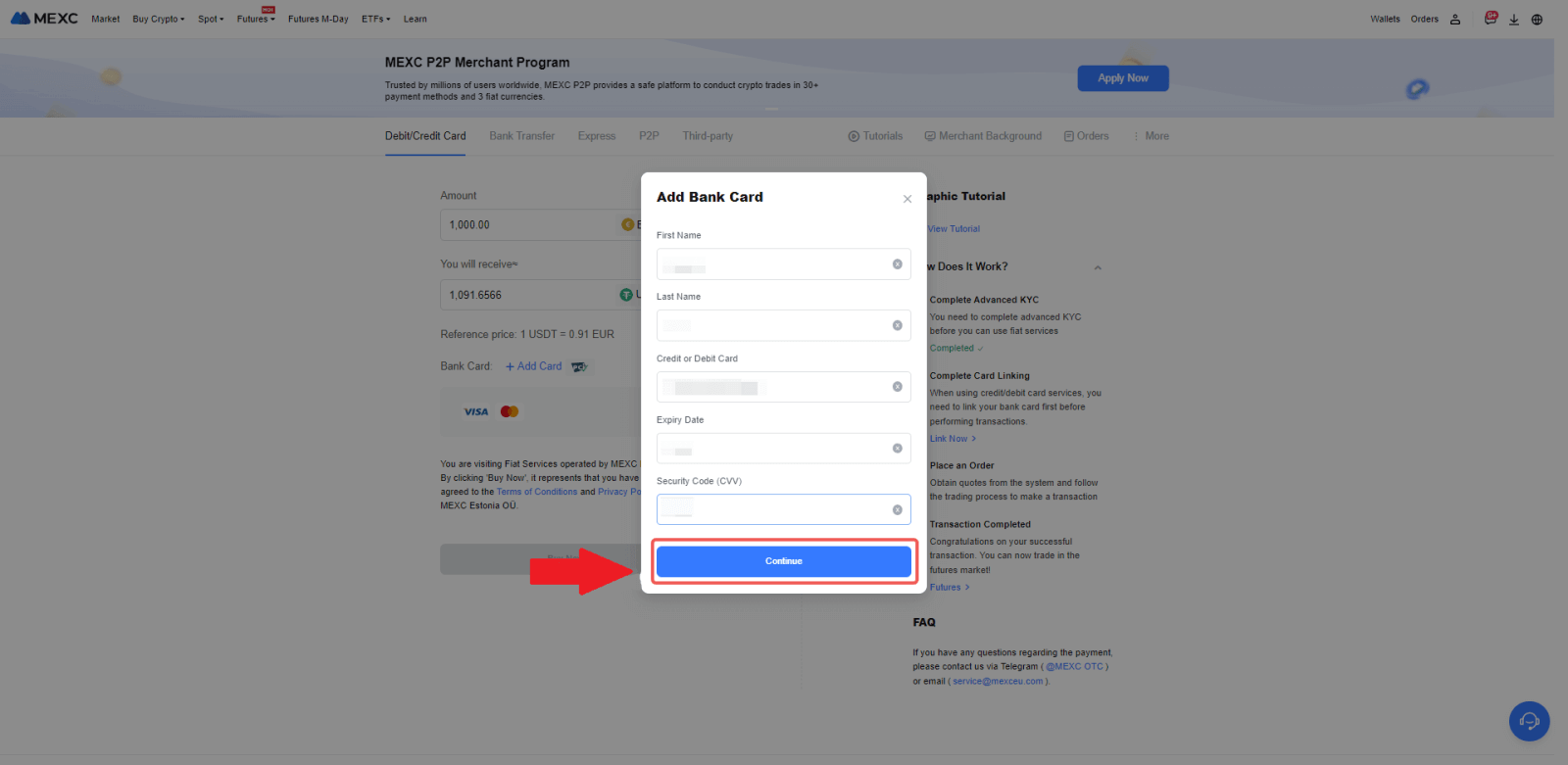
4.Initiate your cryptocurrency purchase using a Debit/Credit Card by first completing the card linking process.
Choose your preferred Fiat Currency for the payment, enter the amount for your purchase. The system will instantly show you the corresponding amount of cryptocurrency based on the current real-time quote.
Choose the Debit/Credit Card you plan to use, and click on [Buy Now] to proceed with the cryptocurrency purchase.
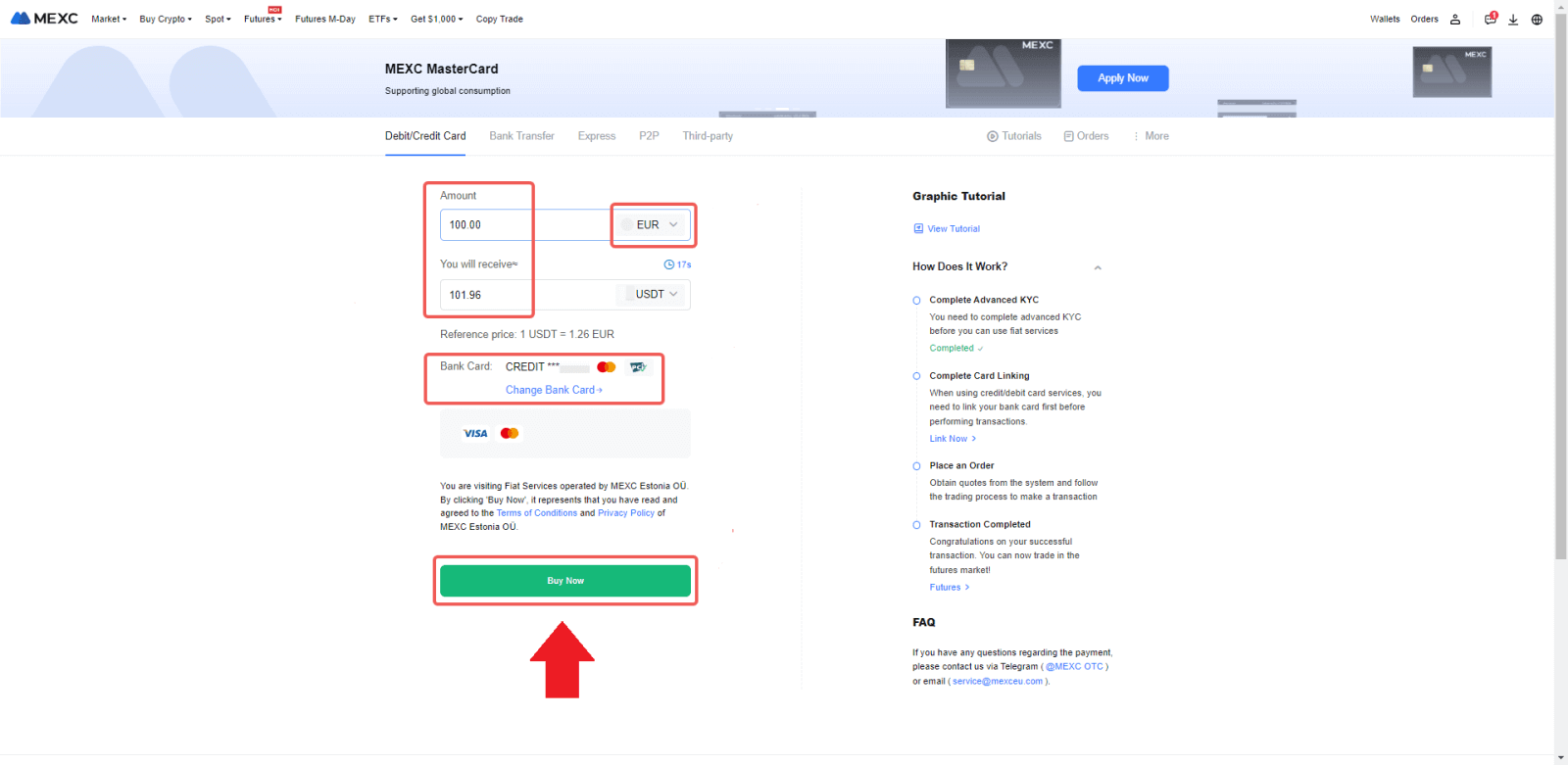
Buy Crypto with Credit/Debit card on MEXC (App)
1. Open your MEXC app, on the first page, tap [More].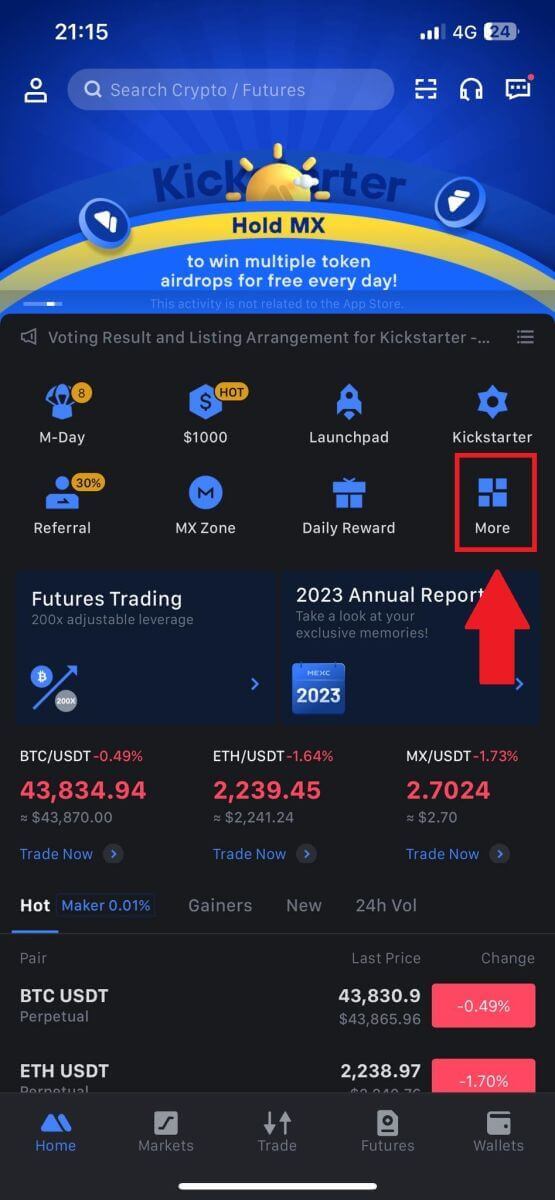
2. Tap on [Buy Crypto] to continue.
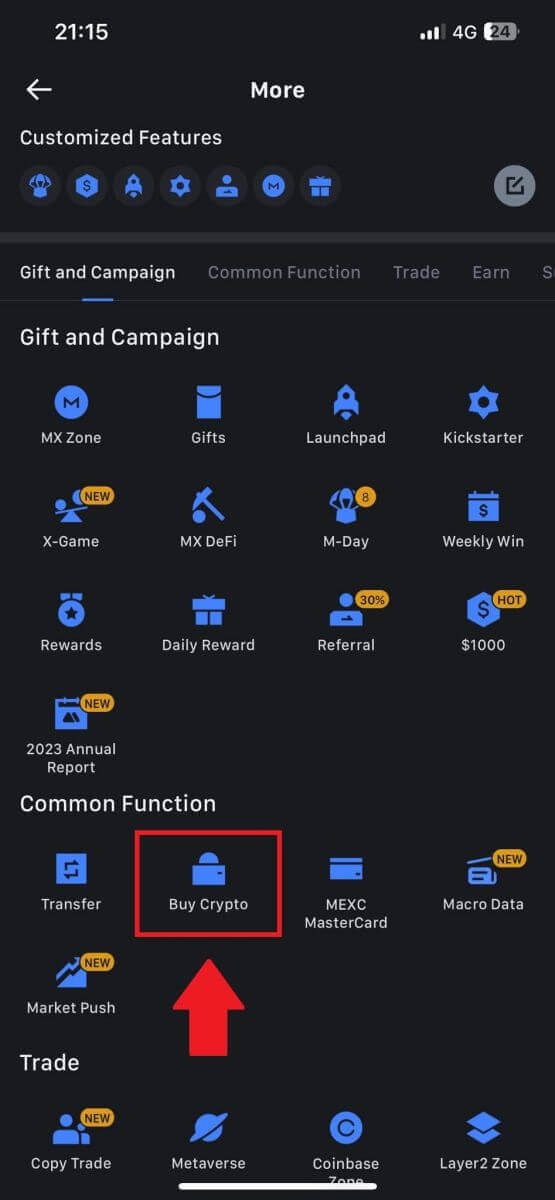
3. Scroll down to locate the [Use Visa/MasterCard].
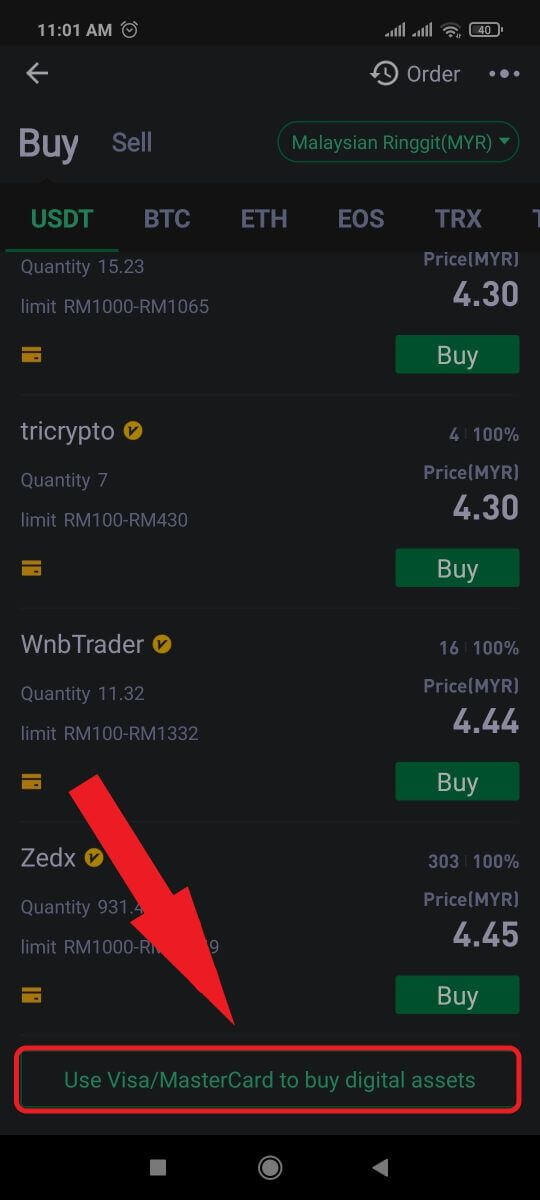
4. Select your Fiat currency, choose the crypto asset you want to purchase, and then pick your payment service provider. Then tap on [Yes].
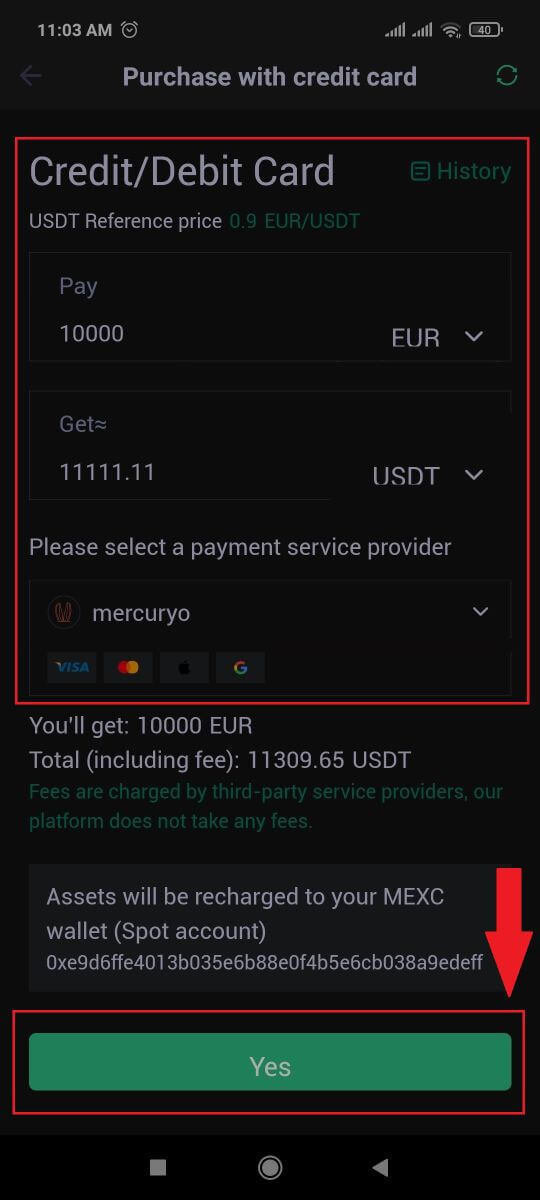
5. Keep in mind that various service providers support different payment methods and may have varying fees and exchange rates.
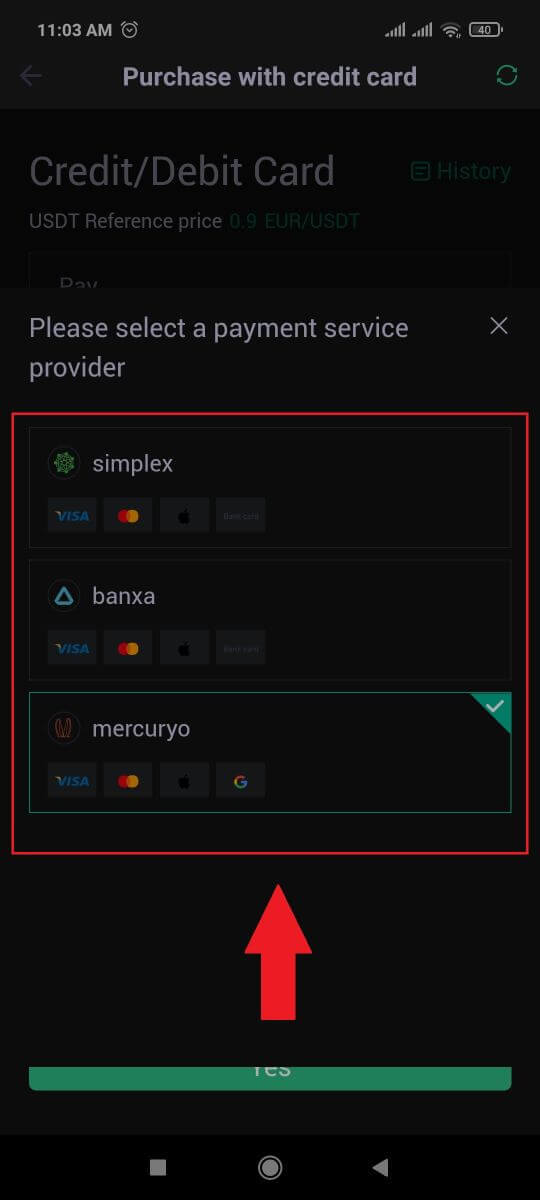
6. Tick on the box and tap [Ok]. You will be redirected to a third-party site. Please follow the provided instructions on that site to complete your transaction.
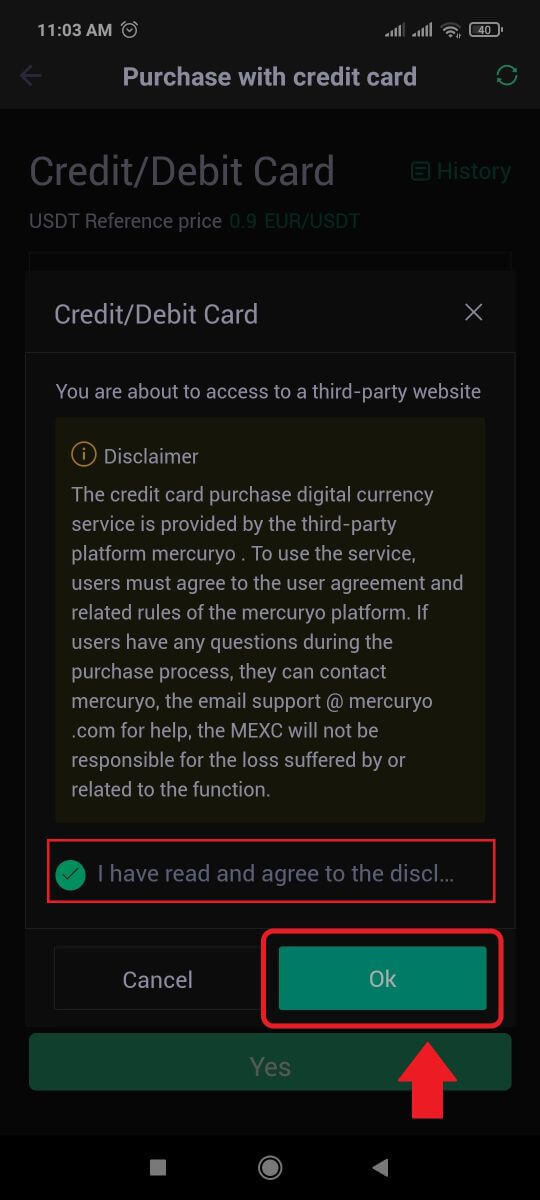
How to Buy Crypto via Bank Transfer - SEPA on MEXC
1. Log in to your MEXC website, click on [Buy Crypto] and select [Global Bank Transfer].
2. Select [Bank Transfer], fill out the amount of crypto that you want to purchase and click [Buy Now]
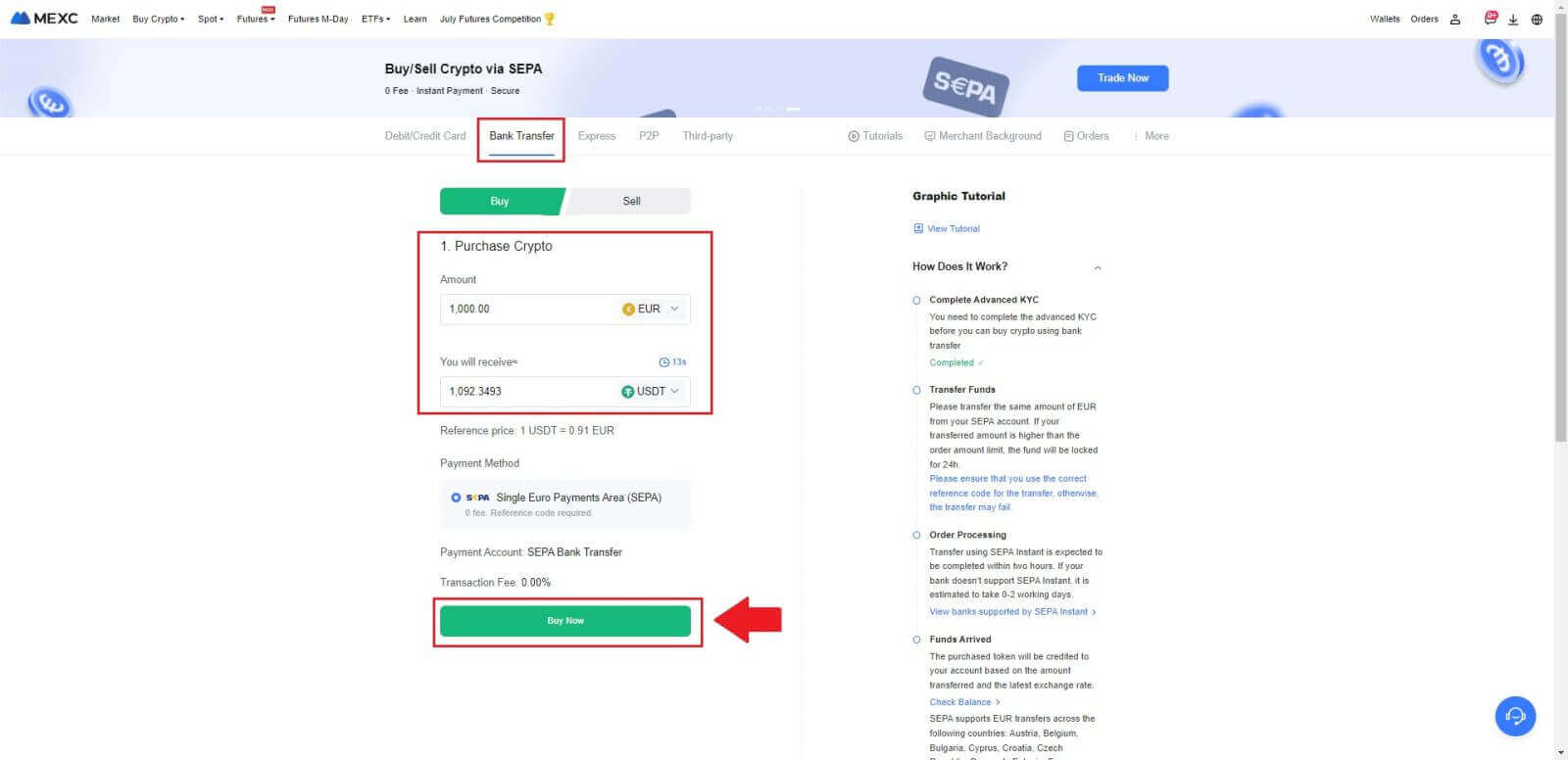
3. After placing a Fiat order, you have 30 minutes to pay. Click [Confirm] to continue.
Check the Order page for [Receiver’s Bank Information] and [Additional Information]. Once paid, click [I’ve paid] to confirm.
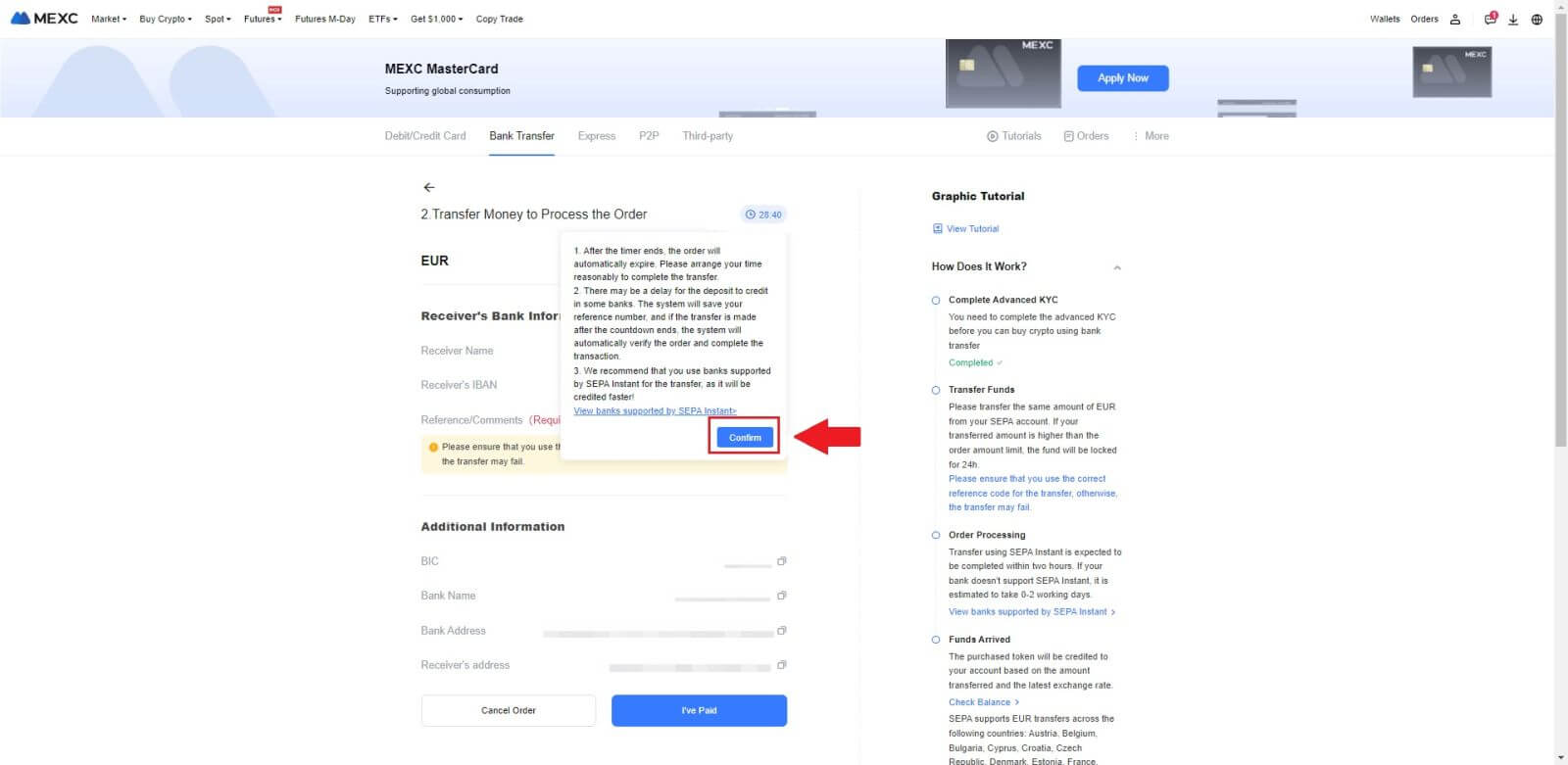
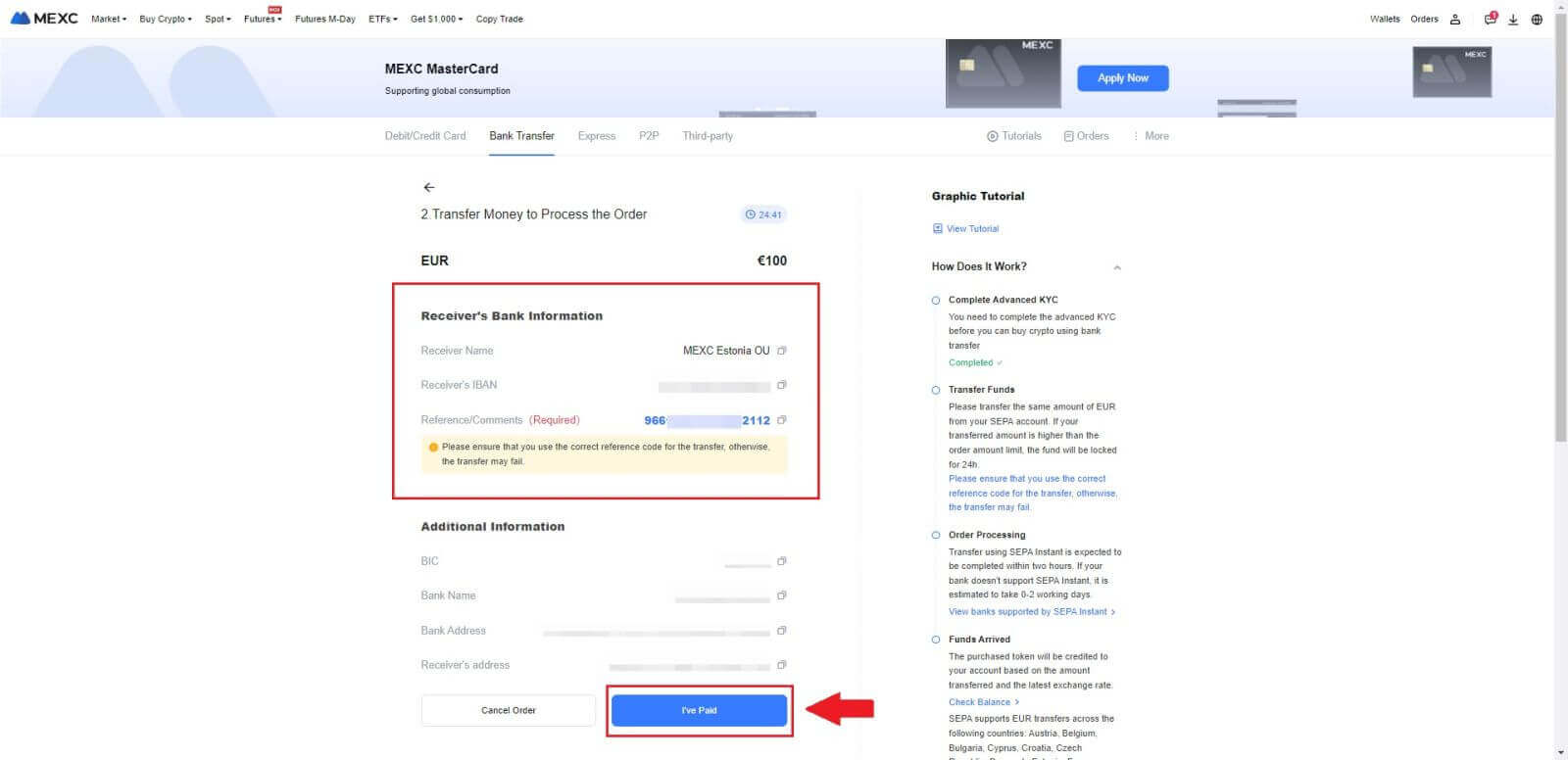
4. Once you mark the order as [Paid], the payment will be processed automatically.
If it’s a SEPA instant payment, the Fiat order is usually completed within two hours. For other payment methods, it may take 0-2 business days for the order to be finalized.
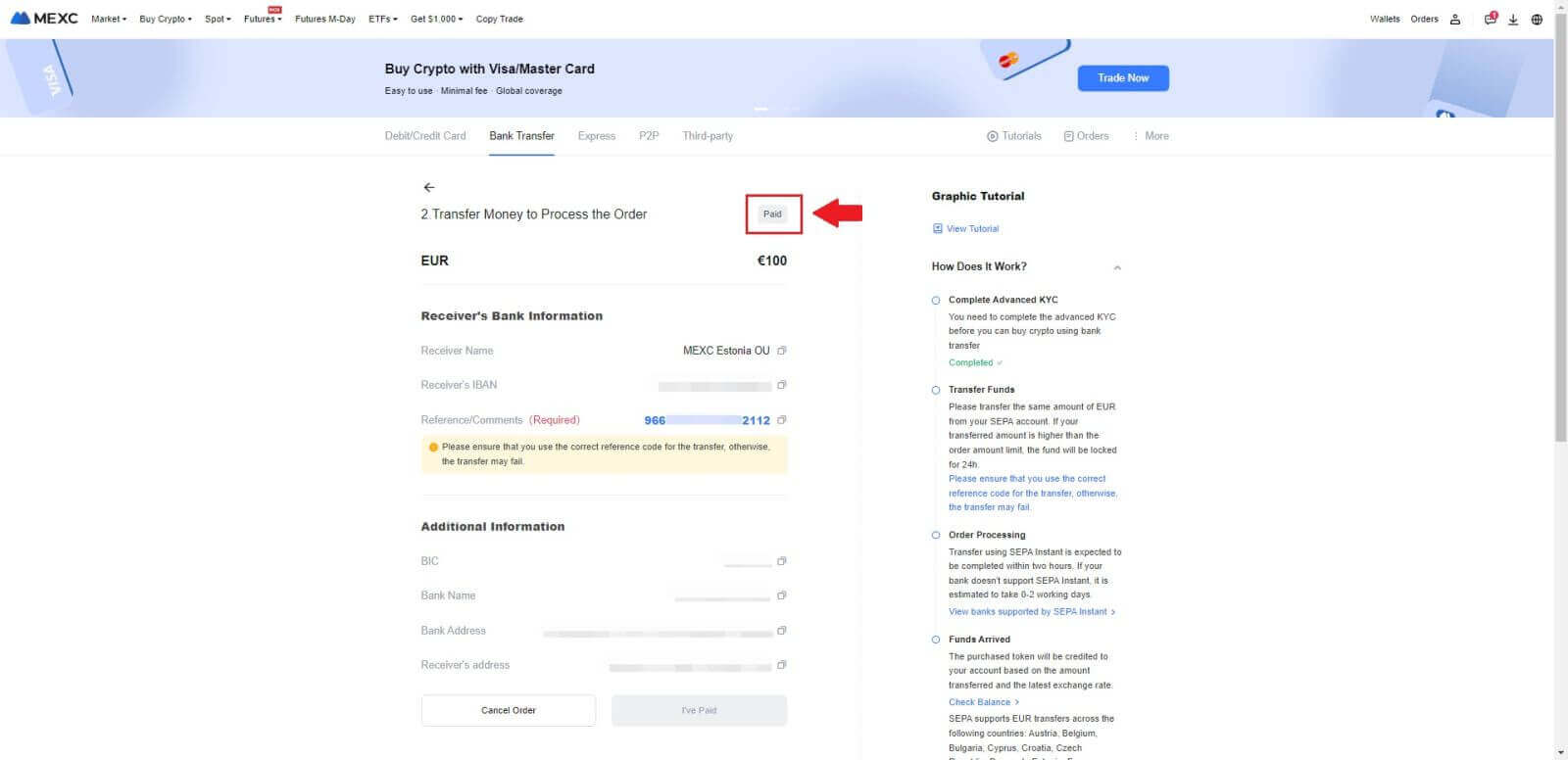
How to Buy Crypto via Third Party Channel on MEXC
Buy Crypto via Third Party on MEXC (Website)
1. Log in to your MEXC website, click on [Buy Crypto].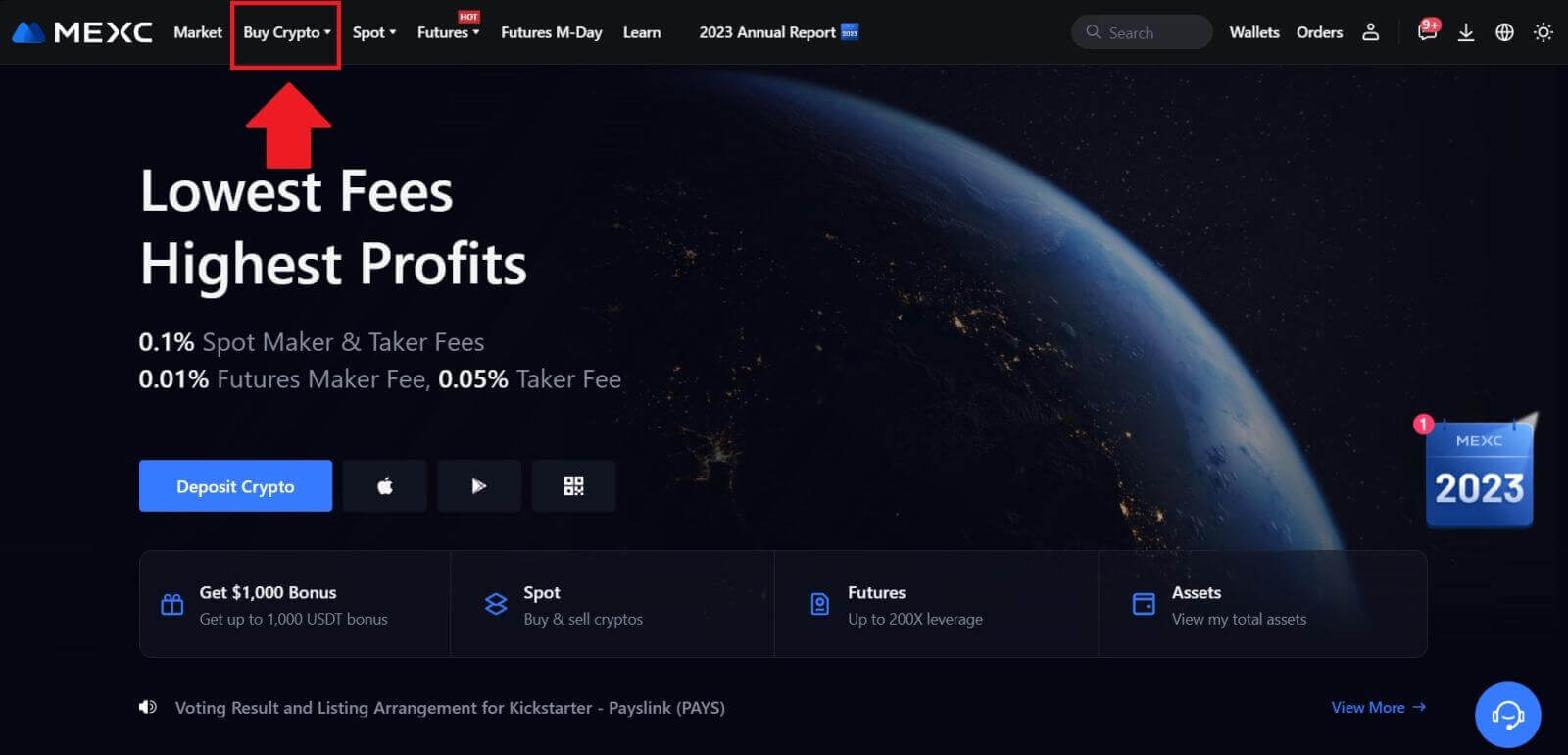 2. Choose [Third-party].
2. Choose [Third-party].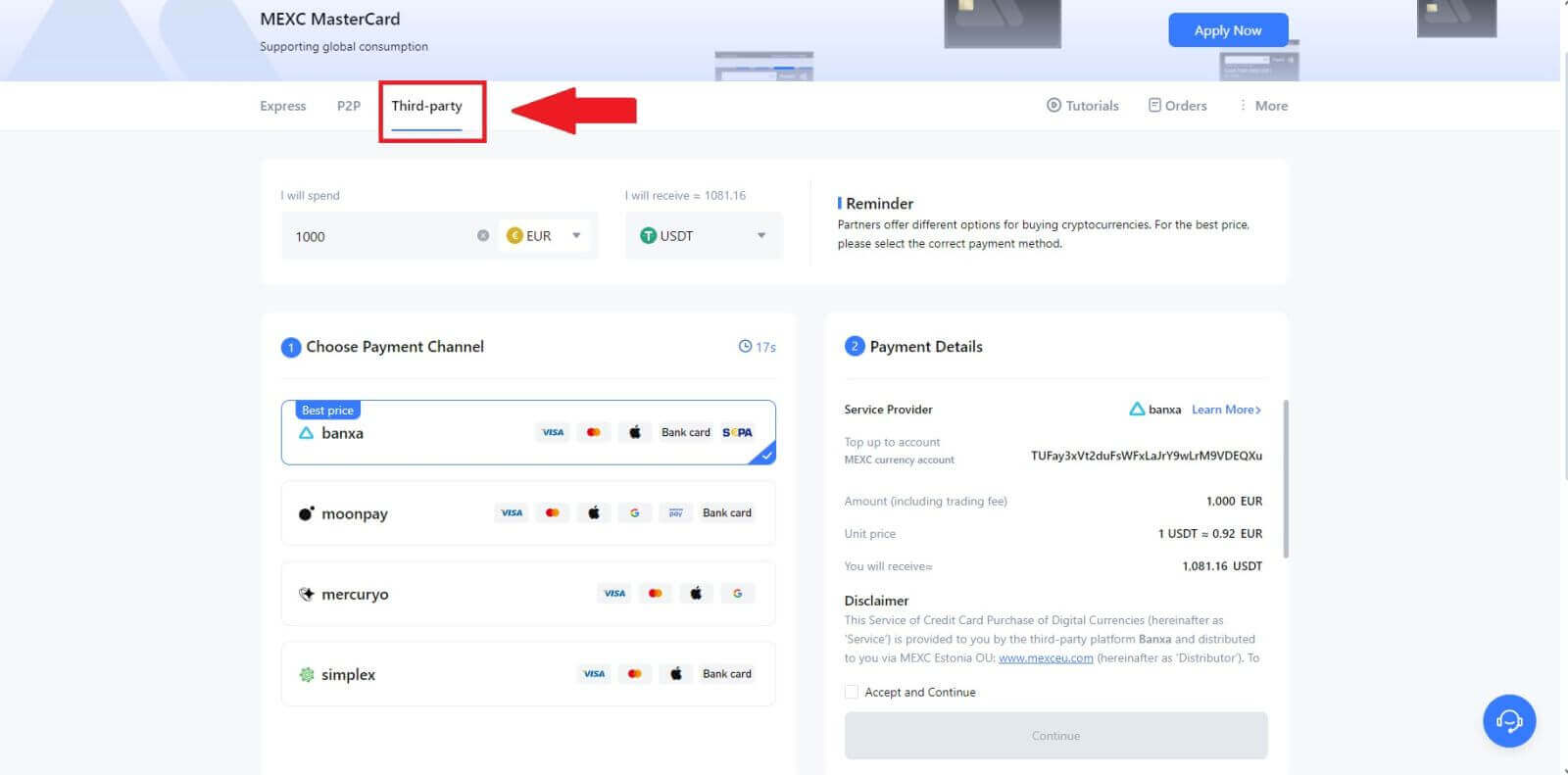
3. Enter and select the Fiat currency you want to pay for. Here, we take EUR as an example.
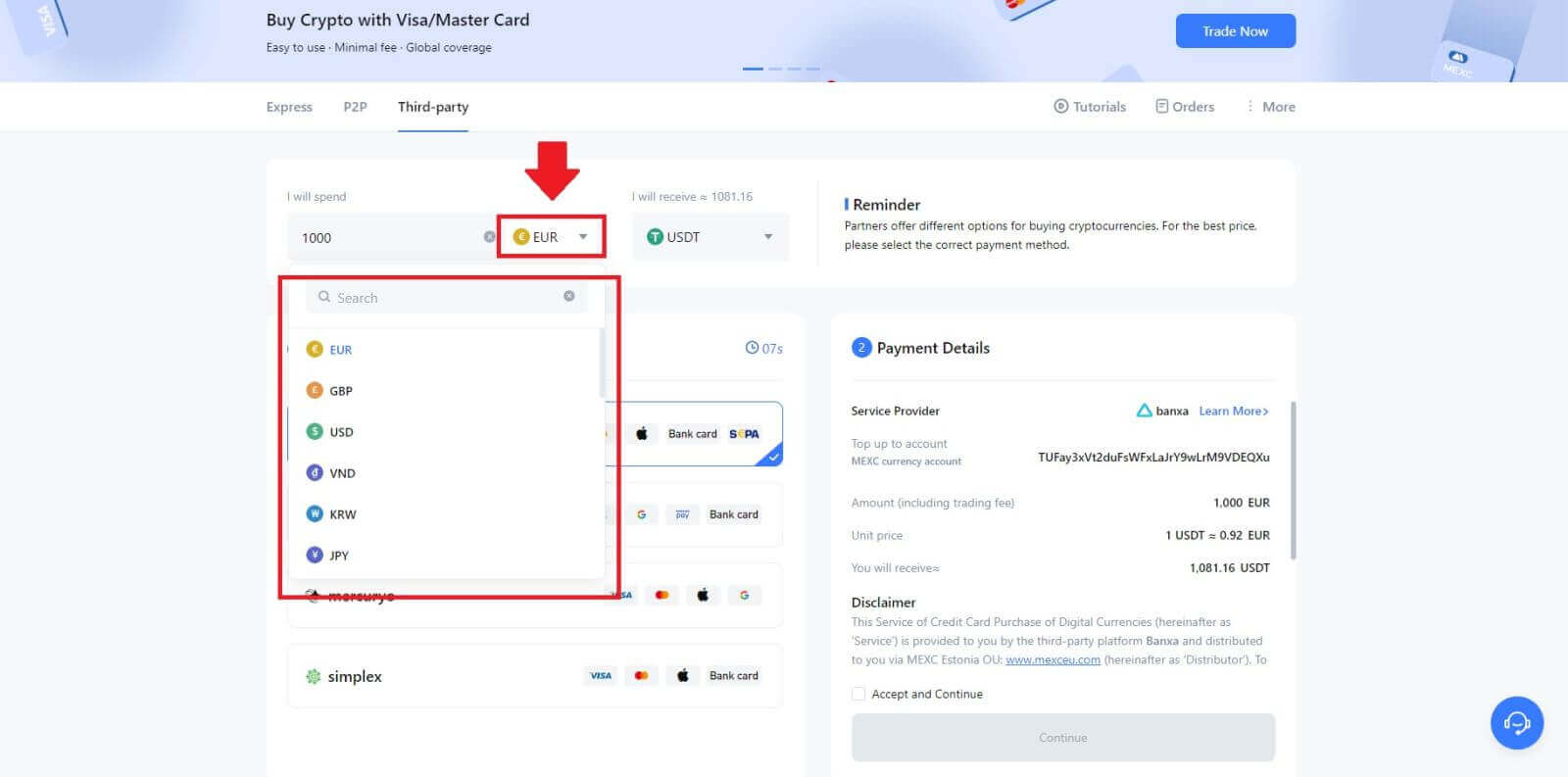
4. Choose the cryptocurrency you want to receive in your MEXC wallet. Options include USDT, USDC, BTC, and other commonly used altcoins and stablecoins.
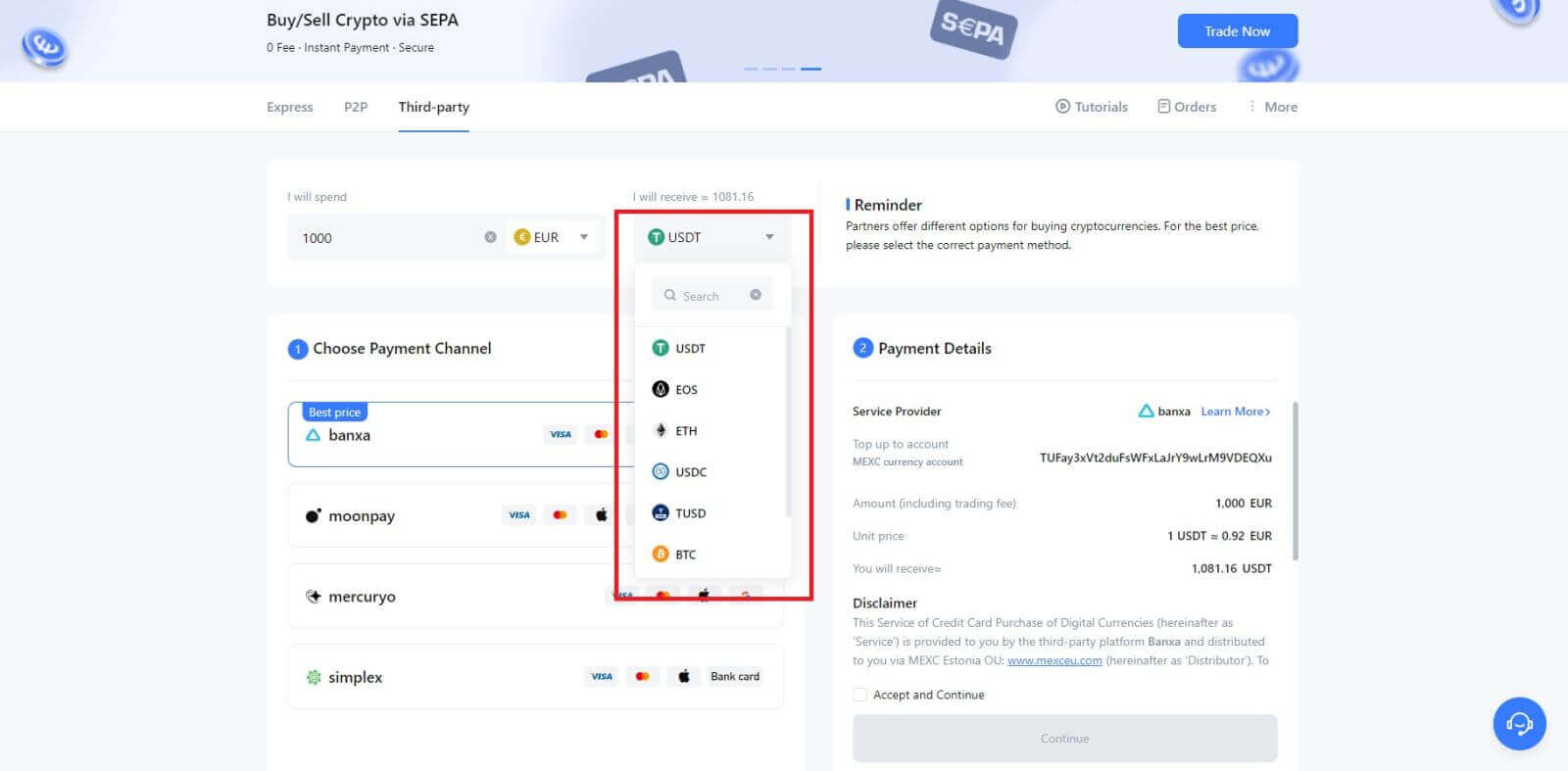
5. Choose your payment channel and you can verify the unit price in the Payment Details section.
Tick on the [Accept and Continue] and click [Continue]. You will be redirected to the Third-party service provider’s official webpage to continue with the purchase.
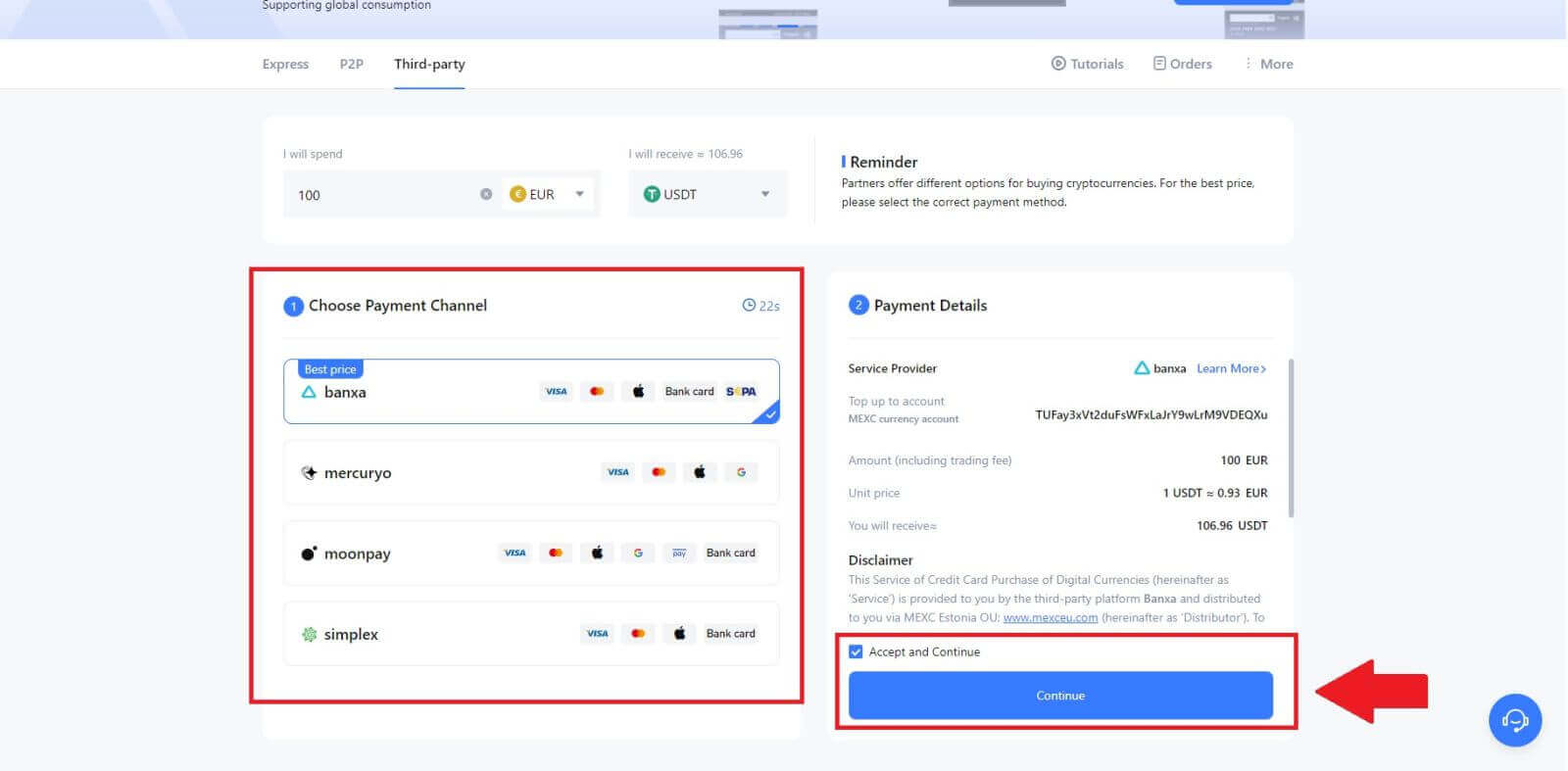
Buy Crypto via Third Party on MEXC (App)
1. Open your MEXC app, on the first page, tap [More].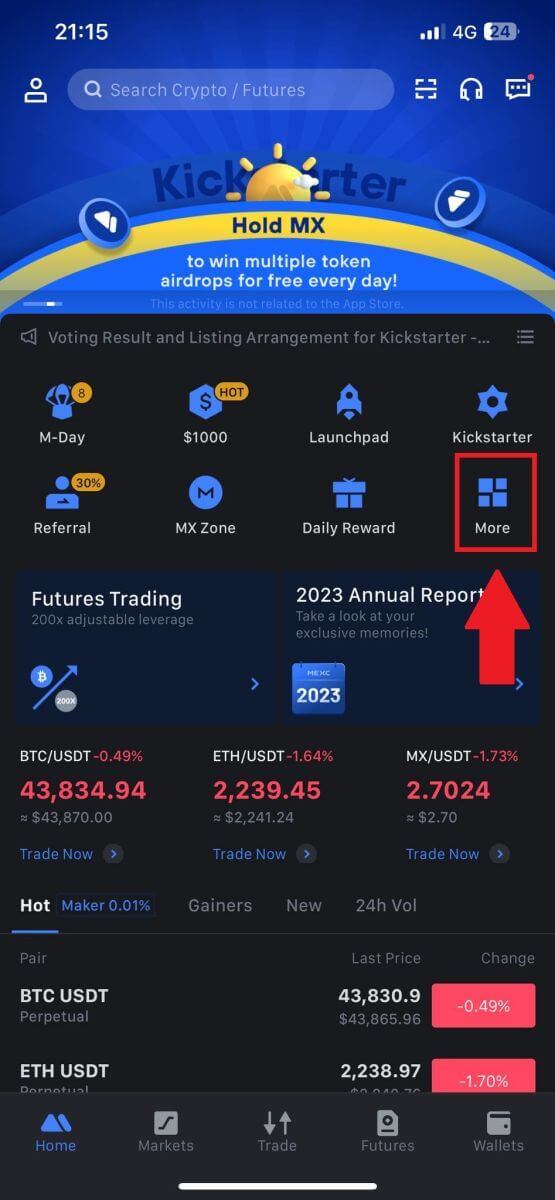
2. Tap on [Buy Crypto] to continue.
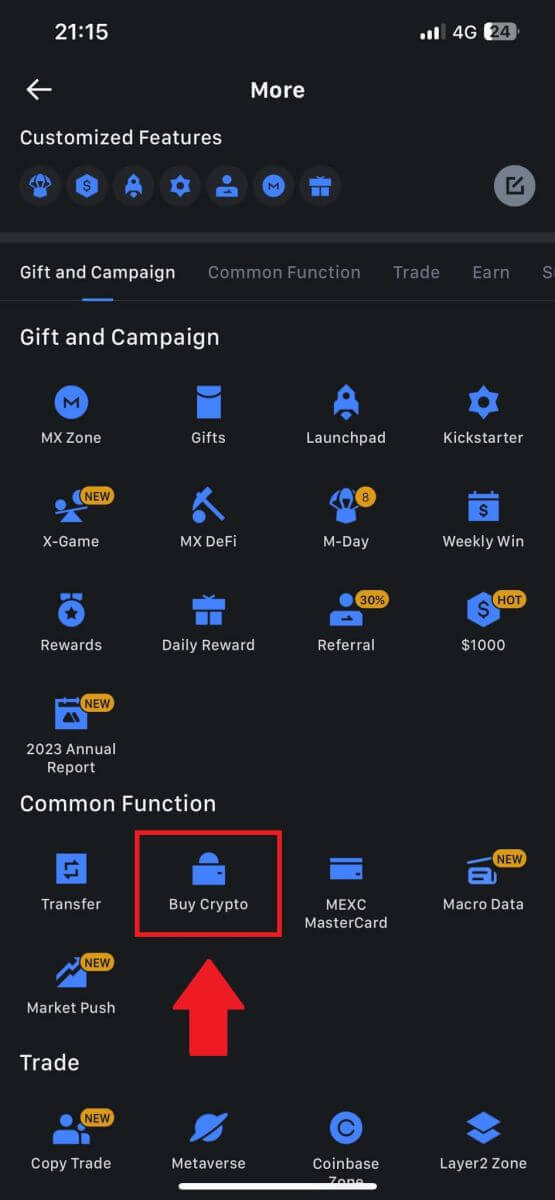
3. Choose your preferred Fiat Currency for the payment and enter the amount for your purchase.
Select the cryptocurrency you want to receive in your MEXC wallet
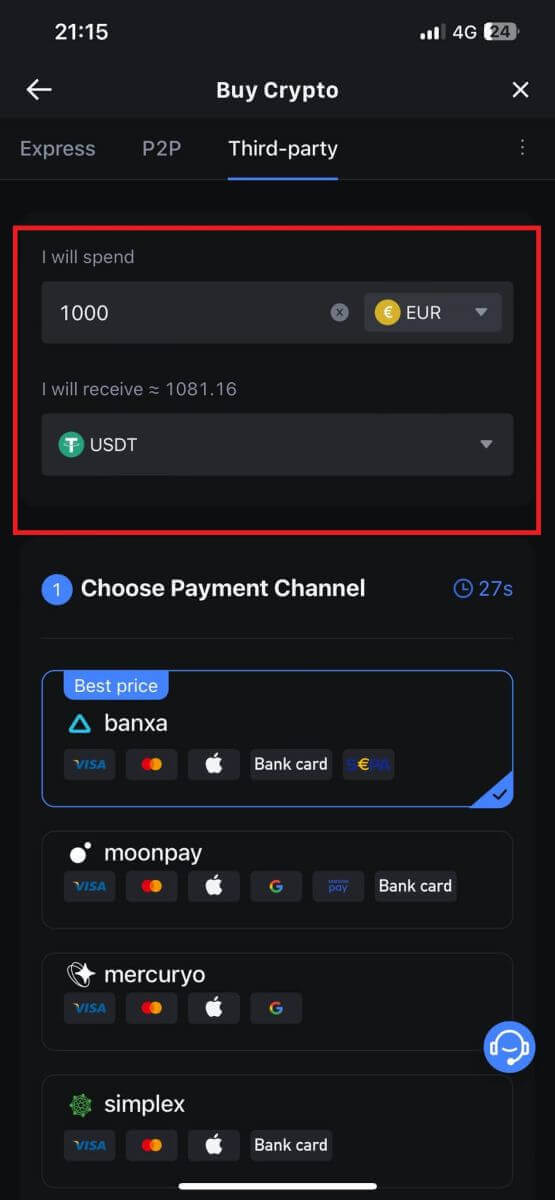
4. Choose your payment network and tap [Continue].
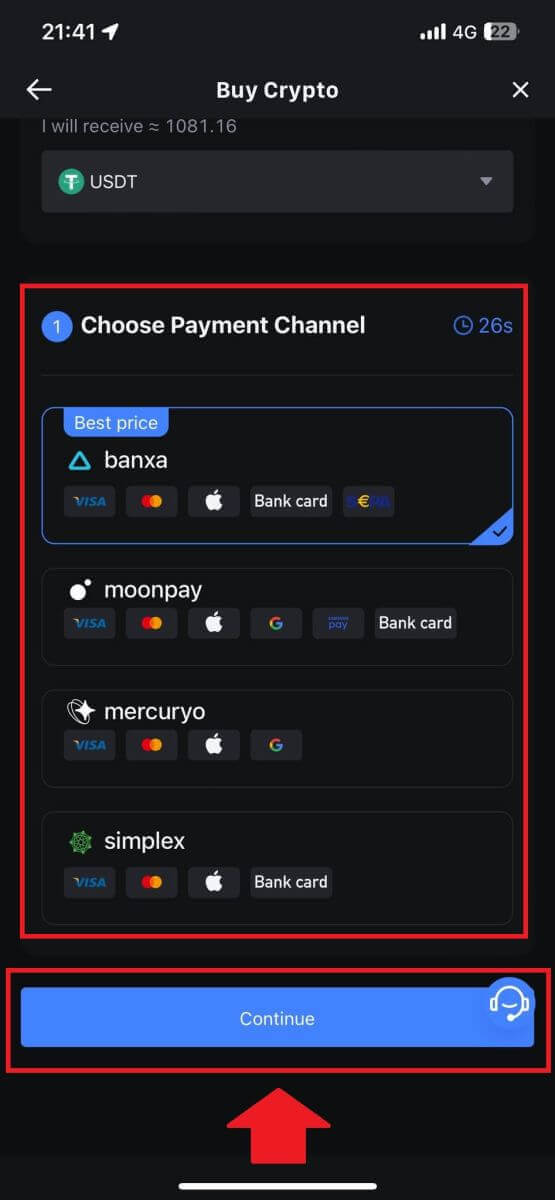
5. Review your details, tick on the [Accept and Continue] button and tap [Continue]. You will be redirected to the Third-party service provider’s official webpage to continue with the purchase.
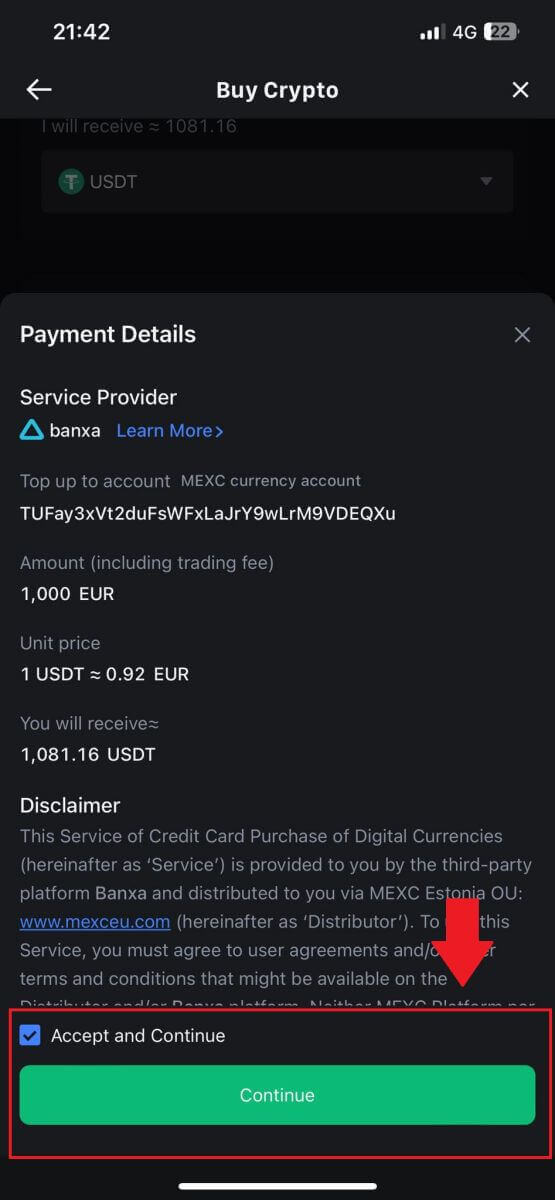
How to Buy Crypto via P2P on MEXC
Buy Crypto via P2P on MEXC (Website)
1. Log in to your MEXC, click [Buy Crypto], and select [P2P Trading].
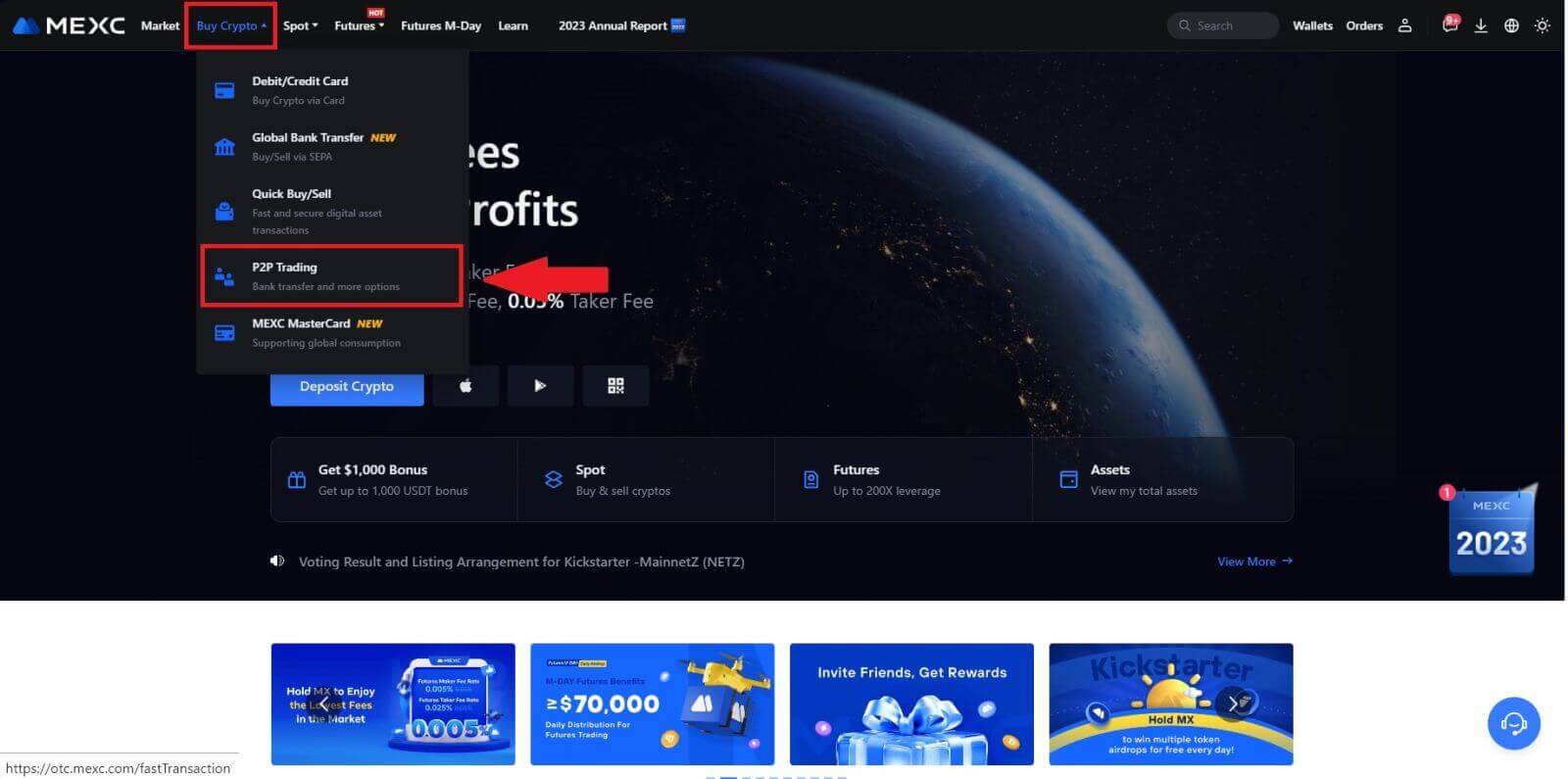
2. On the transaction page, select the merchant you want to trade with and click [Buy USDT].
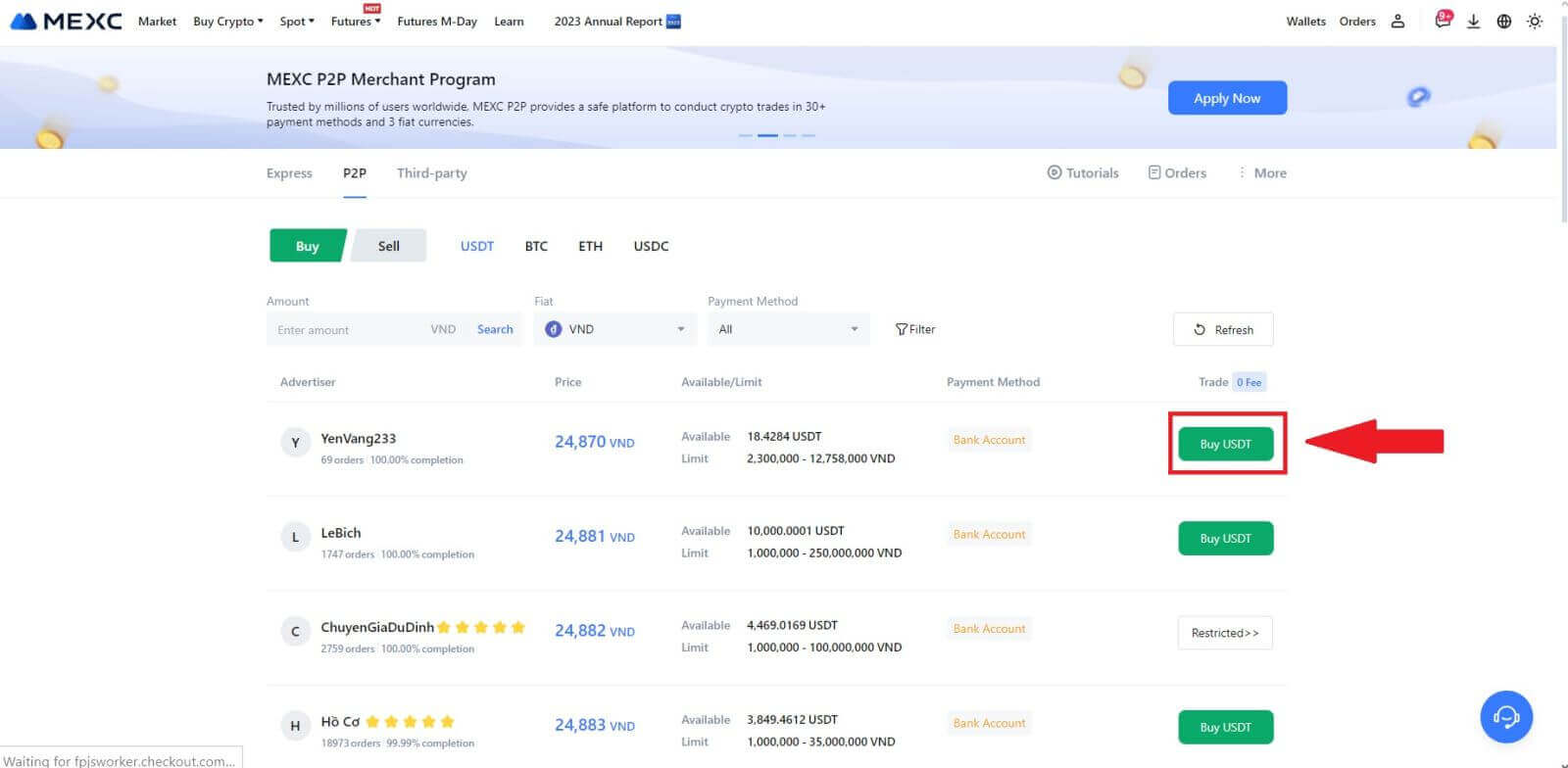
3. Specify the amount of Fiat Currency you are willing to pay in the [I want to pay] column. Alternatively, you have the option to input the quantity of USDT you aim to receive in the [I will receive] column. The corresponding payment amount in Fiat Currency will be calculated automatically, or conversely, based on your input.
After following the aforementioned steps, kindly ensure to check the box indicating [I have read and agree to MEXC Peer-to-Peer (P2P) Service Agreement]. Click on [Buy USDT] and subsequently, you will be redirected to the Order page.
Note: Under the [Limit] and [Available] columns, P2P Merchants have provided details on the available cryptocurrencies for purchase. Additionally, the minimum and maximum transaction limits per P2P order, presented in fiat terms for each advertisement, are also specified.
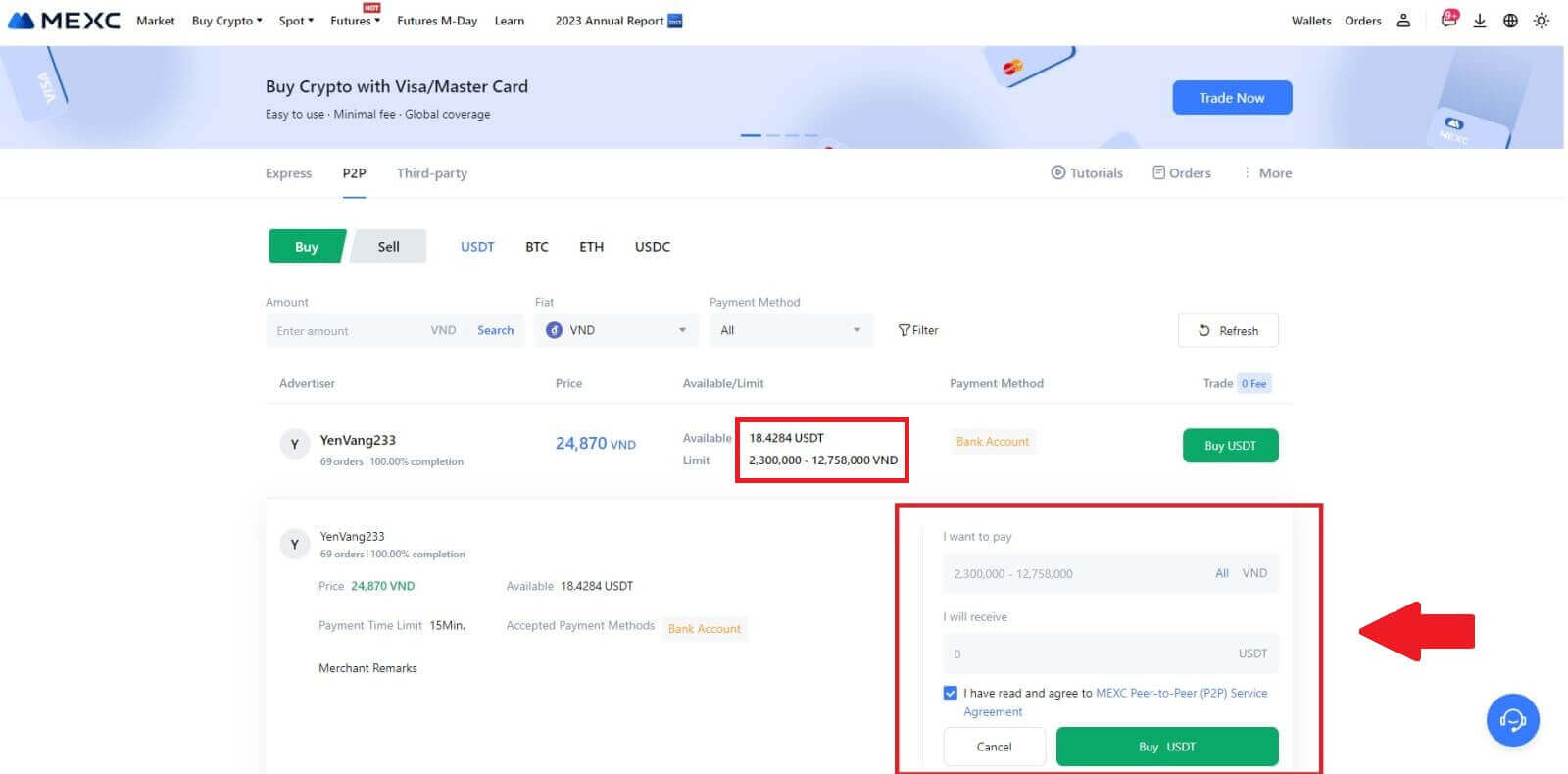
4. Reaching the order page, you are granted a 15-minute window to transfer the funds to the P2P Merchant’s bank account. Prioritize reviewing the order details to confirm that the purchase aligns with your transaction requirements.
- Examine the payment information exhibited on the Order page and proceed to finalize the transfer to the P2P Merchant’s bank account.
- Take advantage of the Live Chat box for real-time communication with P2P Merchants, ensuring seamless interaction.
- After completing the fund transfer, kindly check the box labeled [Transfer Completed, Notify Seller].
Note: MEXC P2P requires users to manually transfer fiat currency from their online banking or payment app to the designated P2P Merchant after order confirmation, as automatic payment is not supported.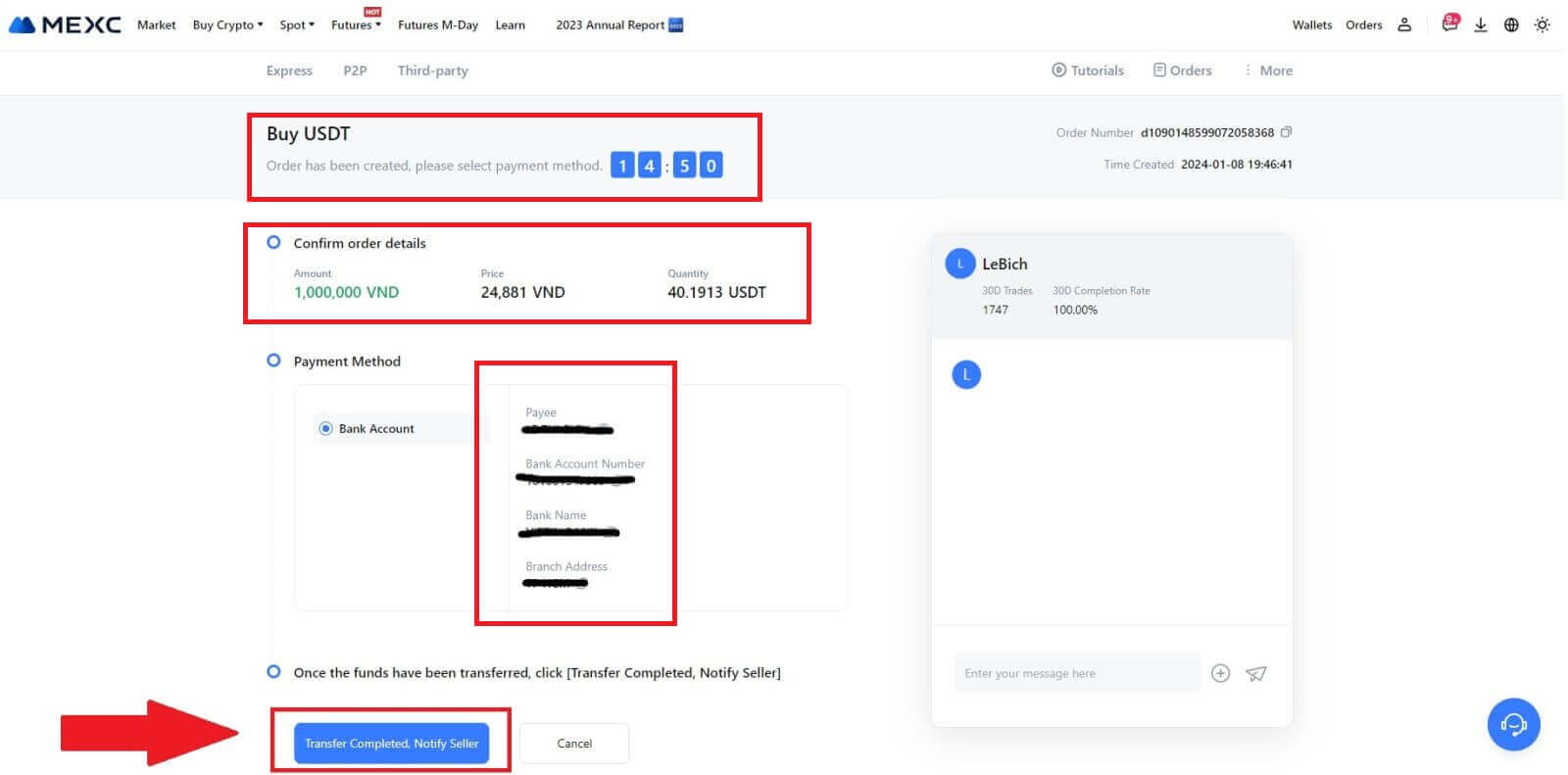
5. To proceed with the P2P buy order, simply click on [Confirm].
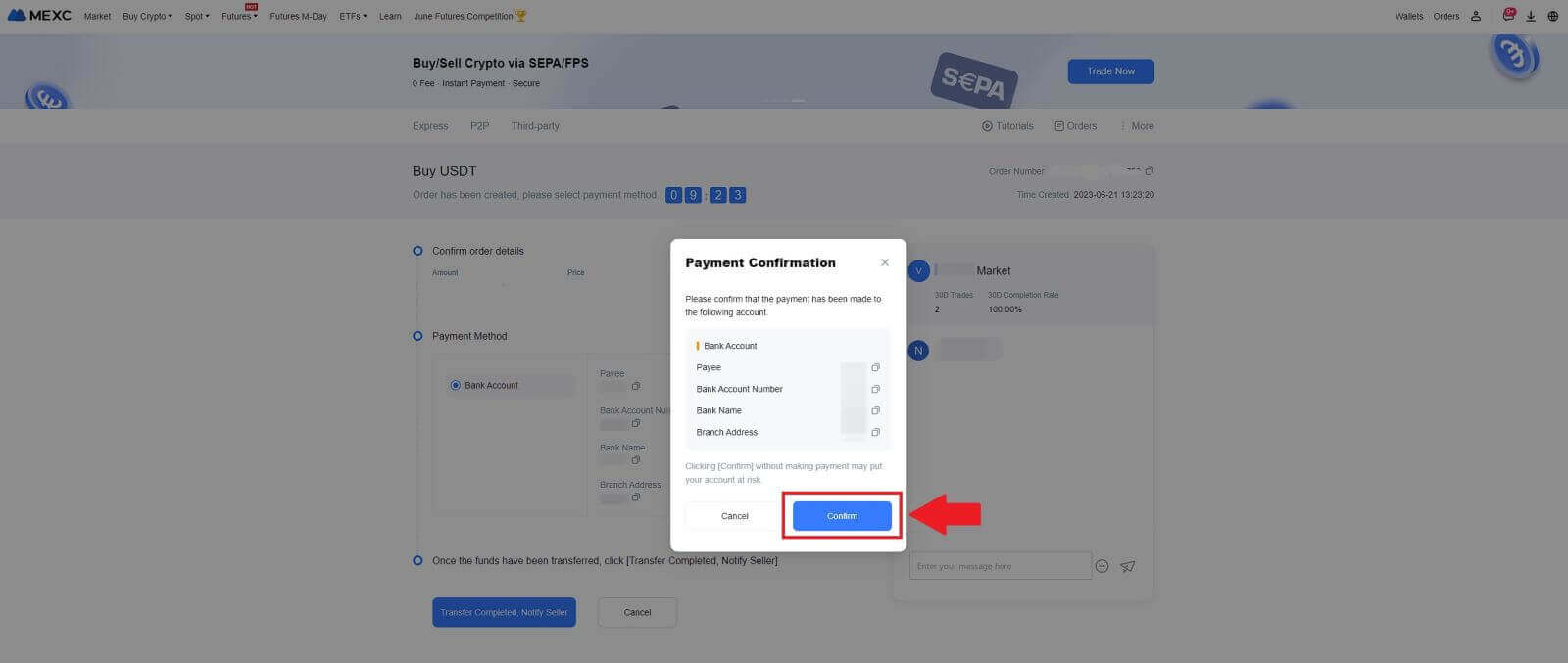
6. Please wait for the P2P Merchant to release the USDT and finalize the order.
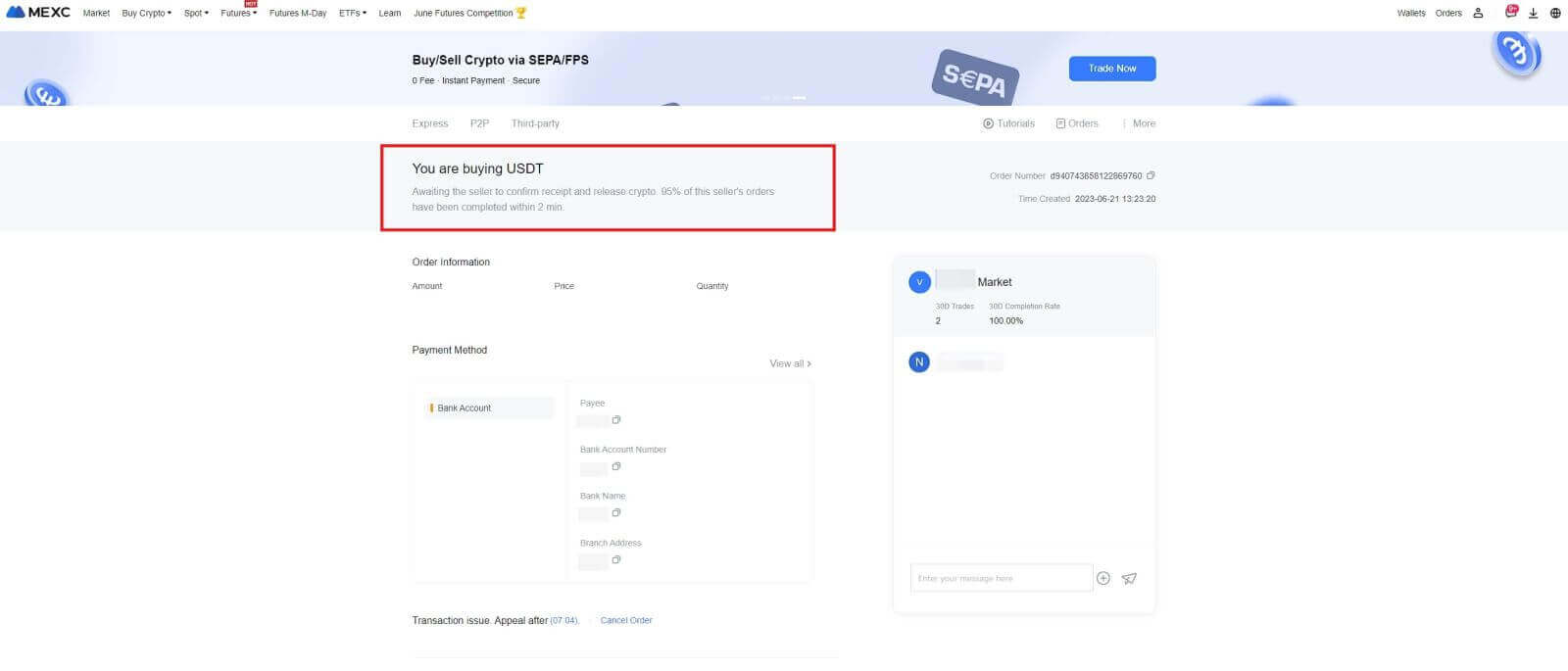
7. Congratulations! You have successfully completed the purchase of crypto through MEXC P2P.
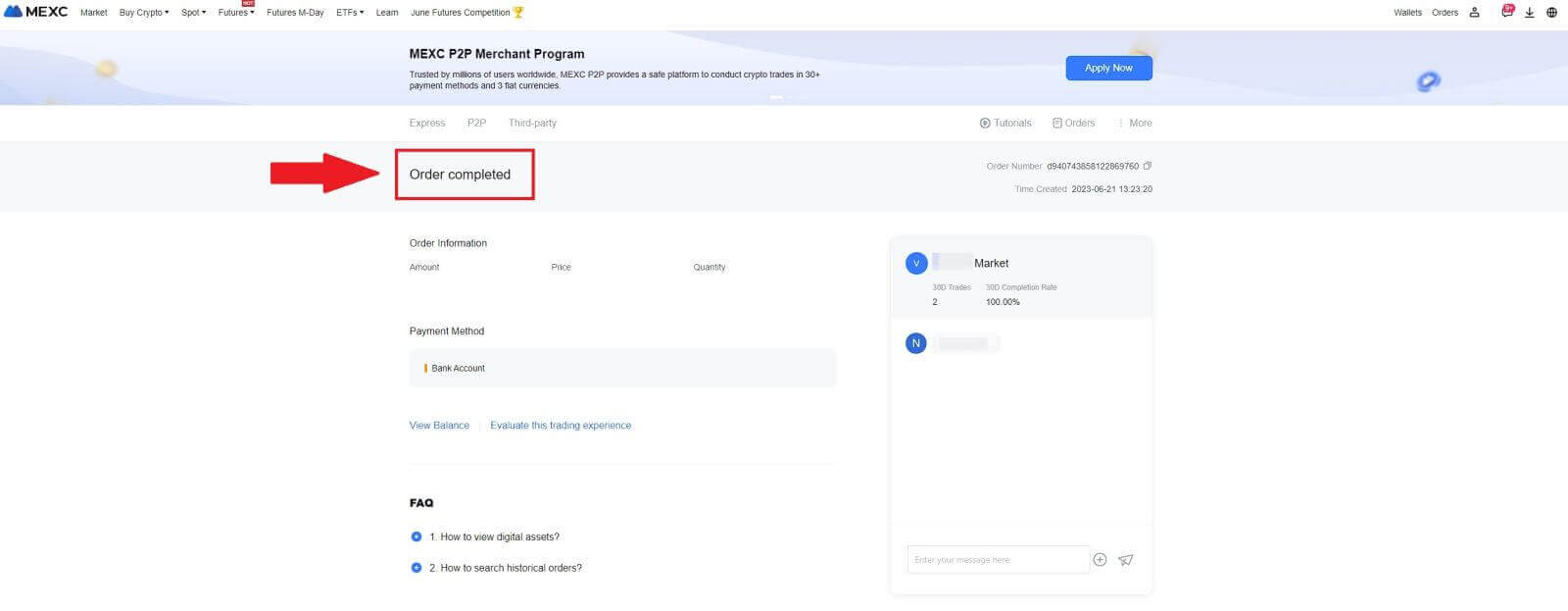
Buy Crypto via P2P on MEXC (App)
1. Open your MEXC app, on the first page, tap [More].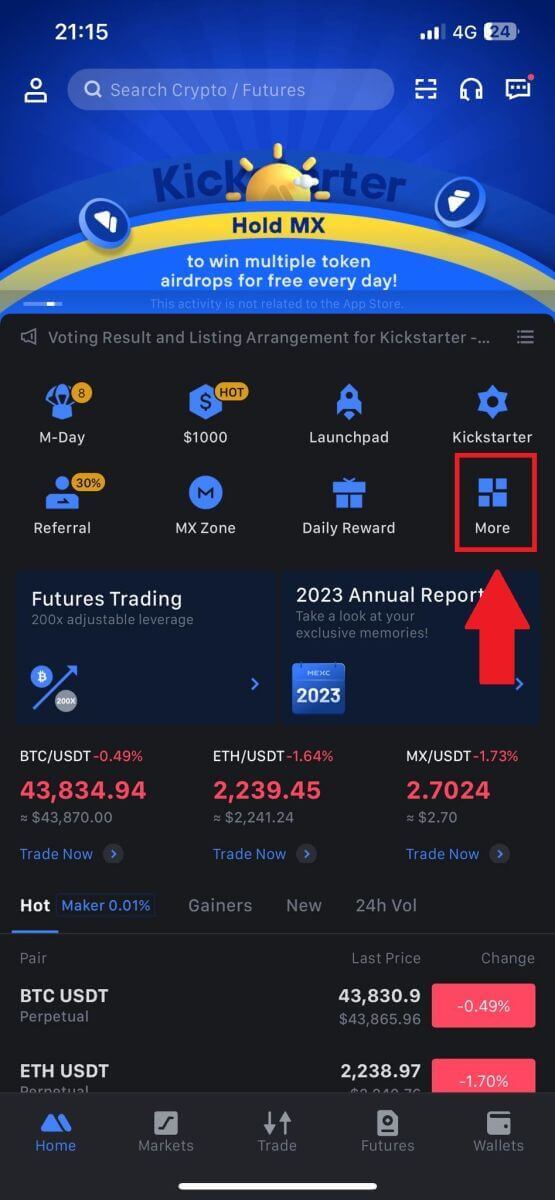
2. Tap on [Buy Crypto] to continue.
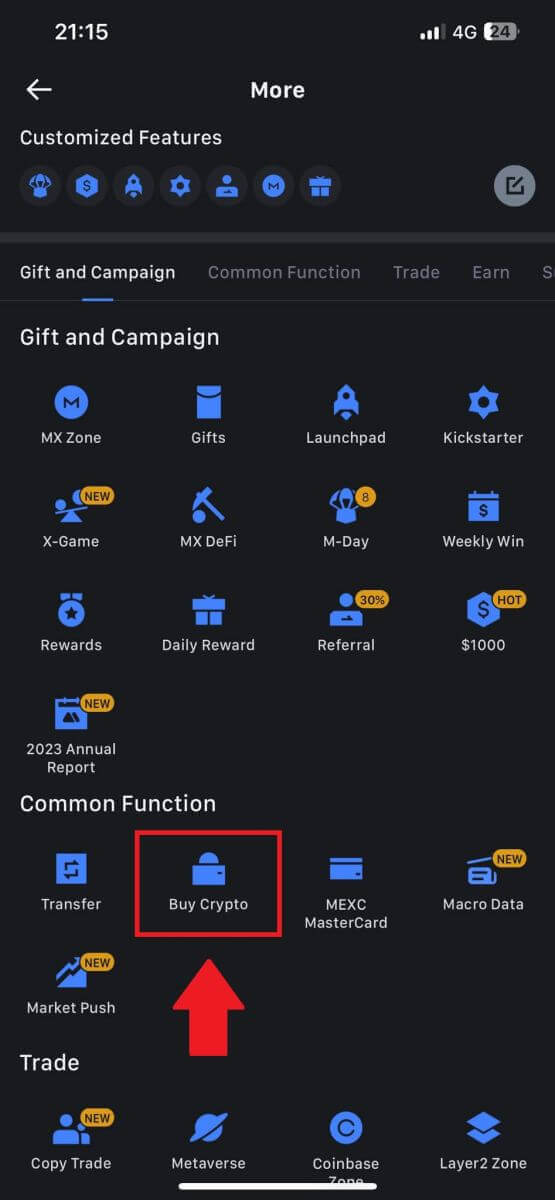
3. On the transaction page, select the merchant you want to trade with and click [Buy USDT].
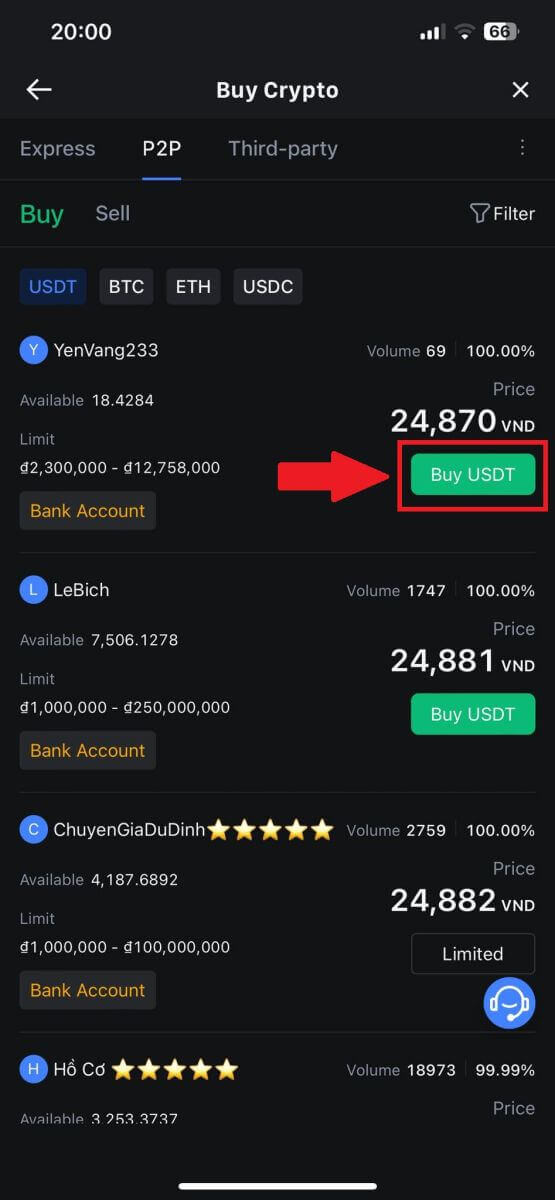
4. Specify the amount of Fiat Currency you are willing to pay in the [I want to pay] column. Alternatively, you have the option to input the quantity of USDT you aim to receive in the [I will receive] column. The corresponding payment amount in Fiat Currency will be calculated automatically, or conversely, based on your input.
After following the aforementioned steps, kindly ensure to check the box indicating [I have read and agree to MEXC Peer-to-Peer (P2P) Service Agreement]. Click on [Buy USDT] and subsequently, you will be redirected to the Order page.
Note: Under the [Limit] and [Available] columns, P2P Merchants have provided details on the available cryptocurrencies for purchase. Additionally, the minimum and maximum transaction limits per P2P order, presented in fiat terms for each advertisement, are also specified.
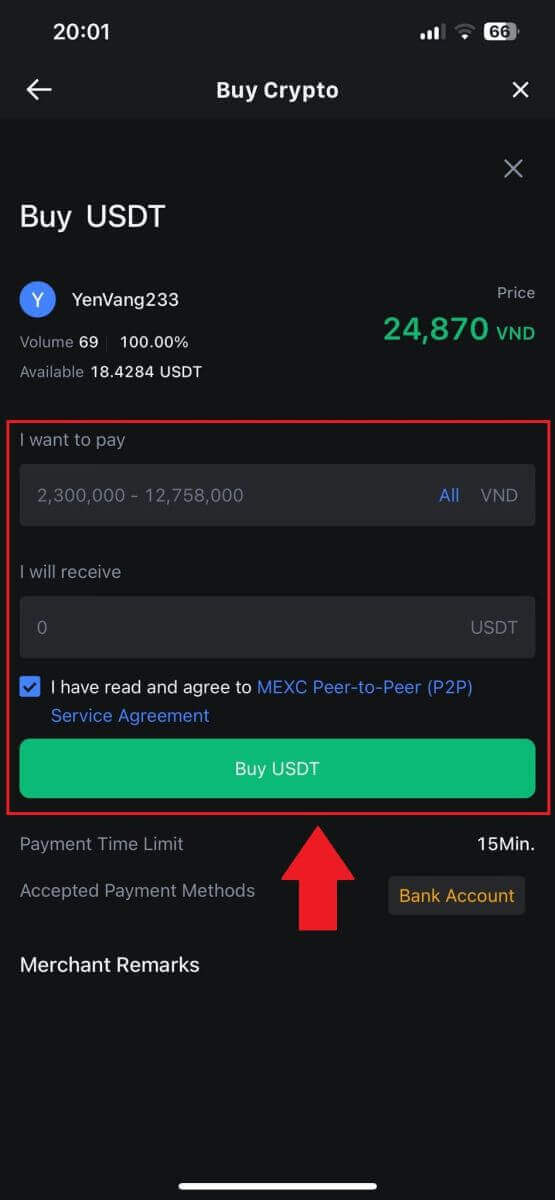
5. Please review the [order details] to ensure that the purchase aligns with your transaction requirements.
- Take a moment to examine the payment information displayed on the Order page and proceed to finalize the transfer to the P2P Merchant’s bank account.
- Take advantage of the Live Chat box for real-time communication with P2P Merchants, ensuring seamless interaction
- After completing the payment, click [Transfer Completed, Notify Seller].
- The merchant will soon confirm the payment, and the cryptocurrency will be transferred to your account.
Note: MEXC P2P requires users to manually transfer fiat currency from their online banking or payment app to the designated P2P Merchant after order confirmation, as automatic payment is not supported.
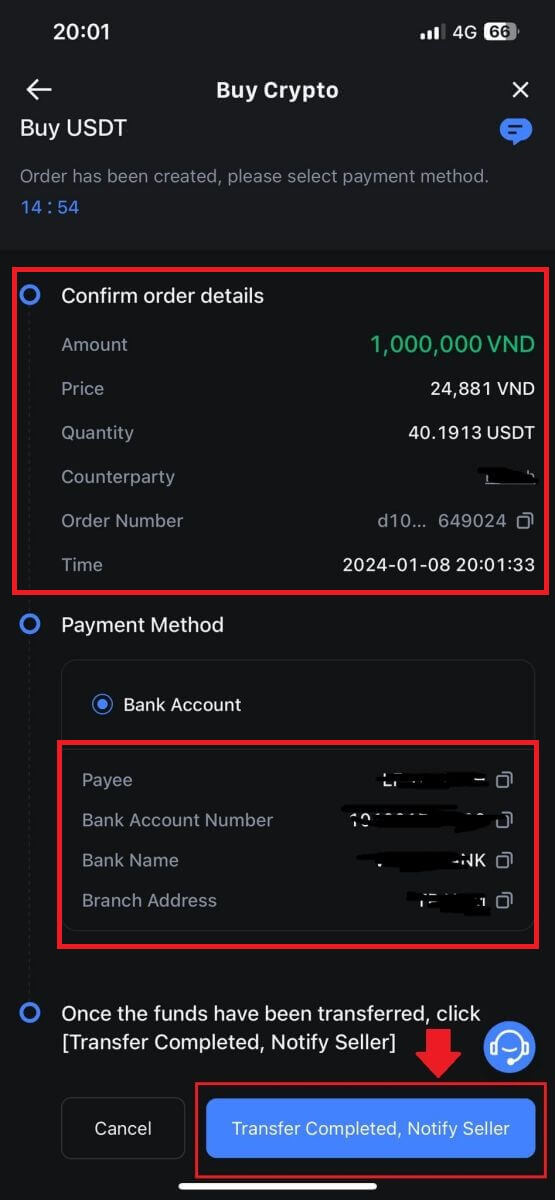
6. To proceed with the P2P buy order, simply click on [Confirm].
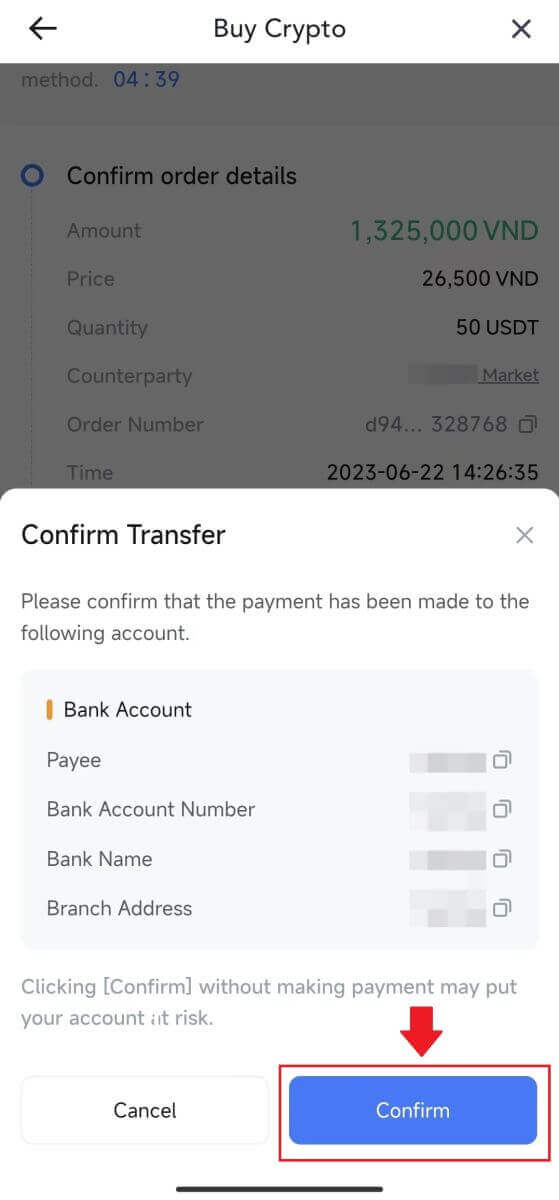
7. Please wait for the P2P Merchant to release the USDT and finalize the order.
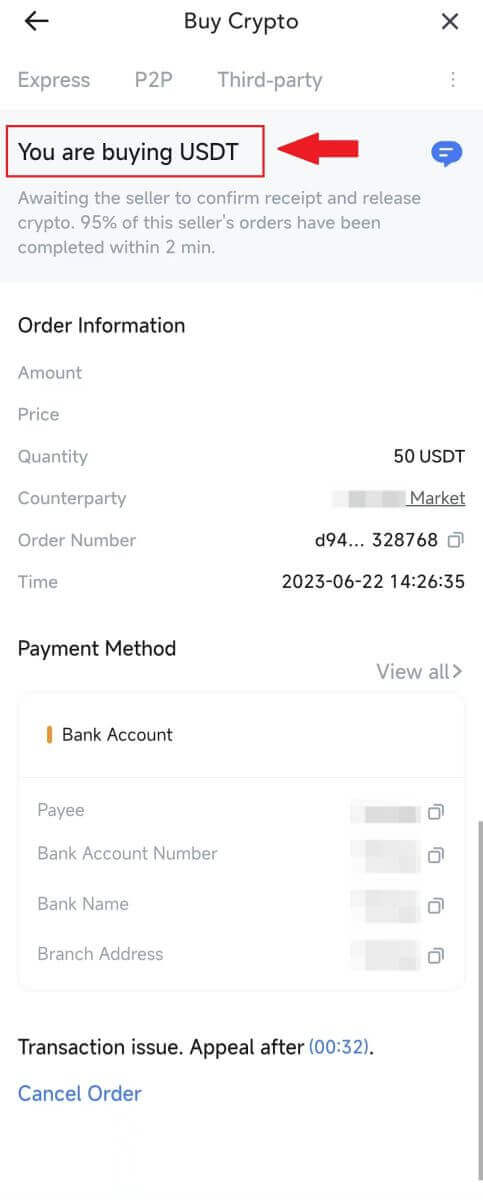
8. Congratulations! You have successfully completed the purchase of crypto through MEXC P2P.
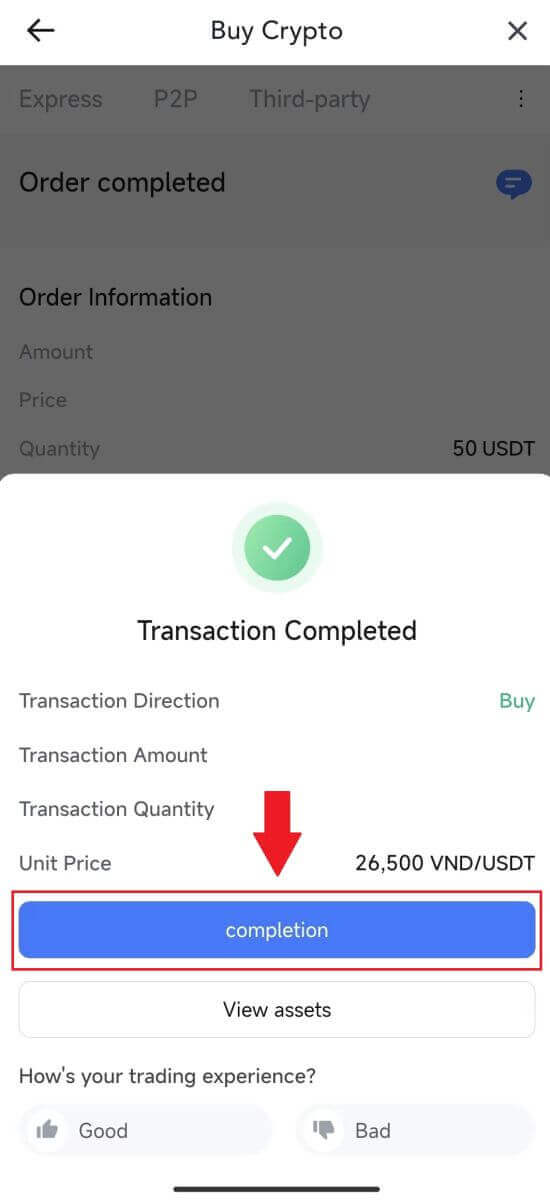
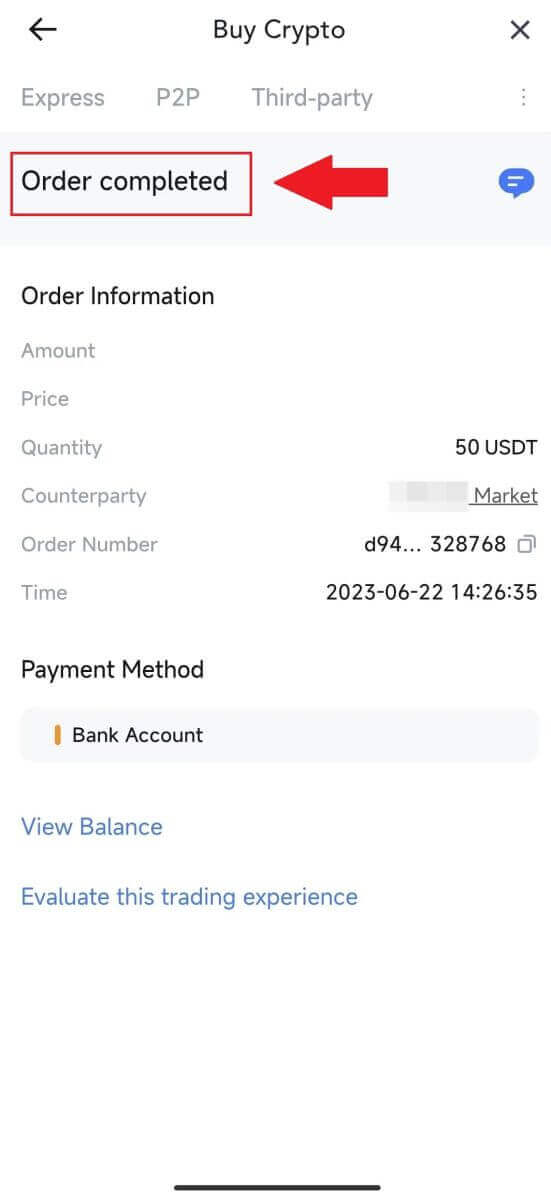
How to Deposit on MEXC
Deposit Crypto on MEXC (Website)
1. Log in to your MEXC, click on [Wallets] and select [Deposit].
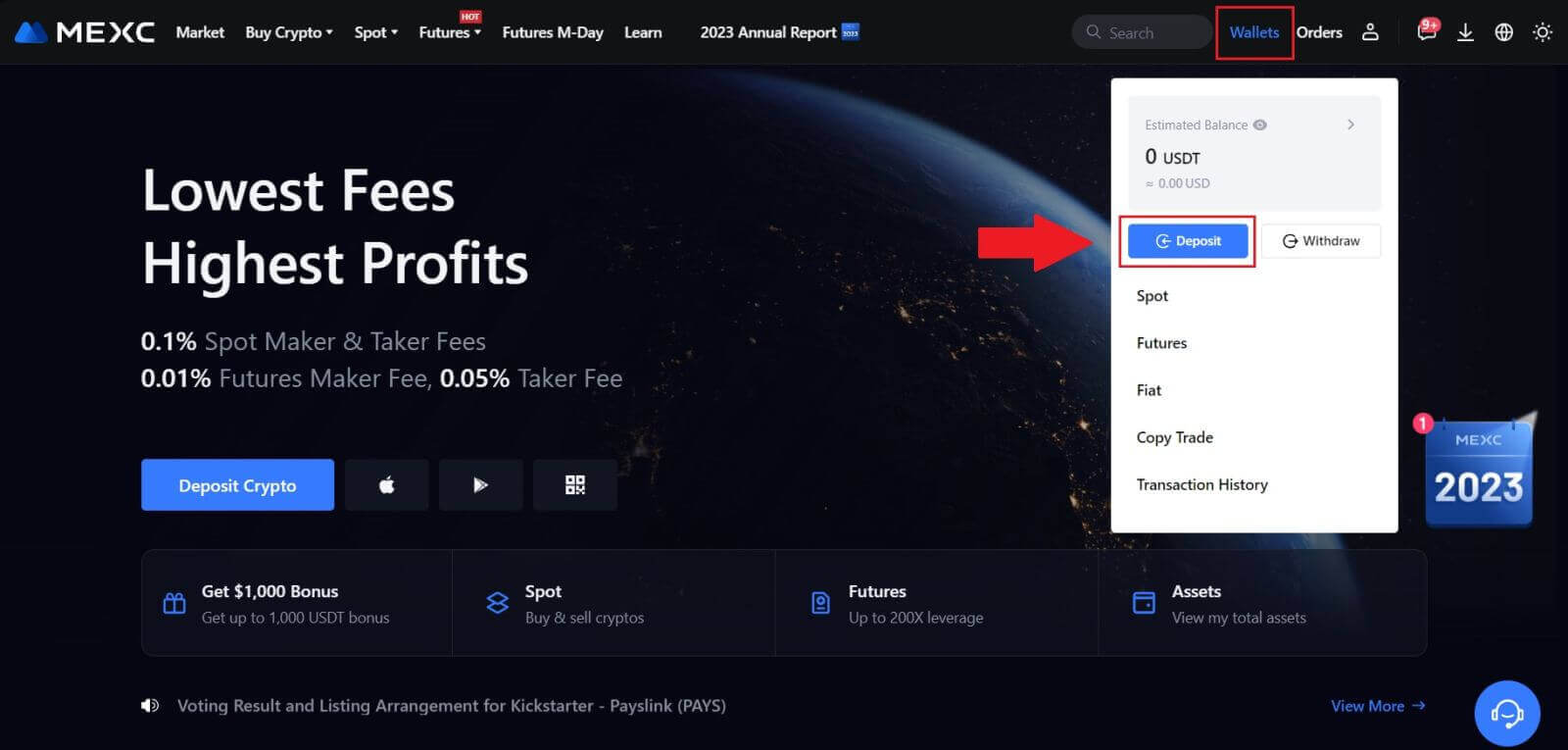
2. Select the cryptocurrency that you want to deposit and choose your network. Here, we using MX as an example.
Note: Different networks have different transaction fees. You can select a network with lower fees for your withdrawals.
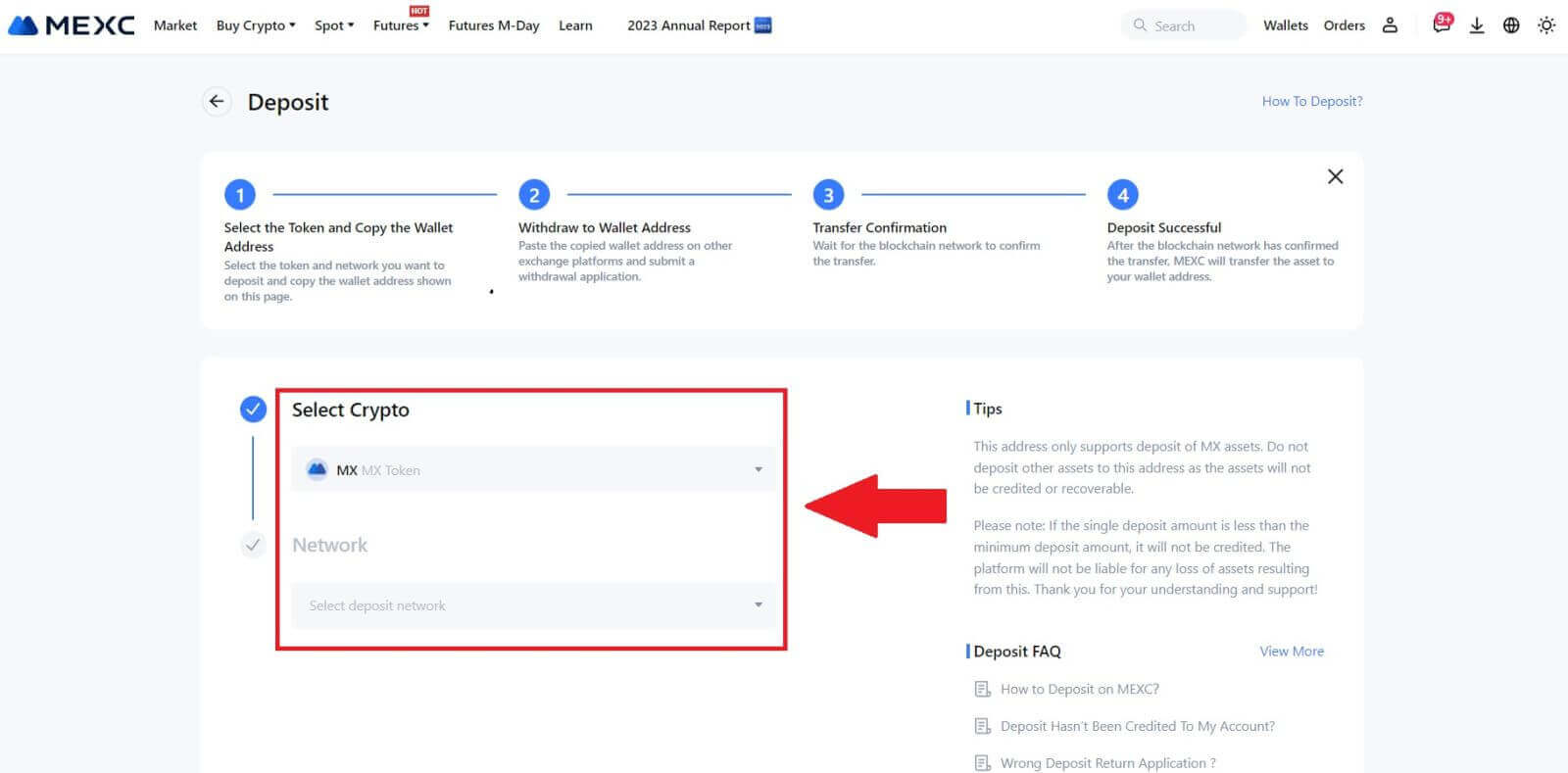
3. Click the copy button or scan the QR code to obtain the deposit address. Paste this address into the withdrawal address field on the withdrawal platform. Follow the provided instructions on the withdrawal platform to initiate the withdrawal request.
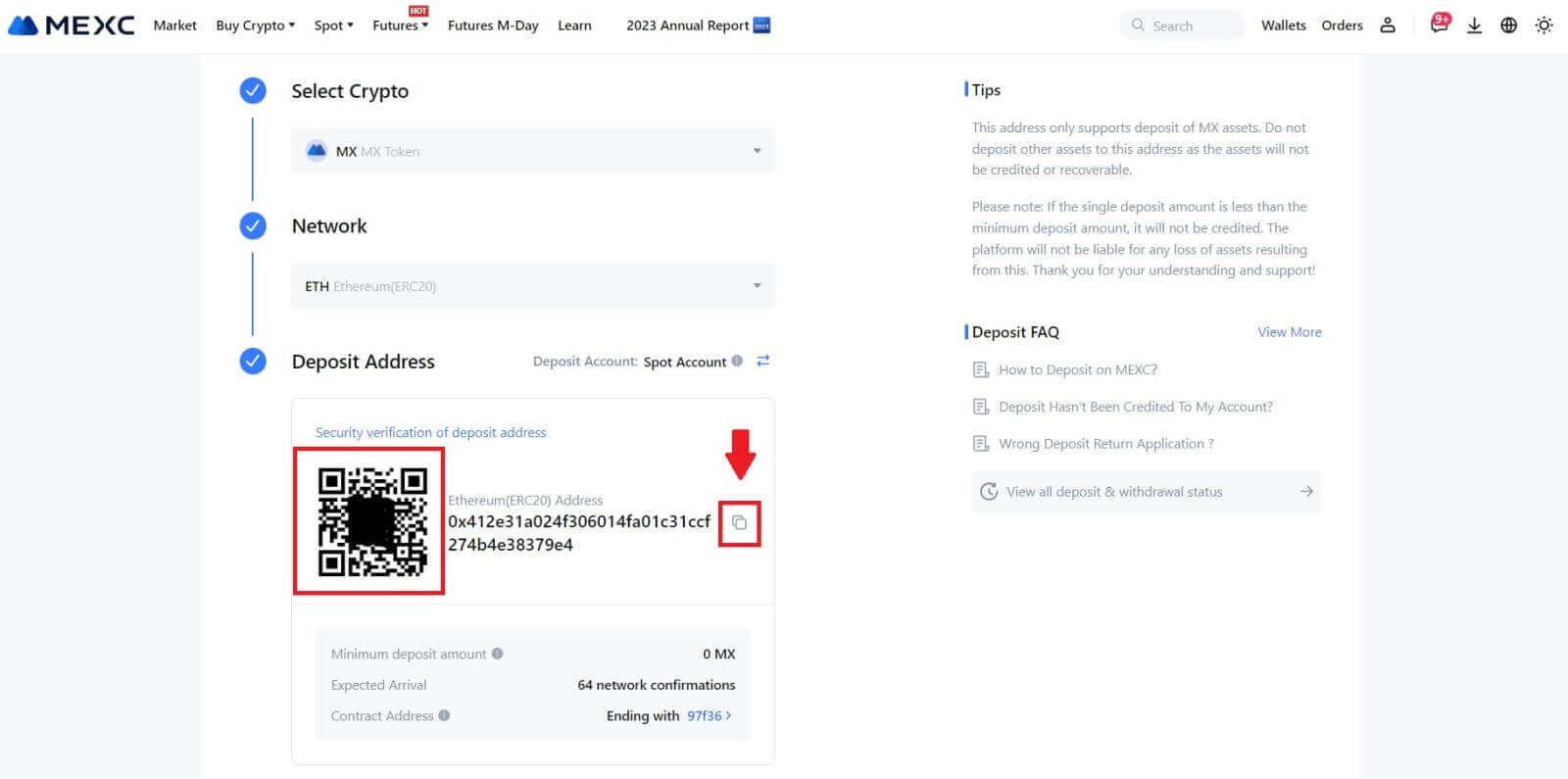
For certain networks like EOS, remember to include a Memo along with the address when making deposits. Without the Memo, your address may not be detected.
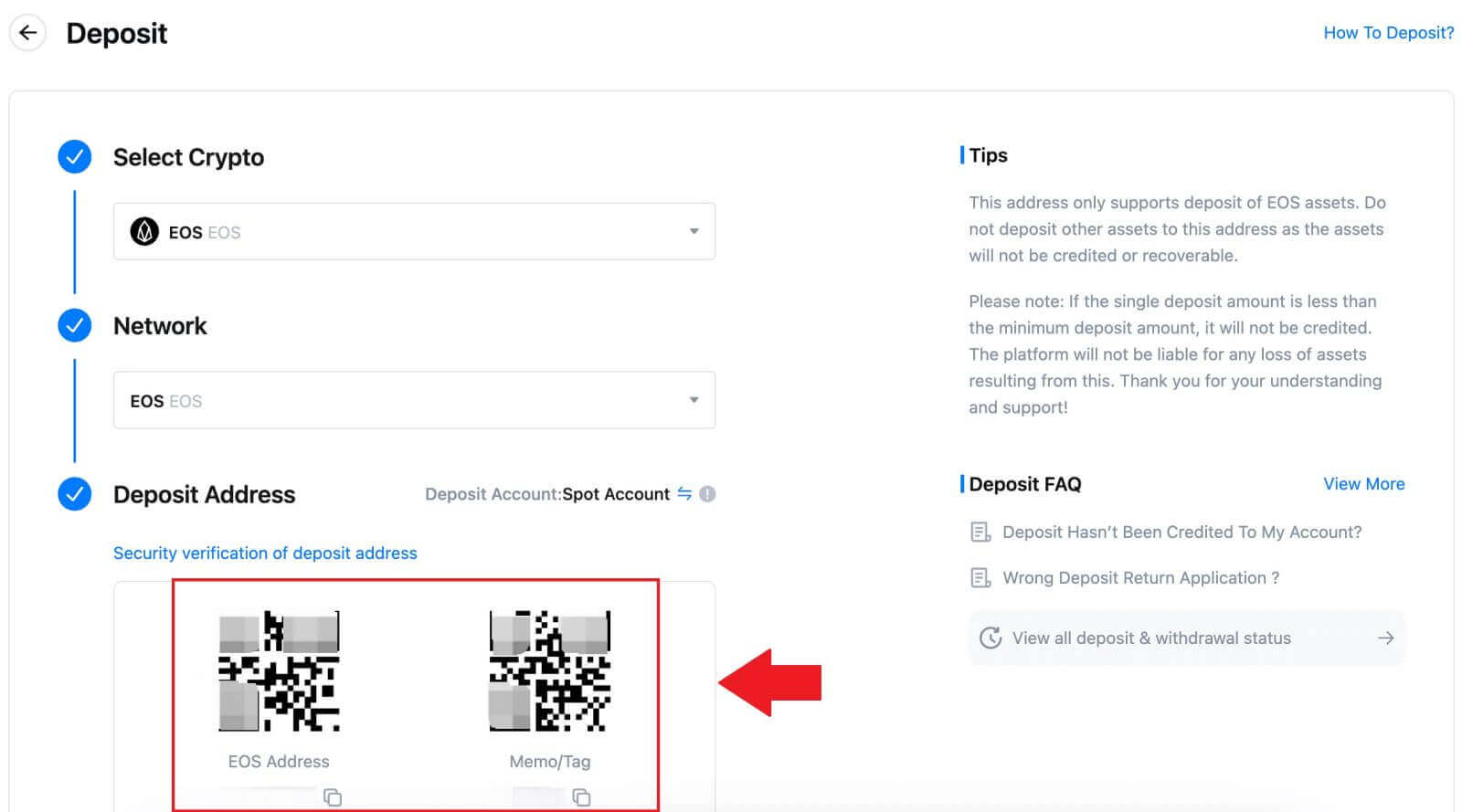
4. Let’s use MetaMask wallet as an example to demonstrate how to withdraw MX Token to the MEXC platform.
In your MetaMask wallet, select [Send].
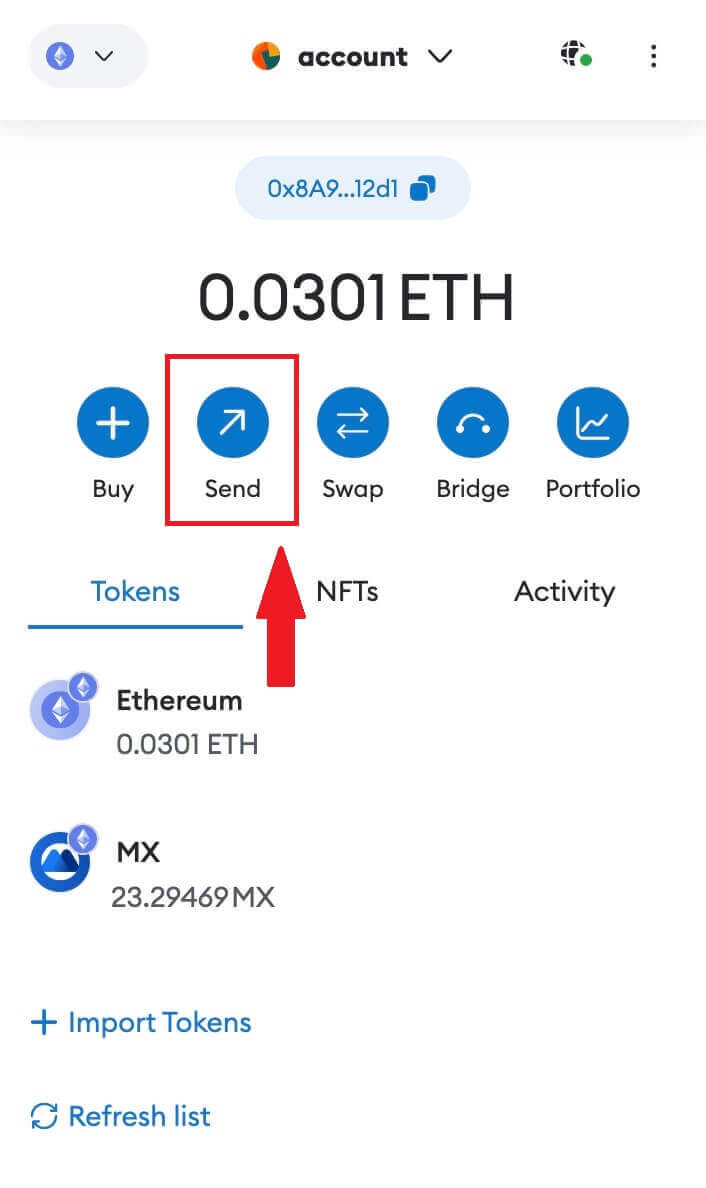 5. Copy and paste the deposit address into the withdrawal address field in MetaMask. Make sure to choose the same network as your deposit address.
5. Copy and paste the deposit address into the withdrawal address field in MetaMask. Make sure to choose the same network as your deposit address.
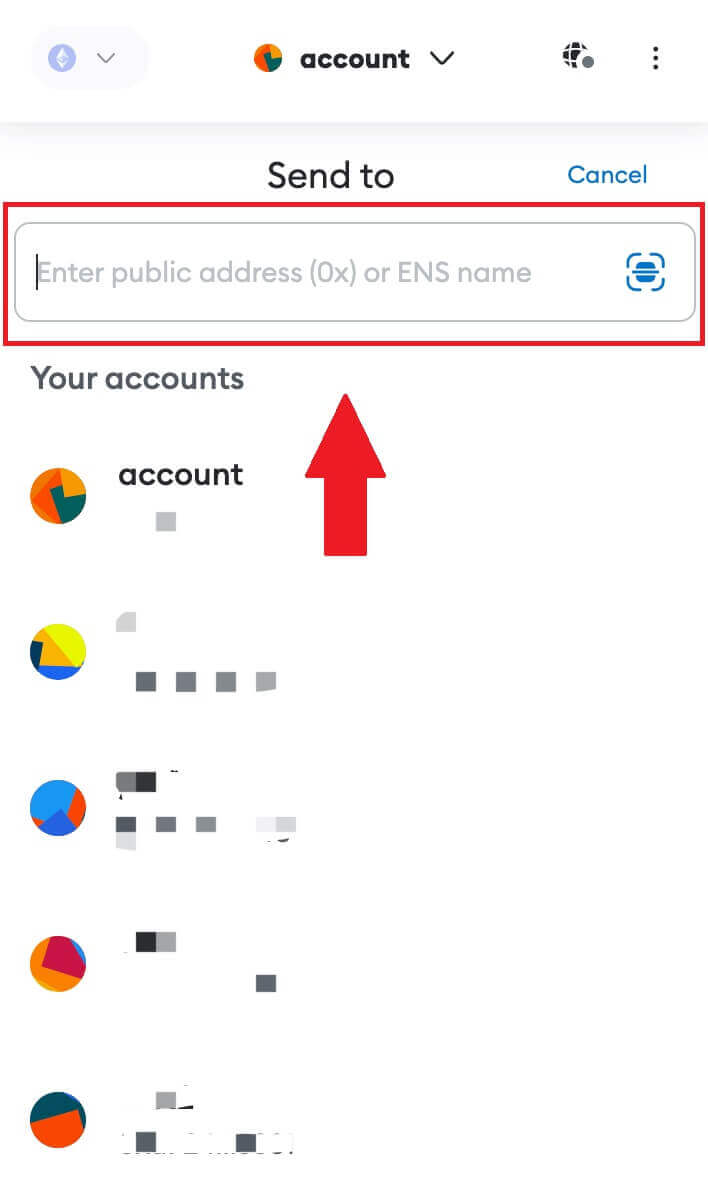
6. Enter the amount you wish to withdraw, then click on [Next].
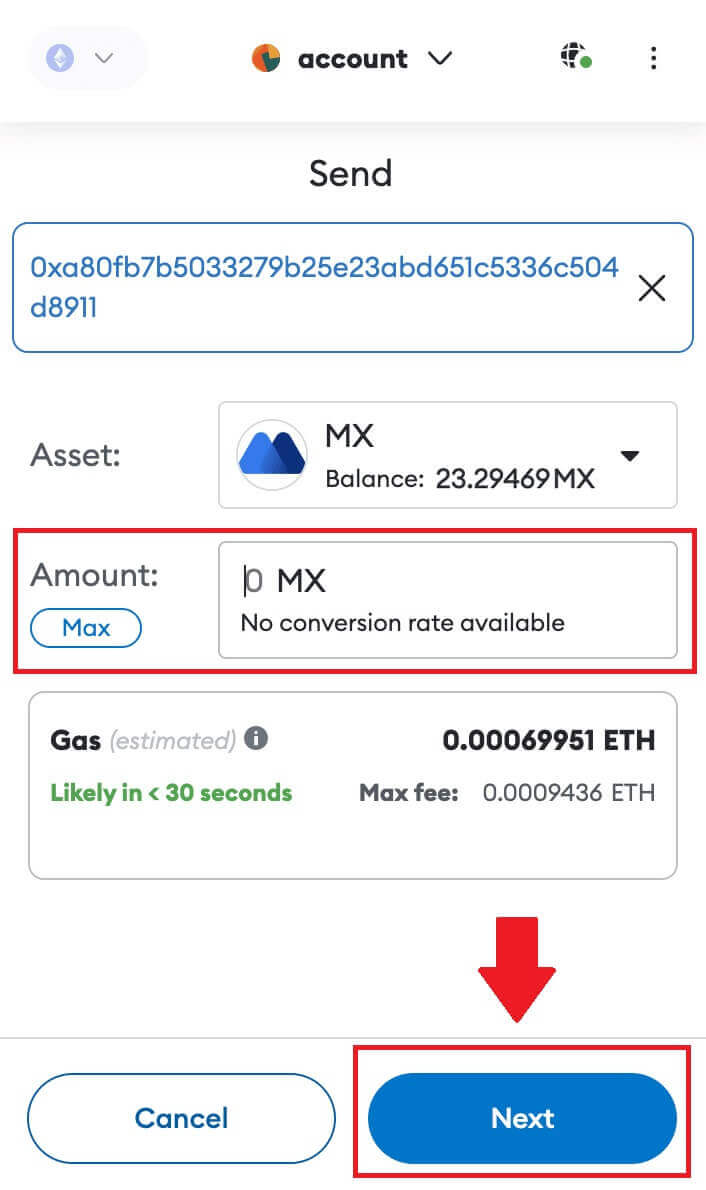
7. Review the withdrawal amount for MX Token, verify the current network transaction fee, confirm that all information is accurate, and then click on [Confirm] to finalize the withdrawal to the MEXC platform. Your funds will be deposited into your MEXC account shortly.
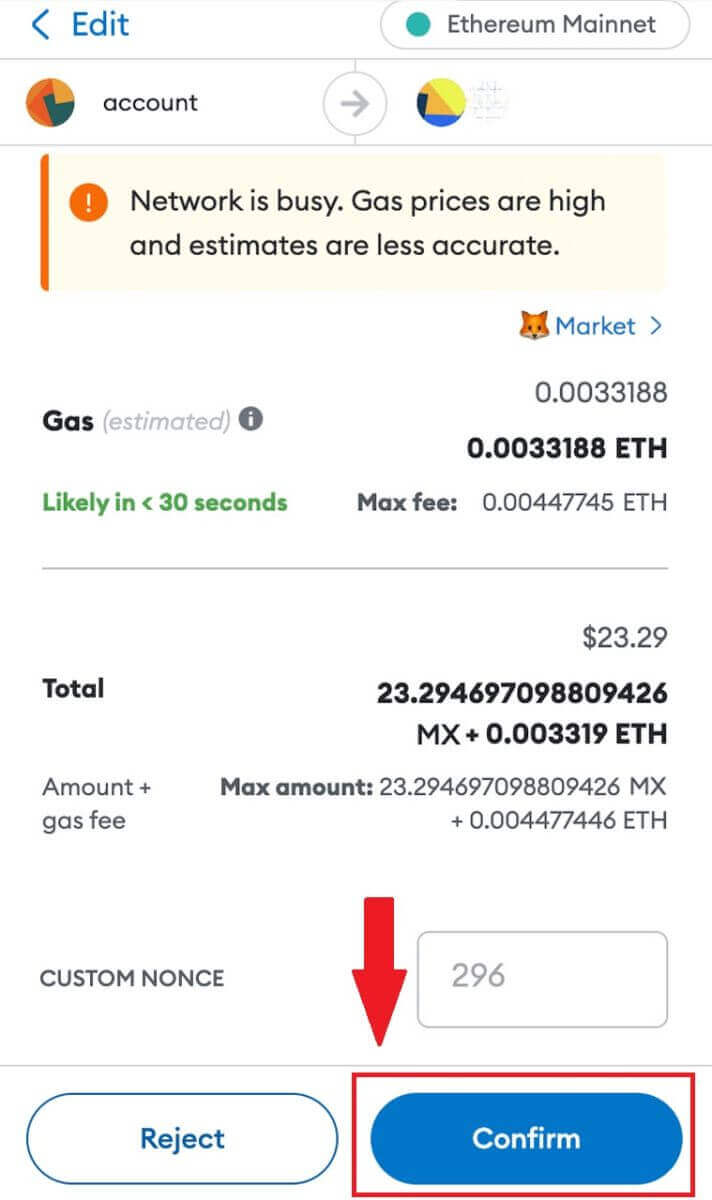 8. After you request a withdrawal, the token deposit needs confirmation from the blockchain. Once confirmed, the deposit will be added to your spot account.
8. After you request a withdrawal, the token deposit needs confirmation from the blockchain. Once confirmed, the deposit will be added to your spot account.
Check your [Spot] account to see the credited amount. You can find recent deposits at the bottom of the Deposit page, or view all past deposits under [History].
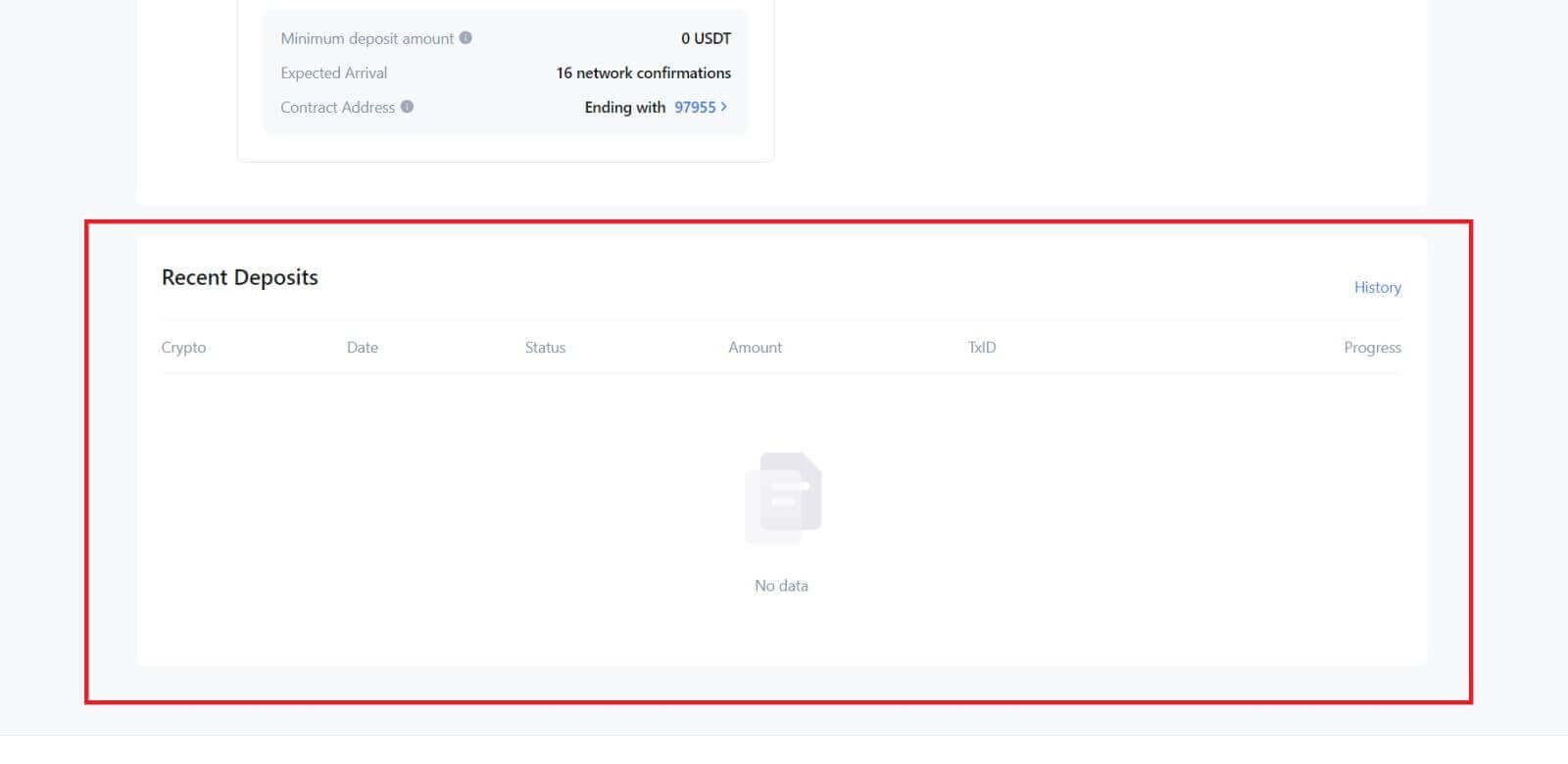
Deposit Crypto on MEXC (App)
1. Open your MEXC app, on the first page, tap [Wallets].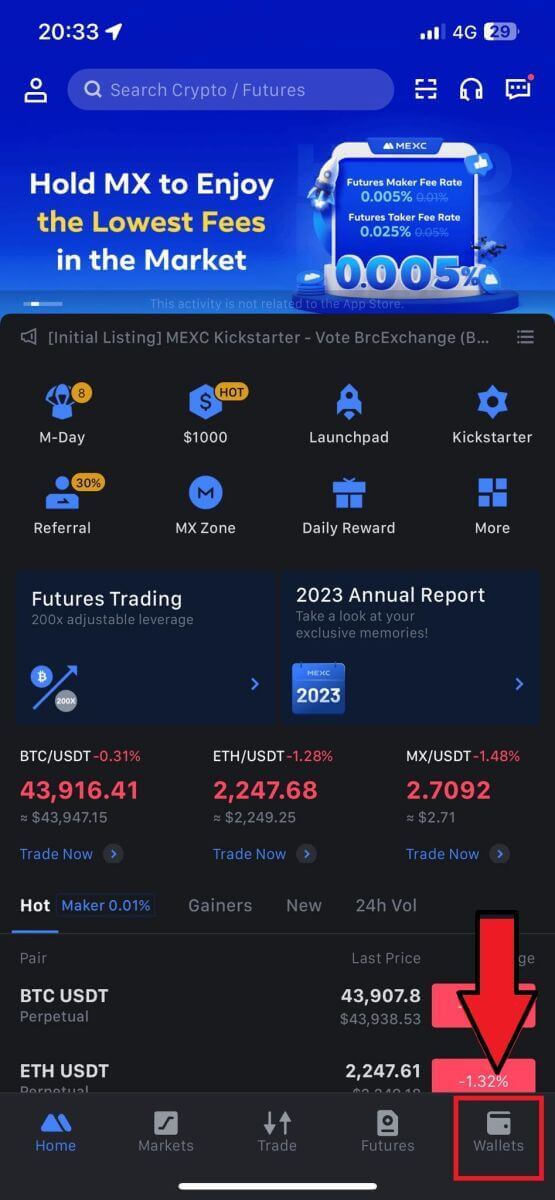
2. Tap on [Deposit] to continue.
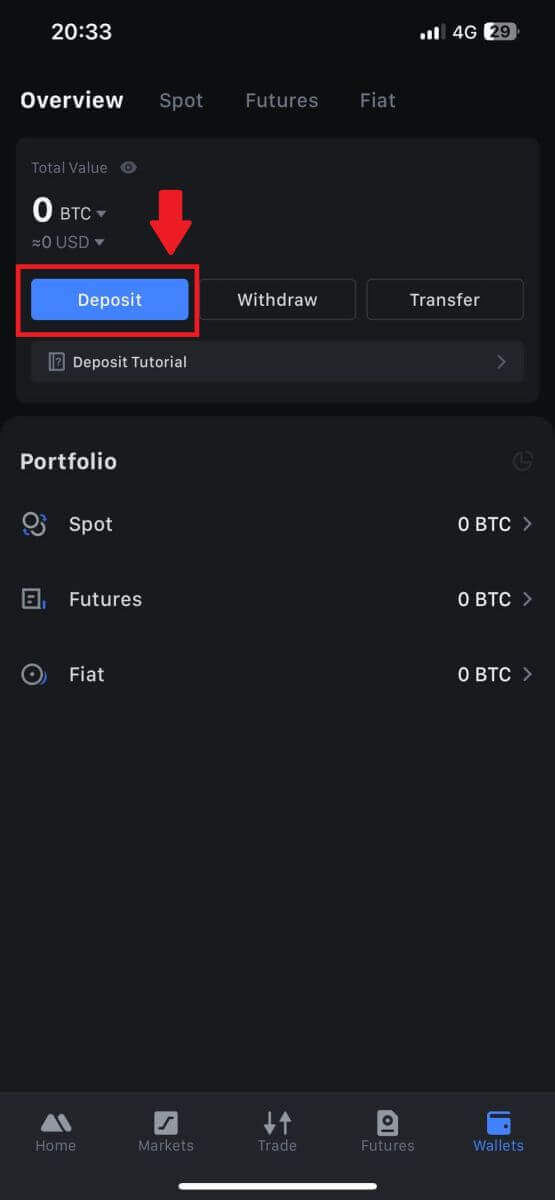
3. Once directed to the next page, select the crypto you want to deposit. You may do so by tap on a crypto search. Here, we are using MX as an example.
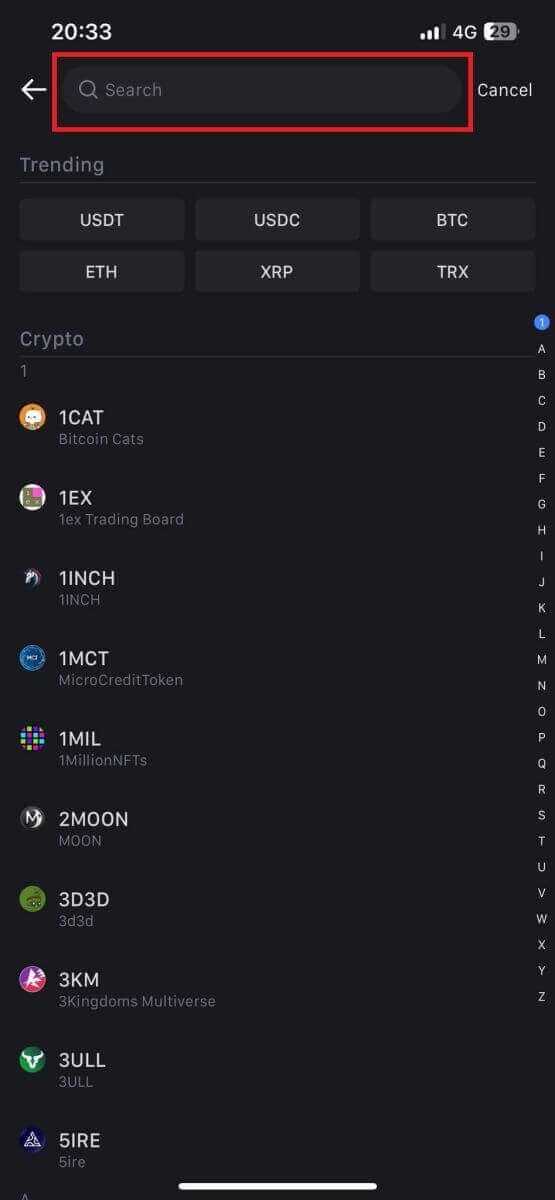
4. On the Deposit page, please select the network.
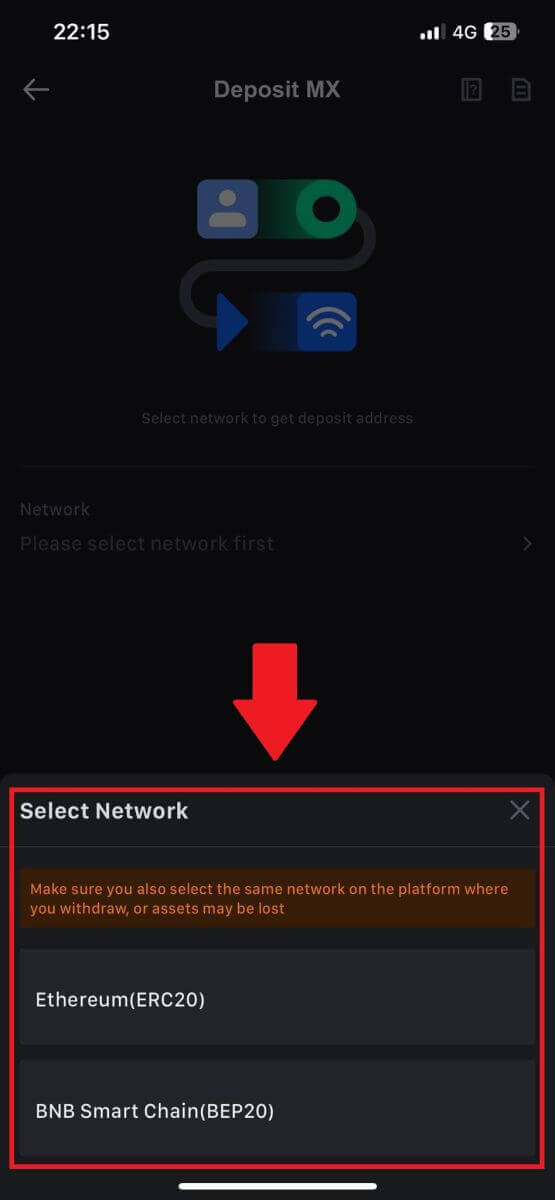
5. Once you have selected a network, the deposit address and QR code will be displayed.
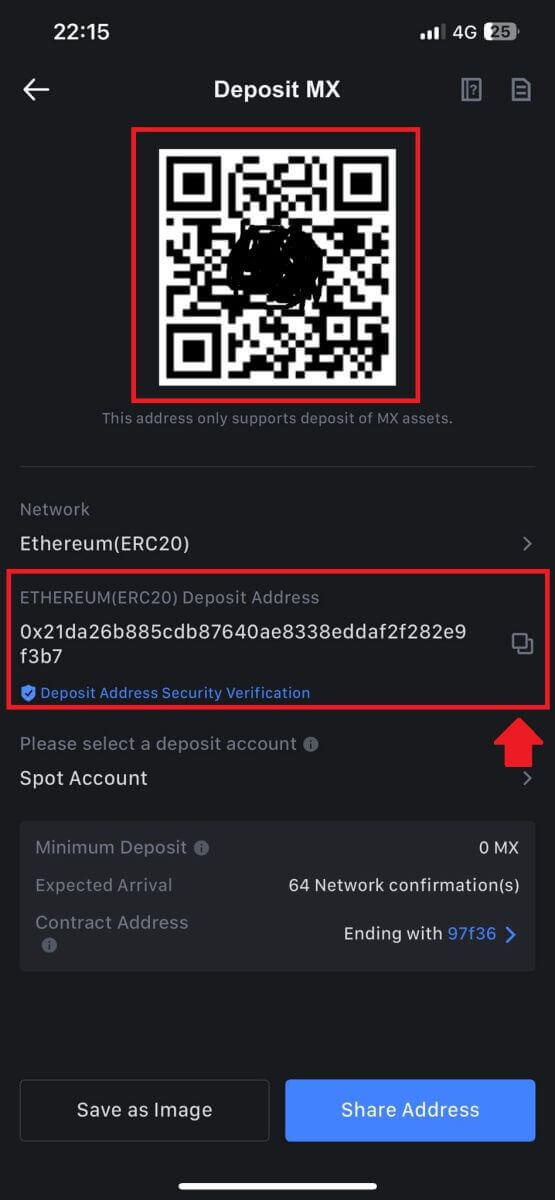
For certain networks like EOS, remember to include a Memo along with the address when making deposits. Without the Memo, your address may not be detected.
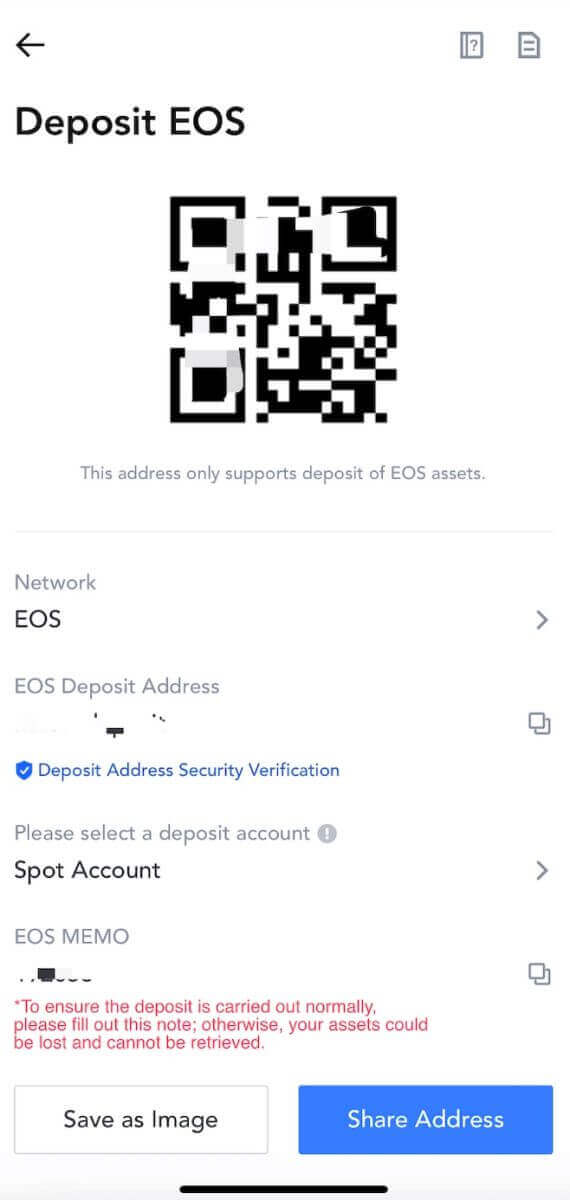
6. Let’s use MetaMask wallet as an example to demonstrate how to withdraw MX Token to the MEXC platform.
Copy and paste the deposit address into the withdrawal address field in MetaMask. Make sure to choose the same network as your deposit address. Tap [Next] to continue.
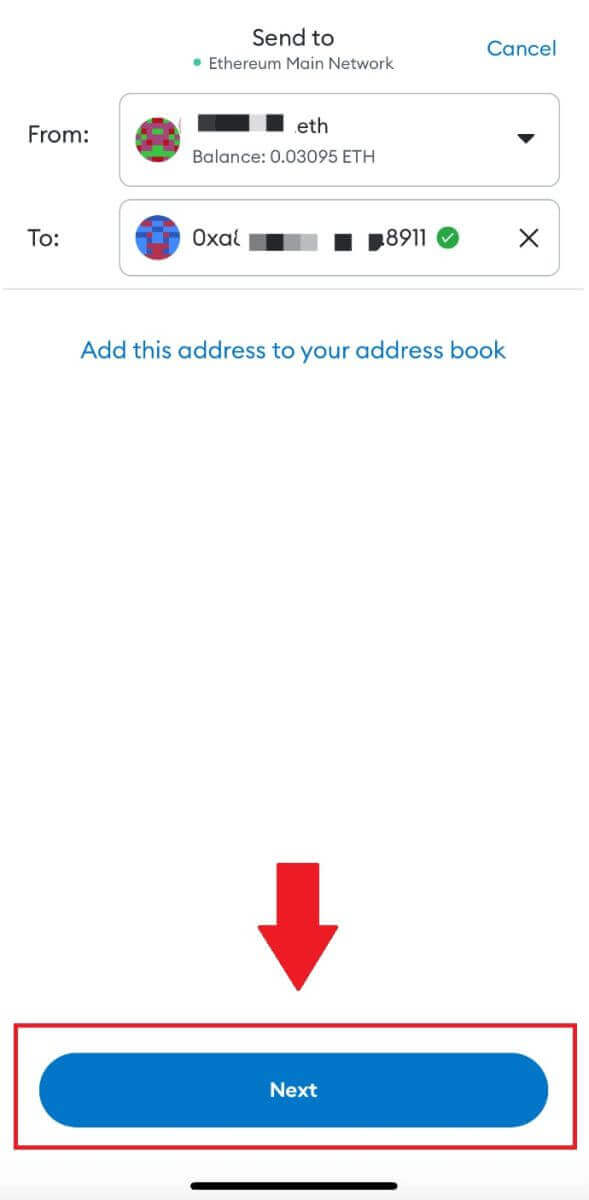
7. Enter the amount you wish to withdraw, then click on [Next].
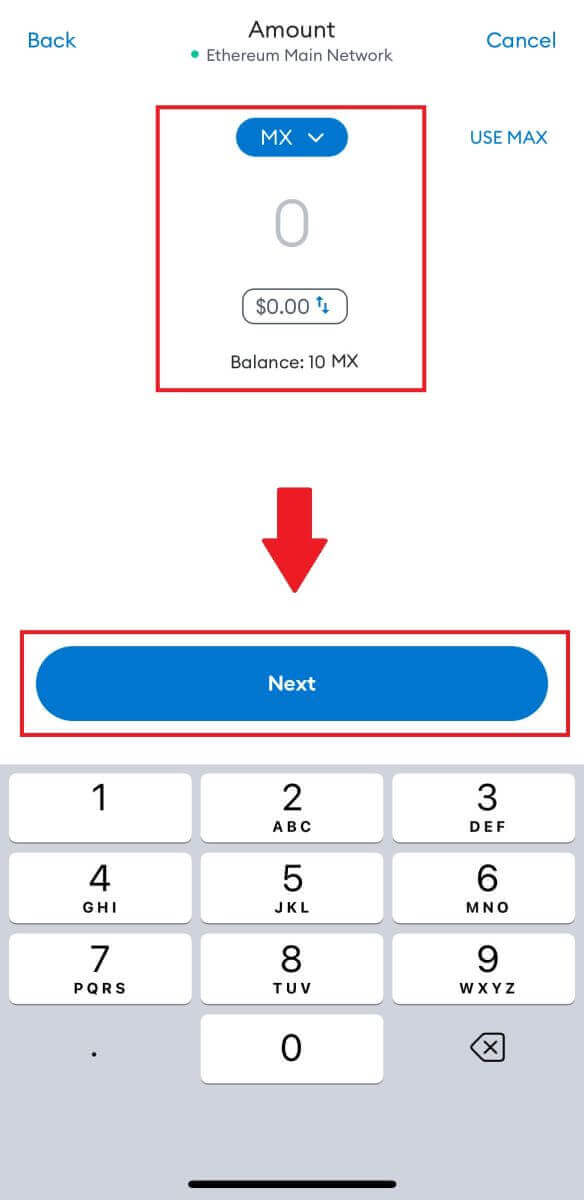
7. Review the withdrawal amount for MX Token, verify the current network transaction fee, confirm that all information is accurate, and then click on [Send] to finalize the withdrawal to the MEXC platform. Your funds will be deposited into your MEXC account shortly.
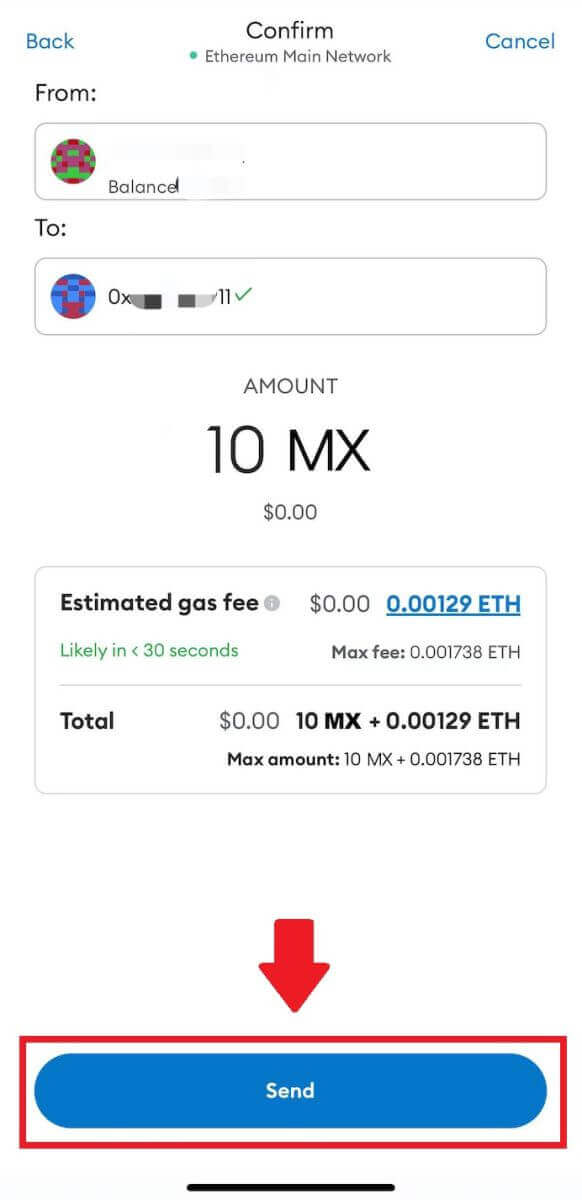
Frequently Asked Questions (FAQ)
What is a tag or meme, and why do I need to enter it when depositing crypto?
A tag or memo is a unique identifier assigned to each account for identifying a deposit and crediting the appropriate account. When depositing certain crypto, such as BNB, XEM, XLM, XRP, KAVA, ATOM, BAND, EOS, etc., you need to enter the respective tag or memo for it to be successfully credited.How to check my transaction history?
1. Log in to your MEXC account, click on [Wallets], and select [Transaction History].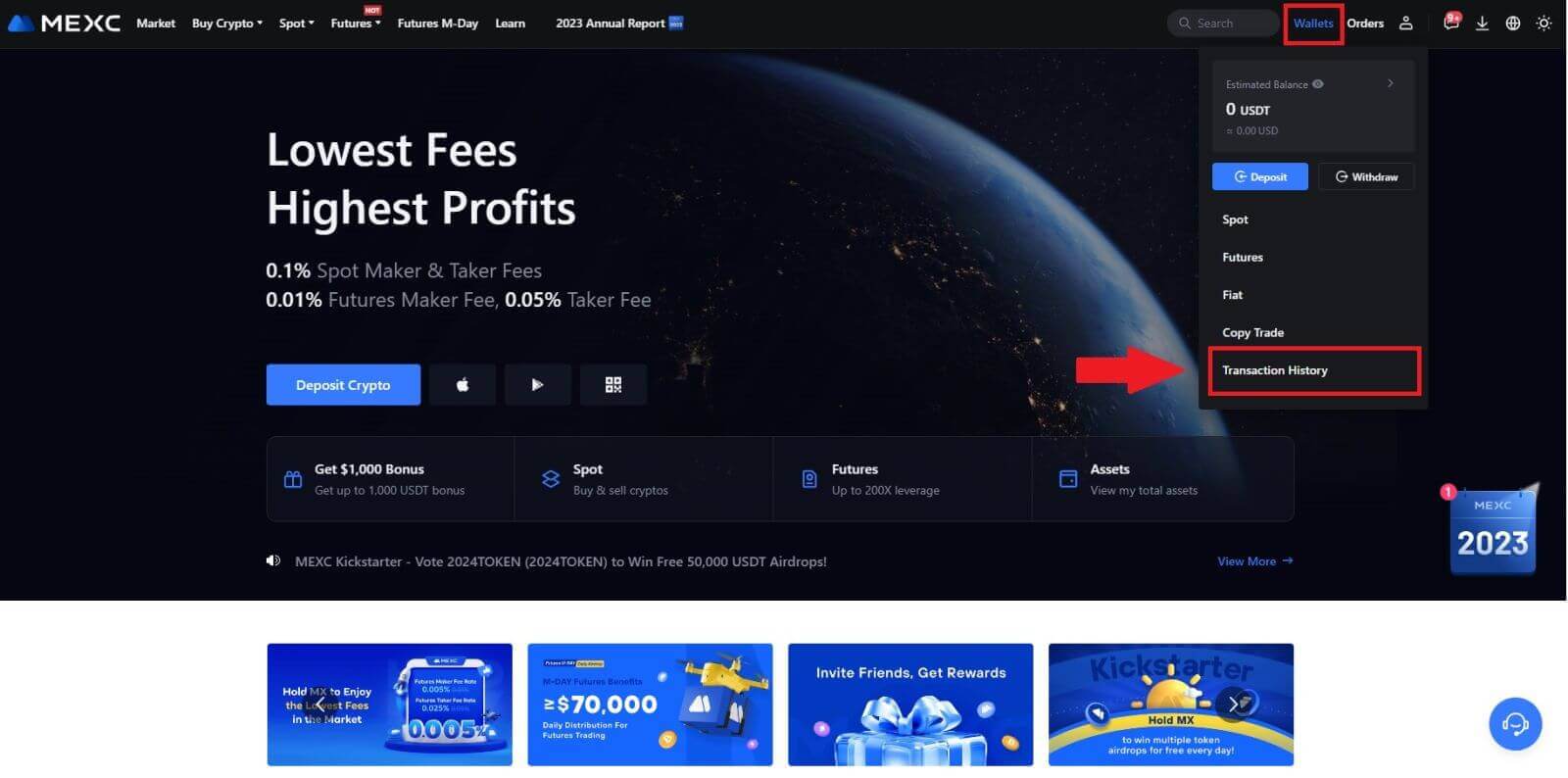
2. You can check the status of your deposit or withdrawal from here.
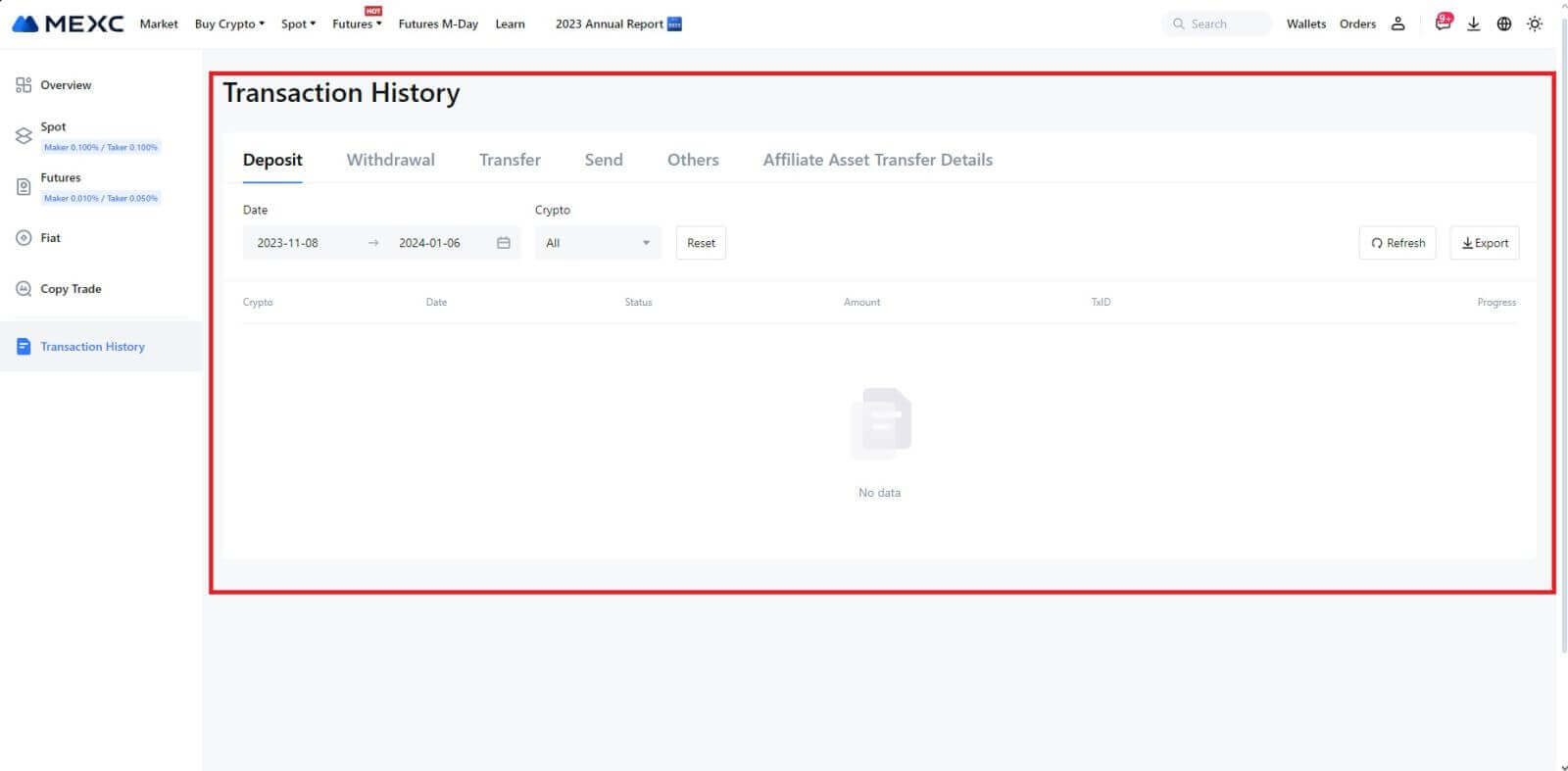
Reasons for Uncredited Deposits
1. Insufficient number of block confirmations for a normal deposit
Under normal circumstances, each crypto requires a certain number of block confirmations before the transfer amount can be deposited into your MEXC account. To check the required number of block confirmations, please go to the deposit page of the corresponding crypto.
Please ensure that the cryptocurrency you intend to deposit on the MEXC platform matches the supported cryptocurrencies. Verify the full name of the crypto or its contract address to prevent any discrepancies. If inconsistencies are detected, the deposit may not be credited to your account. In such cases, submit a Wrong Deposit Recovery Application for assistance from the technical team in processing the return.
3. Depositing through an unsupported smart contract methodAt present, some cryptocurrencies cannot be deposited on the MEXC platform using the smart contract method. Deposits made through smart contracts will not reflect in your MEXC account. As certain smart contract transfers necessitate manual processing, please promptly reach out to online customer service to submit your request for assistance.
4. Depositing to an incorrect crypto address or selecting the wrong deposit network
Ensure that you have accurately entered the deposit address and selected the correct deposit network before initiating the deposit. Failure to do so may result in the assets not being credited. In such a scenario, kindly submit a [Wrong Deposit Recovery Application] for the technical team to facilitate the return processing.


